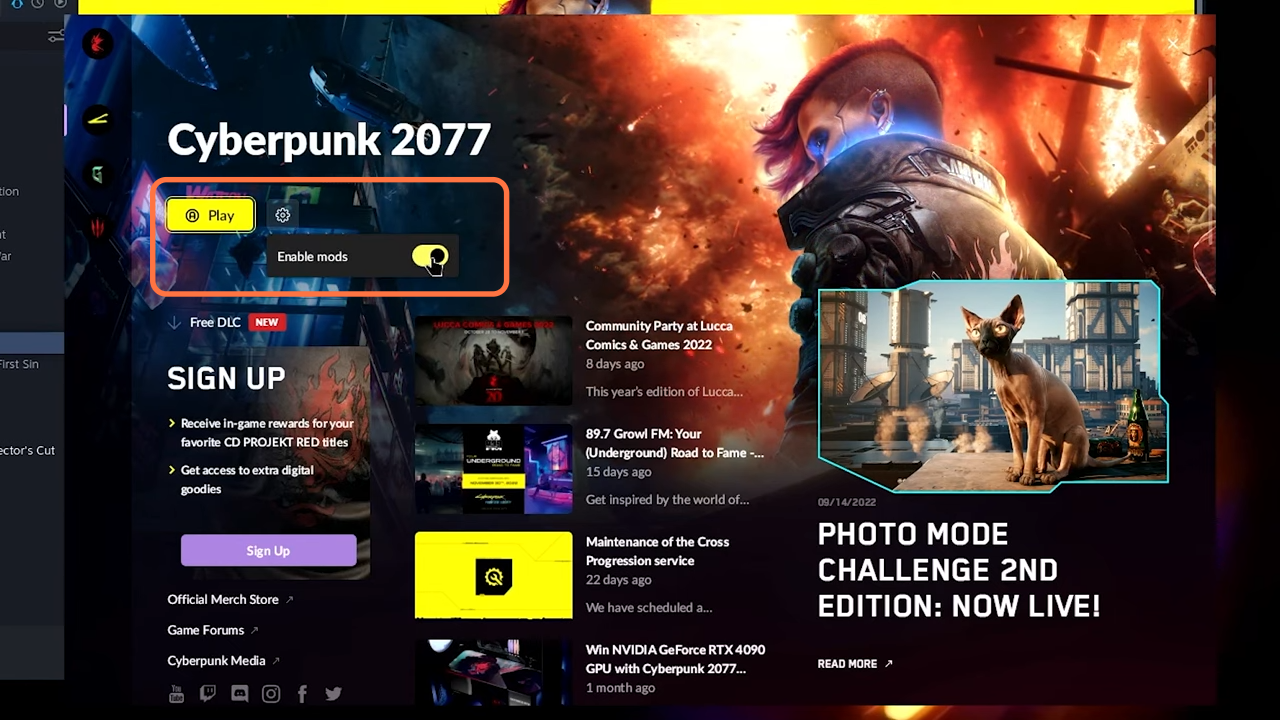This guide will let you know how to Mod Cyberpunk 2077 On The Steam Deck.
1. You will need to download and install the Red mod DLC from Steam. Once it gets downloaded, it will be installed automatically.
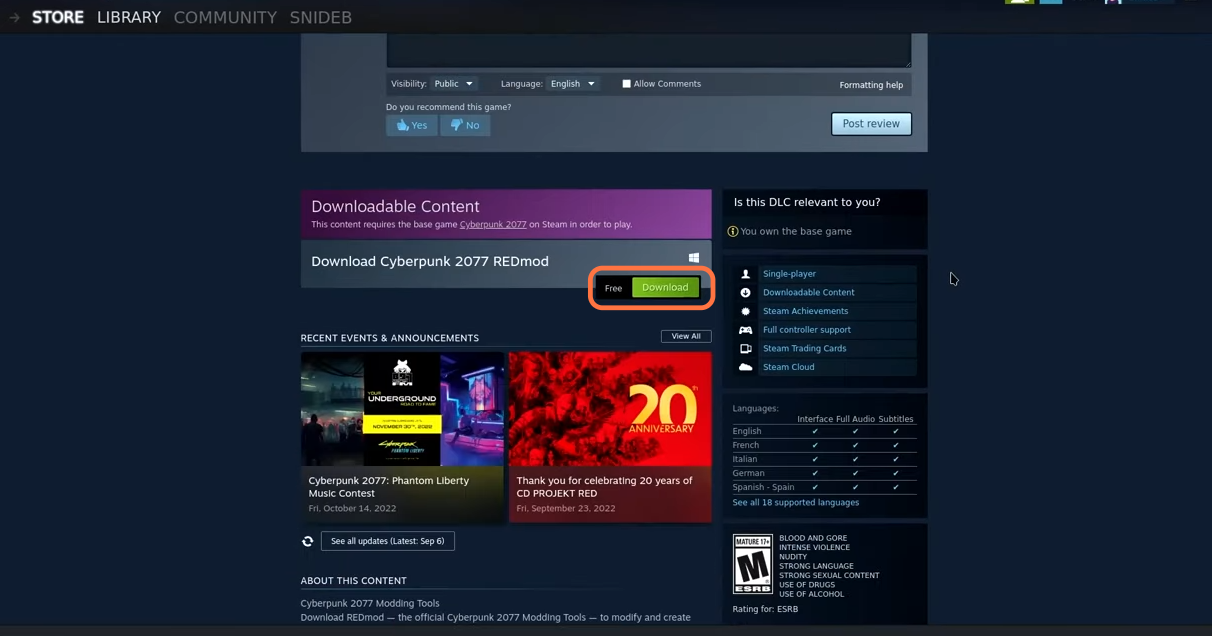
2. To Make sure it is installed successfully, go to the library and right-click on cyberpunk 2077. Then go into the properties, click on the DLC and make sure to check that little box.
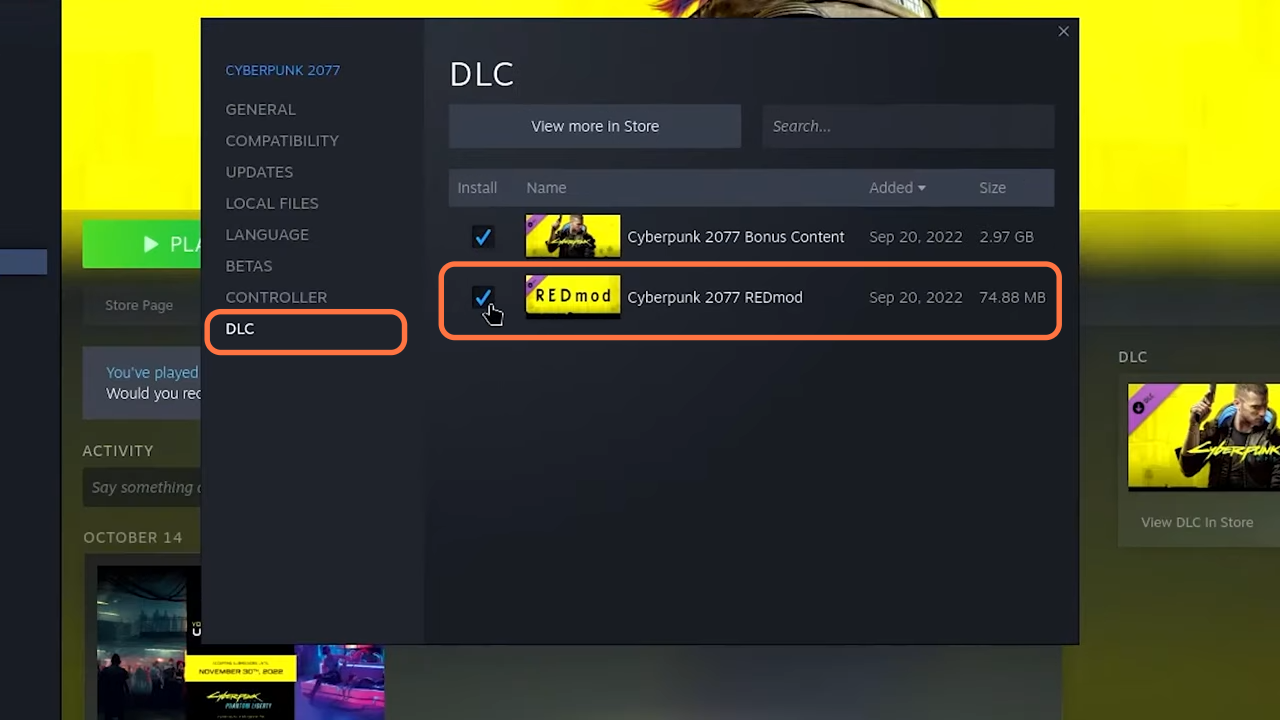
3. Now from the same Steam window, click on the Local Files tab from the left panel and go into Browse. Click on the r6 folder then inside the cache folder if you don’t see a modded folder, you have to create a new one and name it modded.
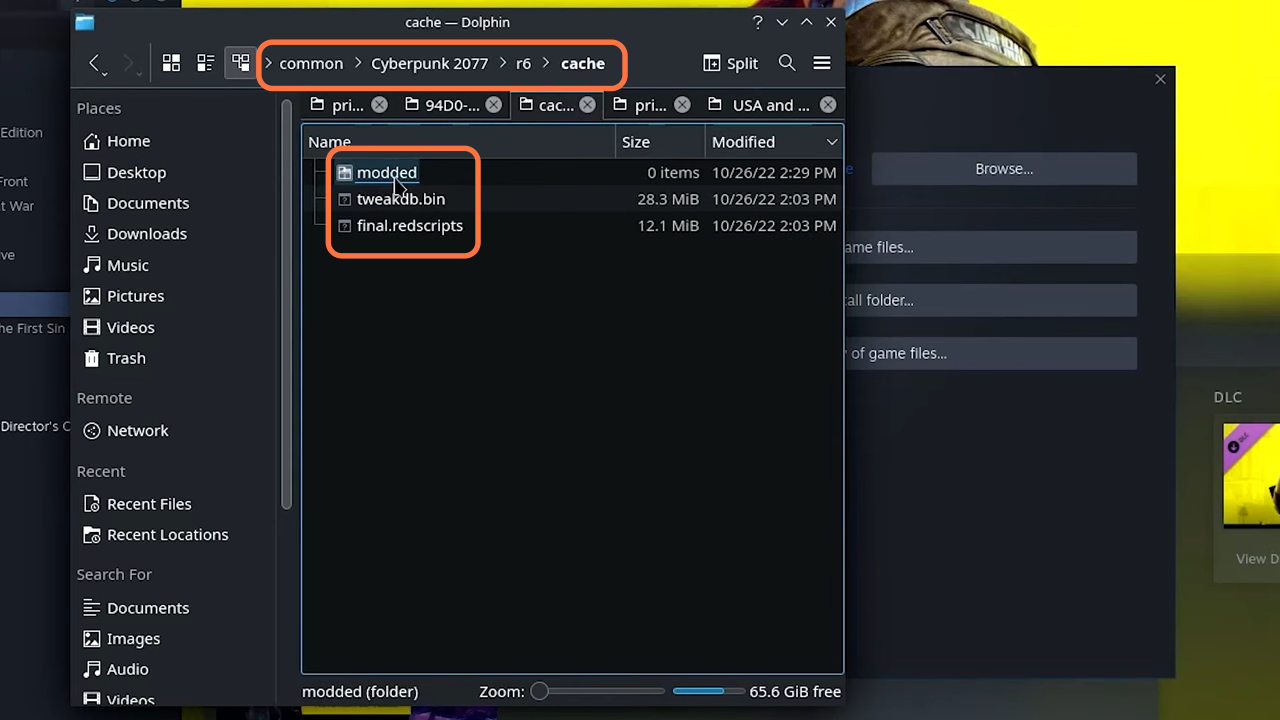
4. After that, set up the cyber engine tweaks mod which is required for many other mods to work. So download it from nexusmods.com and search for the mod there. Click on the files tab and then press the manual download button to get the mod. You will need to have an account to download the files.
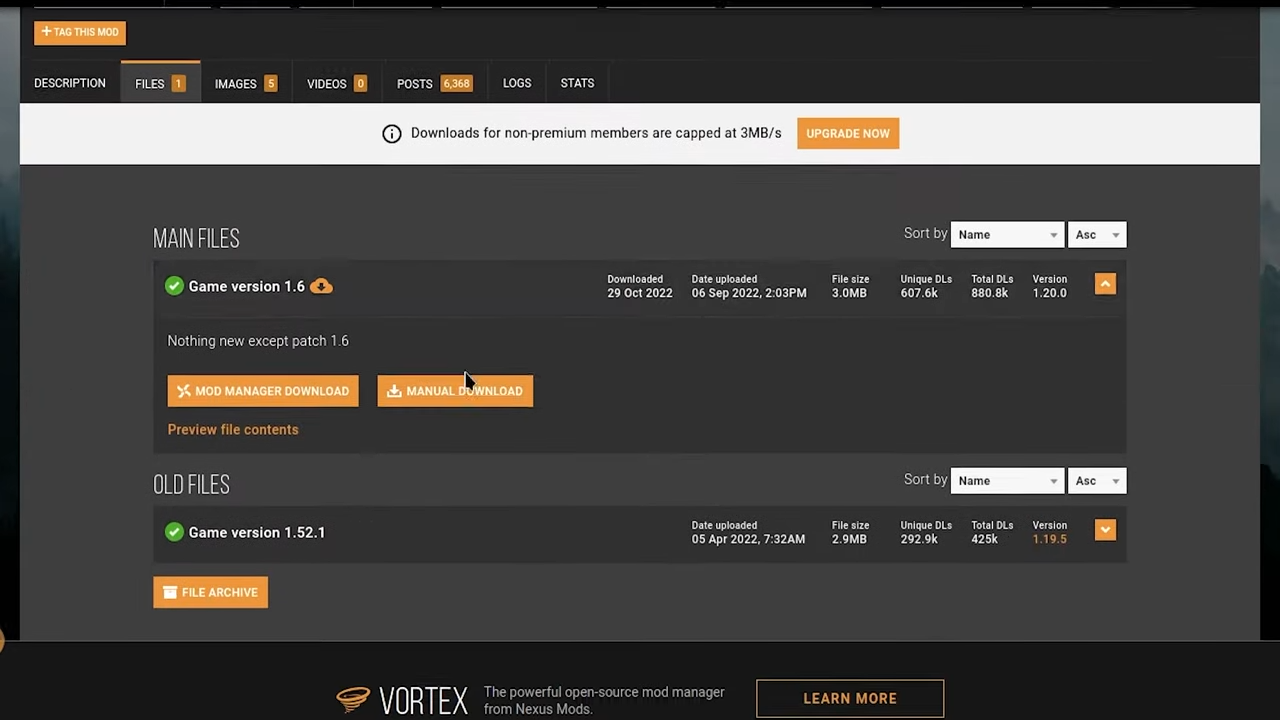
5. Open the downloaded file of the mod using Winrar and drag the bin folder from it into the cyberpunk 2077 directory.
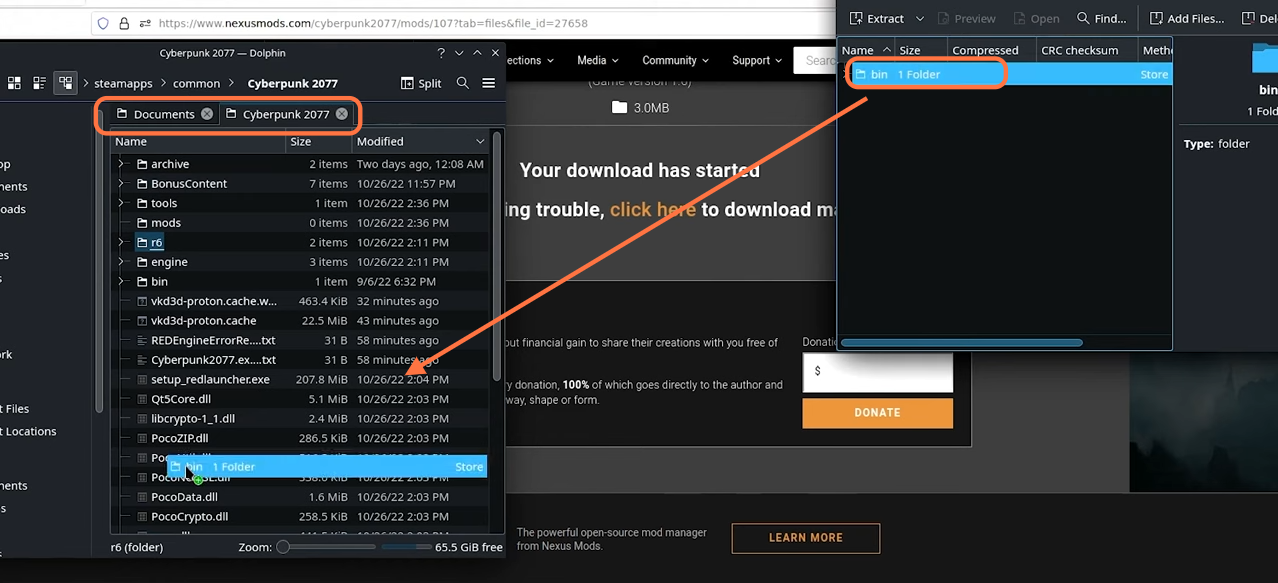
6. Now download the Protontricks application from the discovery app.
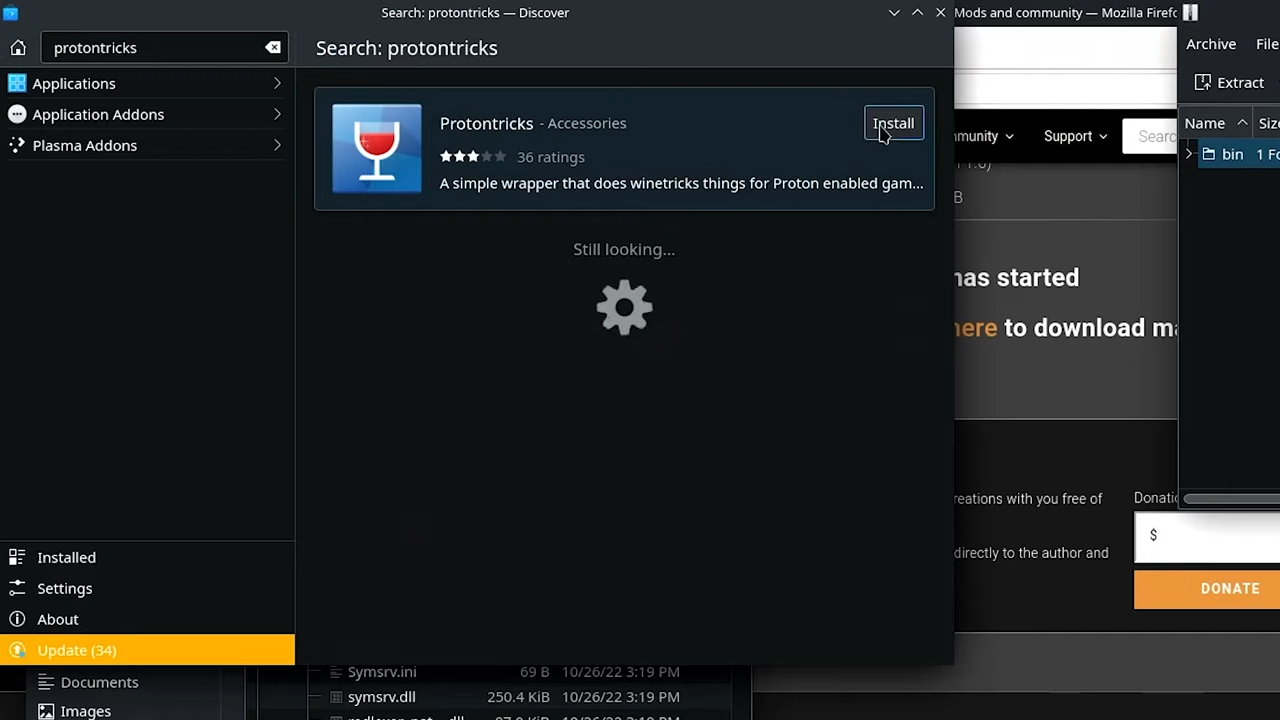
7. After installing the app, run it and select cyberpunk 2077 and then you may get a 64-bit related error message which you can ignore. Next, choose the “Select the default wineprefix” option and click on OK.
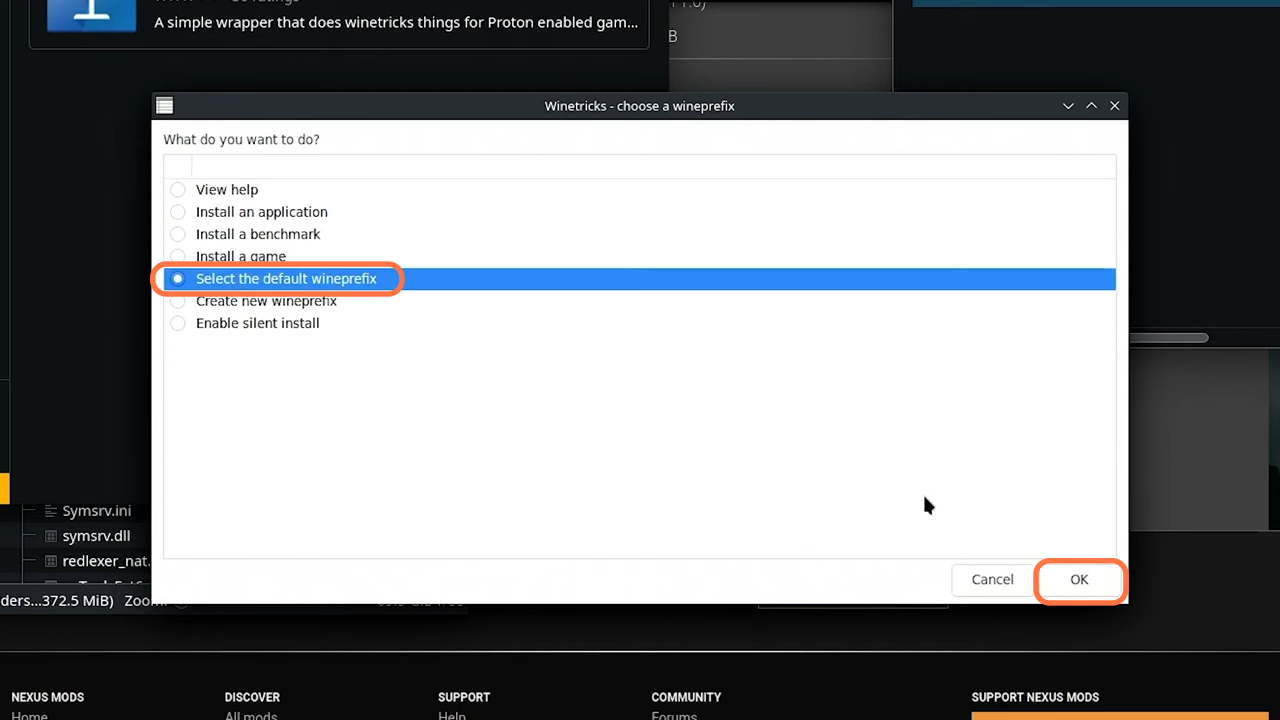
8. Select the Run winecfg, click on the Libraries tab and click on the dropdown list for New override for the library. After that, select version and press Add button and click on Apply and OK.
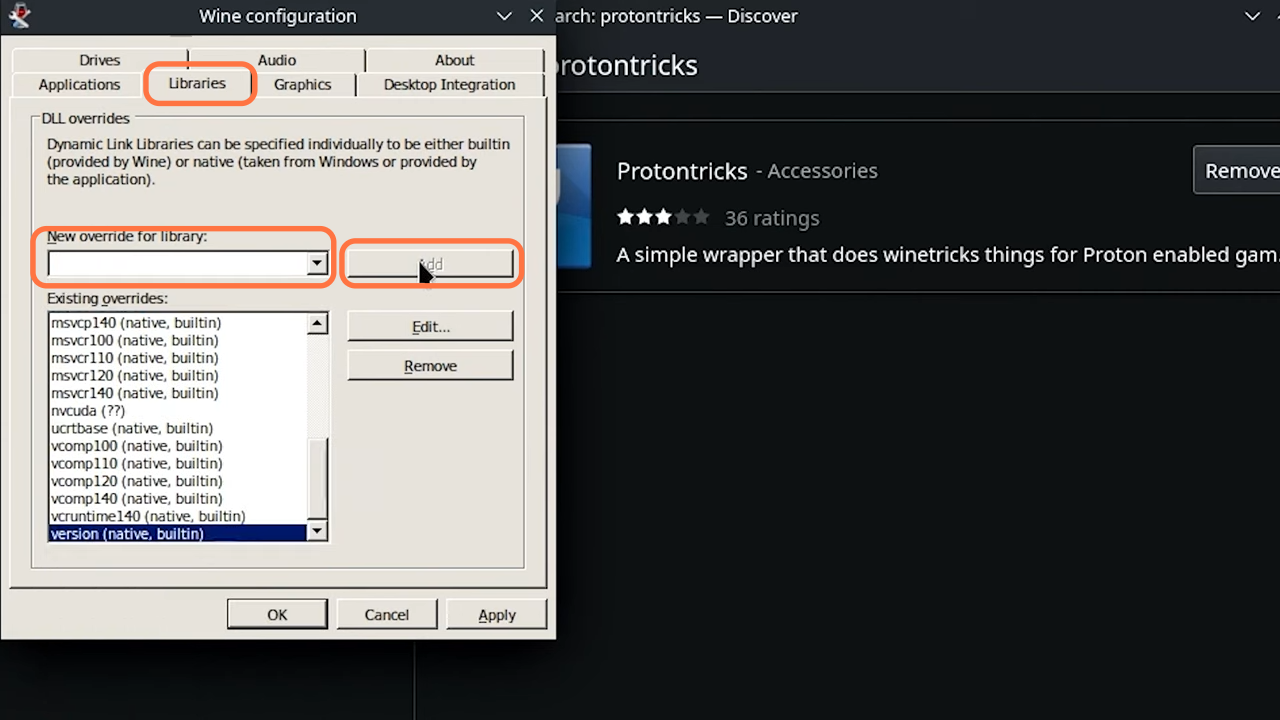
9. Now you can connect a keyboard to your Steam deck and launch the cyberpunk and Steam while still in desktop mode. You will get a prompt asking you to bind the console to a key on your keyboard. Click on the No bound button and select any key you want to use to toggle the console overlay.
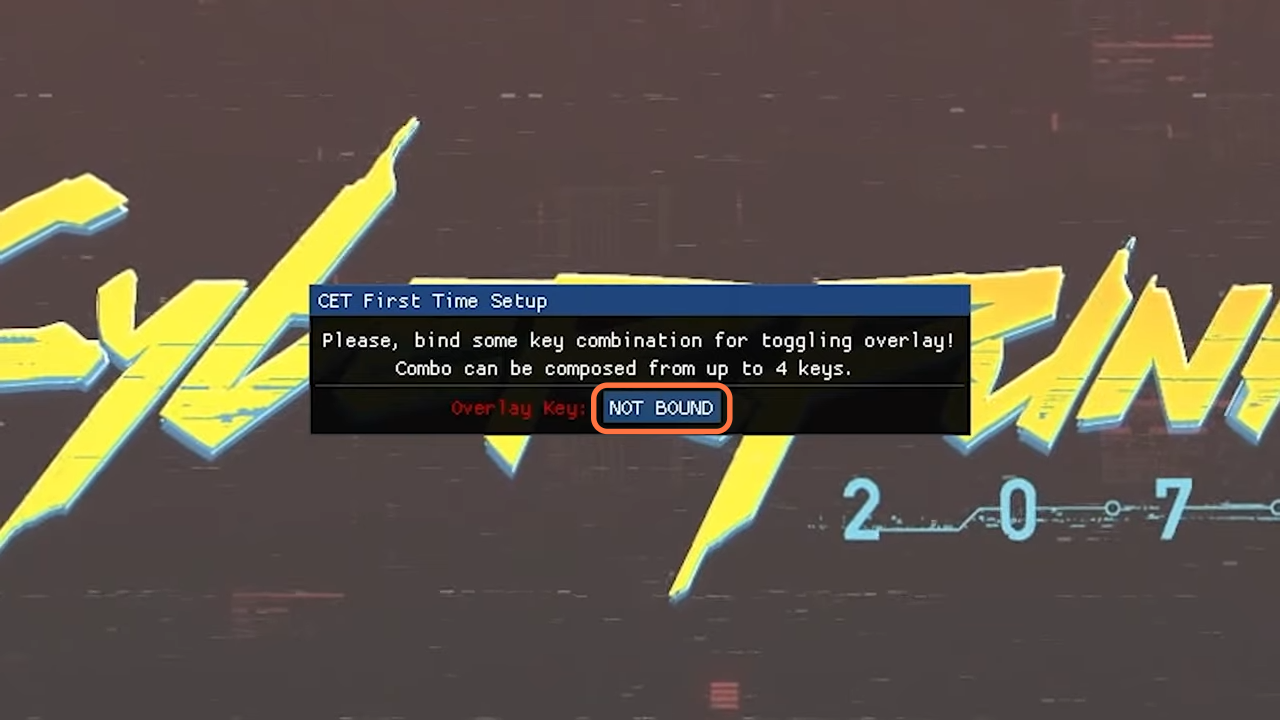
10. The first mod you are going to download is the “Third person mod by JB” from “https://www.nexusmods.com/cyberpunk2077/mods/669“. Open the link and always check the requirements section and install them before going ahead as you required cyber engine tweaks mod and you already installed it. Click on the Files tab and then press the manual download button to get the mod.
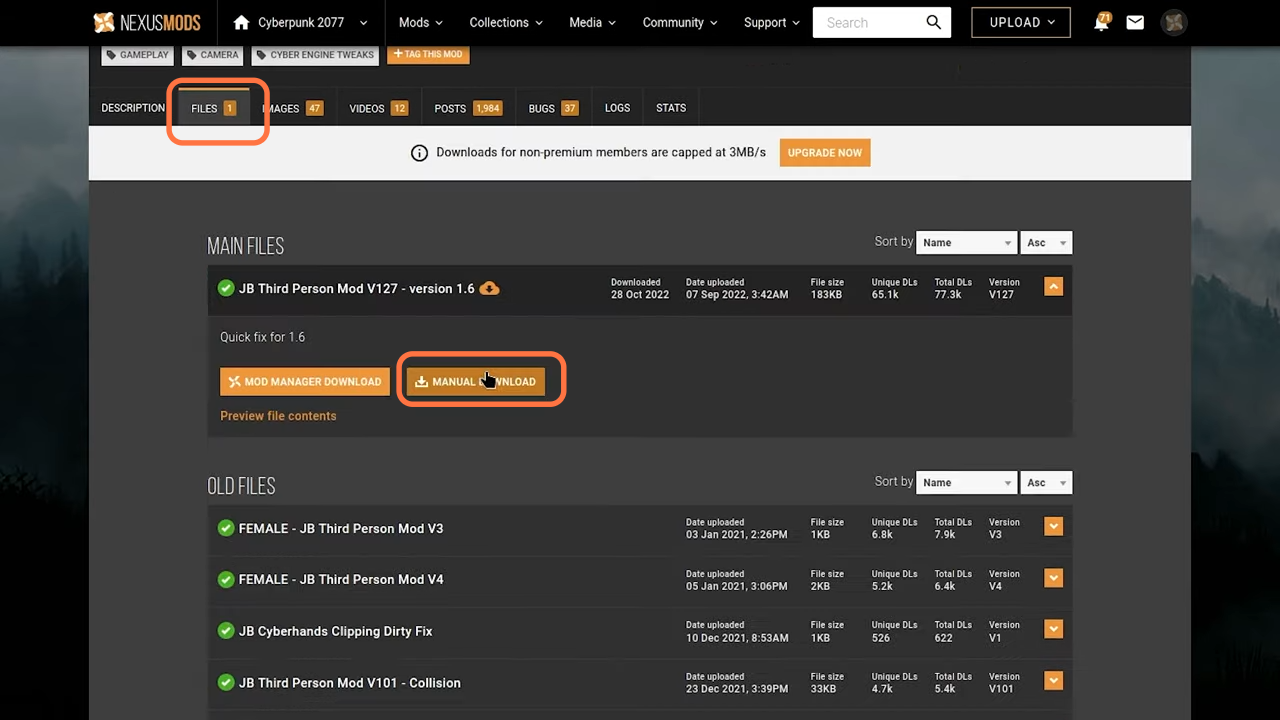
11. Open the downloaded file of the mod using Winrar and drag the archive and bin folders from it and drop them into the cyberpunk 2077 directory. Be careful while pasting the file, don’t put them into the subfolders accidentally.
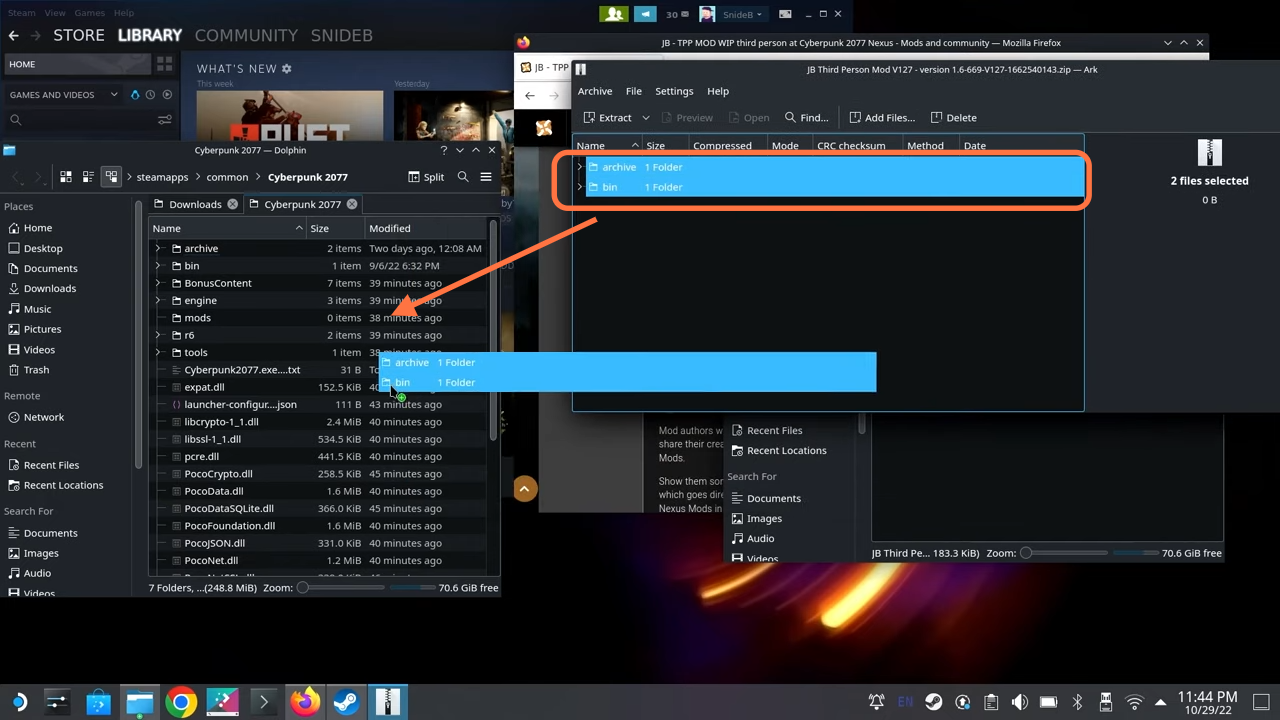
12. The next mod is the Judy Romanced Enhanced mod which can be downloaded from
“https://www.nexusmods.com/cyberpunk2077/mods/4508“. Open the link, go to the files tab and click on the Manual Download button under the REDmod version of this mod.
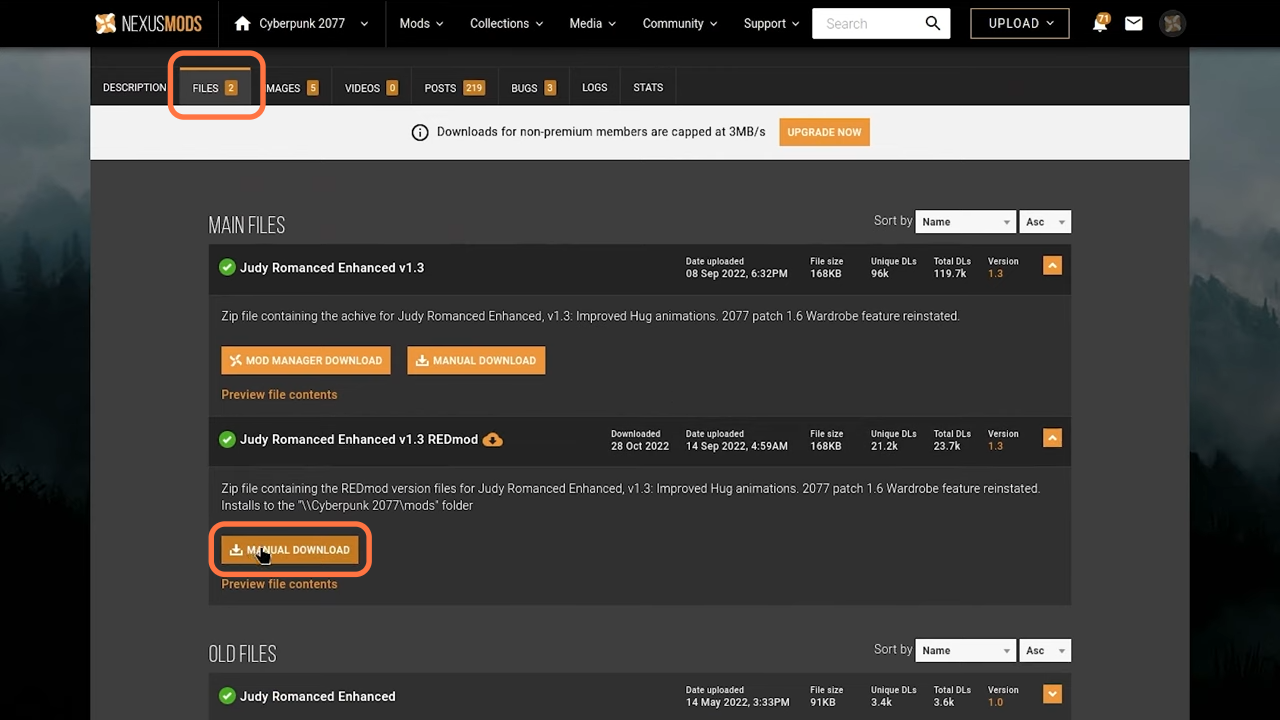
13. Open the downloaded file of the mod using Winrar and for this particular mod, you need to drag the main mod folder (which contains the info.json) into the mods folder of the cyberpunk 2077 directory.
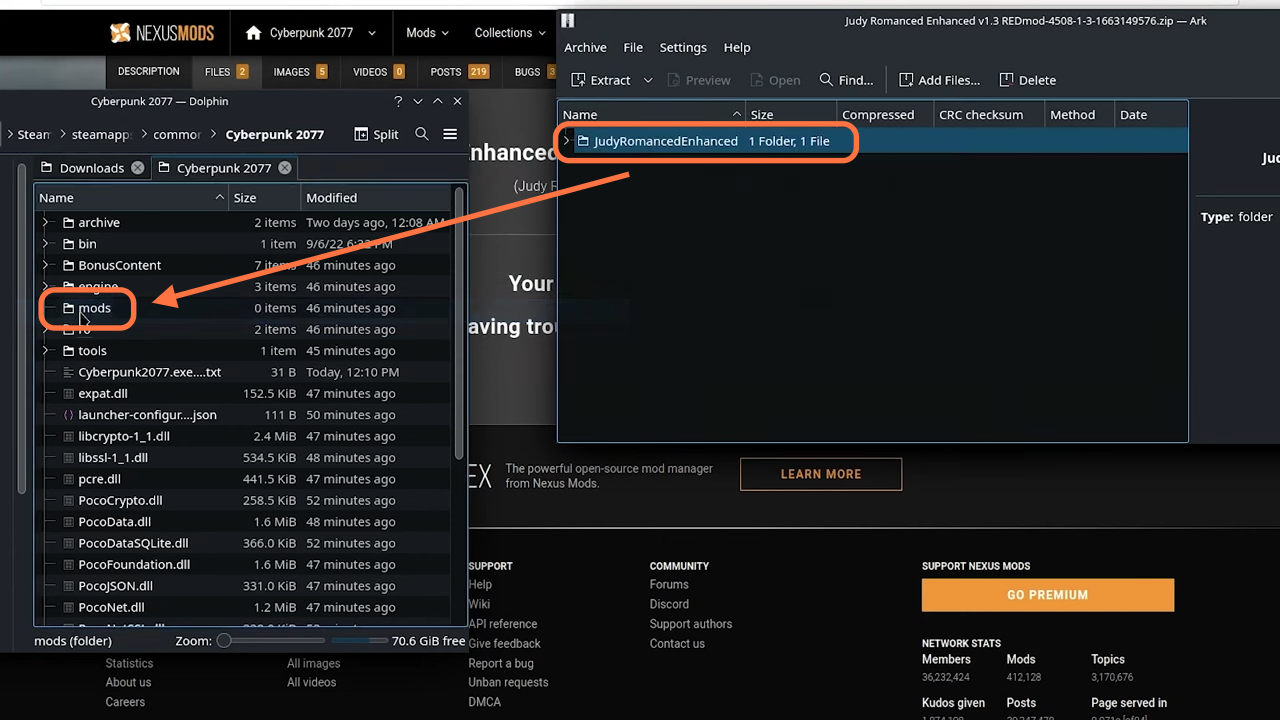
14. Now you need to enable the RedMod-based Mods, so open the RedMod Launcher, and click on the settings icon. After that, flip the enable mods switch to On.