Players who want to modify their Madden NFL 24, can engage in this easy-to-follow step-by-step guide, covering everything from where to find mods to organizing and activating them.
Step 1: Where to Find Mods
Join the Madden Modding Community Discord:
- To get started, you can access the Madden Modding Community Discord.
- You can use the desktop app or a web browser to get access to the files.
- Within Discord, you’ll find the ‘Community Mods’ section, where most of the mods are listed and shared.
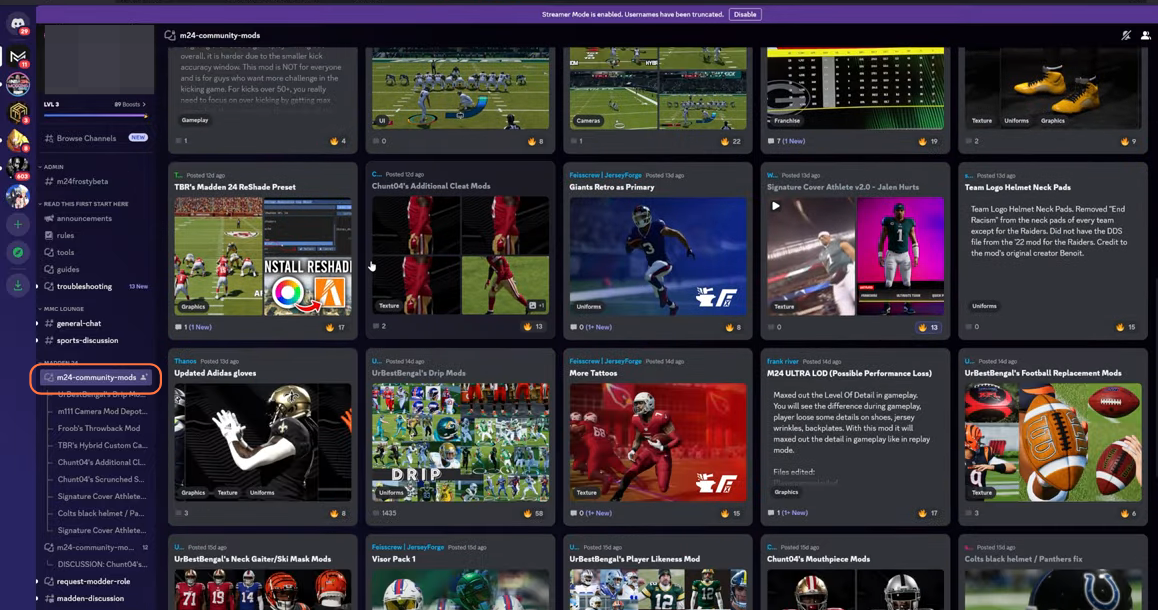
Step 2: Organizing Your Mods
2.1: Locate Your Madden 24 Root Folder
- Before you can install mods, you need to know where Madden 24 is installed on your computer.
- This location may vary from person to person. Make sure you find your Madden 24 root folder.
- If you have Madden on the EA app, go to ‘Manage’, then ‘View Properties’ to locate your Madden 24 folder.
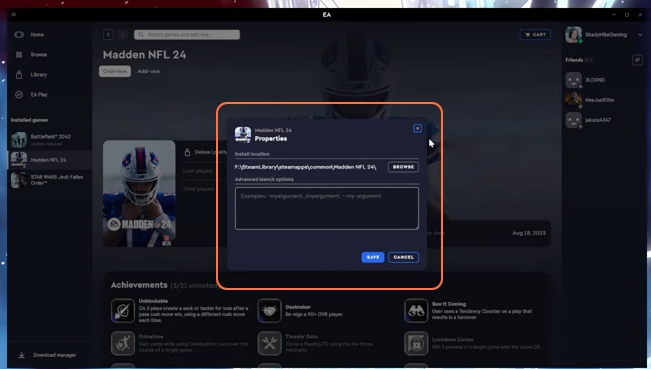
2.2: Create a Separate Folder for Mods:
- To keep your mods organized, it’s a good practice to add a dedicated folder within your Madden 24 root directory.
- After downloading mods, place them in that folder to keep everything in one location. It’s an excellent way to maintain order and avoid confusion.
- You can drag and drop the mods you’ve downloaded into the dedicated folder.
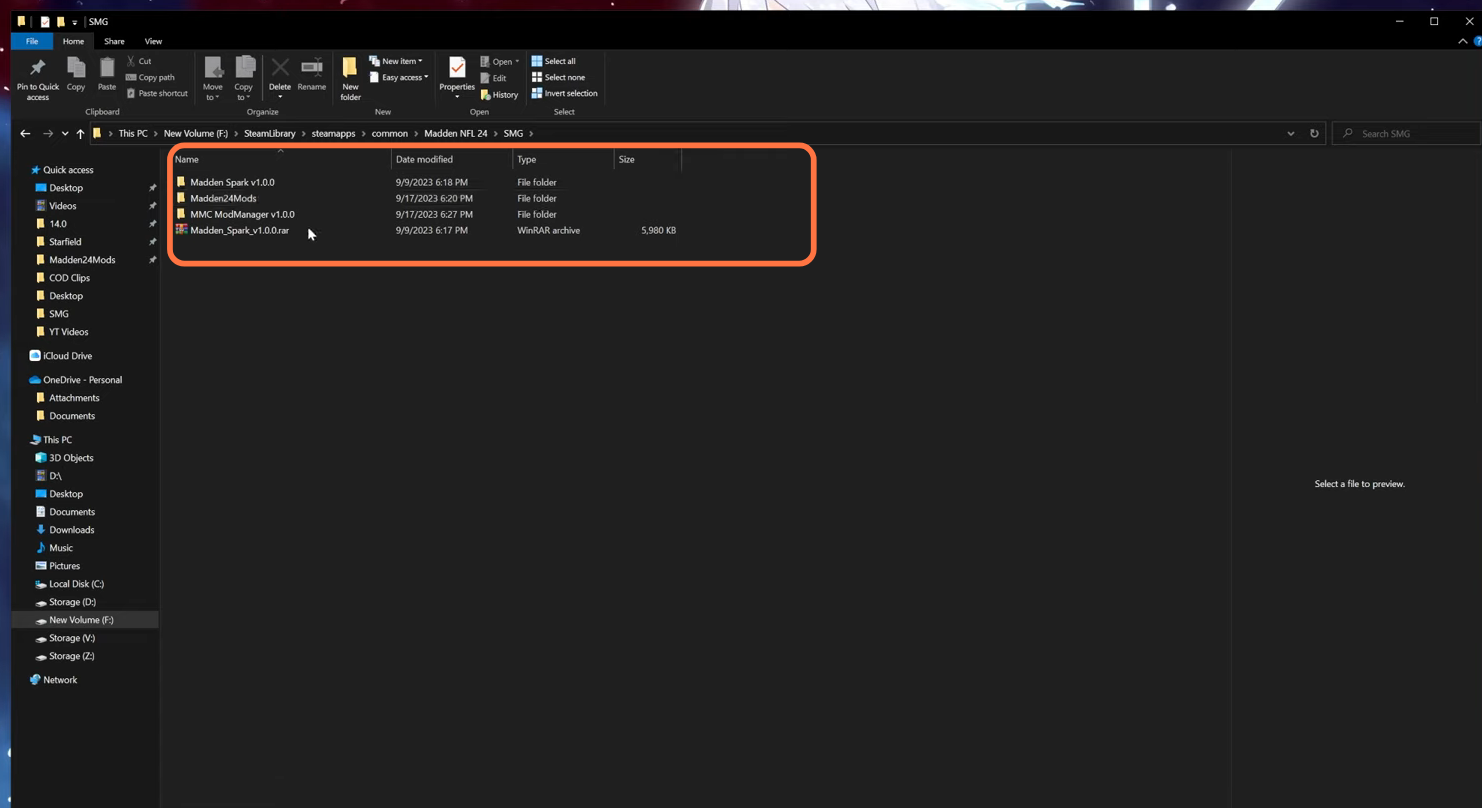
Step 3: Installing Mods
3.1: Download the Required Programs
To install and manage mods, you’ll need two essential programs: Madden Spark and the Madden Mod Manager (MMC Editor). Download them from the Madden Modding Community Discord.
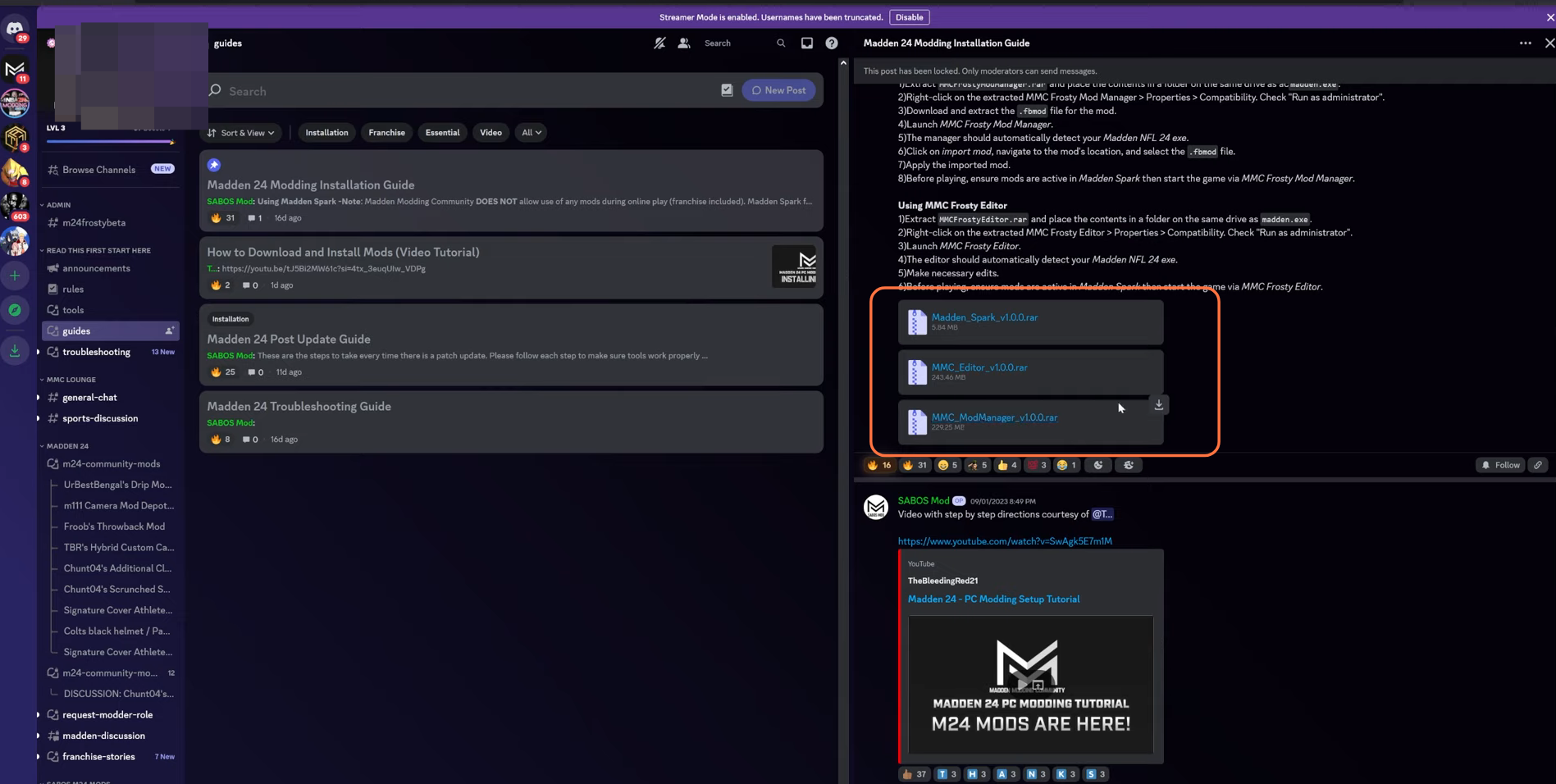
3.2: Open Madden Spark
After downloading Madden Spark, open the program. Be aware that some antivirus software might flag it as a potential threat, but it’s safe. You can grant the necessary permissions and mark it as an exception in your antivirus software.
- Right-click on the Madden Spark executable file, go to “Properties,” then press the Compatibility tab, and choose “Run this program as an administrator” for smooth operation.
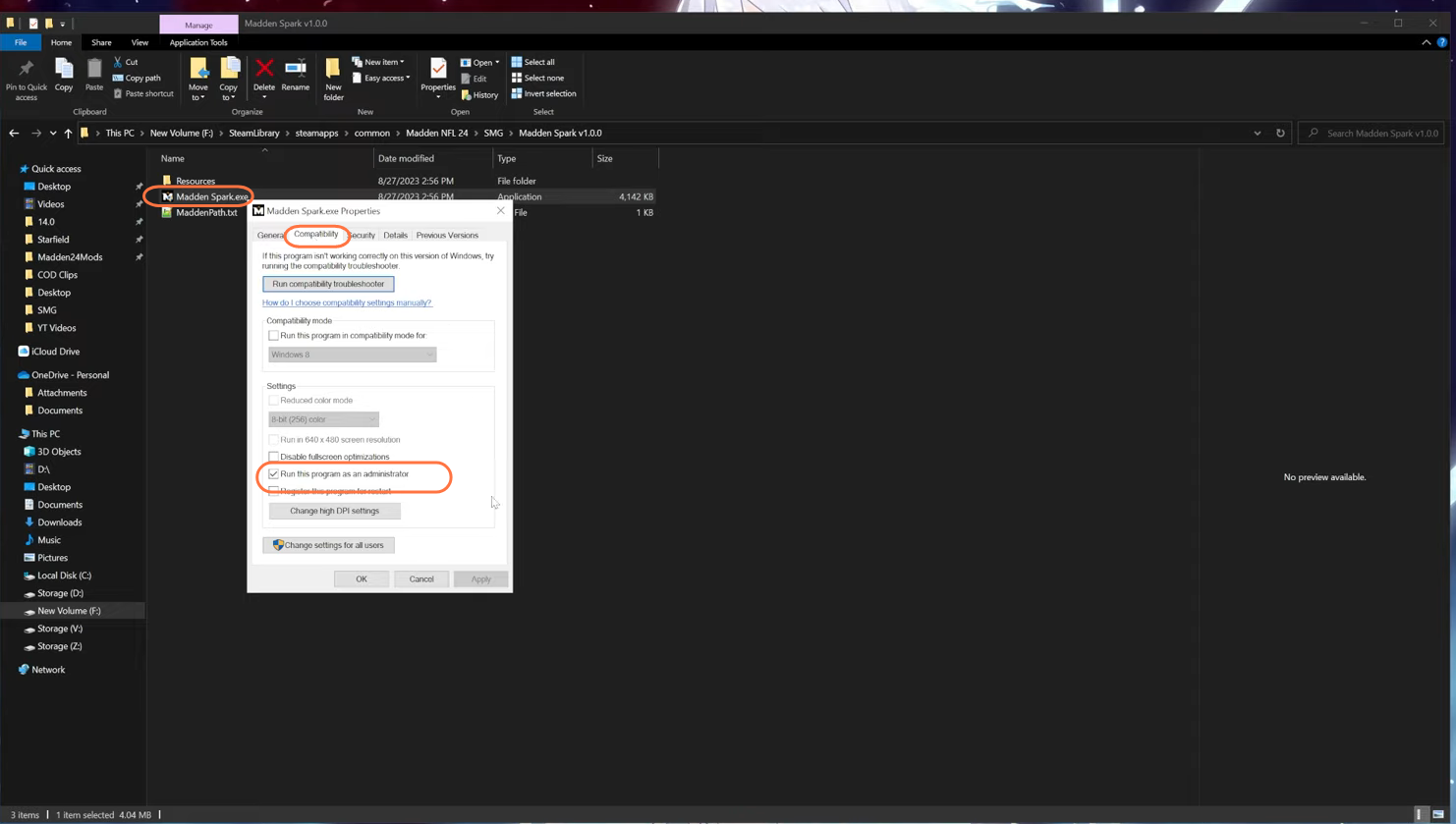
3.3: Organize Your Programs on the Same Drive
Make sure that Madden Spark and the Madden Mod Manager are located on the same drive where Madden 24 is installed. This ensures compatibility.
3.4: Use the Madden Mod Manager
Open the Madden Mod Manager, select the Madden game you’re playing (e.g., Madden 24), and let it load.
3.5: Import Mods from File
To add mods to the manager, click ‘Add Mods’ and then navigate to your ‘Mods’ folder (or your chosen location for mods), select the mod you want to install, and open it.
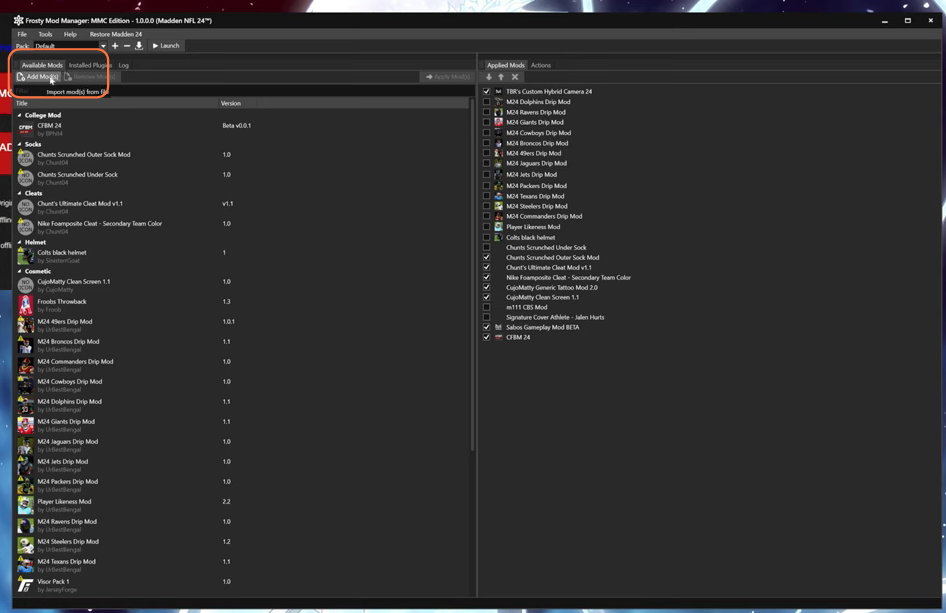
3.6: Apply Mods
Highlight the mods you wish to activate by clicking on them. You can select multiple mods. Click the ‘Apply Mod(s)’ button to activate them.
3.7: Manage Load Order
Some mods might conflict or need to be in a specific order. You can rearrange the load order by clicking on a mod, holding the Ctrl key, and using the up and down arrows to move it.
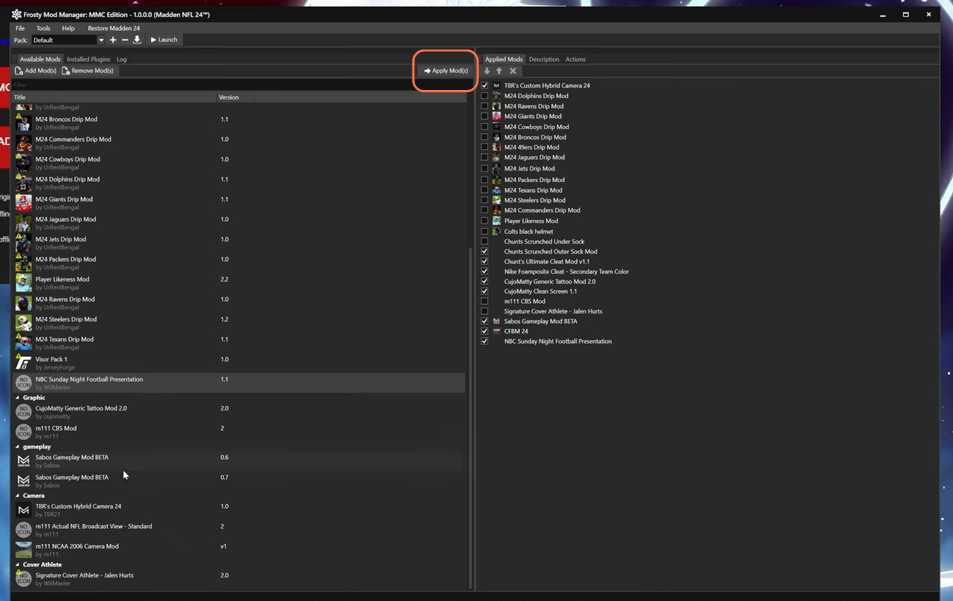
Step 4: Playing Madden with Mods
4.1: Launch Madden Spark
Before starting the game, open Madden Spark and click ‘Activate Mods’.
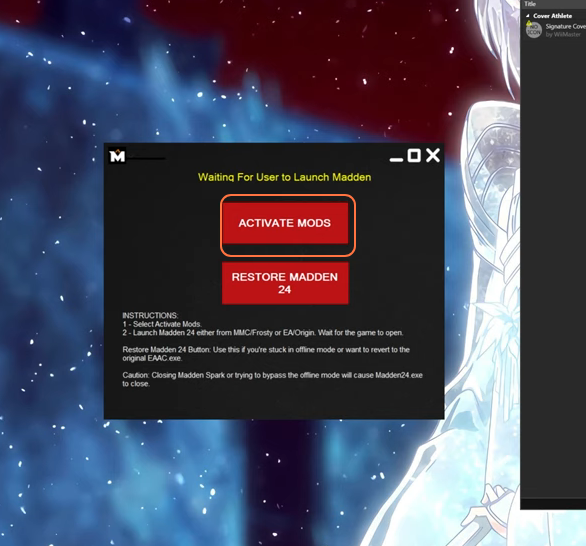
4.2: Select Mods to Play
In the Madden Mod Manager, choose which mods you want to activate for your game session. Check mark the mods you wish to use.
4.3: Launch the Game
Once you’ve made your selections, click the ‘Launch’ button in the Madden Mod Manager. This will start your Madden game with the selected mods.
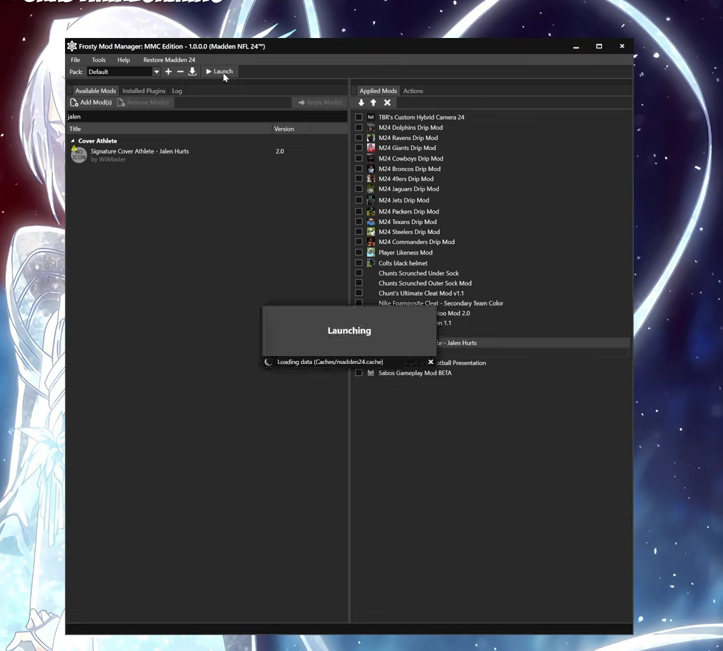
By following these steps, you can install various mods in the Madden 24 game.