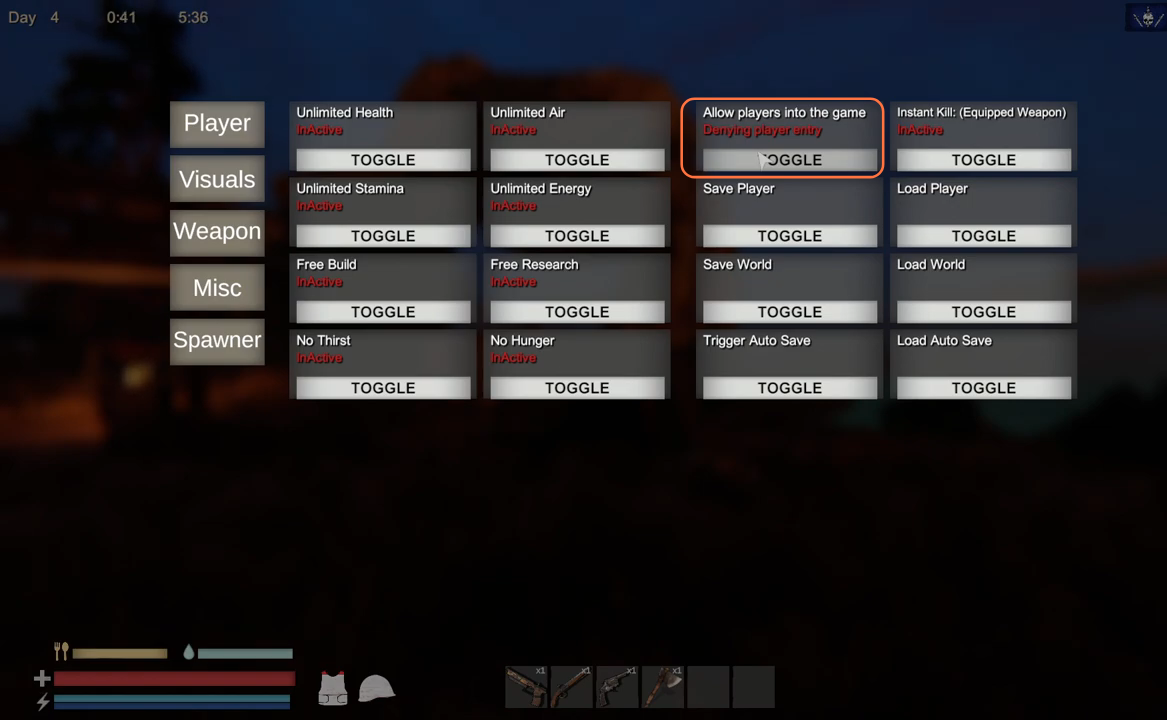In this guide, we’ll take you through the steps to manually install and use mods for the Sunken Land game. Please follow each step carefully to prevent mistakes.
Step 1: Download BepInEx for Sunken Land
- Visit NexusMods.com and search for the Sunkenland game.
- Locate and download the BepInEx pack specifically configured for Sunken Land.
- Select ‘Manual Download’ and choose either ‘Slow Download’ or ‘Fast Download’ based on your account type.
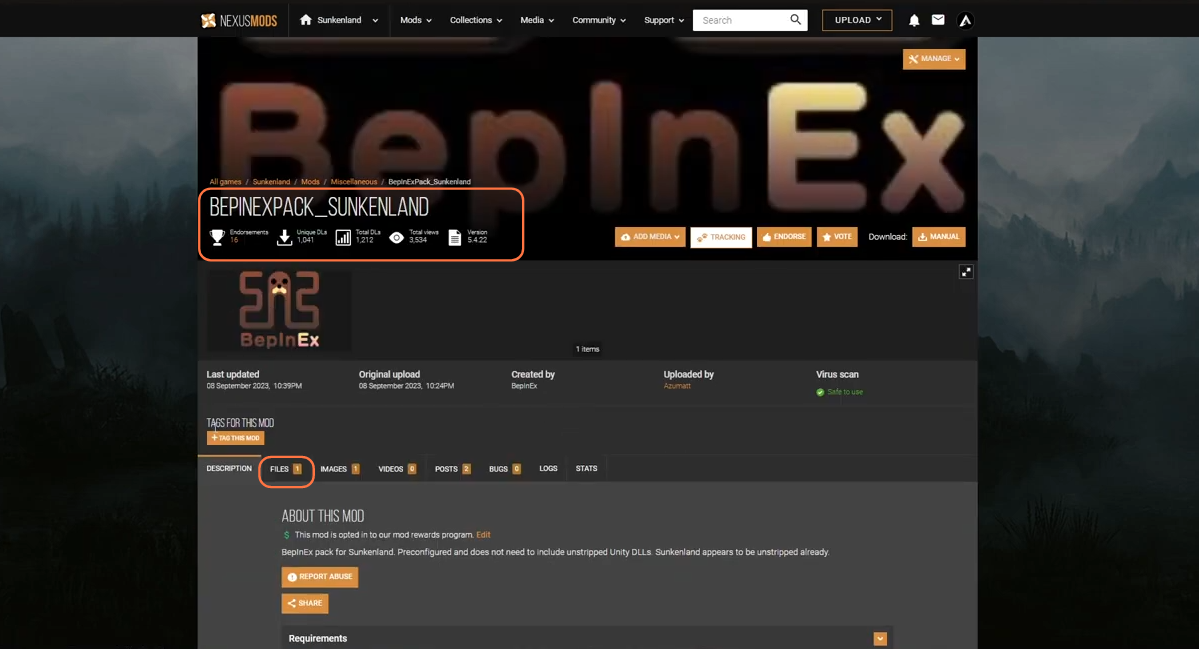
Step 2: Unzip the BepInEx Pack
- Navigate to the downloaded BepInEx pack on your computer.
- Right-click the archive and use a tool like 7-Zip or the default Windows extractor to unzip the contents.
- Ensure you have the extracted BepInEx pack ready for use.
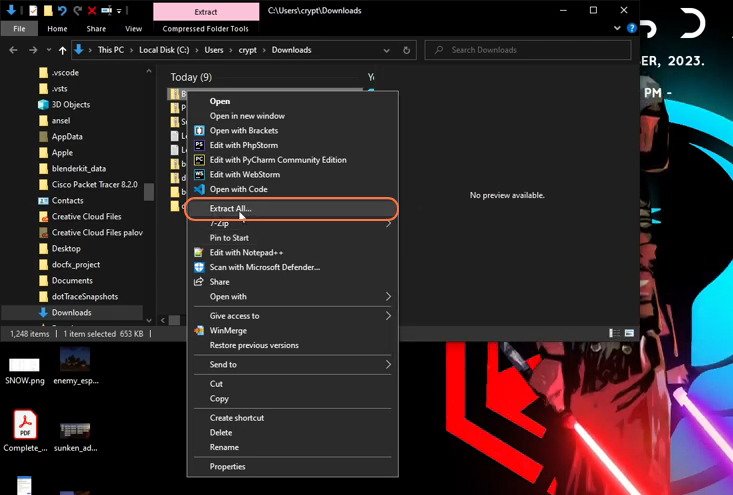
Step 3: Move BepInEx Files to Sunken Land
- Go to Steam, right-click on the Sunkenland game, select the Manage option, and choose Browse Local Files.
This action will take you to the Sunken Land directory.
- Open the Sunken Land game folder.
- By following the manual installation instructions, don’t extract the BepInEx files into the game folder.
- Instead, copy the contents from the BepInEx pack into the Sunken Land game folder.
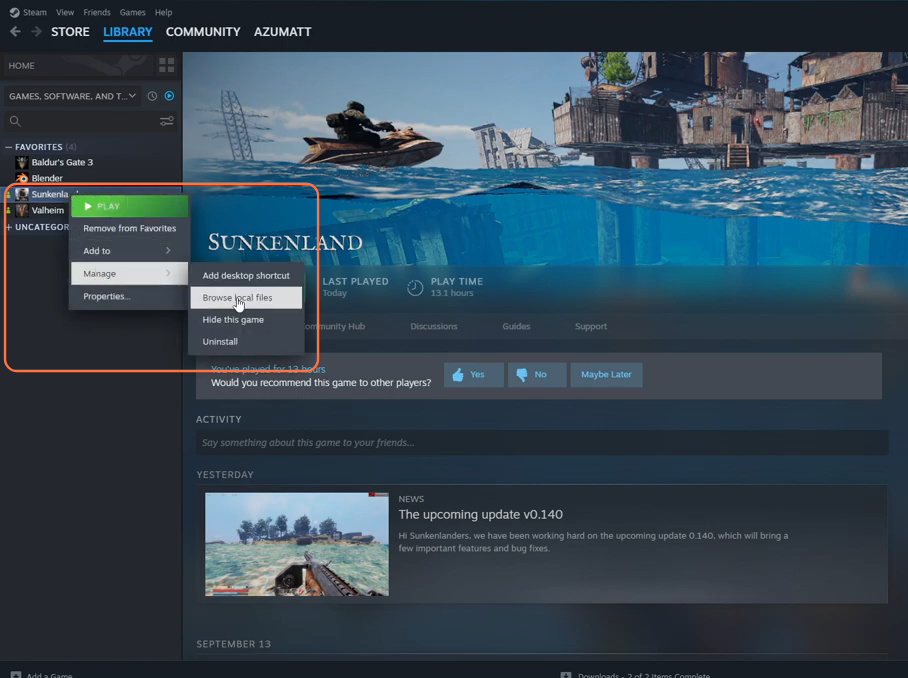
Step 4: Launch the Game
- Now start the Sunken Land game by clicking the Sunkenland exe file.
- A console pop-up should appear, indicating that BepInEx is successfully installed. This confirms that you’ve completed the initial setup.
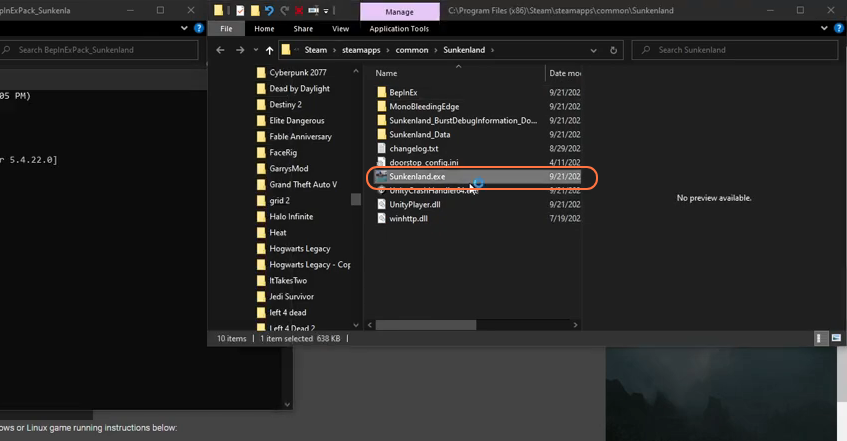
Step 5: Handling Mods
Now that you have BepInEx in place, let’s install some mods:
Step 5.1: Accessing Mod Information
- After launching the game at least once with BepInEx installed, mod-related information can be found in the ‘LogOutput.log” file.
Step 5.2: Mod Config Files
- BepInEx includes pre-configured files for the game. These files can be found in the ‘config folder of the BepinEx folder.
Step 5.3: Mod Files
- Mods usually generate files in the ‘patches’ and ‘plugins’ folders.
- Most mods are technically plugins or add-ons for your game. These are located in the ‘BepinEx plugins” folder.
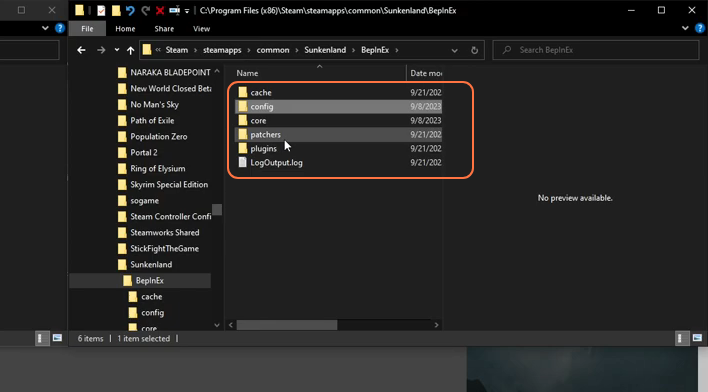
Step 6: Installing a Mod
For demonstration, let’s install a mod called ‘Admin Menu‘.
- Find any other mod you want to install, ensuring it’s compatible with BepInEx.
- Download the mod file by pressing the ‘Manual Download’ button under the Files tab.
- Extract the contents to a new folder on your computer.
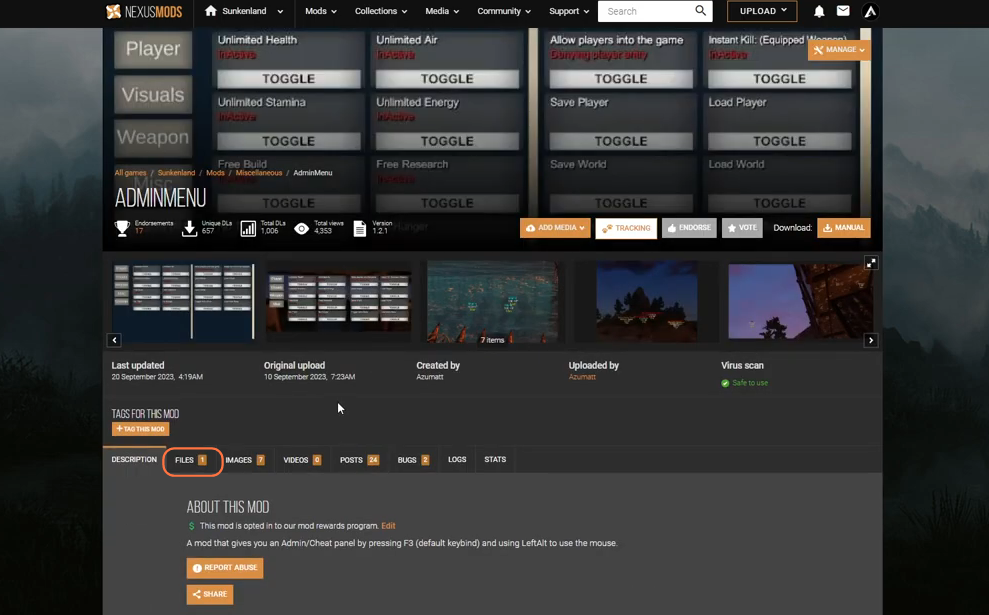
Step 7: Insert Mod into BepInEx Plugins Folder
- Locate the ‘BepInEx/plugins’ folder within your Sunken Land game directory.
- Move the contents of the mod folder (typically a .dll file) into the ‘BepInEx/plugins’ folder.
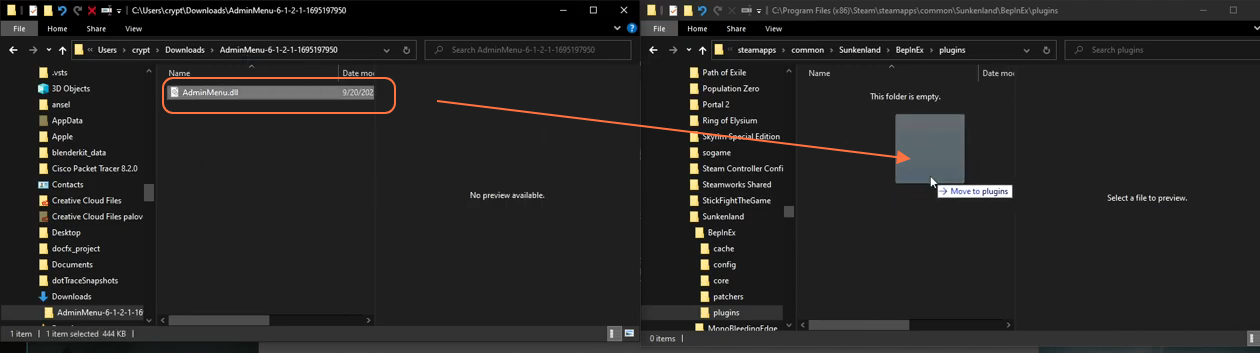
Step 8: Run the Game
- Launch the Sunken Land game again.
- Check if the mod loaded successfully by confirming its presence in the console pop-up Window.
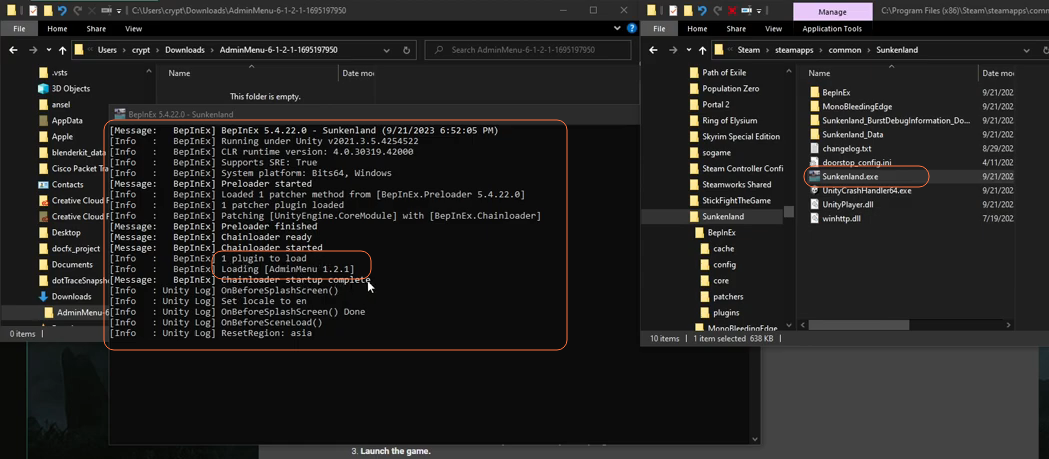
Step 9: Mod Features Testing
Now that the mod is active, you can explore its features within the game.
- Follow any mod-specific instructions to activate or access mod features but remember it’s not allowed to be used by anyone other than the host, but the host can allow players to come into their game.