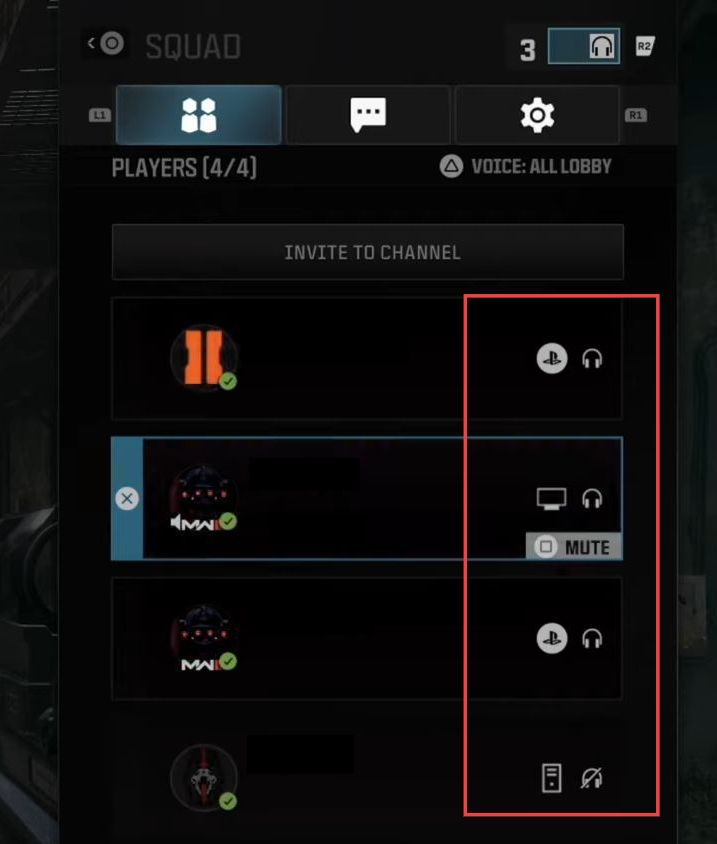This guide will let you know how to mute players in the game or lobby in Call Of Duty Modern Warfare 3.
- While searching for a lobby in the game, check the bottom left side of the screen where it indicates Voice: All Lobby Muted. Press the L2 button on the PlayStation to access voice settings. And for PC or Xbox, open the game voice chat channel.
In the voice chat channel, options such as Proximity Chat and On Mute All will be available. - Select On Mute All at the top, and choose whether it’s for This Match Only or broader options like All Lobby.
There will be an option to choose voice interaction preferences; All, This Match Only, Proximity Chat, and others. - You need to adjust these settings according to your preference. For example, if you want to hear only your party members, select Party Only or Friends Only.
These adjustments allow you to decide who you can hear through voice chat during the game. - Verify your squad members before starting the game.
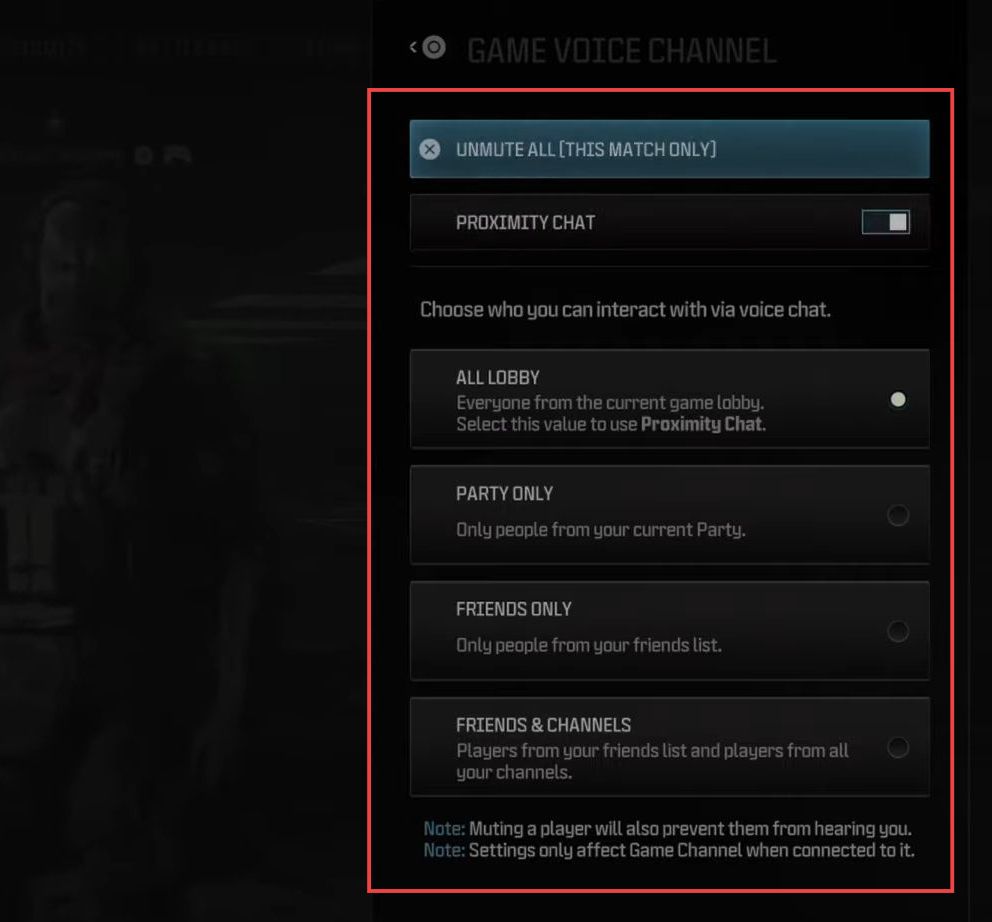
- Use the D-pad to navigate to a person’s name, press X on their name, and select Toggle Mute to mute them if they’re being annoying.
- Press the touchpad to open the scoreboard and use the d-pad to navigate up and down the list of names. Find a specific person’s name, press X on their name to mute them, and repeat these steps to mute multiple people easily.
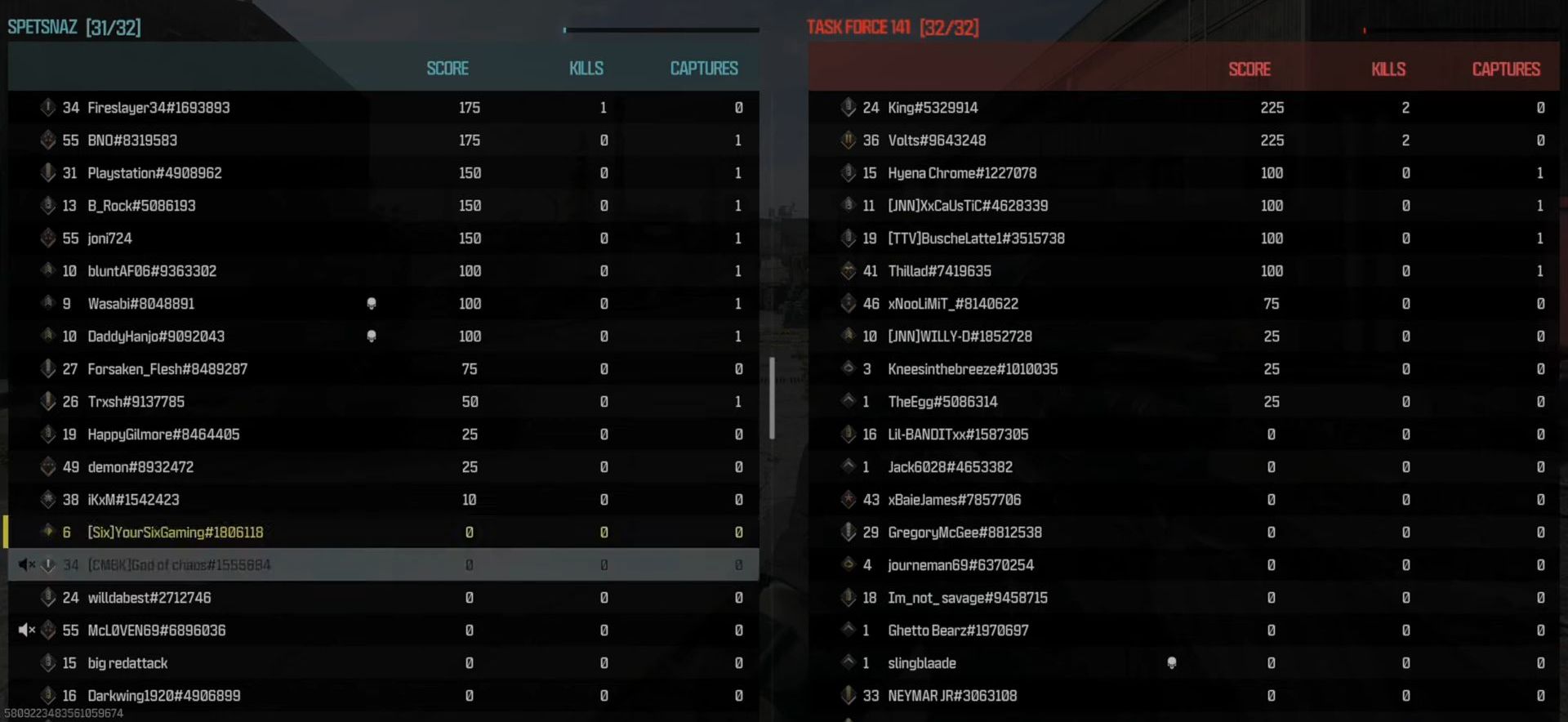
- Press the Options button, navigate to the Party Channel section, and choose X on the squad option. You can mute your squad members if needed and look at the upper right side of the screen.
- Locate the Voice option, press the corresponding button (usually Triangle), and you’ll find options like Friends Only or Party Only there. Select the preferred voice setting according to your choice.