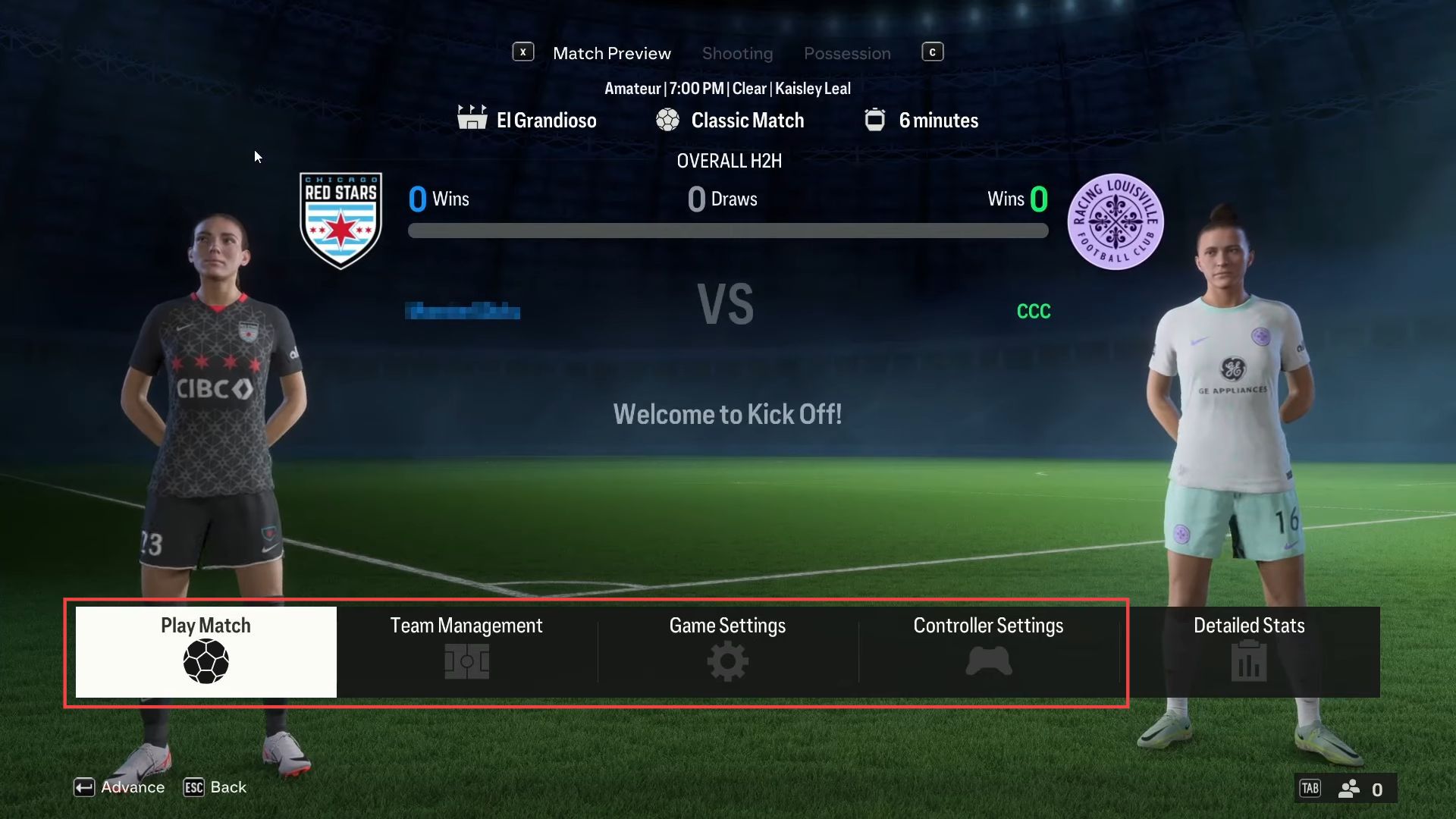This guide will let you know how to play EA FC 24 local multiplayer split screen on PC/Xbox/PlayStation. Go through the guide and follow all the instructions to do so.
- Start by launching the EA FC 24 game and navigate to the Kick-Off option within the game.
- Once you’re in the Kick-Off mode, you have to connect your controllers. For example, you might have a keyboard/mouse and an Xbox controller.
- Assign each controller to a specific team. In this case, move the Xbox controller to the right-hand side and the keyboard/mouse to the left.
After assigning controllers to their respective teams, both teams will be ready to start the game.
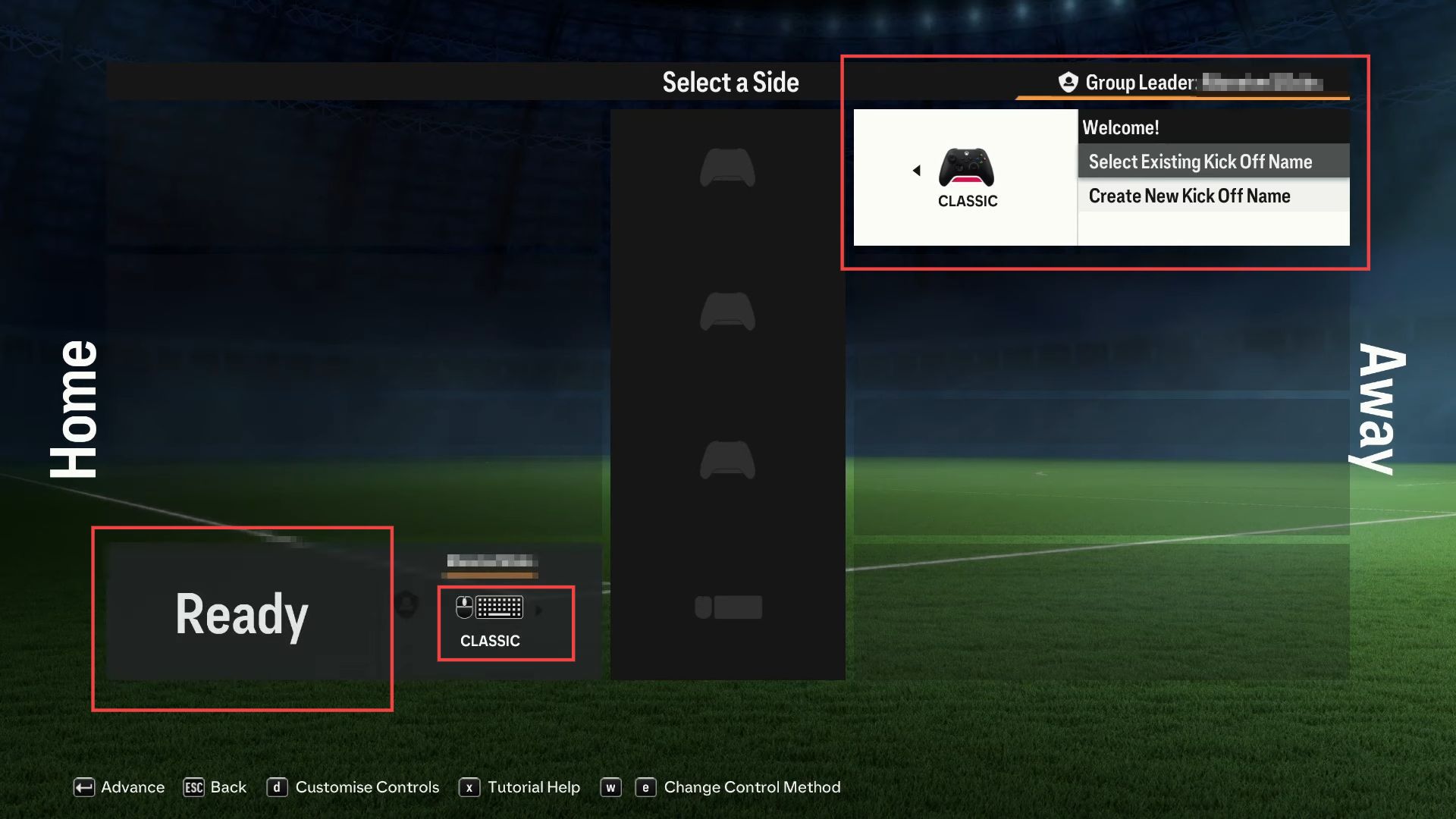
- After setting up the controllers, you need to select a team to play with.
If you can’t select a team, it’s suggested to create a new kick or character, as the game may require at least two characters to proceed. - Once you’ve selected or created your team, you can proceed to the advanced options.
- Within the advanced options, you have the ability to customize the rules and settings for the match.
In this case, the instructions mention choosing a Classic match. - After selecting the desired settings, such as the type of match and rules, proceed to choose your team again.
The instructions indicate using both the keyboard and one controller for team selection. - Confirm your team selection by pressing the necessary key e.g., Enter to proceed, with all the settings in place, you are now ready to start and play the match.