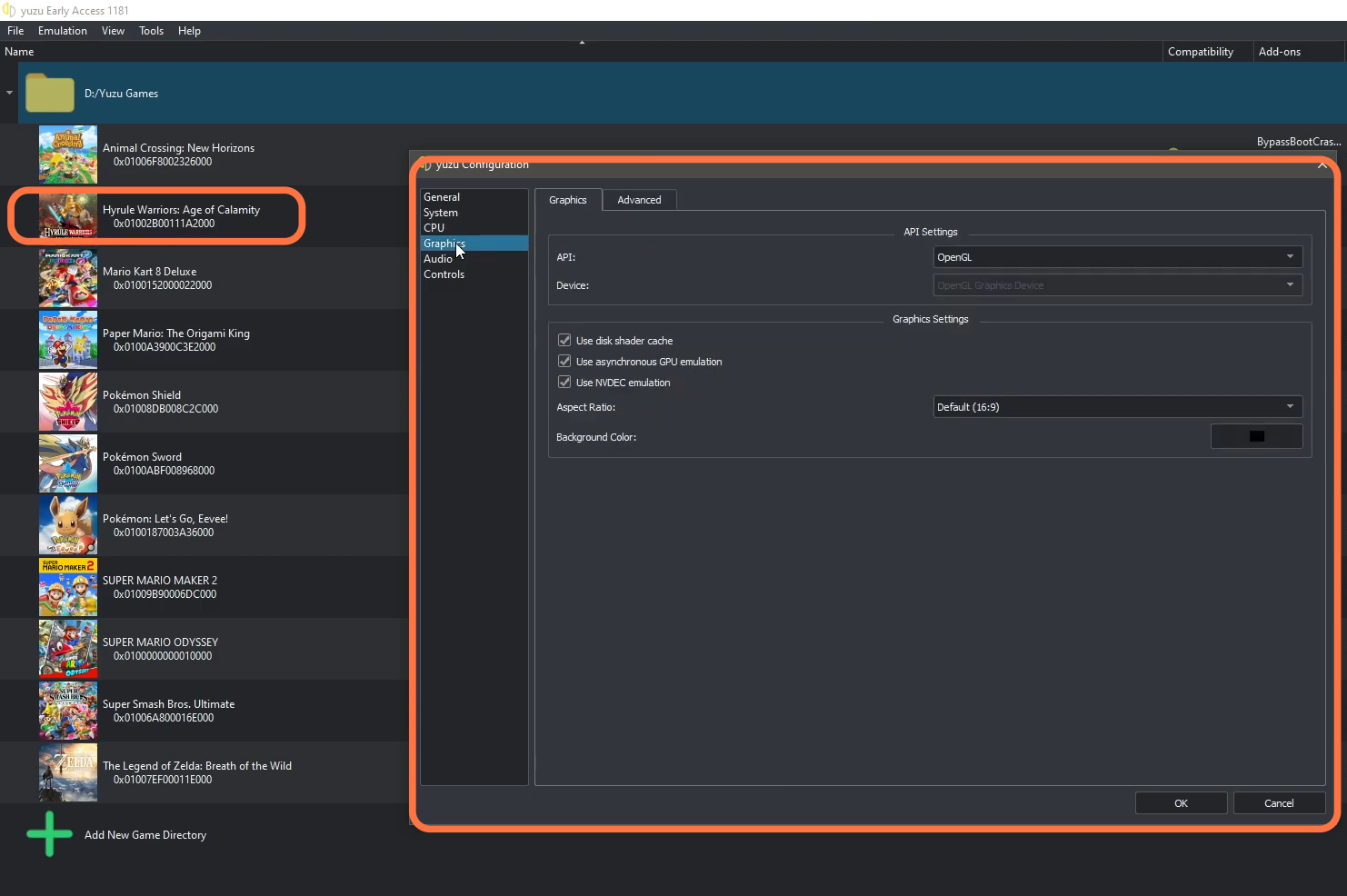This guide will tell you how to play Hyrule Warriors: Age of Calamity on Yuzu. You have to follow the step-by-step instructions below to play it.
1- First, you have to download the Yuzu emulator from the following link https://yuzu-emu.org/. It will take you to the main page of the official Yuzu and then on the main page, you need to click on the Download button. After that, select the download type windows 64bits, then again click on Download, and the setup will start to download. When the download completes, click on it and the setup will pop up in front of you. Select the option you want and then click on Install.
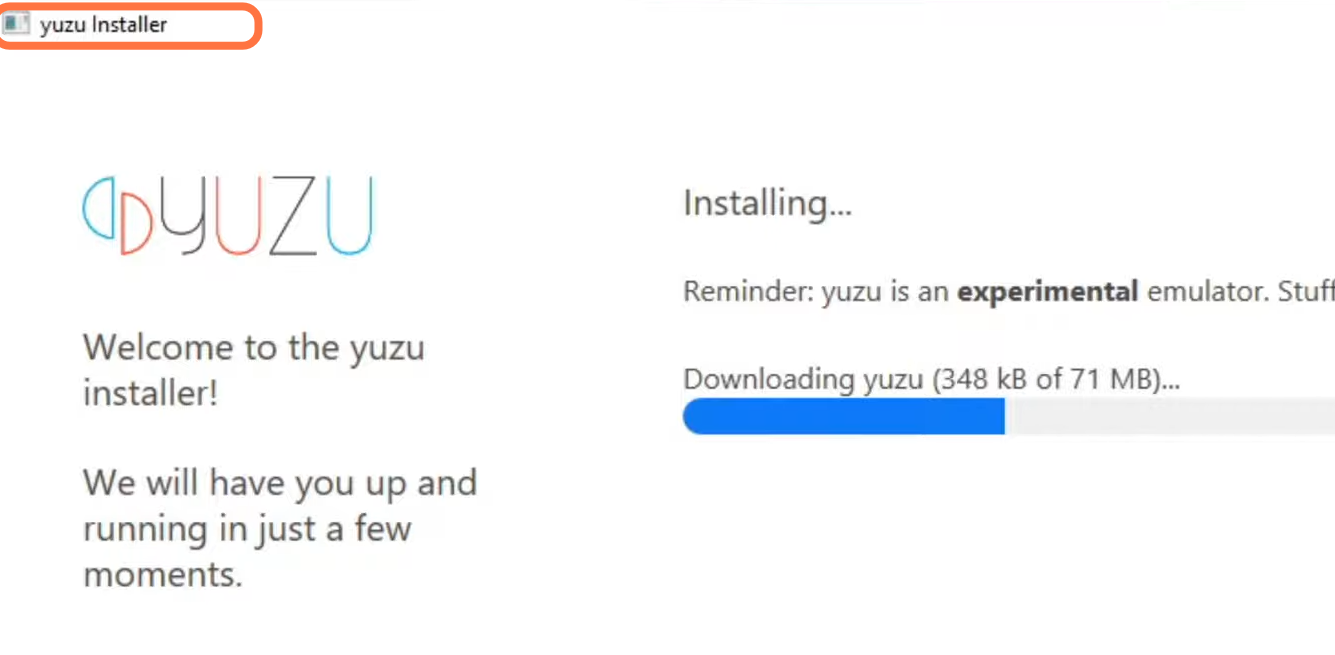
2- Once the installation finishes, exit the step and open the Yuzu emulator. An error message will pop in front of you, you need to click on OK and then you will be on the home screen of the Emulator. You have to add new keys from the following link https://gameskeysstorage.b-cdn.net/proddkey.7z. From there, you need to download the new Key folder, and once the download completes, go to your Yuzu emulator folder where you have installed it. For this, you have to open the emulator, then click on the file and click Open the Yuzu folder from the drop-down menu. Go to the Keys folder and after the extraction, you need to go into this folder and copy the two files in it. Paste them into the Key folder of the yuzu emulator. But first, you have to delete the previous files in it. After that, restart your emulator.
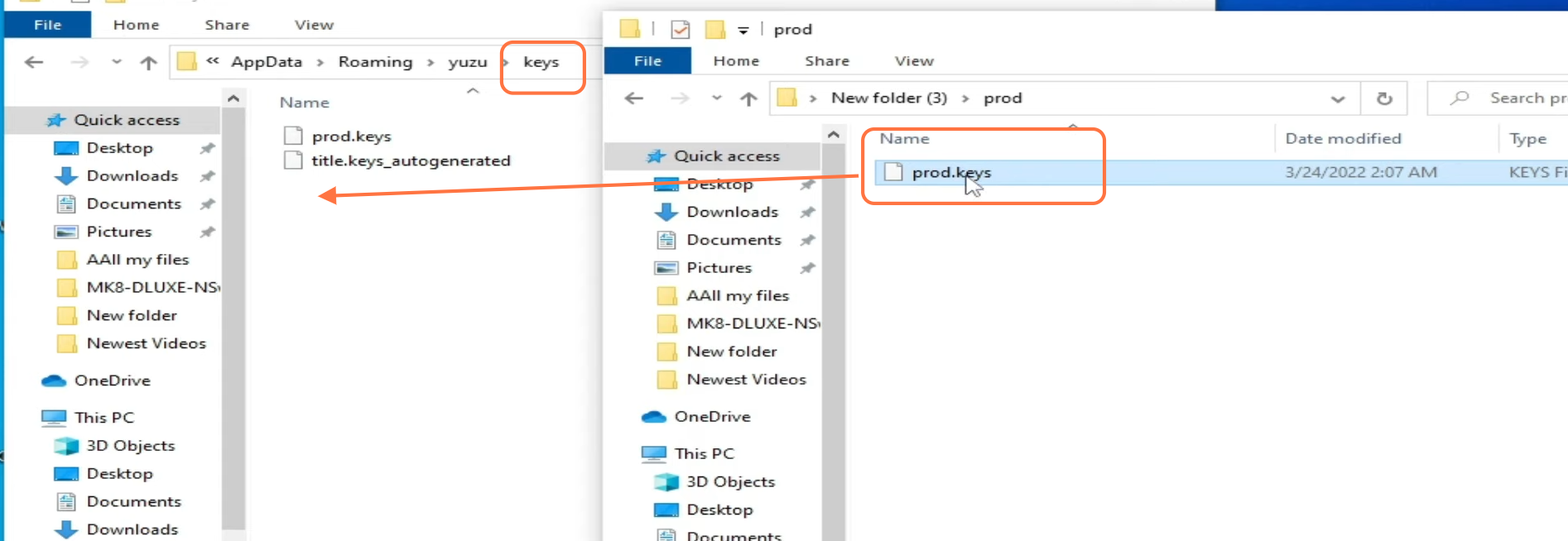
3- After that, you have to click on the Emulation tab from the top of your screen and then click on Configure. In General, you have to make sure that the Multi-core CPU Emulation is check-marked, then right-click on the game and go to the properties. Under General, you have to make sure that the Multi-core CPU Emulation is check-mark. You can also checkmark the extended memory option as it will fix your performance issues.
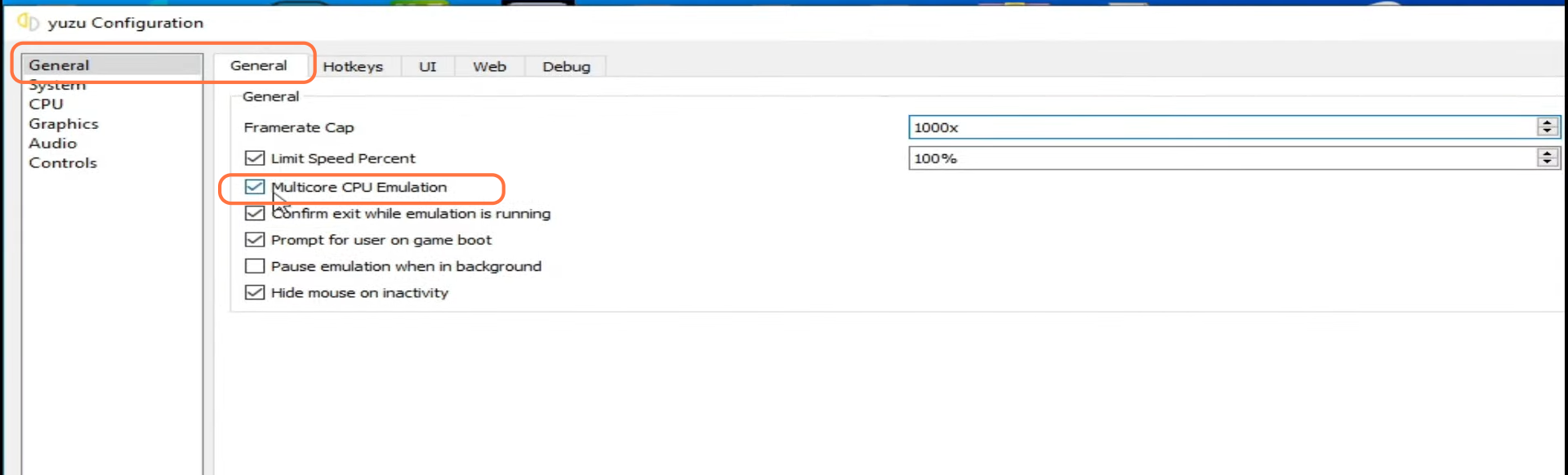
4- Now you have to click on the Graphics tab, and make sure that API is set to Open GL. After that, click on Advance under the Accuracy level, and make sure that V-Sync and Use Assembly shaders are checkmarked.
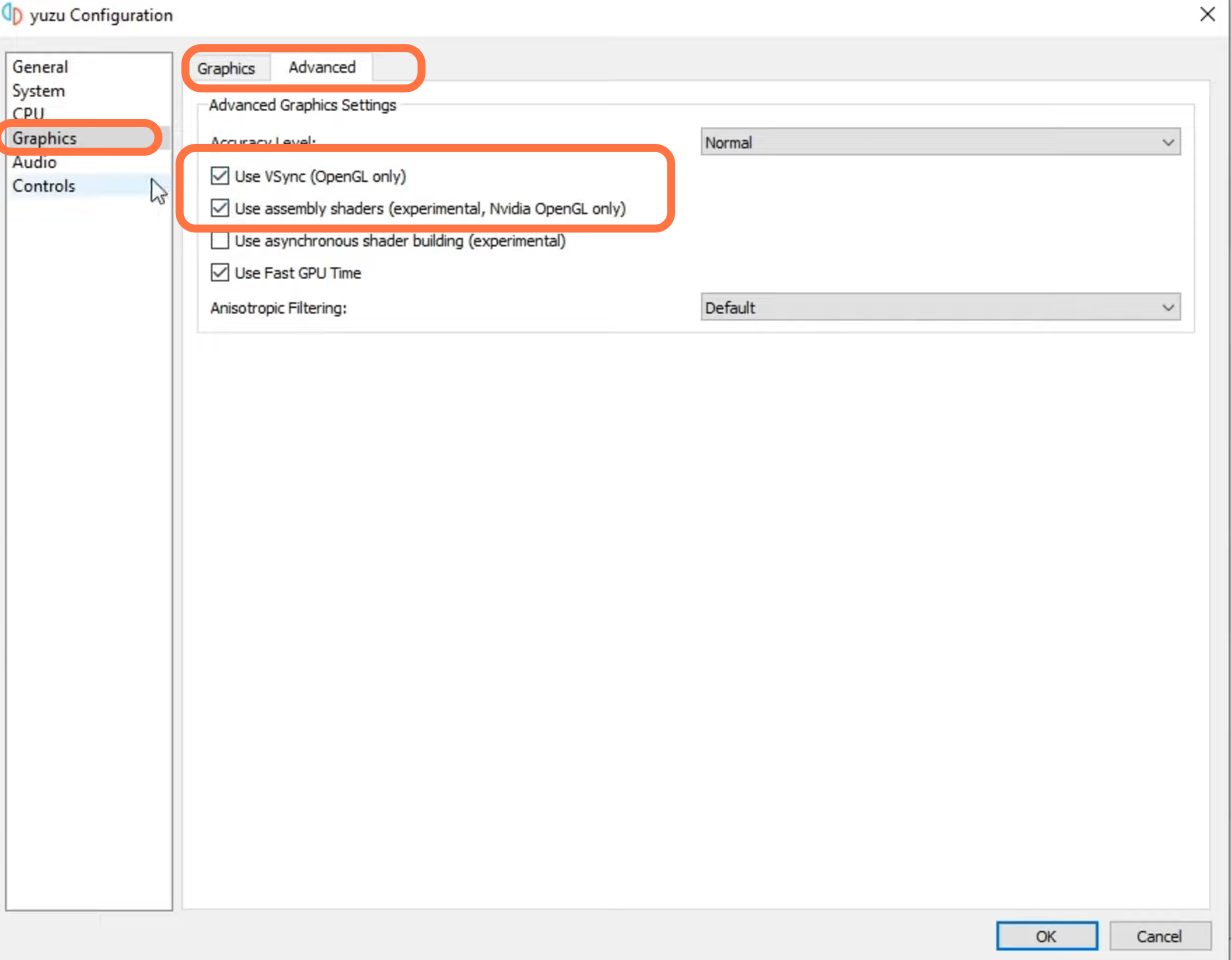
Now, you have to make sure that your controller is connected to your PC so that the emulator will automatically detect the controller. Click on Emulation at the top and tap click on Configure. Then you need to click on the Controls tab, and tap on the button you are ready to emulate as it will be highlighted in green. After that, hit the button you have to set up in place of that button on your controller. Once you are done, click on OK.
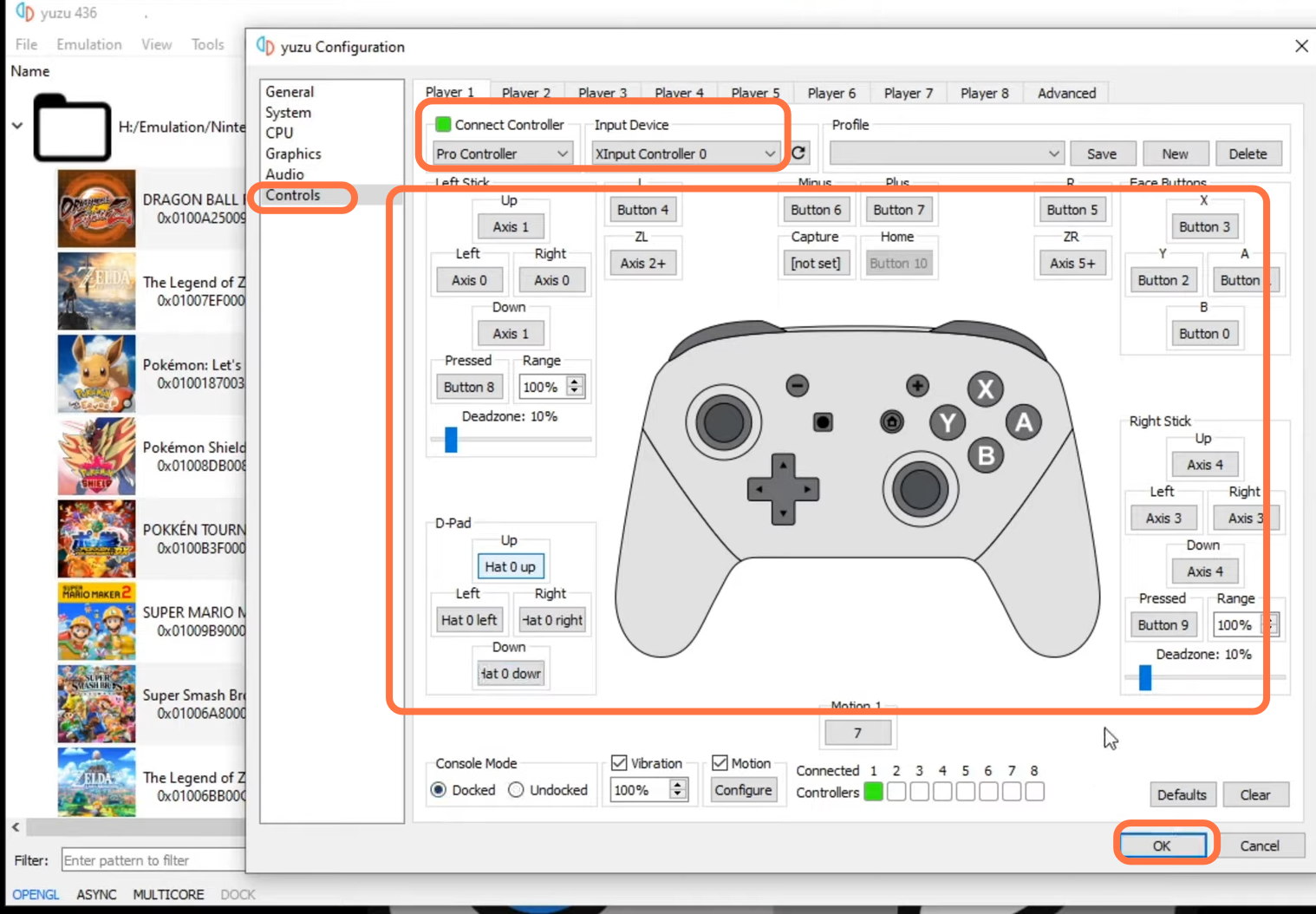
After that, right-click on the game and click on Open transferable shader cache, and a folder will open in front of you. You need to make sure that all files are of the latest version in this folder, and then right-click on the game again. Go to properties. Under add-ons, you have to make sure that the update is check-marked. Then you have to click on the Graphics tab and make sure that the API is set to Vulkan. After that, launch the game as now your game is ready to play.