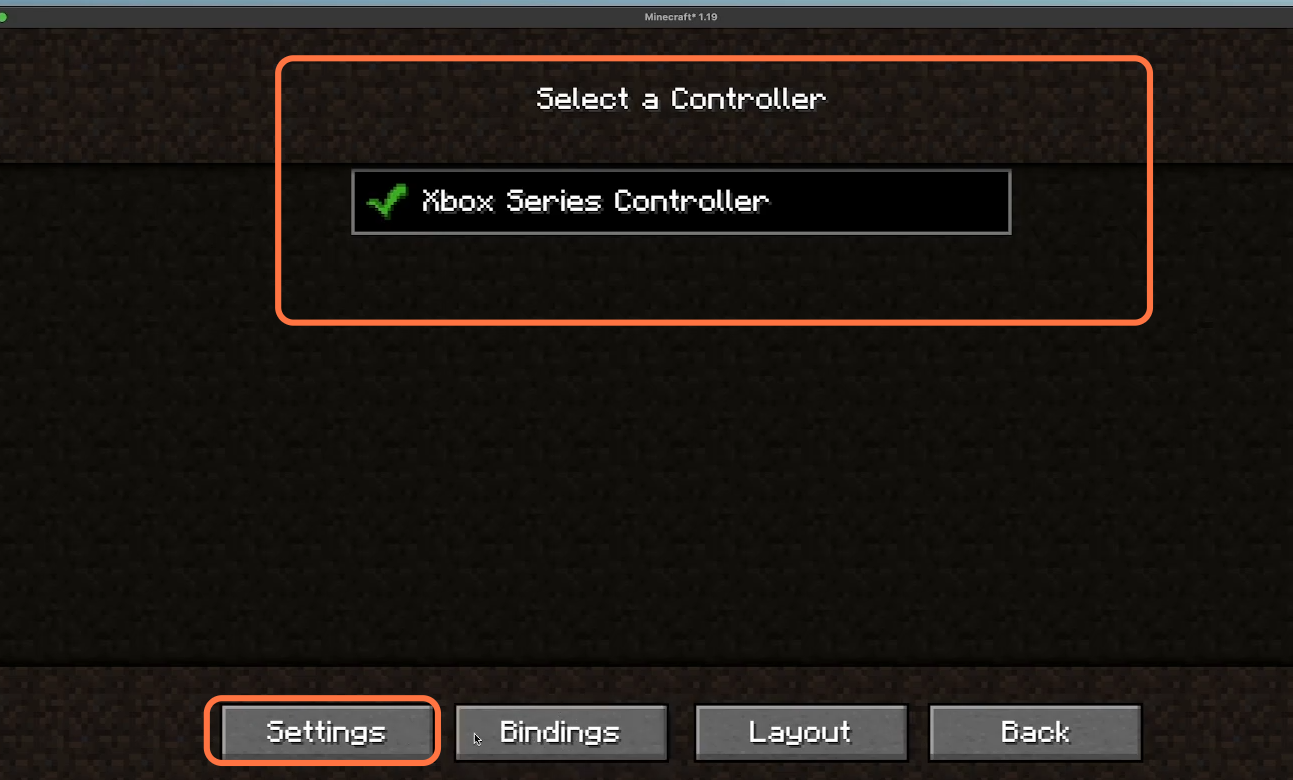This guide will let you know how to play MINECRAFT 1.19 with any gaming controller on MAC.
First, you have to connect your controller to your system, and if you are using a wired controller, then you need to plug it into the USB port of your system. Or if you are using a Bluetooth controller, then you need to open your system preference and then click on Bluetooth.
After that, turn ON your controller and hold the pair button, then your controller will show up on the Bluetooth window. You need to click on the Connect button.
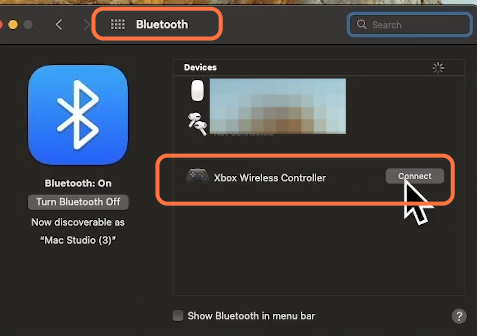
Open your browser and search for the forge, then click on the first link and select the 1.19 version from the left side of your game. Tap on the Installer button and once the download completes, you have to open that file but if it does not open, then you have to go to system properties. Click on Security and Privacy. After that, click on Open anyway.
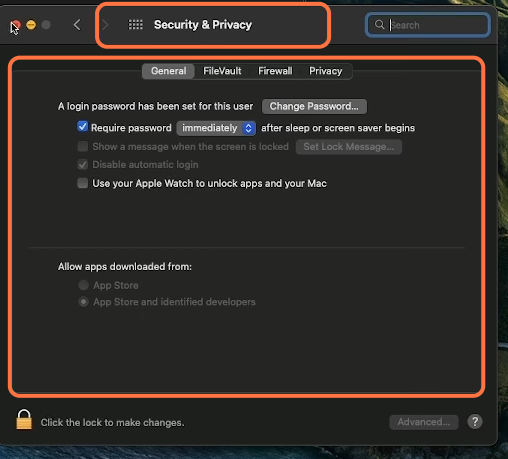
After this, the forge installer will open up you have to select install the client, and then you have to click on OK. Once the installing complete, then you need to click on the following link https://www.curseforge.com/minecraft/mc-mods/controllable and select Minecraft. After that, select the modes tab and search for controllable, then press the search button. Now you have to download the controller mod for your game.
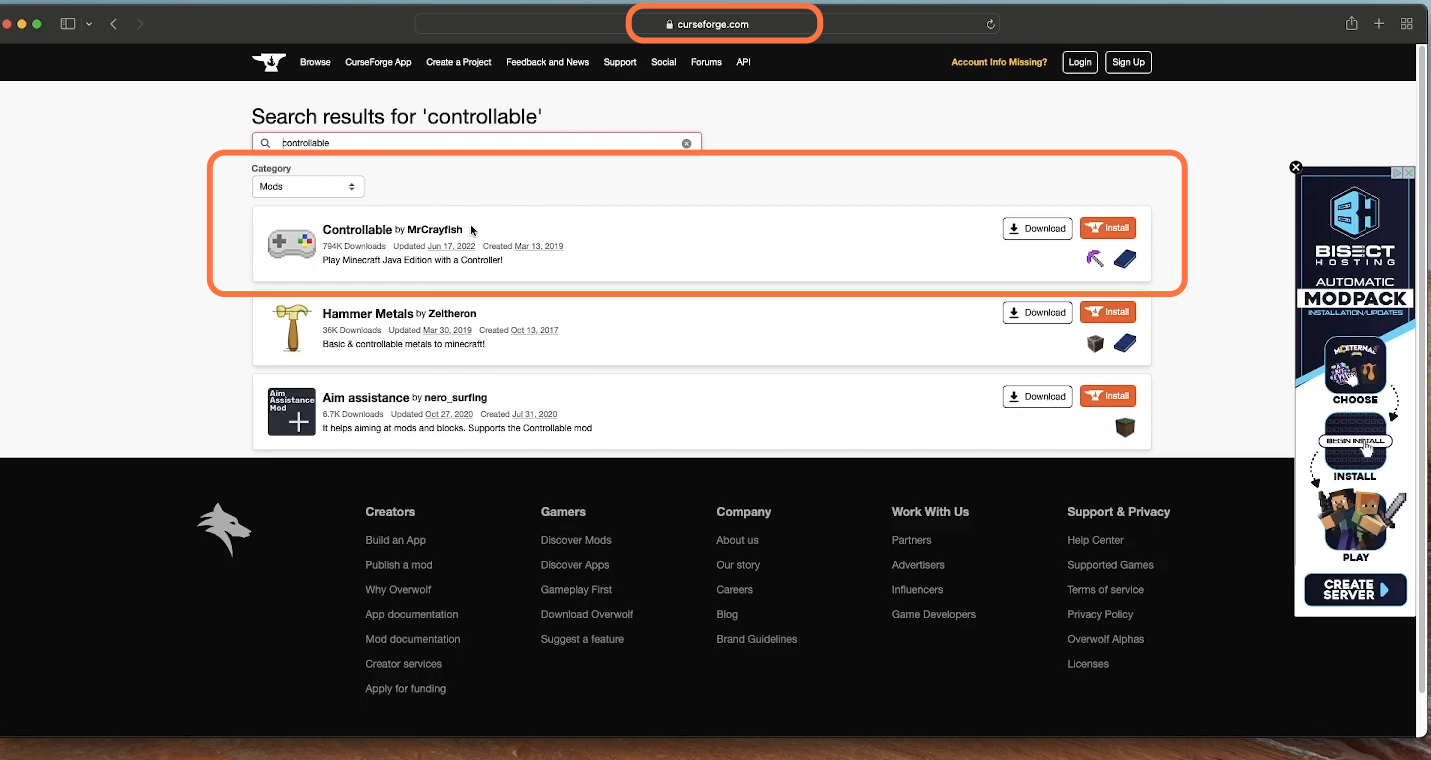
After selecting the controller mod, you have to go to files and then click on Download whose version is 1.19. Then, you need to open the finder, press the Go tab from the left top corner of your screen and then press the alt button. The library tab will appear in the drop-down menu and you need to click on it.
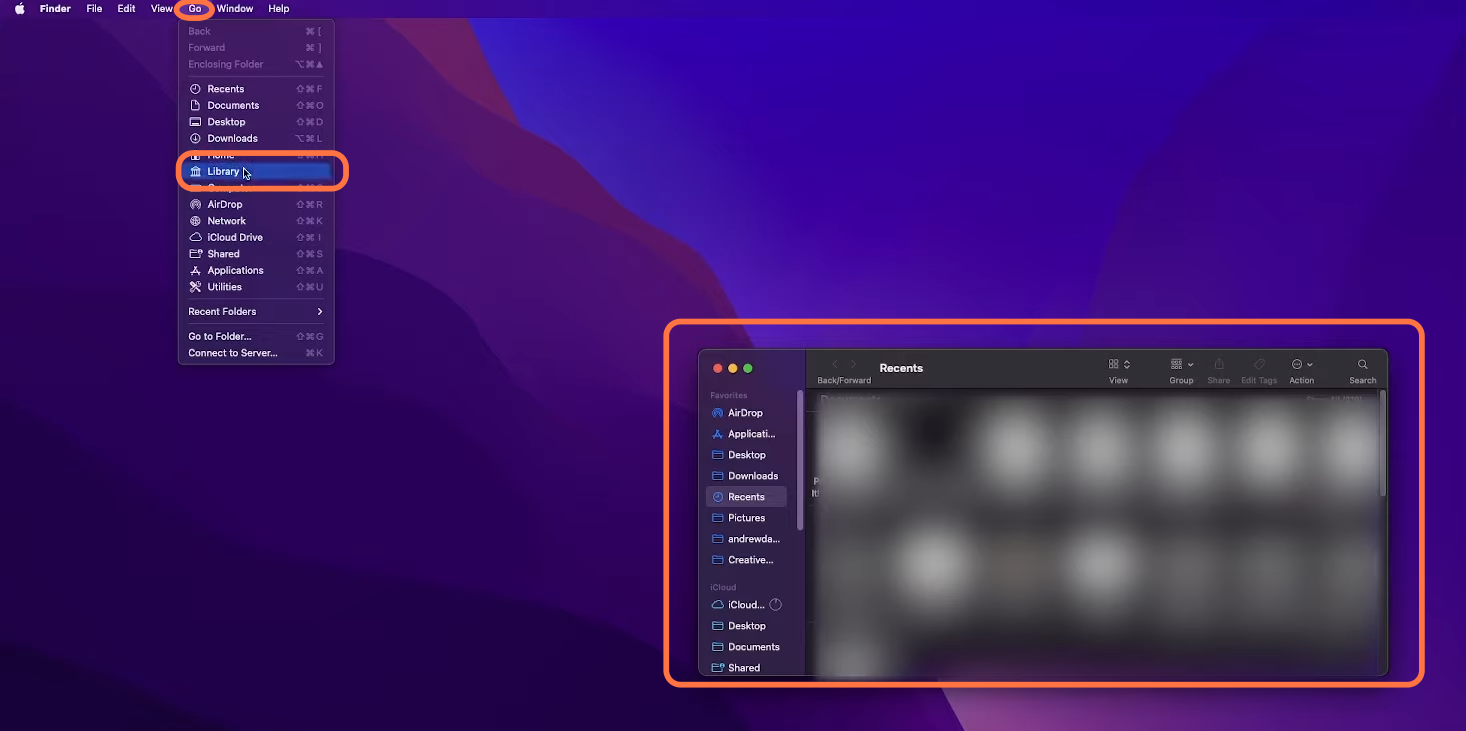
After that, open your applications support folder and find the Minecraft folder. Then you have to find the modes folder and enter that folder. Drag that controller mod folder and paste it into the mods folder. Now your controller mod is installed.
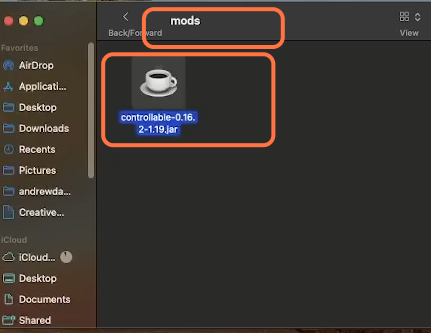
Then you have open Minecraft and then you will have a new installation that says forge in the middle left side of your screen. If you don’t find it here then you have to go to the installation tab and click on the new installation. You have to select the 1.19 forge release version and then click on Create.
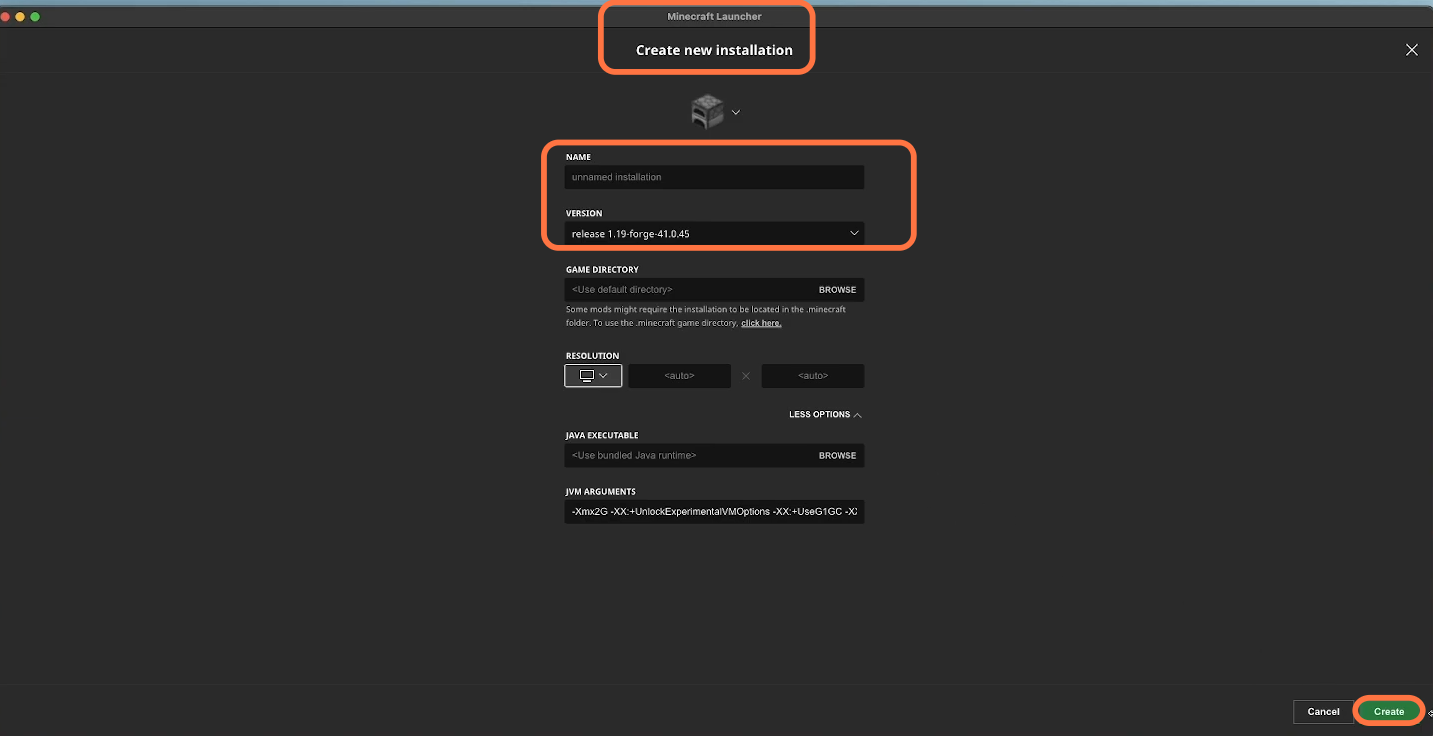
After this, click on the Play button and select options from the home screen. Then next to the controls tab, you will find a little controller symbol in front of it. If you click on it, then you will find your controller, if you want to make some changes to it, then you have to click on the settings button otherwise now you are ready to play the game with any controller.