In this guide, you will learn how to play Pokemon Legends Arceus on Yuzu Emulator. You have to download Yuzu Emulator, add new keys and Yuzu files and configure emulator settings. You can also Install an Update or Patch
Download Yuzu Emulator
In this section, we will take you through the steps to download Yuzu Emulator.
- First, you will need to open up your web browser and download the Yuzu Emulator.
- Once you reach the web page, click on the “Download” button, and then tap on “Download for Windows x64.”
- After that, make sure you have Microsoft Visual C++ installed on your computer.
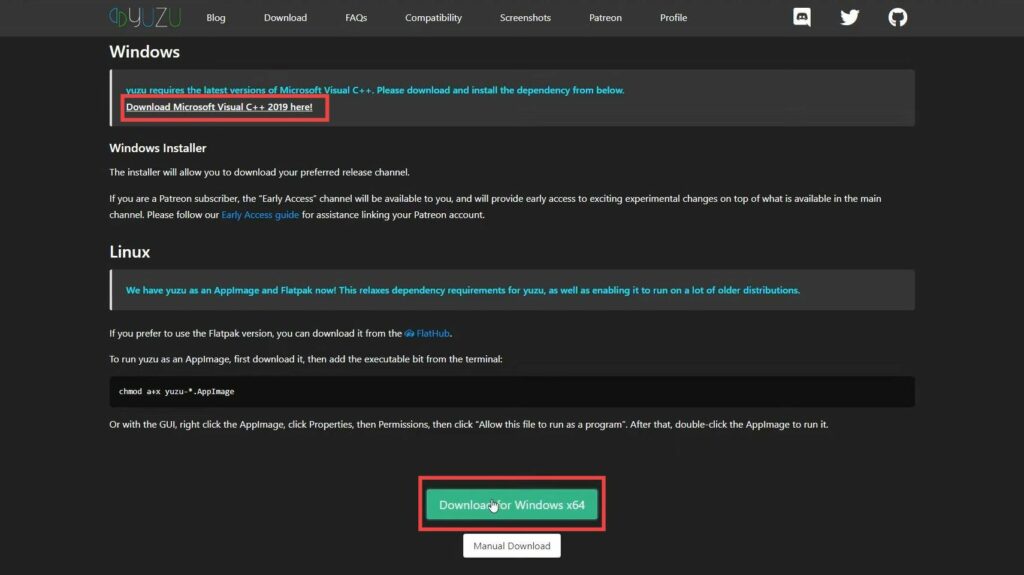
- Install the emulator by running the setup after the download is complete.
Add New Keys and Yuzu files
This section describes how to add new keys and Yuzu files to your emulator. By following the steps below, you will be able to download the Yuzu files and then drag them into the emulator.
- When the installation is finished, launch the Yuzu Emulator.
You may encounter an error message. - Simply click “OK” to proceed.
- Next, you have to open up your web browser and download the Yuzu files. Once the download completes, open up the downloaded compressed file
- Now go back to the Yuzu emulator and click on “File” at the top. After that, select “Open Yuzu Folder” from the drop-down menu.
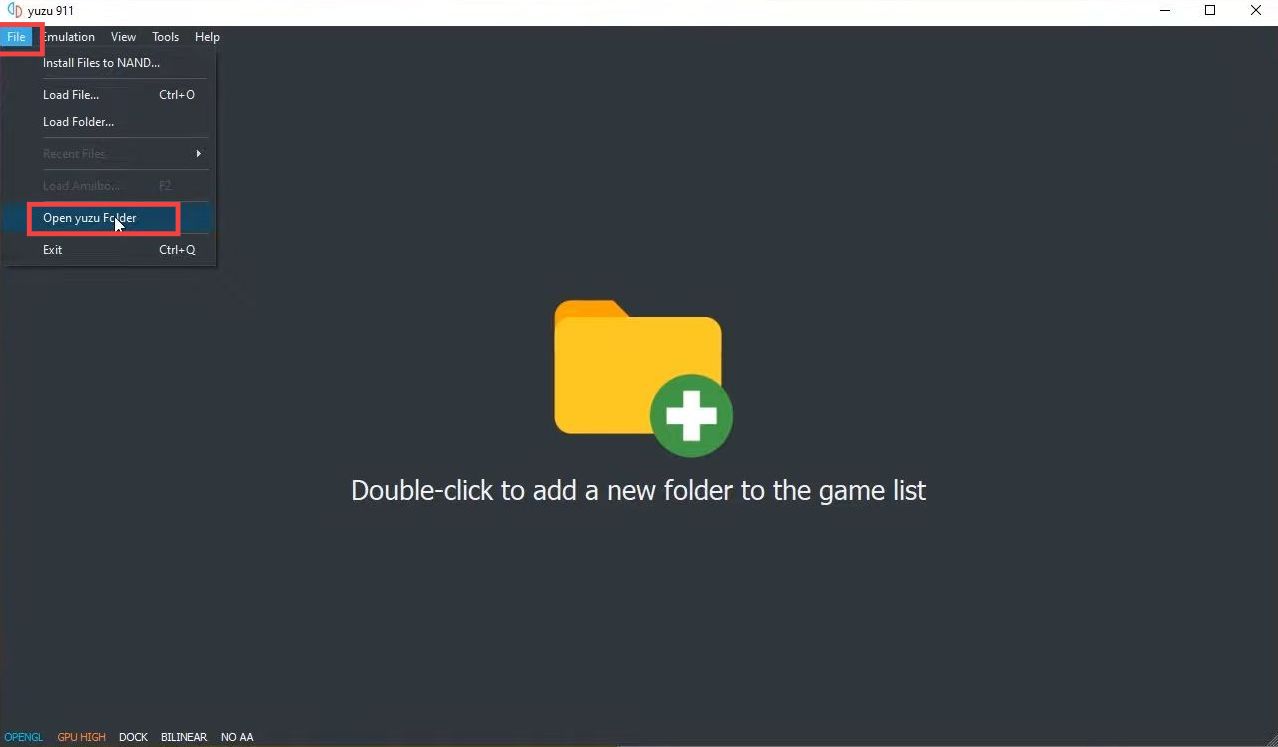
- Navigate to the file window and drag & drop the keys folder in the Yuzu emulator directory.
- After that, go to the nand folder inside the emulator directory, and open up the system folder.
- Drag the content folder from the compressed file and paste it into the system folder.
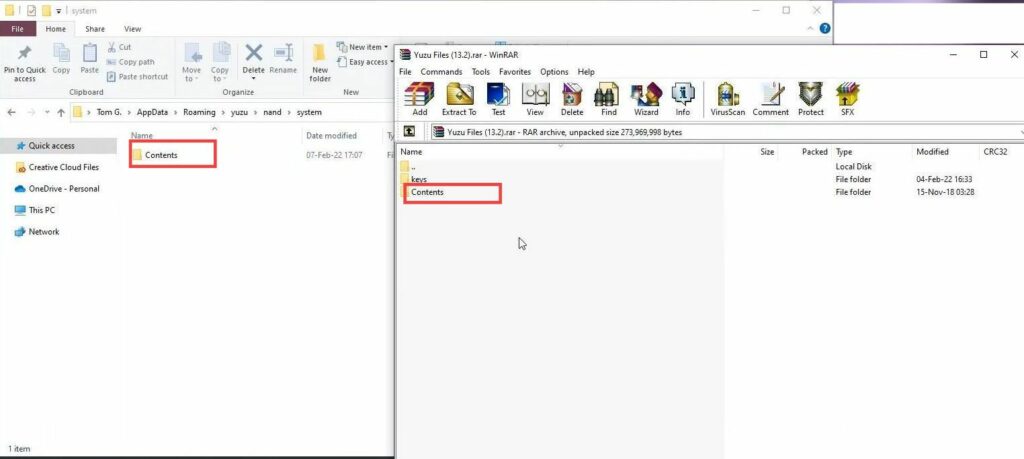
Configure Emulator Settings
This section will take you through the steps to configure emulator settings.
- Navigate to the Yuzu emulator, click on the “Emulation” tab at the top of your screen, and then select “Configure.”
- Under the “General” tab, ensure that “Multi-core CPU Emulation” is checked.
- Switch to the “Graphics” tab, tap on the drop-down menu associated with the Shader backend and select “GLASM (Assembly Shader, NVIDIA Only).” Otherwise, select GLSL.
- After that, checkmark “Use asynchronous GPU emulation”.
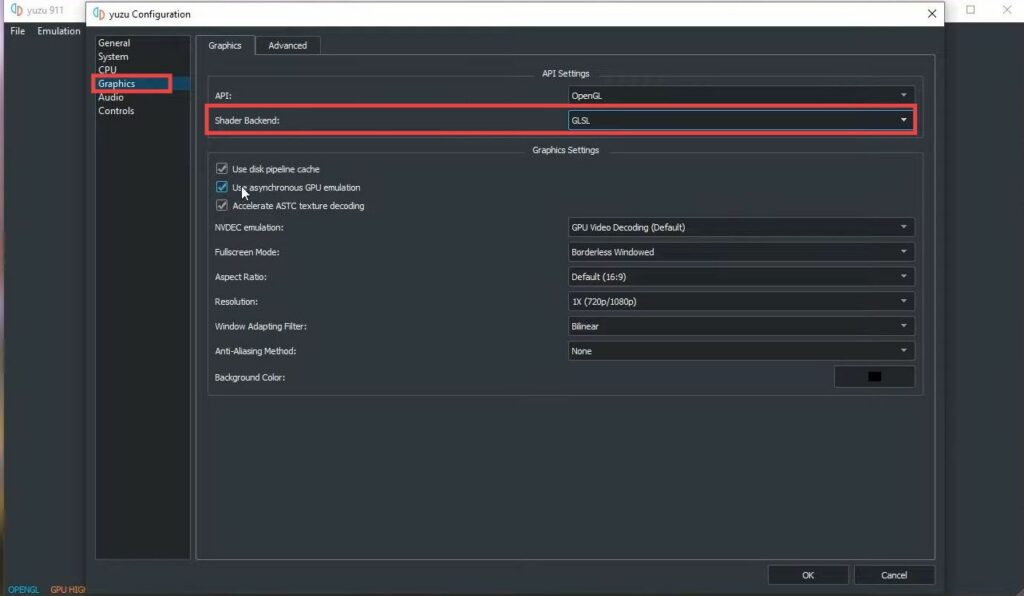
- Next, go to the “Controls” tab and checkmark the Connect Controller checkbox.
- Click on the drop-down menu just under this checkbox and select Pro Controller from the available options.
- Open the Input Device drop-down menu and select your keyboard. If you have a controller connected, then set it to Xbox 360 Controller 0.
- After that, configure all your controller buttons and press the OK button.
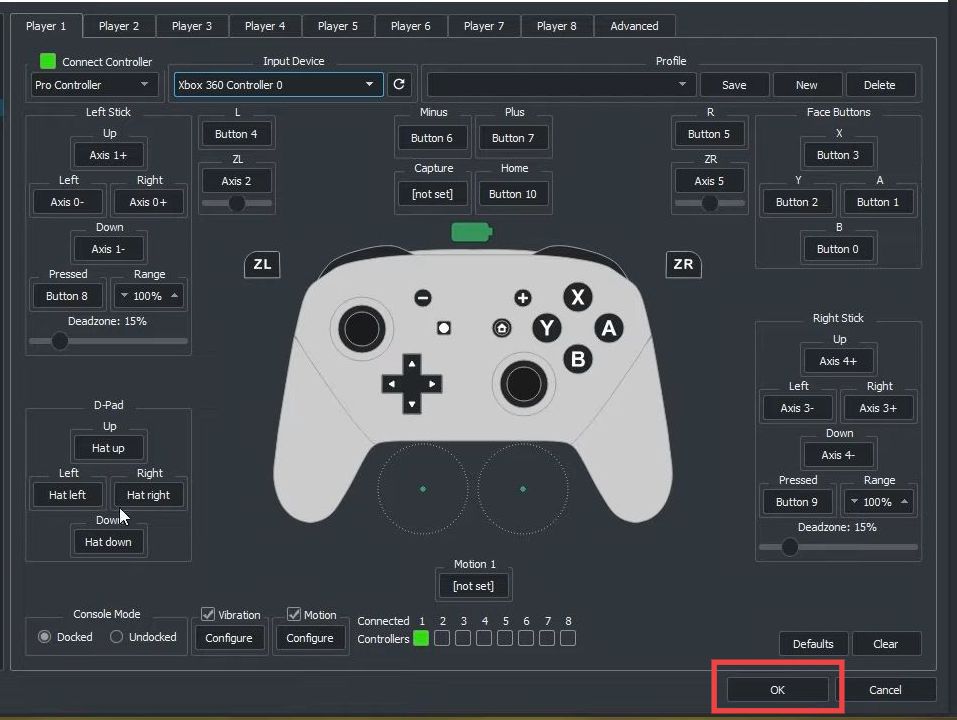
- Next, open up your web browser and download Pokémon Legends Arceus.
- Create a folder on your Desktop and name it “Switch.” You have to drag and drop the downloaded game file into this new folder.
- Navigate to the Yuzu emulator and double-click inside it.
It will open up the file explorer window. - Select the “Switch.” folder you just created and tap on the Select Folder button.
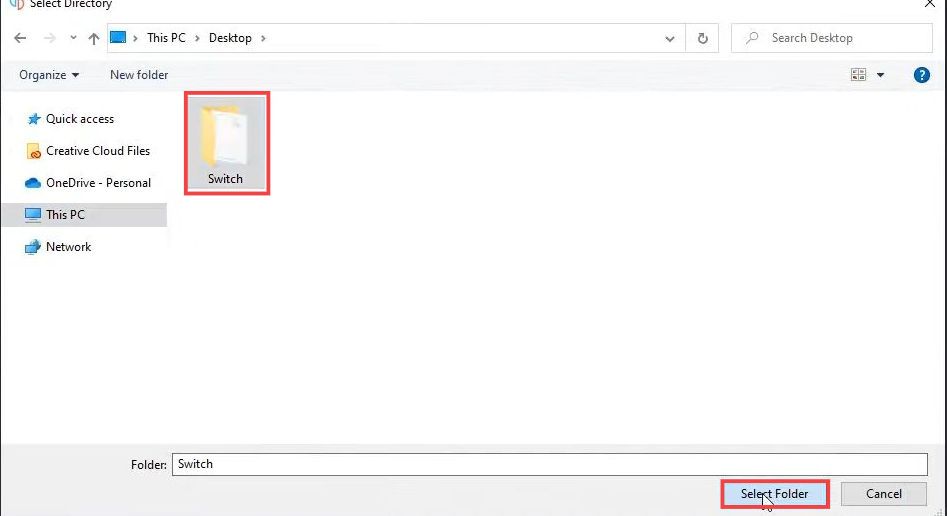
- If the games didn’t show up, then close the emulator and open it up again.
The game surely will show up now.
Install an Update or Patch
This section describes how to Install an update or patch on your Yuzu emulator.
- You will need to open the Yuzu emulator and tap on File at the top right corner of the screen.
- From the drop-down menu, select the Install Files to NAND option.
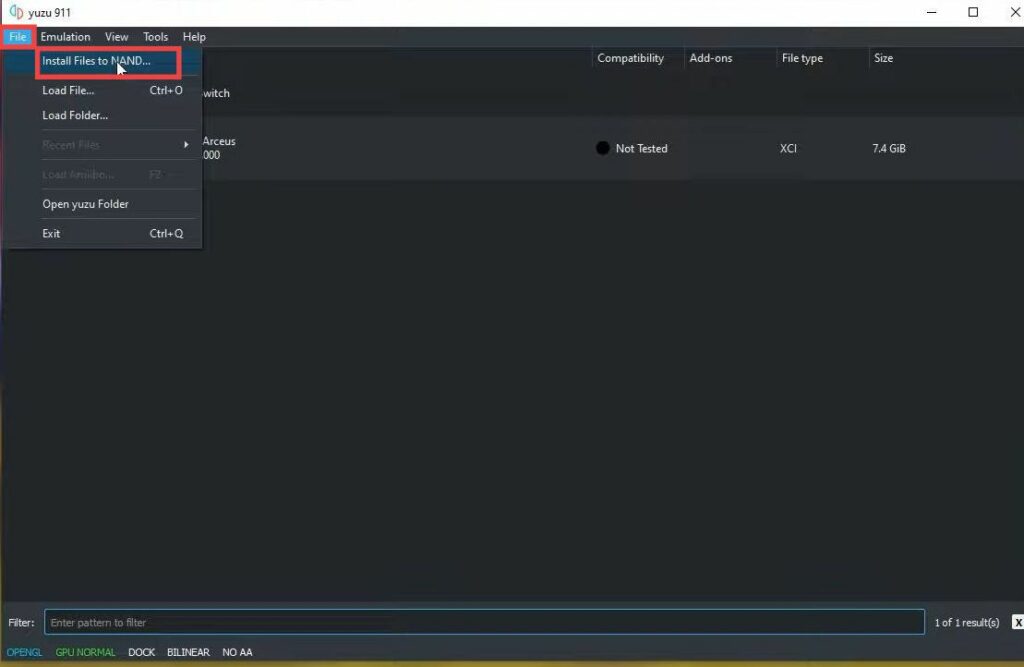
- Select the update file and tap on the Open button.
- Make sure that the checkbox is checked and then hit Install.
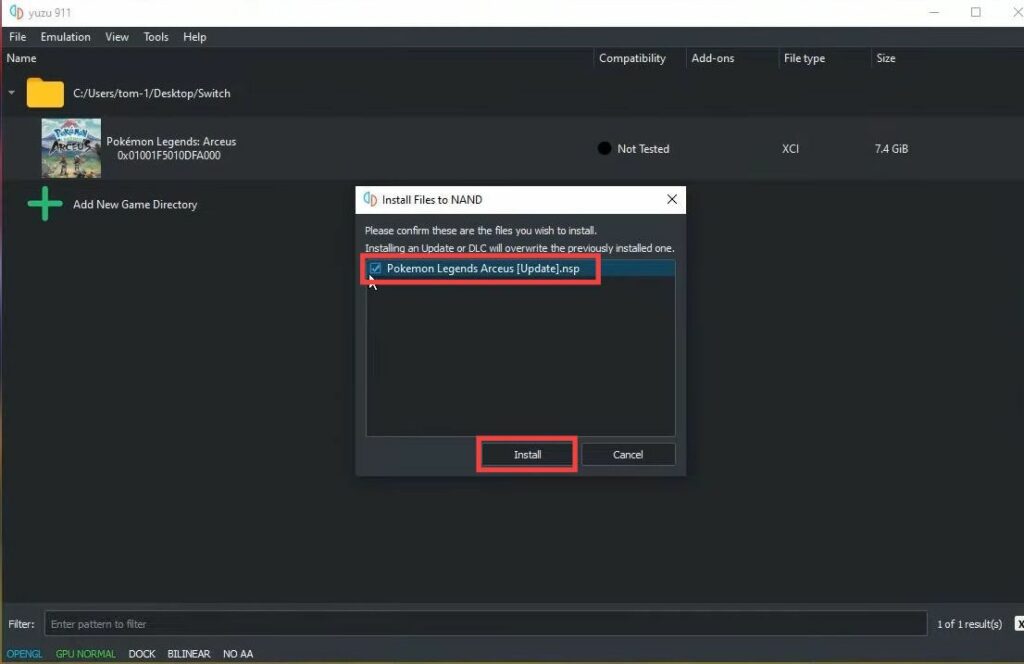
Now you will find the updates if you right-click on the game and go to properties.
By following these steps, you should be able to enjoy Pokemon Legends Arceus on the Yuzu Emulator with improved performance and graphics.