In this step-by-step guide, we’ll walk you through the process of playing Super Mario Bros Wonder on your PC using the Yuzu emulator.
Step 1: Downloading the Yuzu Emulator
- Visit the official Yuzu emulator website, and look for the “Download” button. You’ll find different versions for Linux and Windows. Choose the version that matches your operating system.
- Download the emulator by clicking on the respective download link.
- Ensure that you have Microsoft Visual C++ installed. If you don’t have it, download it also from the Yuzu emulator website.
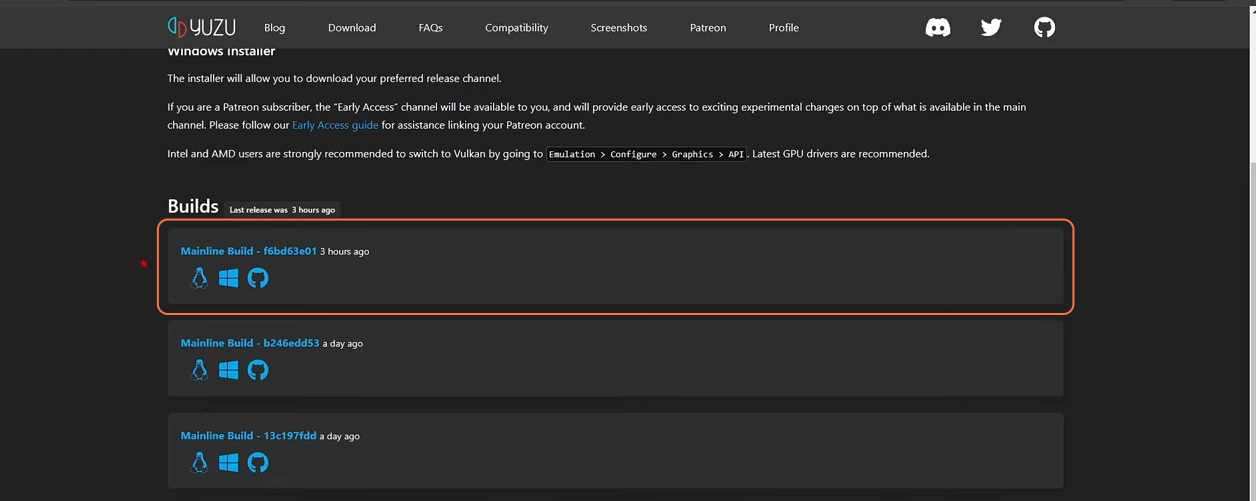
Step 2: Extracting and Installing Yuzu Emulator
- After downloading the Yuzu emulator, locate the downloaded file. You may need to extract it using software like 7-Zip or WinRAR file archiver.
- Once extracted, open the Yuzu emulator folder. You’ll find a file named ‘Yuzu’. Double-click this application file to launch the emulator.
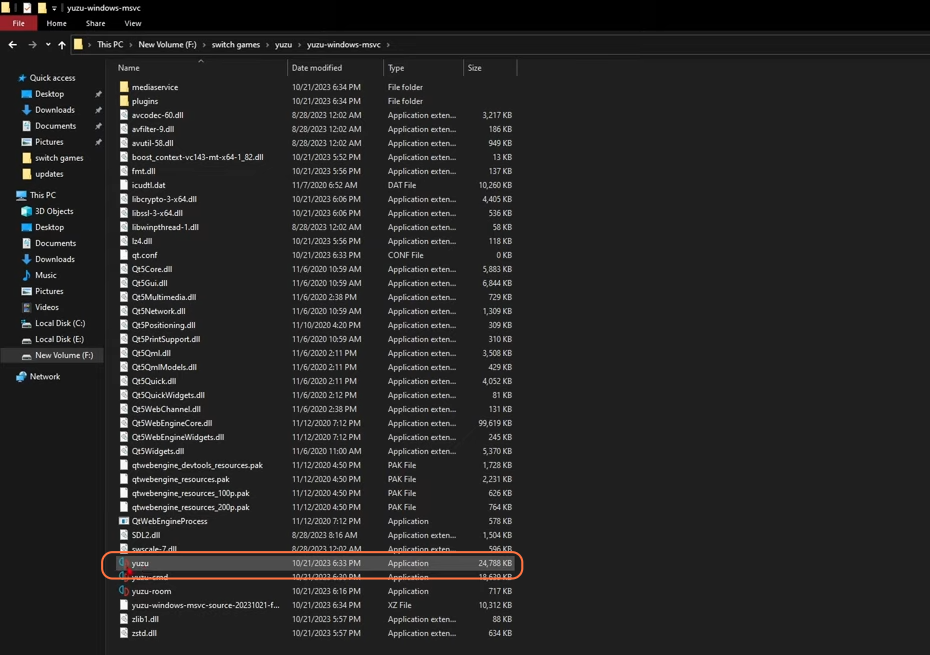
Step 3: Acquiring the Game
Now, you have two options to obtain the Super Mario Bros Wonder game:
Option 1: Dump the Game (If you own it on Nintendo Switch)
- If you own the game on a Nintendo Switch, you can create a backup copy of it and use it in Yuzu. This is the recommended method for playing the game on your PC.
Option 2: Download the Game
- Search for the game on the google and you can easily find these websites that offer game downloads. Just search by the game’s name followed by xci/nsp.
Step 4: Adding the Game to Yuzu Emulator
- Open Yuzu emulator on your PC.
- Click on ‘File’ from the top left menu and select ‘Add New Game Directory’.
- Navigate to the folder where you’ve stored your Super Mario Bros Wonder game. If the game is in a ZIP or RAR file, make sure to extract it first.
- Select the folder containing the game files and click ‘Select Folder’.
- The game, “Super Mario Bros Wonder”, should now appear in your Yuzu game library.
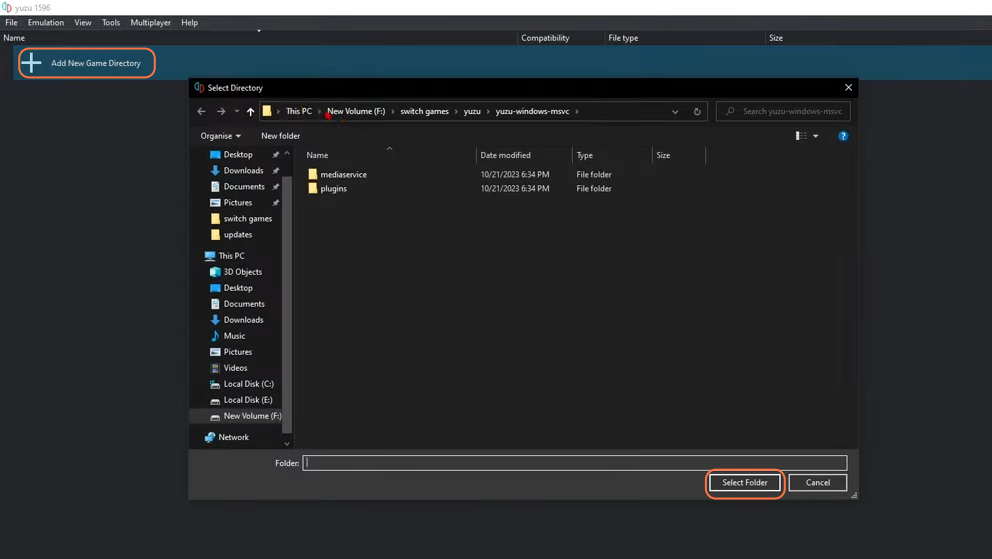
Step 5: Configuring Yuzu Settings
- Click on ‘Emulation’ in the top menu and select ‘Configure’.
- In the Configuration window, follow these recommended settings:
- Under the ‘System’ tab, check ‘Multicore CPU Emulation’, and set ‘Memory Layout’ to 4GB RAM. Ensure ‘Limit Speed Percentage’ is enabled for FPS cap control.
- In the ‘CPU’ tab, set the Accuracy to ‘Auto’.
- In the ‘Graphics’ tab, select the appropriate API (Vulkan for AMD GPUs, OpenGL for Nvidia GPUs), and adjust graphics settings based on your system’s capabilities.
- Note: Graphics settings may vary depending on your PC’s specifications.
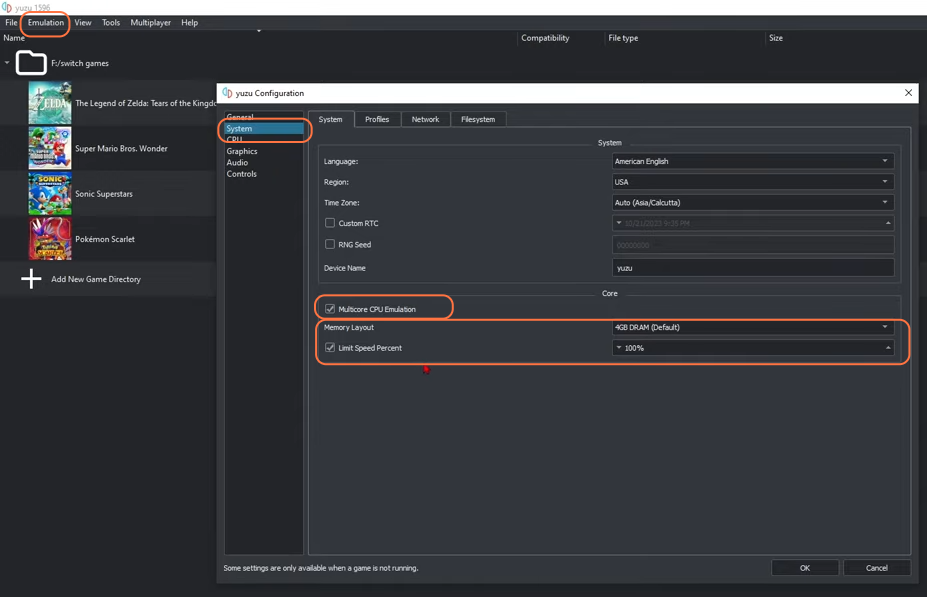
- Under the ‘Advance’ tab, set the ‘Accuracy Level’ to ‘Normal’ for balanced performance and graphical accuracy.
- Set the Anisotropic Filtering to ‘2x’.
- Configure other settings in the ‘Advance’ tab according to your preferences and available RAM on your PC.

Step 6: Audio and Controls Configuration
- Set the ‘Output Engine’ to ‘Auto’. Choose the audio output device of your choice and modify other settings to your choice.
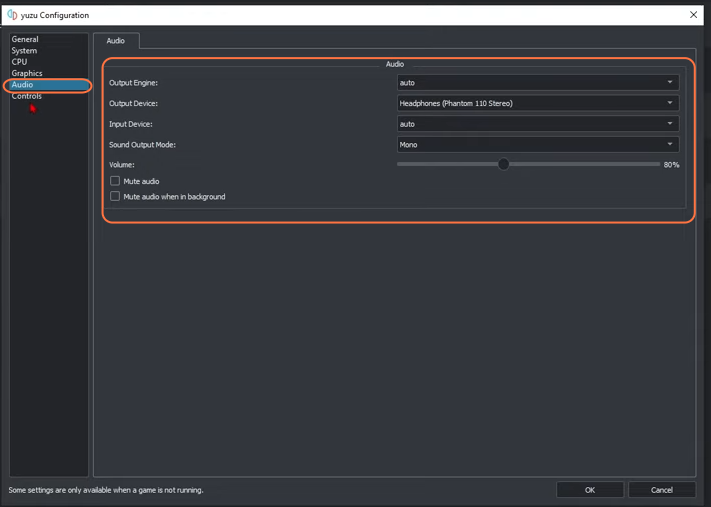
- Configure controls for your preferred input method, whether it’s a keyboard or a connected controller. Customize the button mappings as per your needs.
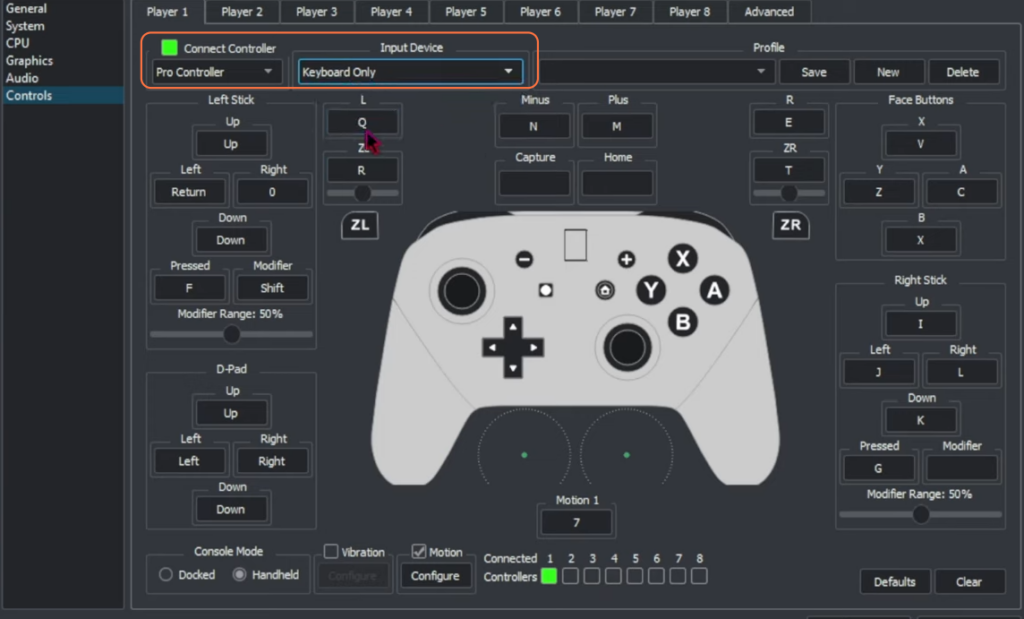
Step 7: Playing Super Mario Bros Wonder
- With all your settings in place, start the game within the Yuzu emulator.
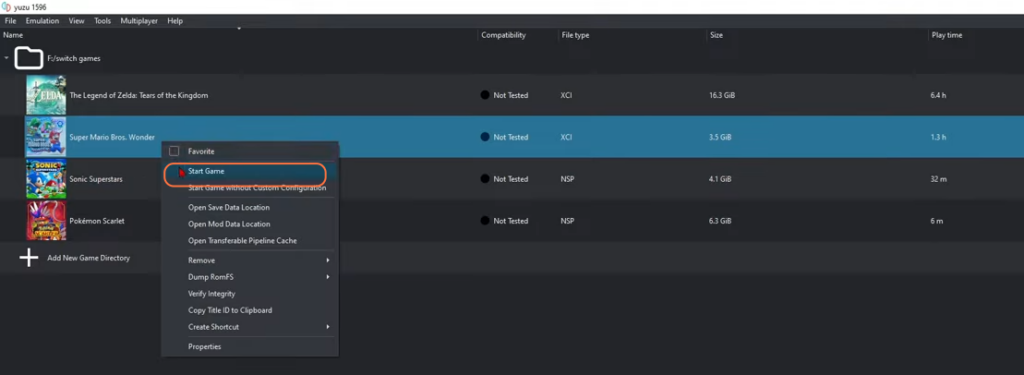
By following these steps one can play and enjoy the Super Mario Bros Wonder game on their PC using the Yuzu Emulator.