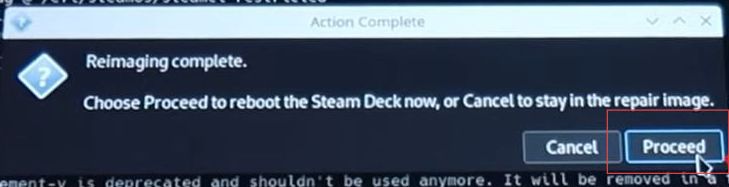This guide helps to reinstall Steam OS on Steam Deck using the most convenient method. You need to download Rufus Utility, then create the recovery image on your USB device, factory reset and launch Stock Steam OS.
Downloading Rufus
In this section, we will take you through the steps to download the Rufus utility. The users must acquire a flash drive or a USB-C dock before anything else.
- The first step is to acquire a flash drive or a USB-C dock.
- Next, you need to download the Steam Deck recovery image.
- If you are using a Windows operating system, it is recommended to use the Rufus utility to create the recovery image on the flash drive.
- If you are using a Mac or Linux operating system, you should use Balena Etcher.
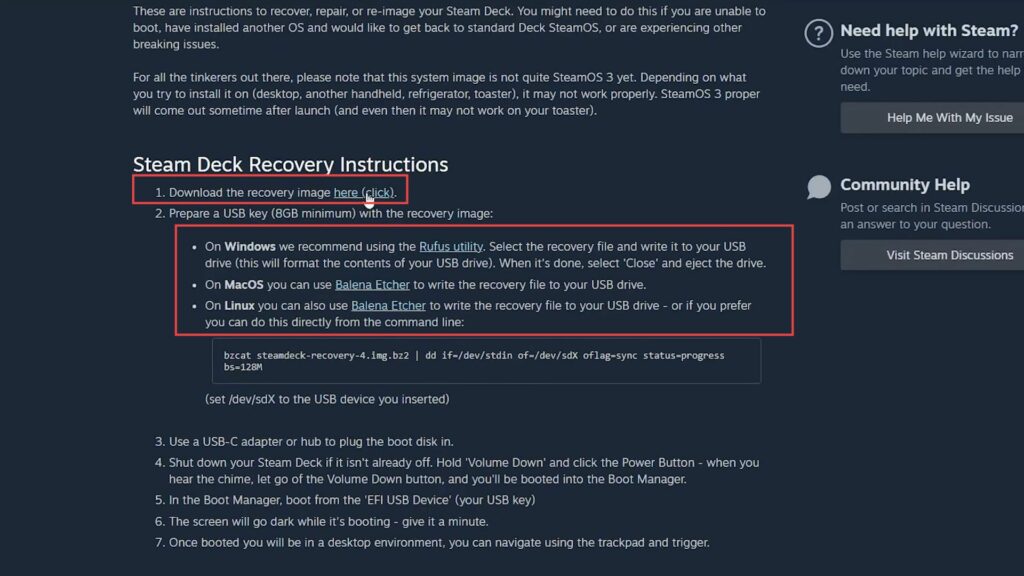
Create the recovery image on your USB device
The section describes how to create a recovery image on a USB device using Rufus. Once completed, a window pop-up will show the EFI and SteamOS folders.
- After the installation, open the Rufus application and select your USB device in the “Device” section.
- Find the recovery image file directory and copy it. In the Rufus application, paste the recovery image link into the “Boot selection” field.
- Once done, click the “Start” button to begin the process.
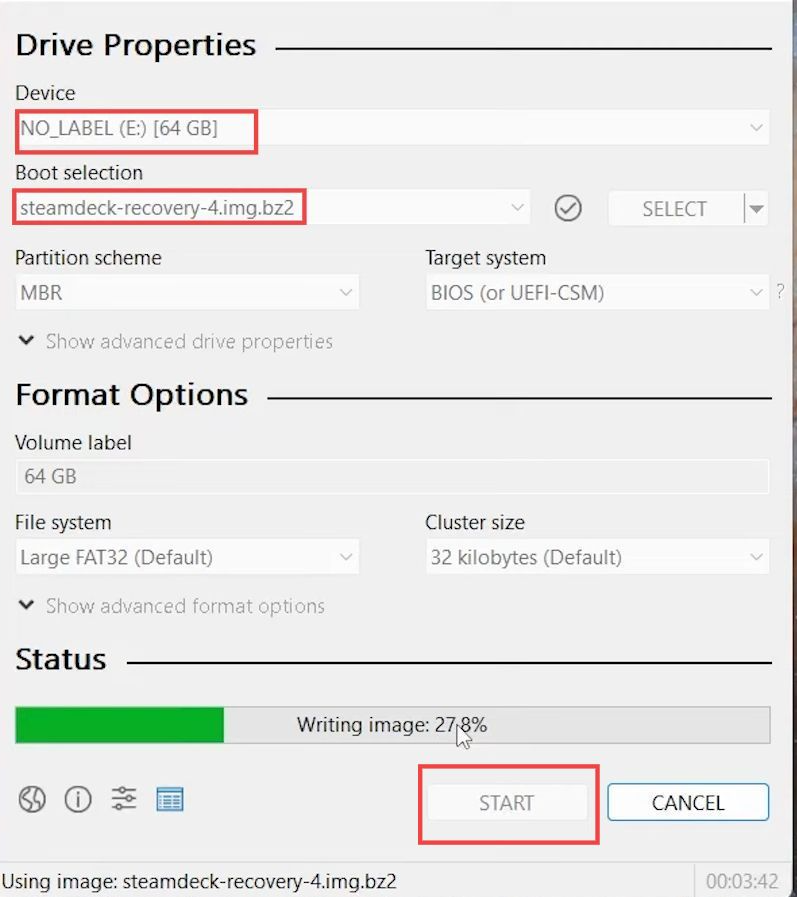
- After creating the recovery image on your USB device using Rufus, wait for the process to complete successfully.
- After that, you should find a window pop-up, and it will show the EFI and SteamOS folders.
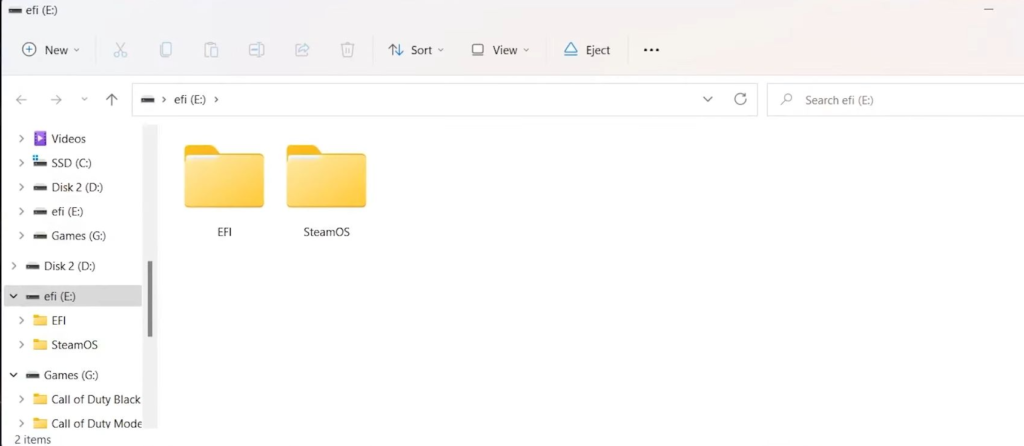
Factory reset and launching Stock Steam OS
In this section, we will take you through the steps to factory reset and launch Stock Steam OS on the Steam Deck. It involves connecting the USB flash drive to the Steam Deck, accessing the Steam Deck BIOS, selecting the USB flash drive option from the EFI boot devices menu, and performing a full factory reset
- Remove the flash drive from your computer and plug the flash drive into your USB-C dock.
- Connect the USB-C dock to your Steam Deck. Hold down the “Volume Up” button and the “Power” button simultaneously.
This will take you to the Steam Deck BIOS. - After that, you need to navigate to the “Boot Manager” section from your Steam Deck.
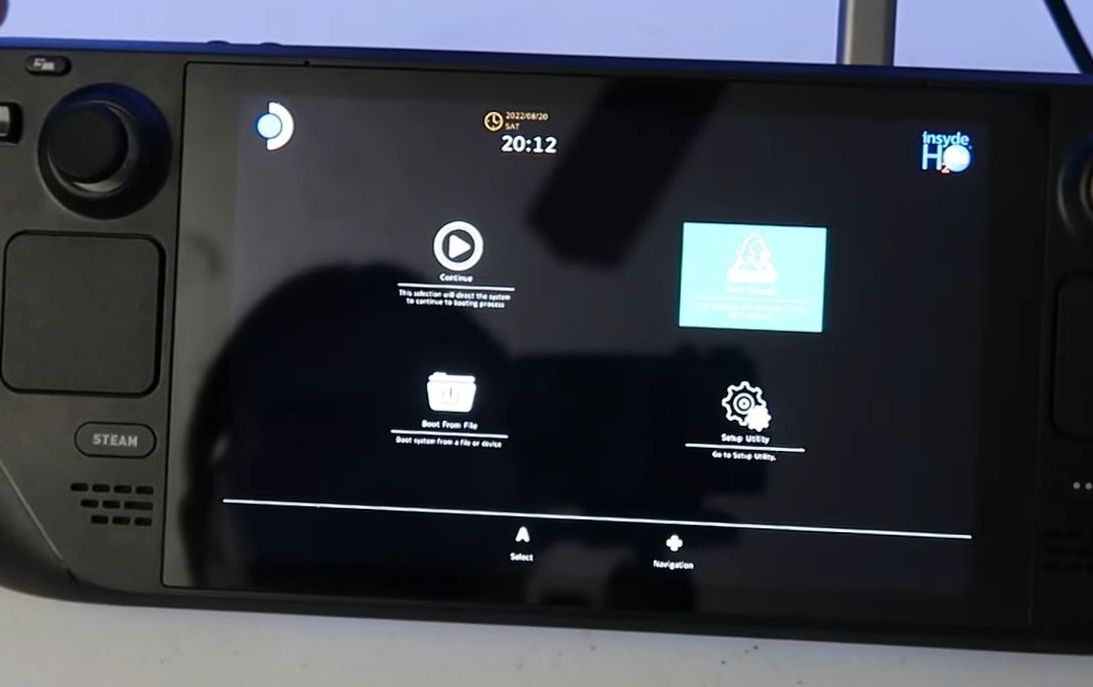
Click the USB flash drive option from the EFI boot devices menu.
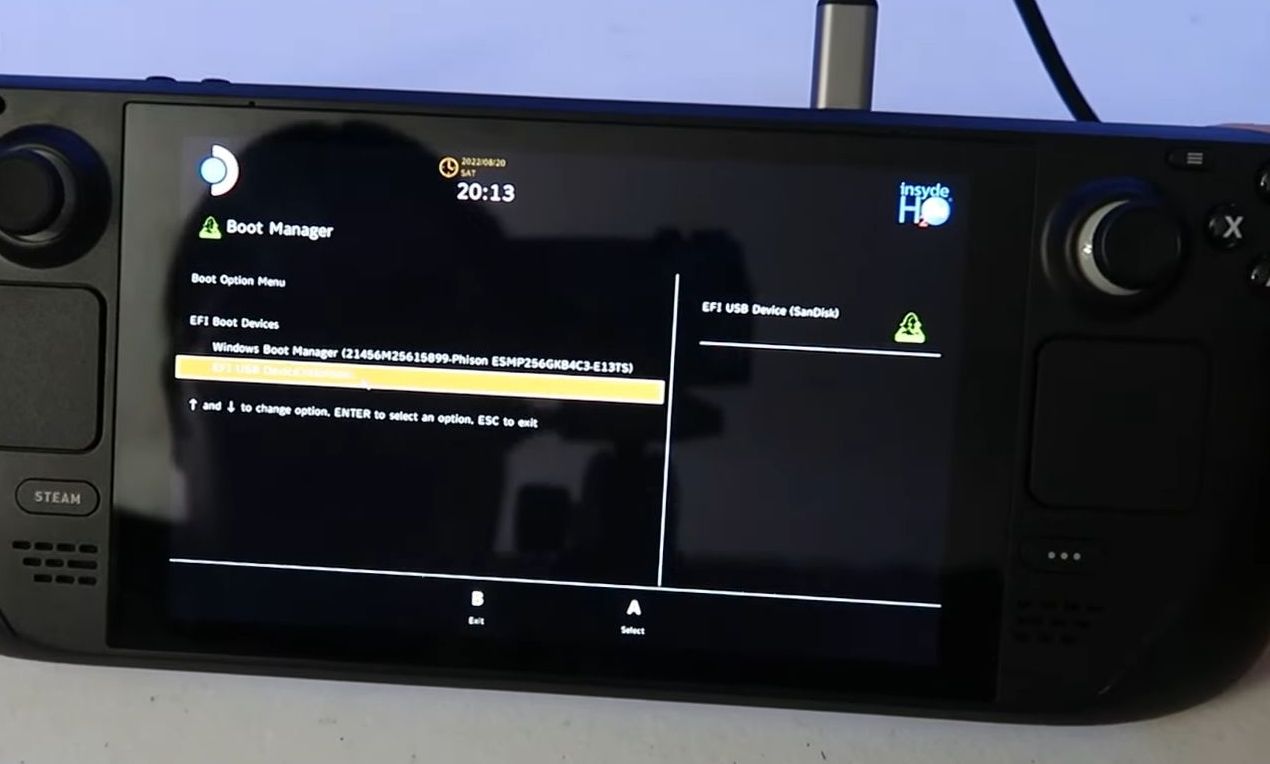
- Go to the reimage steam deck option to perform a full factory reset.
- After this reset, you need to replace everything with the Stock Steam OS.
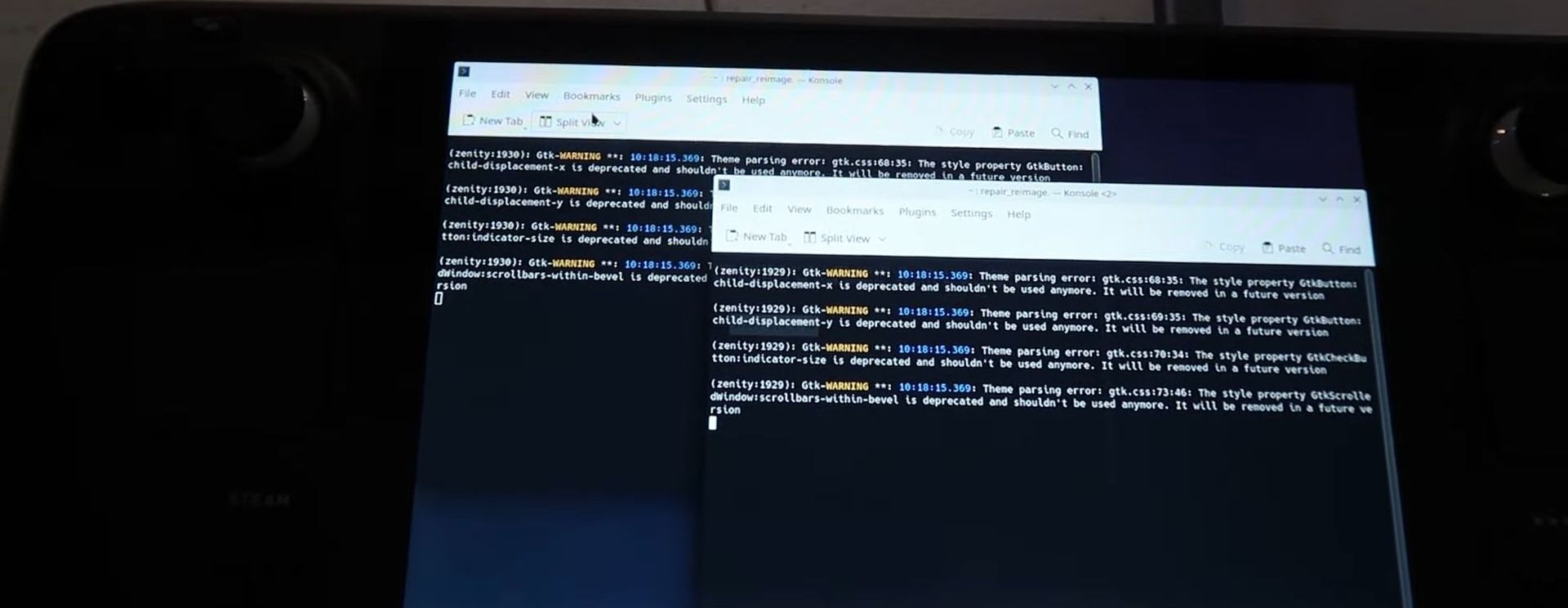
- A screen will appear two times with a Proceed button on it. You need to hit the Proceed button both times.
Then the installation process will start, which will take some time.