This guide will let you know how to remove HUD & on-screen icons in Minecraft. This will help you to take pictures or even video recordings. Go through the guide and follow the step-by-step instructions to do so.
- The first thing you will need to press the “Options” button on your controller.
This will open the in-game menu.
- Within the menu, select the “Settings” option. Scroll down on the left side menu of the settings until you find “Video Settings“. Select it to access the video settings menu.
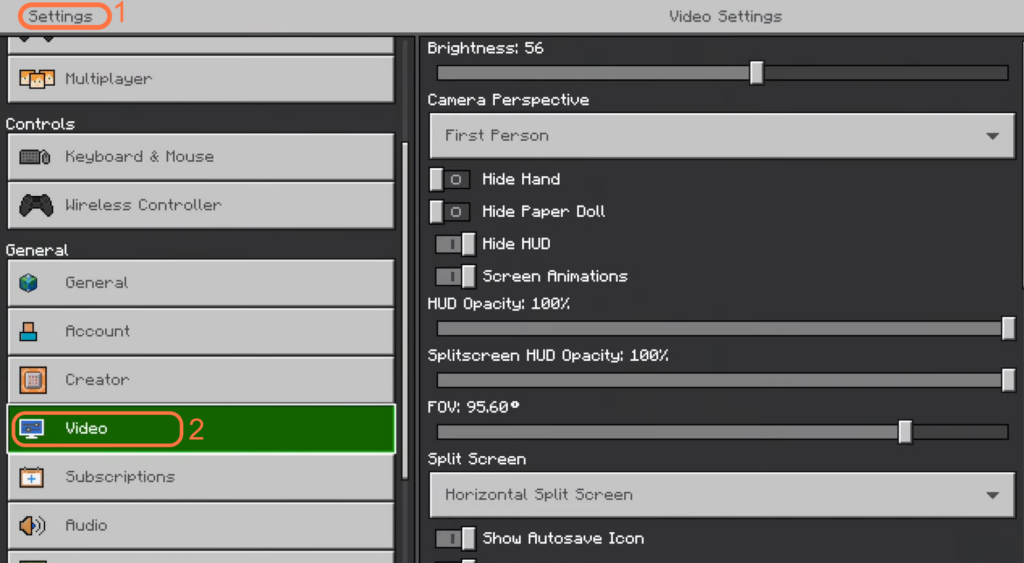
- Use the directional buttons or analog stick on your controller to navigate to the right-side menu.
- Scroll down on the right-side menu until you find the “Hide HUD” option. You need to turn it on.

- After enabling the “Hide HUD” option in the game’s settings, exit the settings menu and return to your game.
Once you’re back in the game, you will notice that there are no icons or heads-up display (HUD) elements visible on the screen. This includes the Hotbar, which will not be displayed.
Now you can easily record video or take a picture without the HUD.