In this guide, we’ll walk you through the process of managing and deleting saved files in Lethal Company! Sometimes, managing multiple saved files or starting fresh can enhance your gaming experience. Here, you’ll learn how to safely delete saved files without compromising your game progress or leadership status.
Step 1: Accessing Save Files
Start by launching Lethal Company and navigating to the main menu or in-game interface where your saved files are displayed.
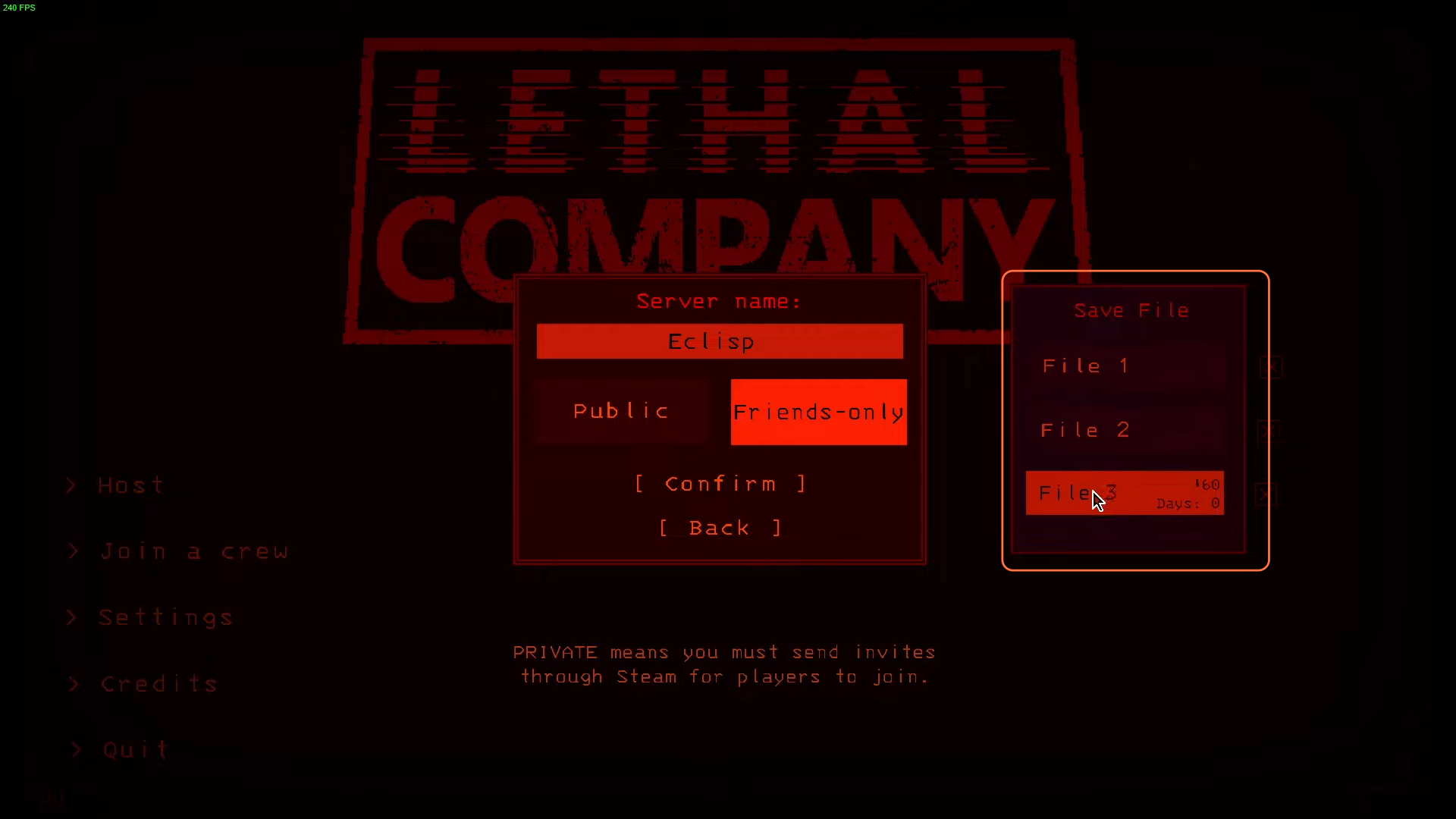
Step 2: Identify the Save File
Locate the specific save file you wish to delete. In the interface, look for a cross mark ‘X’ associated with the save file you want to remove.
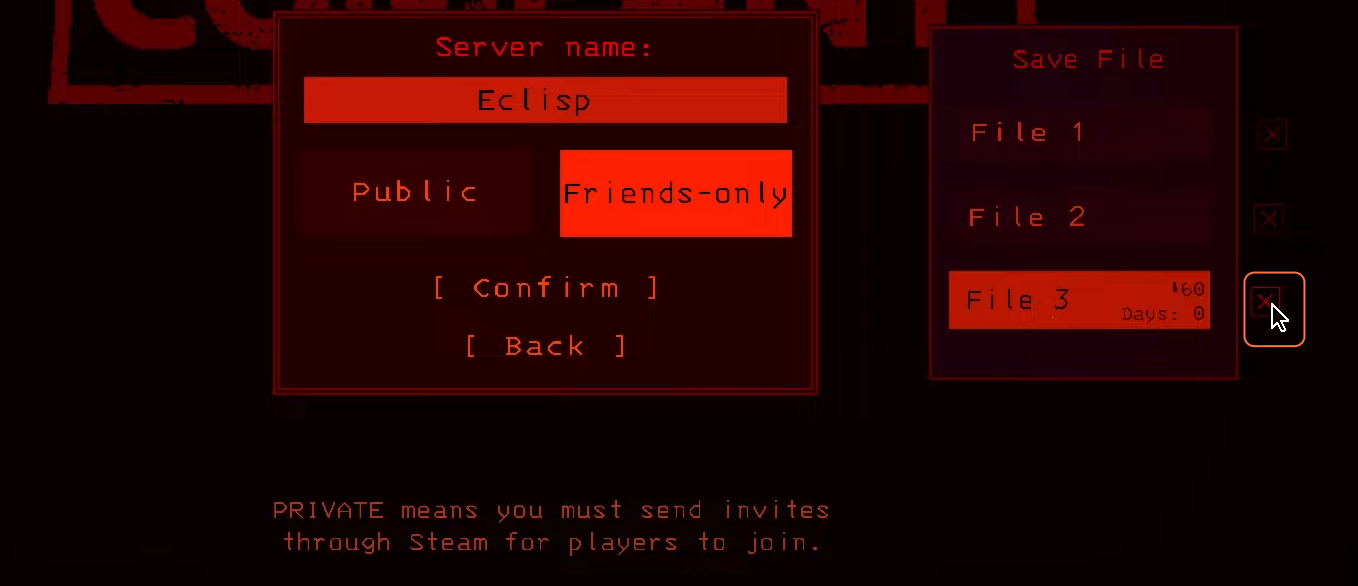
Step 3: Deleting Files
Click on the ‘X’ symbol next to the save file. A prompt will appear confirming the deletion. Confirm the action to remove the selected save file. Ensure you’re selecting the right file to delete, as this action cannot be undone.
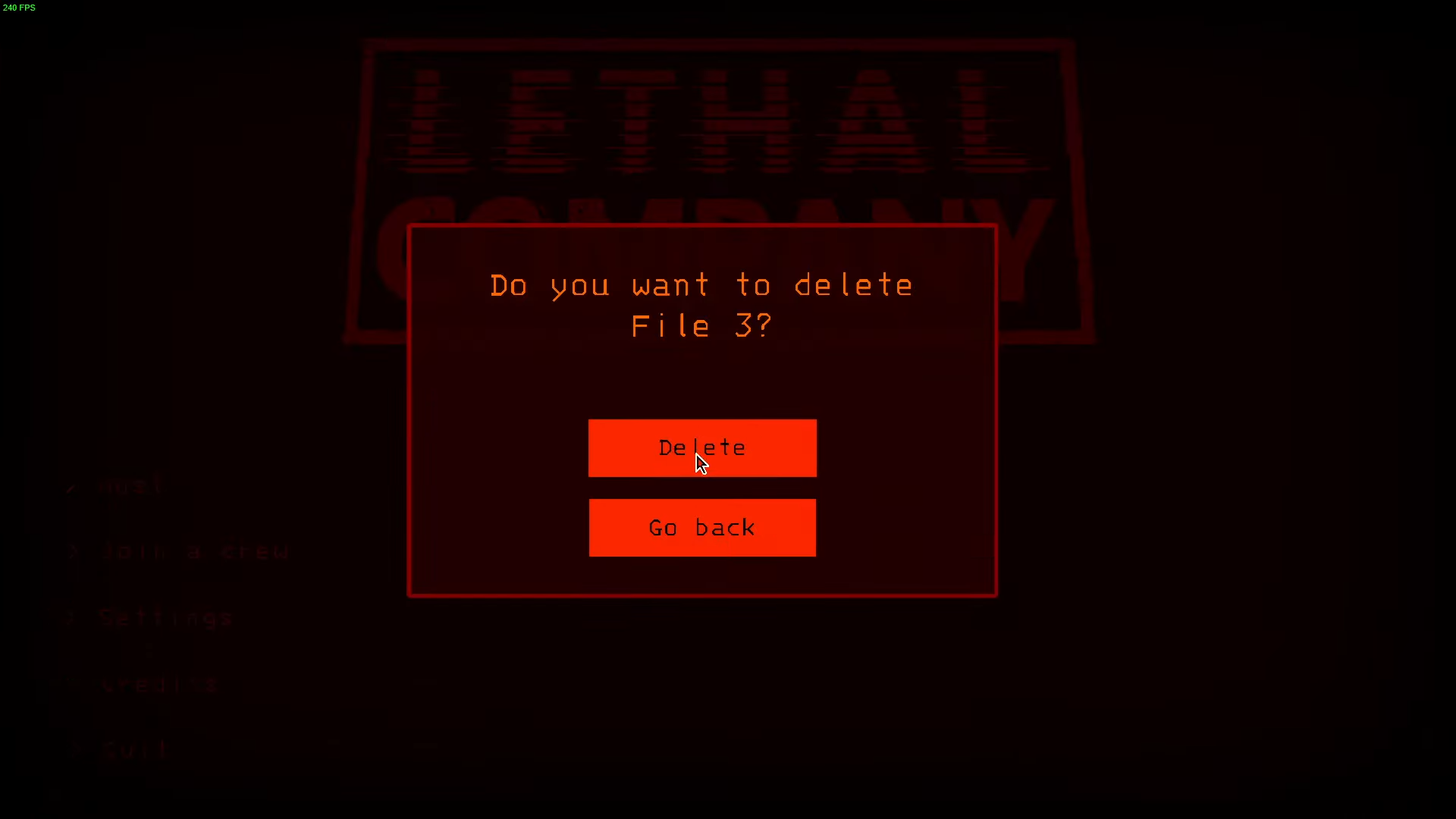
Step 4: Alternate Method – Using Run Command
- In this method, you can access the save files via the Start menu. Type “run” in the search bar and open the Run dialog box.
- Place the following link and press “OK”. This will open a folder displaying your saved files.
%APPDATA%\..\LocalLow\ZeekerssRBLX\Lethal Company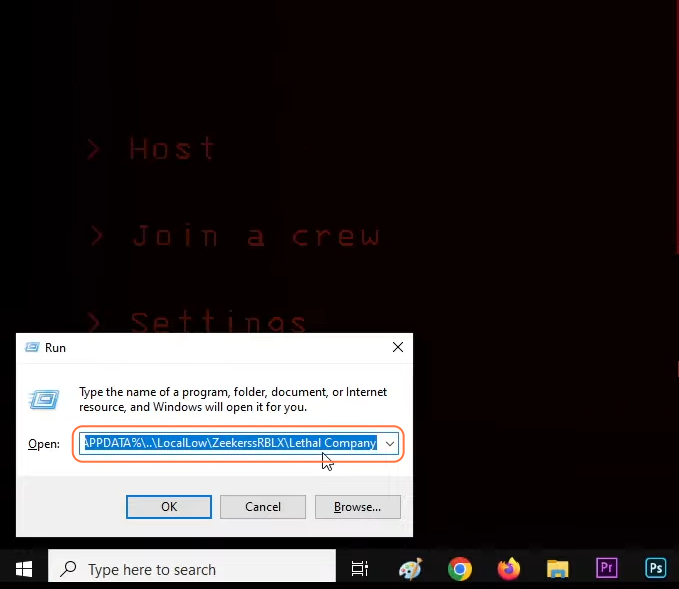
- Once in the save file folder, identify the saves you want to remove. Select the unwanted files and press “Shift + Delete”.
Be cautious not to delete essential game files that could affect your progress or leadership status.
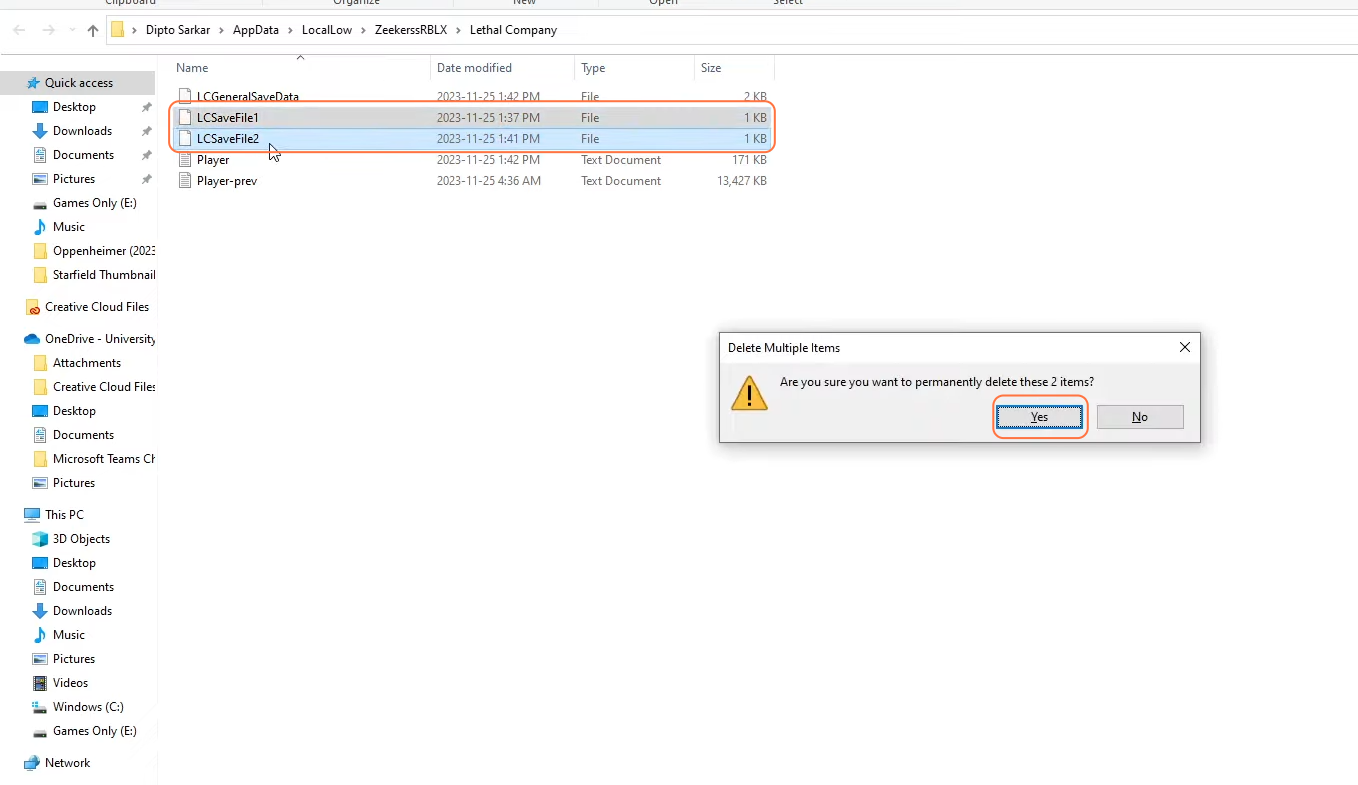
Step 5: Verification
- Return to the game interface or main menu to confirm that the selected save files have been successfully deleted.
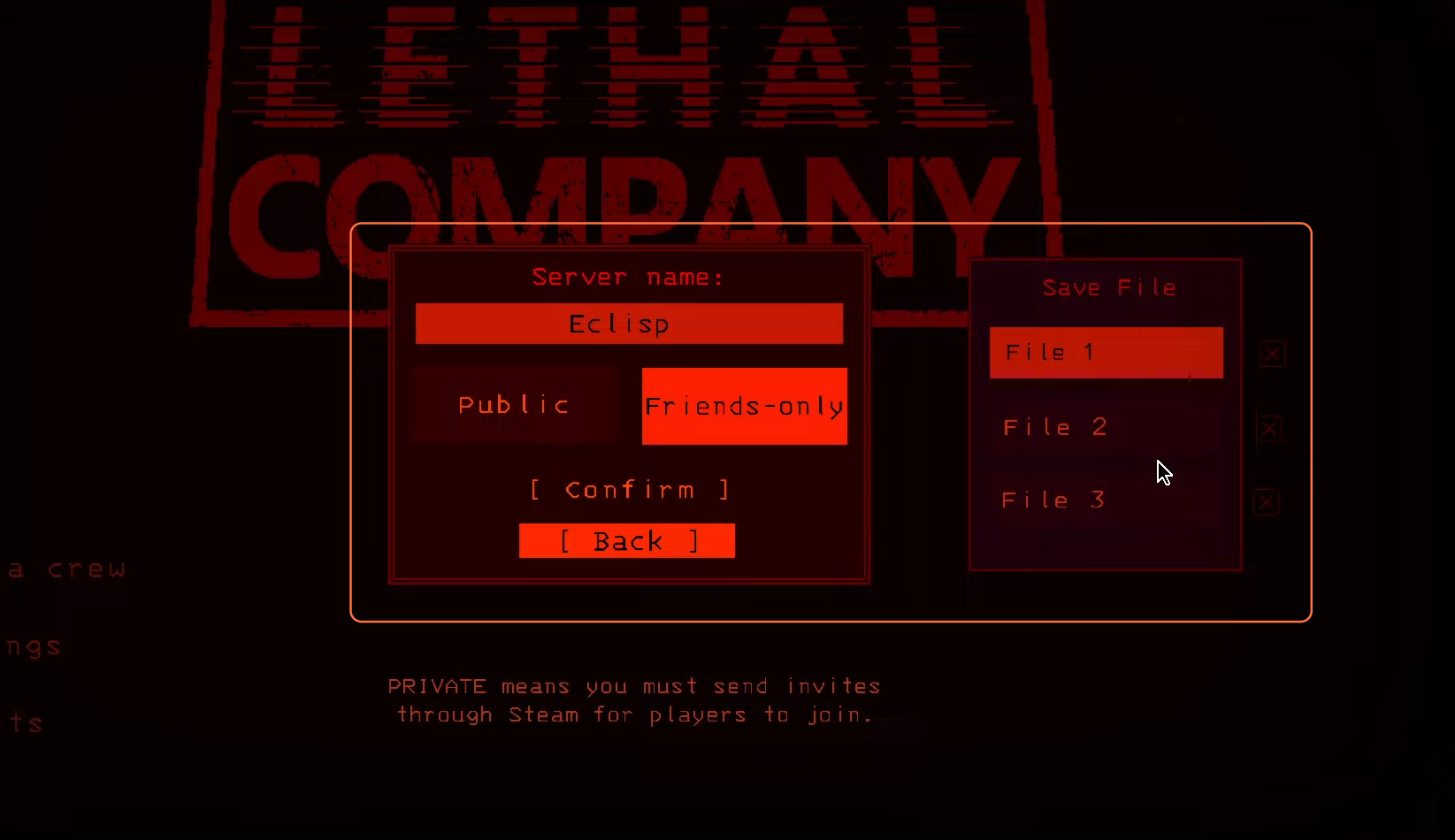
By following these steps, you can efficiently manage your save files in Lethal Company, ensuring a smooth gaming experience without compromising your progress in the game.