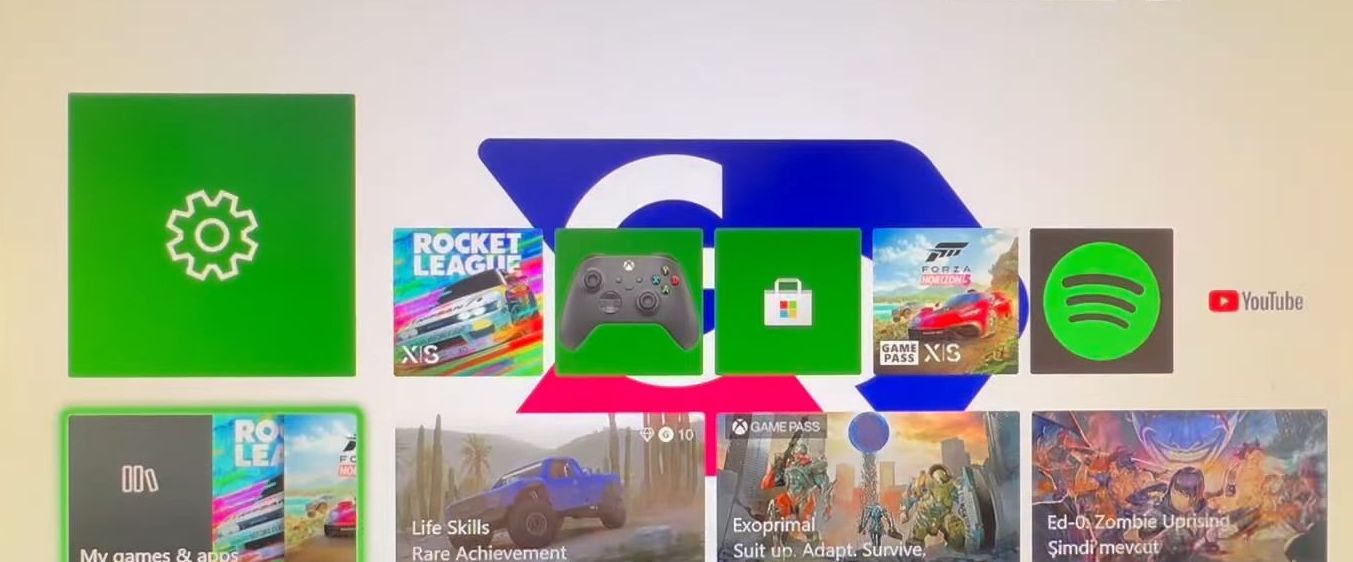In this guide, you will find how to set custom backgrounds on Xbox series X or series S. Go through the guide and follow the simple steps to set it.
- First, you need to plug a USB drive into your computer and then drag the custom background image file into it.
- Once you have done this, connect the USB to Xbox.
- Launch Xbox on your computer and go to the My Games and Apps tab.
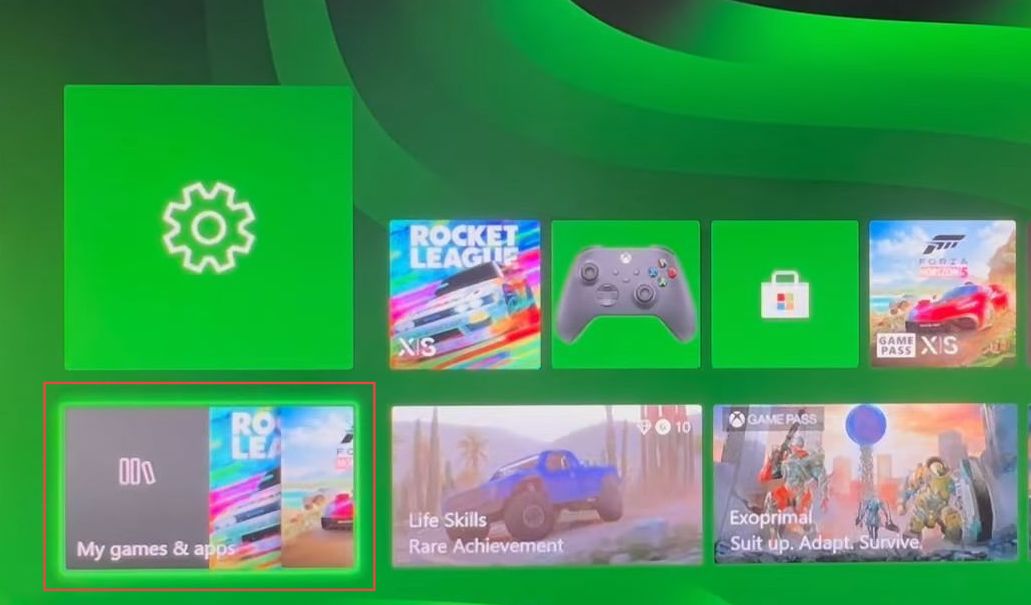
- Upon reaching the window, click the Apps tab from the left side panel.
- Click the settings tab from the right side.
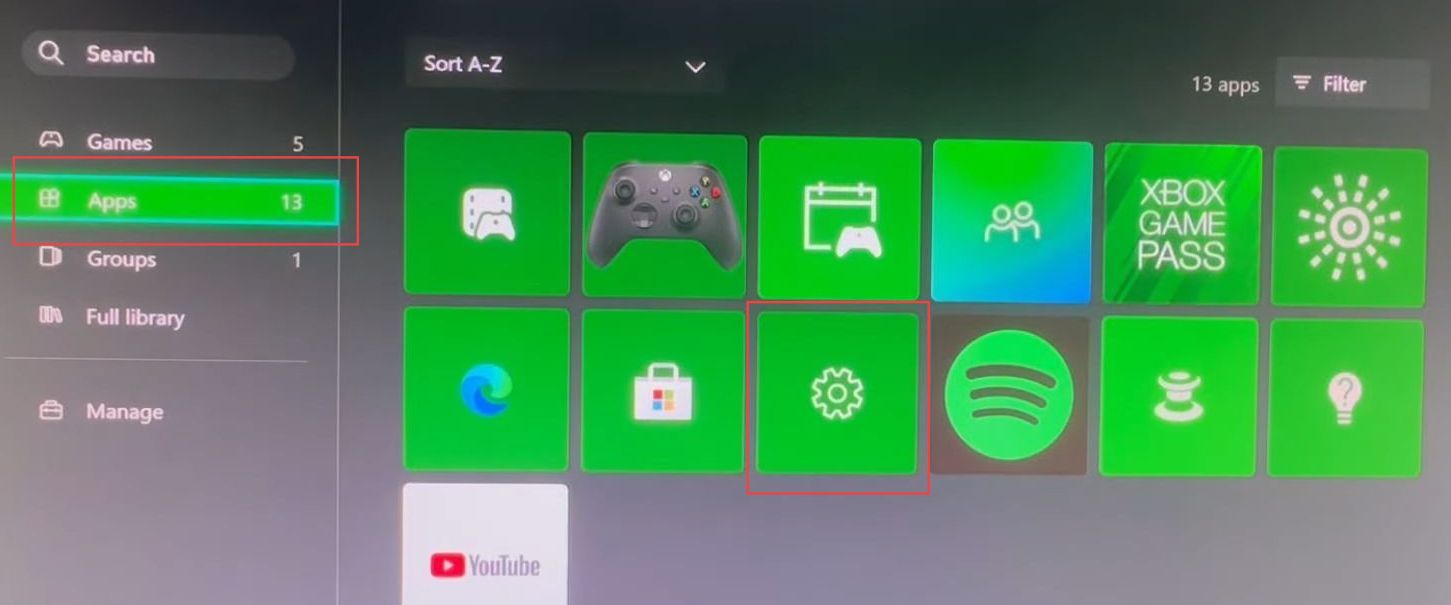
- Once the window is opened, click the General tab from the left side panel.
- After that, select the personalization tab from the right side.
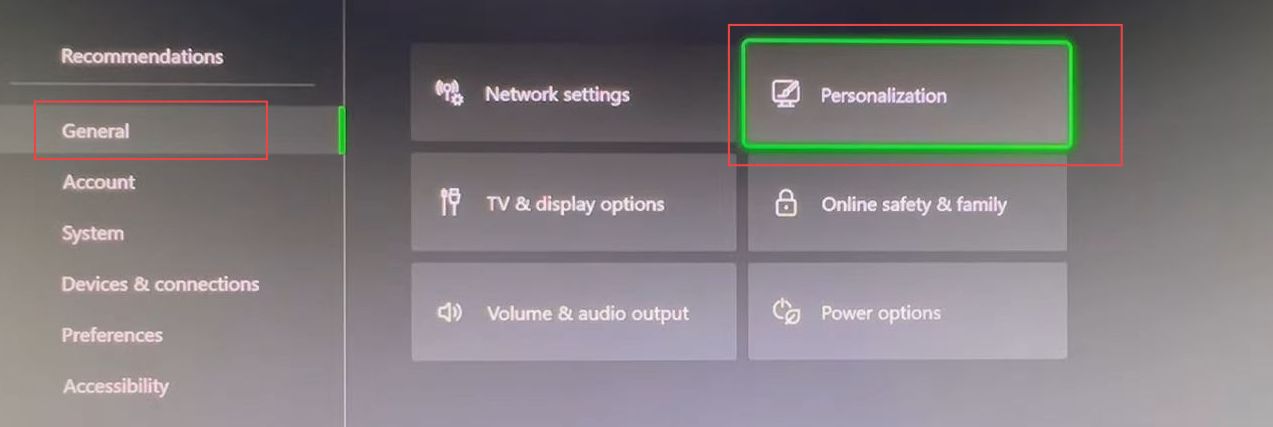
- Now you have to select the My Background tab from the General Personalization section.
- Click the Custom Image option from the listings.
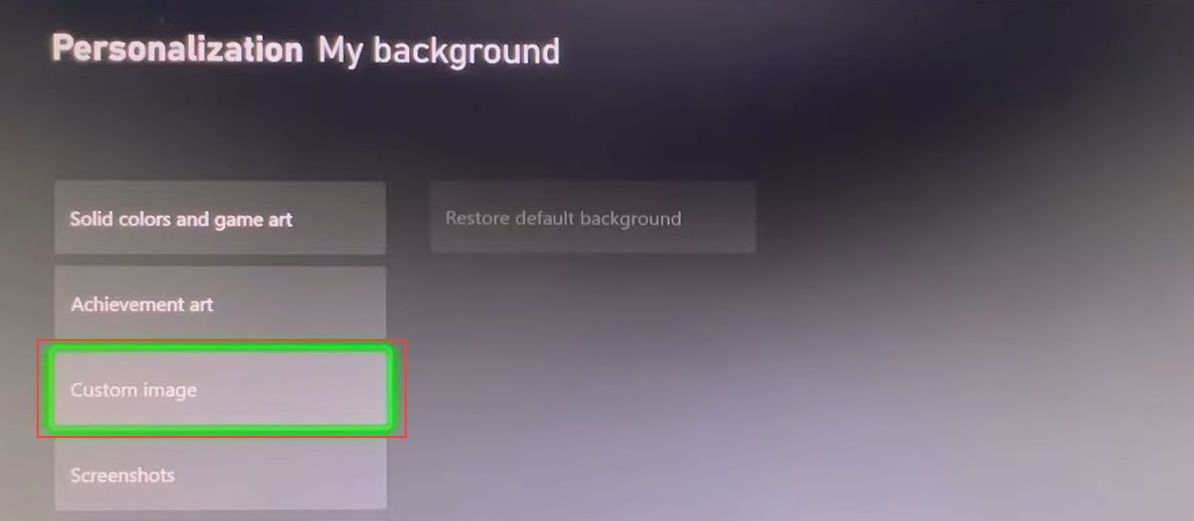
- Upon reaching the window, click the USB icon from the left side panel and select the Xbox background image from the right side.
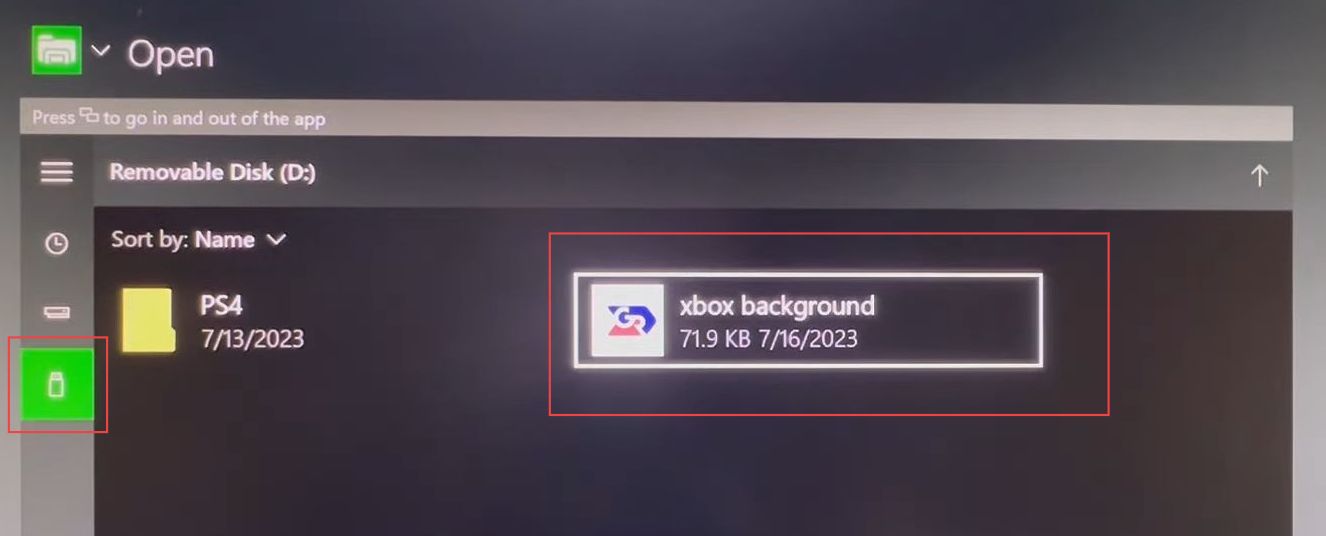
After that, the custom image will be checked marked which means you have set the custom background successfully.
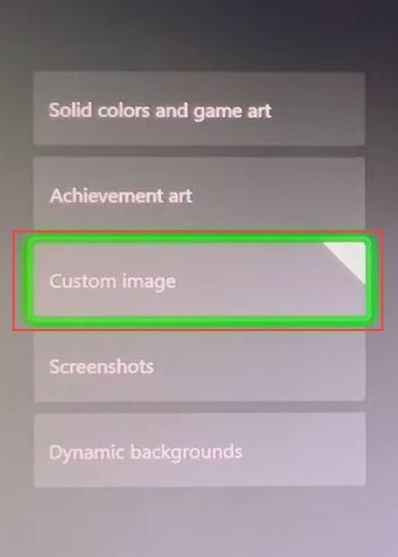
Now you can see the new background has been set on the screen.