This guide will let you know how to set up a TShock Terraria Server. The first thing you will need to do is download T-Shock from the following link. https://github.com/Pryaxis/TShock/rel…
It will bring you to the T-shock releases page on GitHub. You have to locate the most recent release of T-shock, then scroll down to the bottom and click on the zip file.
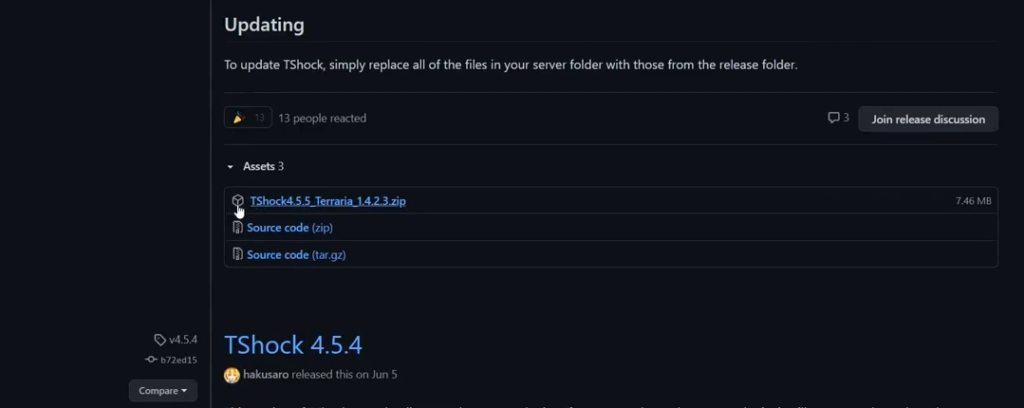
After downloading the zip file, you must navigate to the downloaded folder, right-click on the file, and click Extract.
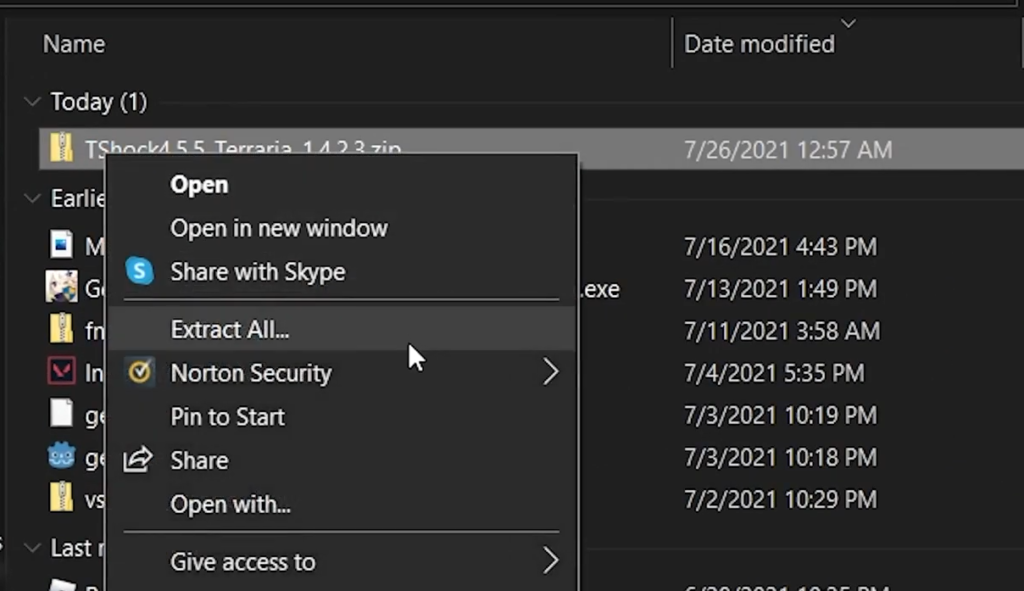
You can extract it wherever you want. Now you have to enable port forwarding through your router to allow other players to connect to your server. This is the only way to host this server without a third party. So go to your router’s login screen, you will need your default gateway to find it. Type “cmd” into the windows search bar, open up the command prompt and input the command “ipconfig” and then press enter. It will bring up a list of information.
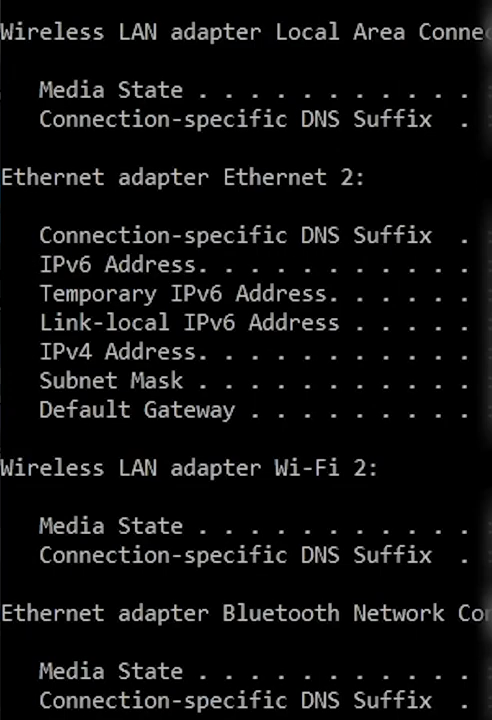
You will find your default gateway at the bottom, you have also to take note of your ipv4 address because you’ll need it later. After that, input your default gateway into your browser’s address and log in through this page.
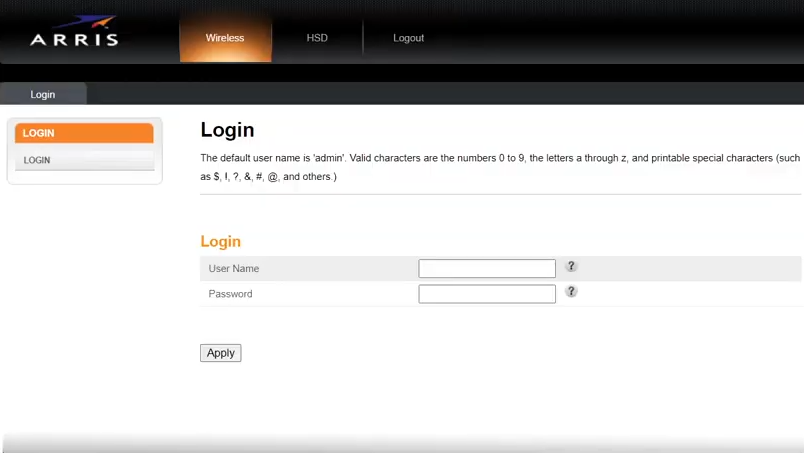
After that, go to the Firewall tab and click on Virtual Servers Port forwarding on the sidebar. Then click on Add, input the description and enter 777-7777 in your Input port. After that, set the format to TCP and enter 7777 7777 in Local Port. You have to input your ipv4 address in the Private IP Address and then tap on Add Virtual Server.
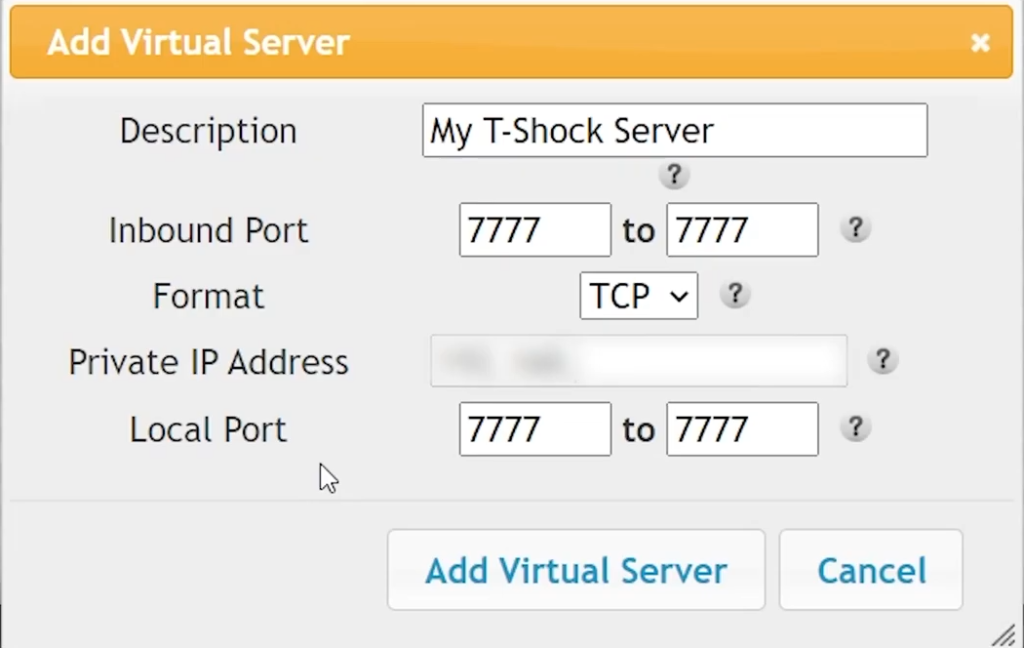
Now you have to open the Control Panel and go to System and Security. Click on Windows defender firewall and turn it off.
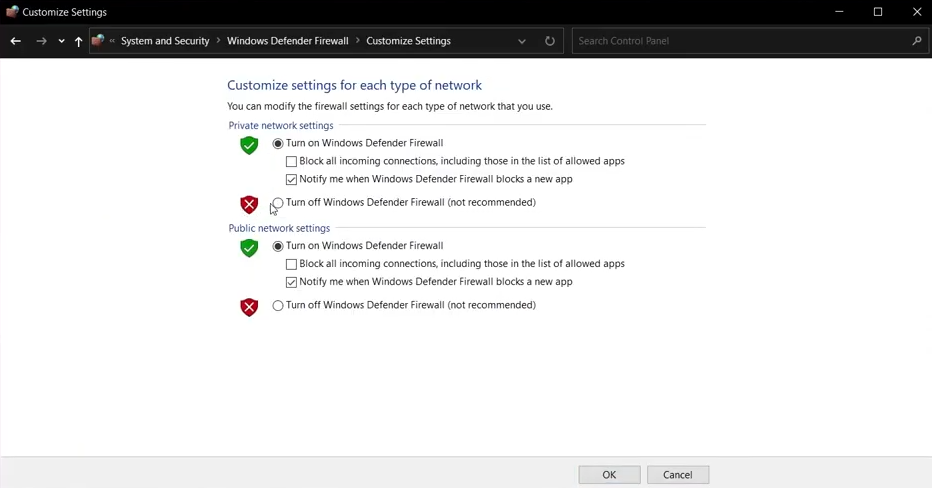
After that, provide your friends with your public IP address. Then navigate back to where you extracted the T-Shock files and run terrariaserver.exe. You have to select one of your worlds set a player limit, leave that port as 7777, and type “y” to activate that port forwarding. Set a server password if you want one. After that, your brand new multiplayer T-shock will be online.