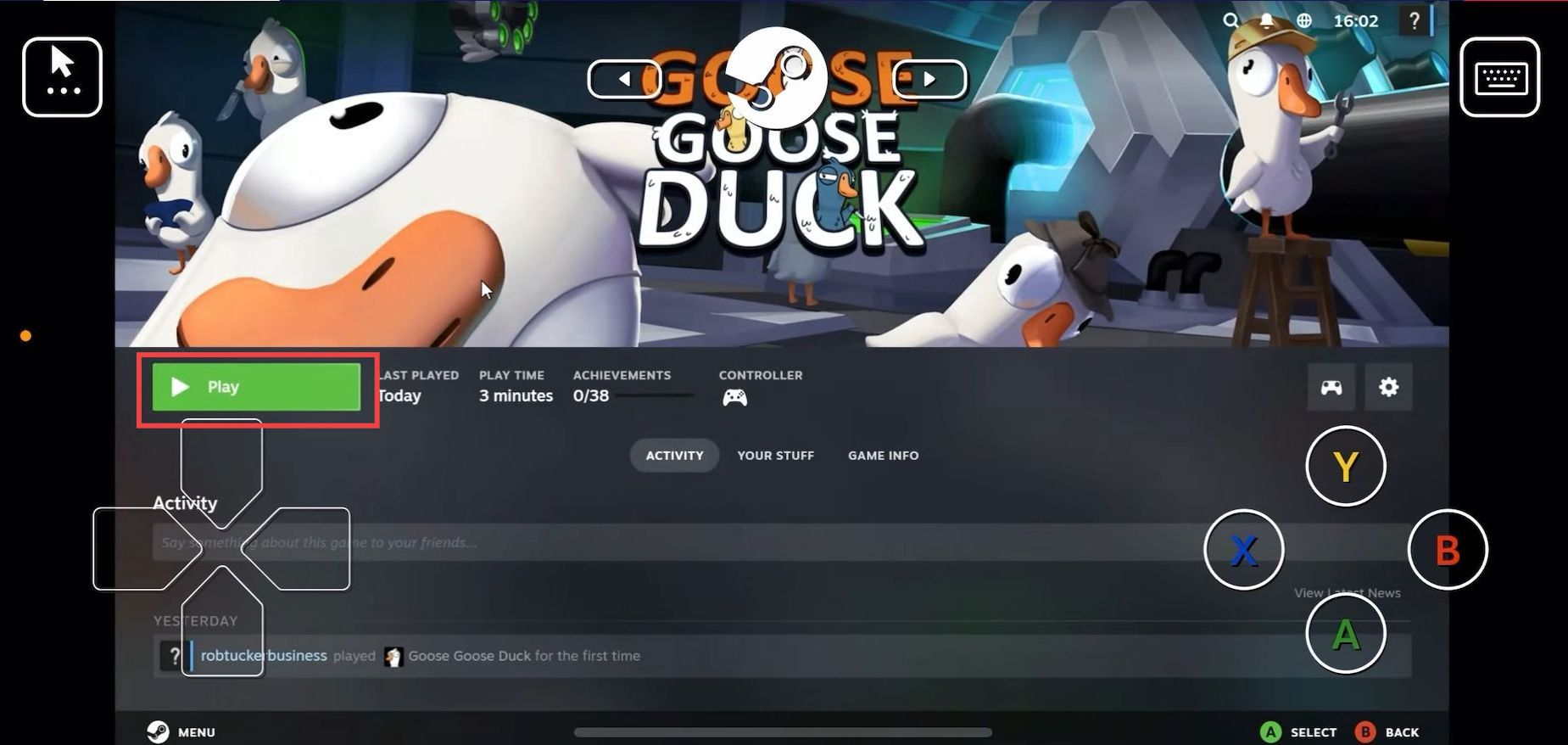This guide will let you know how to set up a Steam link on your phone. By following the steps below, you will be able to do it on both iOS and Android devices.
- You have to open up the Play Store or the App Store and search for the Steam link. Press the Download button to download this application.
- After that, open the Steam application on your computer and click on Steam at the top left side. Select settings from the drop-down menu. Navigate to the Remote Play tab on the left side and then enable the Remote Play.
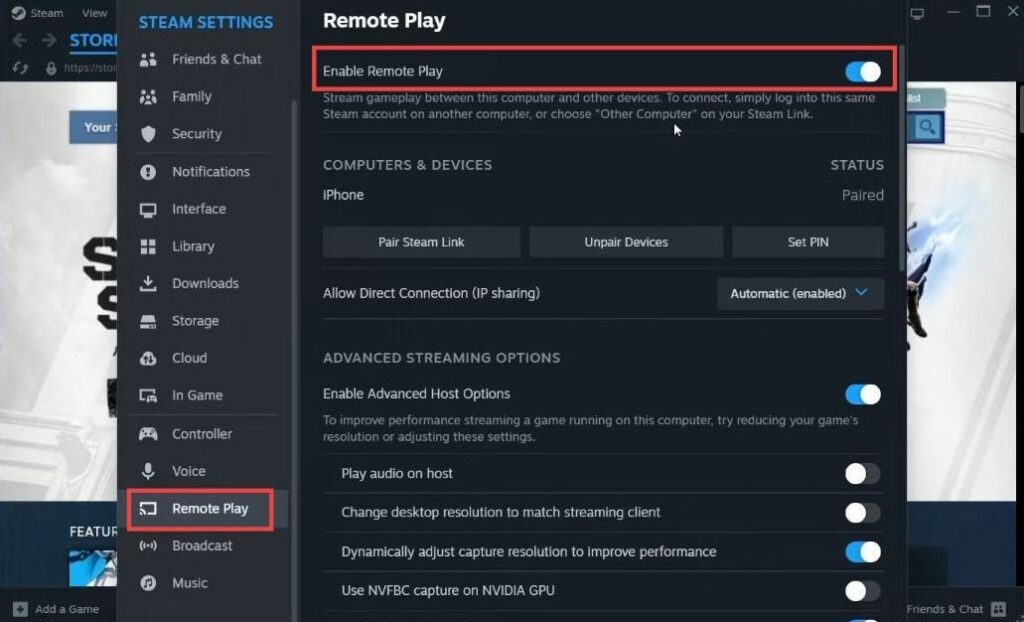
- Now you need to open the Steam Link application and allow all the permissions. Tap on Get Started and you will find your computer on the local network.
- Click on Other computer and you will get a pin.
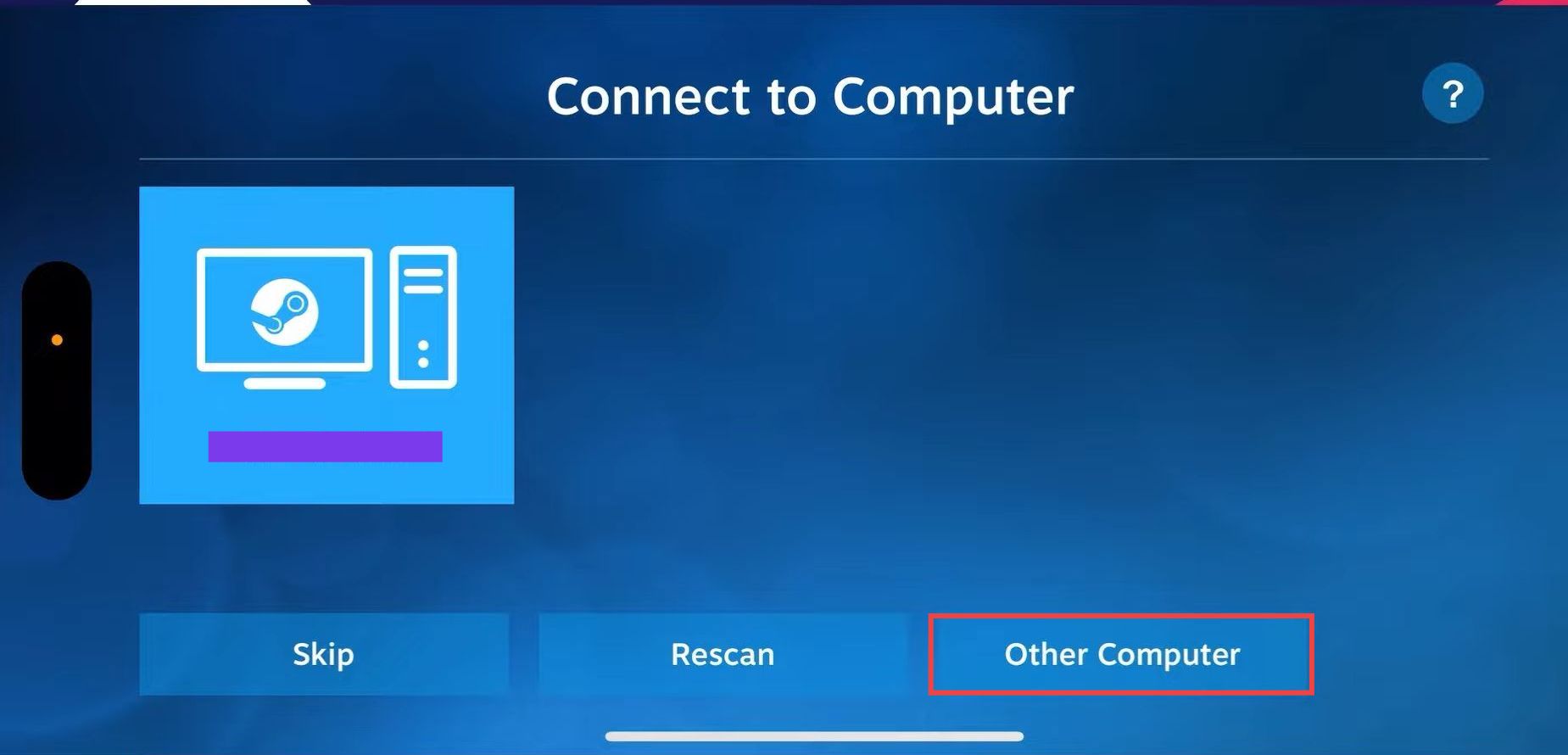
- Now go back to the Remote Play tab on the Steam application and click on the Pair Steam link.
- Input the pin there and hit the Confirm button.
It will now appear under the Computers and Devices section.
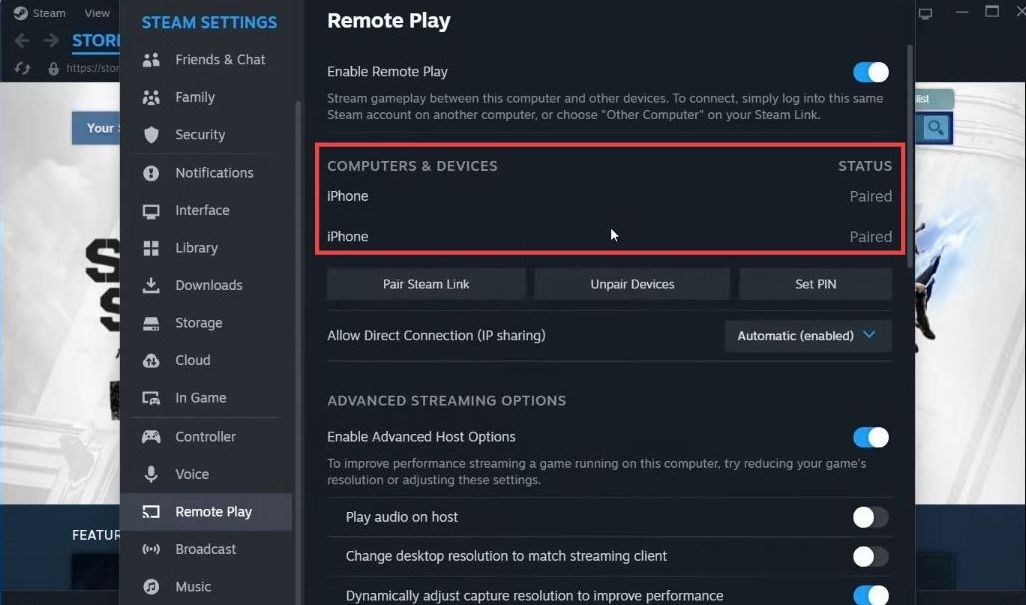
- Now you have to change some settings, click on the settings icon, select the computer, and click on the controller to pair it.
- Go to the Steam link application and click on your computer to start scanning.
It will test the connection. - After that, click on Streaming on the right side and adjust the settings according to your preference.
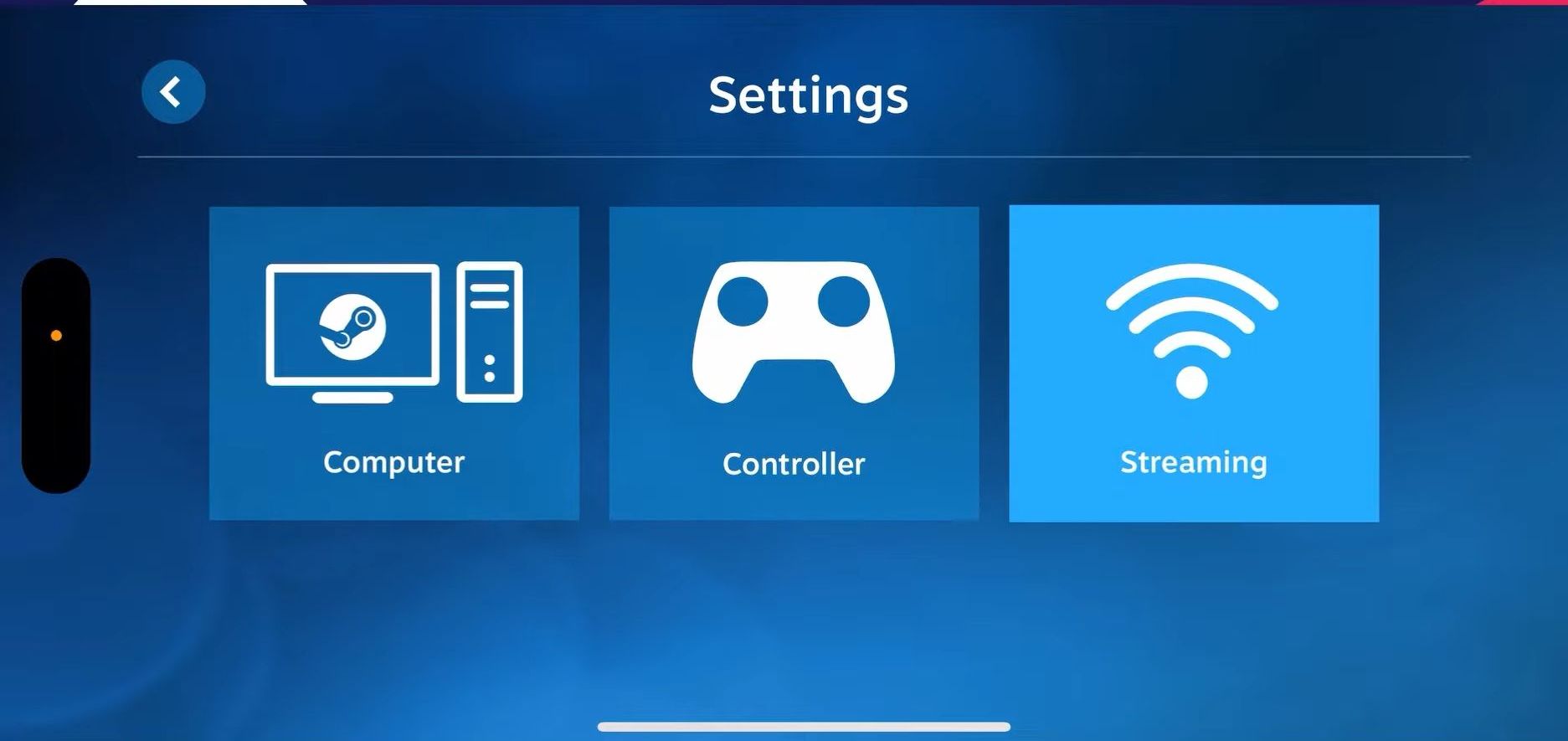
- Finally, click on Start Playing, and launch it. Meanwhile, click on the three dots at the top left side and enable your mouse.
- Move your mouse and click on the game you want to play. Press the Play button to start playing the game.