This step-by-step guide will let you know how to set up the Ryujinx Switch Emulator on your Steam deck.
Step 1: Accessing Desktop Mode
Click the Power option on the left corner of the Steam Deck’s screen and choose the ‘Switch to Desktop’ option from the list.
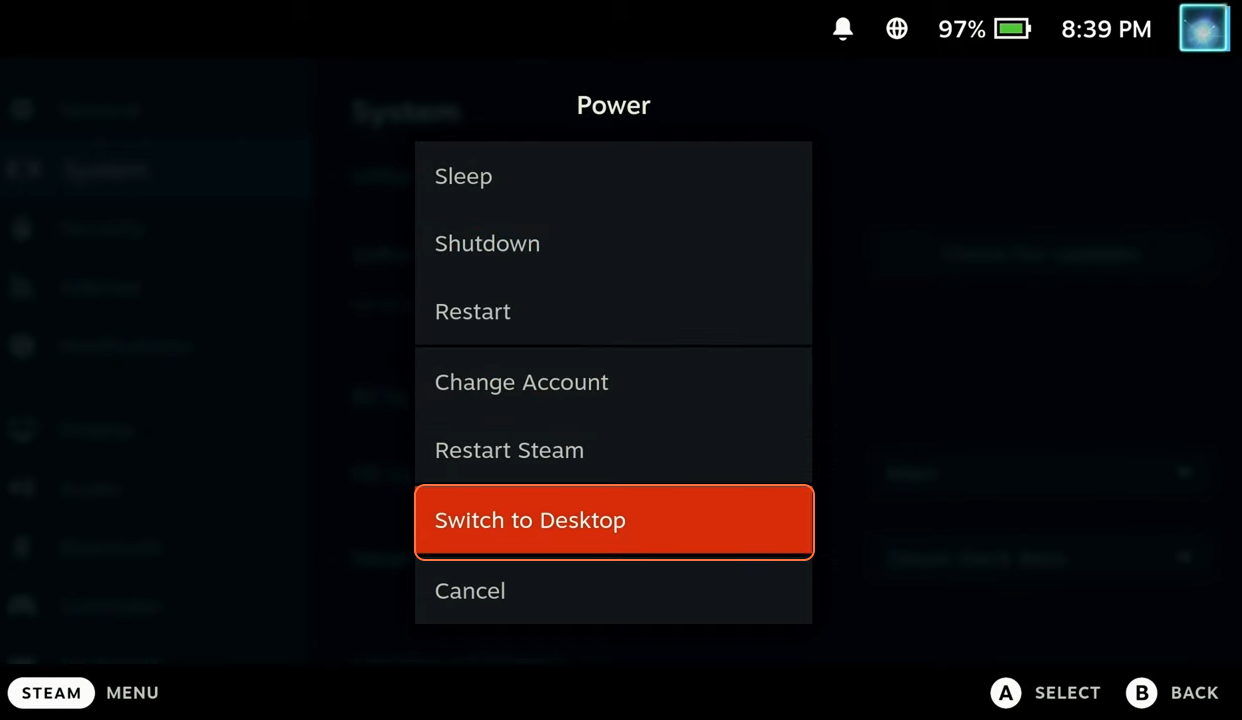
Step 2: Installing Ryujinx
- Navigate to the bottom left and select “Discover Software Center”.
- Search for “Ryujinx” in the Software Center.
- Click the “Install” button. Alternatively, find it in Applications > Games > Emulators if you want to traverse its path.
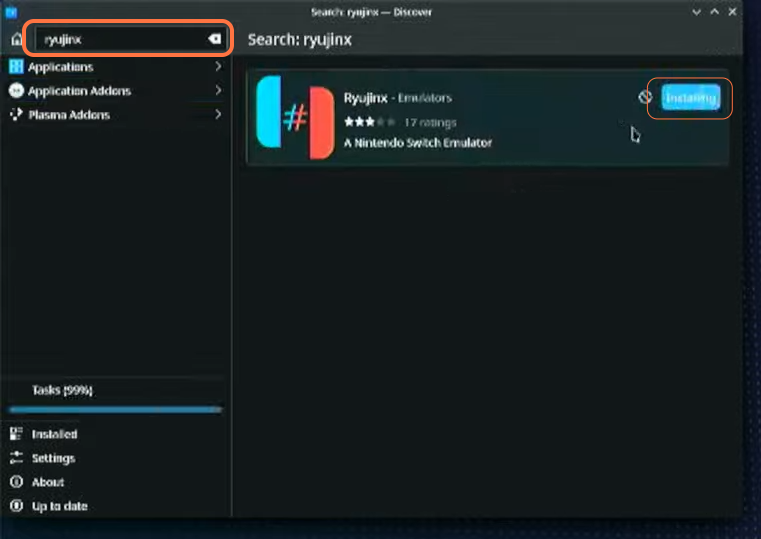
Step 3: Launch Ryujinx and Add Keys
- Once installed, hit the “Launch” button.
- If prompted for the backend, select “Vulkan” (recommended).
- Minimize Ryujinx.
- Open the file explorer, and locate the Ryujinx configuration folder (VAR > app > Ryujinx > config > Ryujinx > system).
- Download the keys and copy them into this system folder.
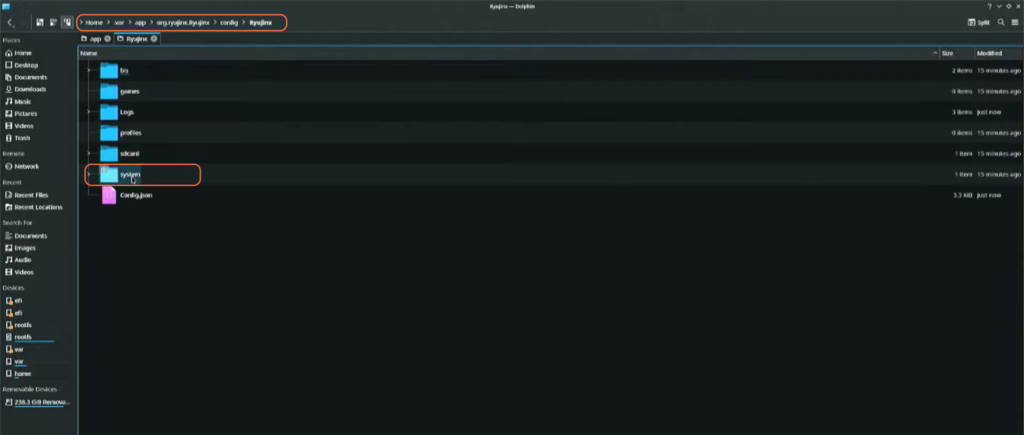
Step 4: Installing Firmware
- Download the Switch firmware.
- Return to Ryujinx, navigate to Tools > Install Firmware > Choose the downloaded file (XCI or ZIP) > Open > Confirm installation.
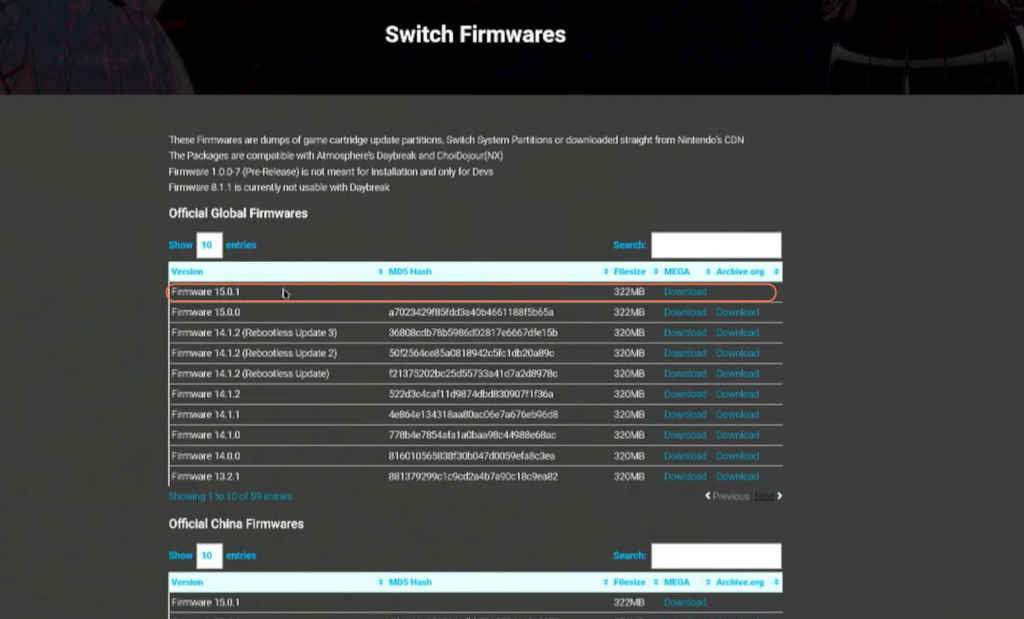
Step 5: Setting Up Controls
- In Ryujinx, go to Options > Settings > Input.
- Configure player one and handheld controls by choosing “Steam Virtual Gamepad” as the input device and mapping the buttons accordingly.
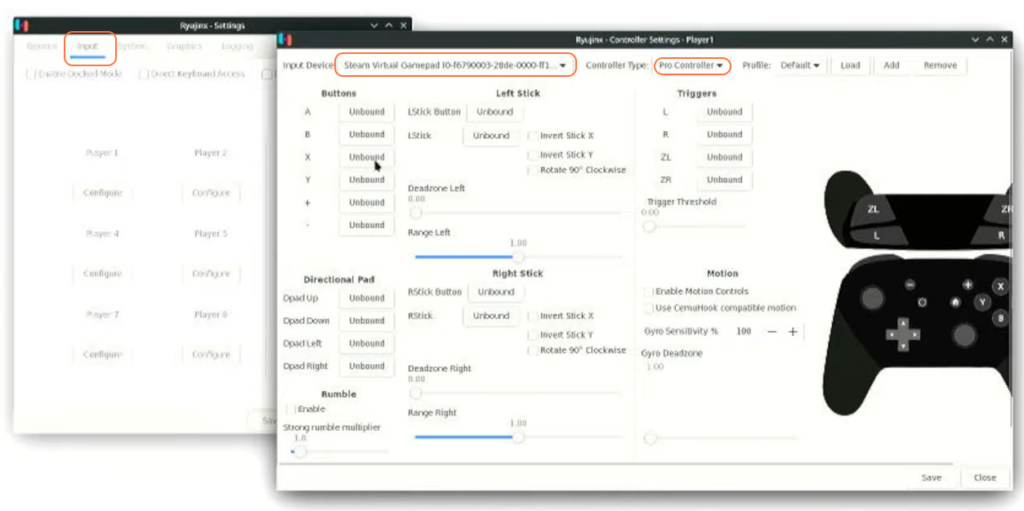
Step 6: Adjusting System and Graphics Settings
- Check and modify settings under System (Enable Vsync) and Graphics (Set Backend Multithreading to Auto, Graphics Backend to Vulkan, Resolution Scale to Native, etc.) or you can also set these based on personal preferences or game requirements.
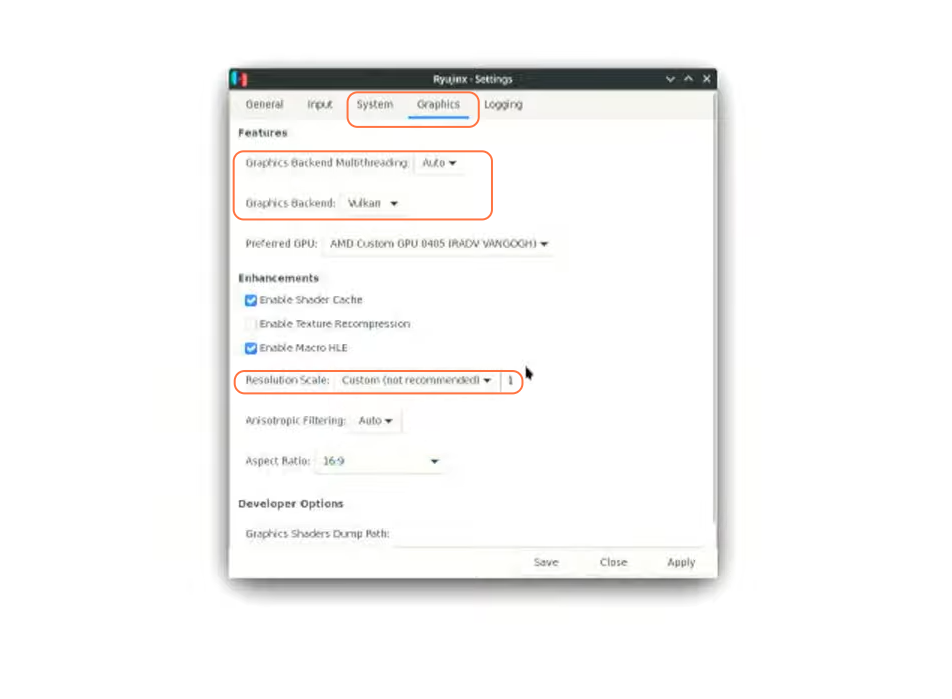
Step 7: Adding Games
- Now go to Options > Settings > General > Add and go to the game directory.
- Choose the folder containing your games, press the Add button again then click Apply and Save.
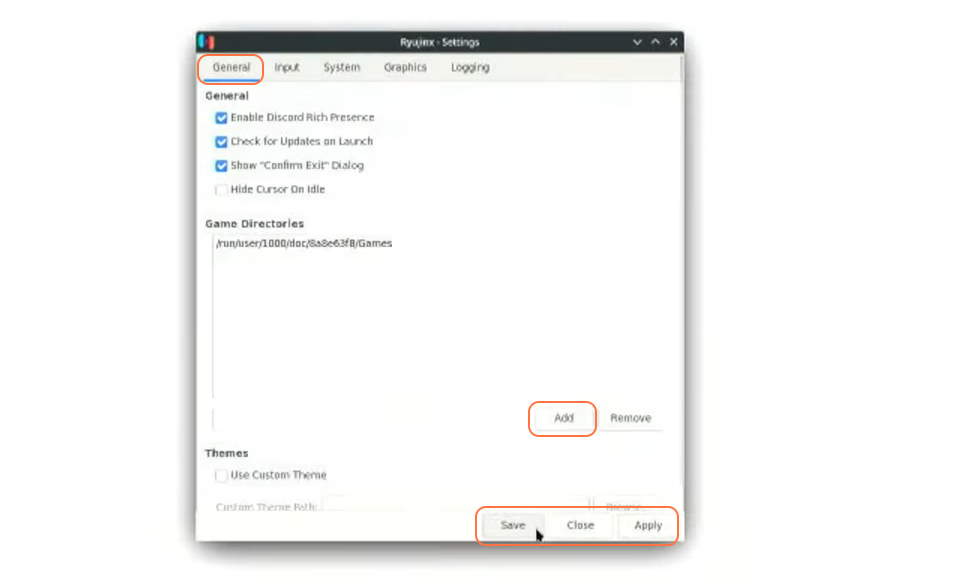
Step 8: Updating Games
- Right-click on the game in Ryujinx.
- Navigate to ‘Manage Title Updates’ and add any available updates.
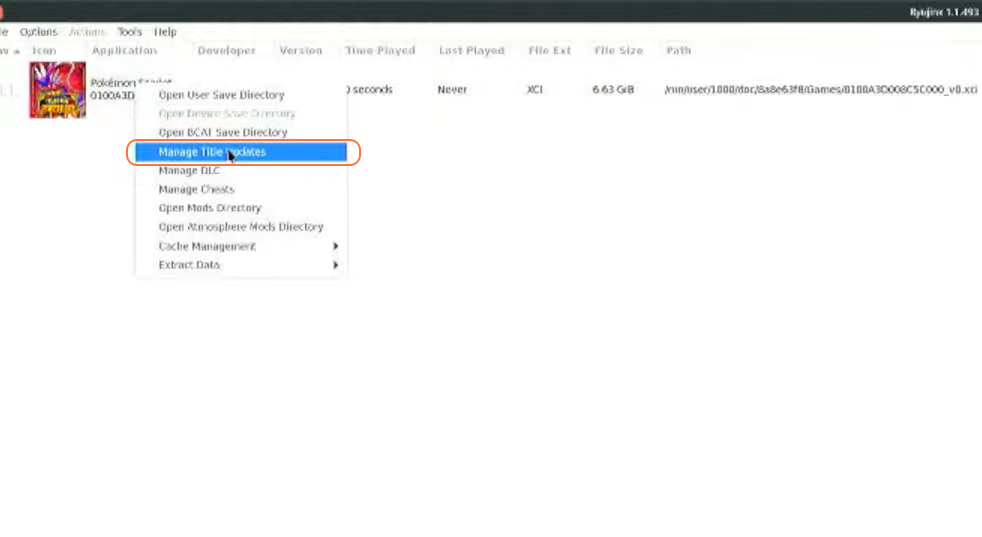
Step 9: Adding Ryujinx to Steam
- In Steam, go to “Add a non-Steam game”.
- Select Ryujinx from the list to add it to your Steam library.
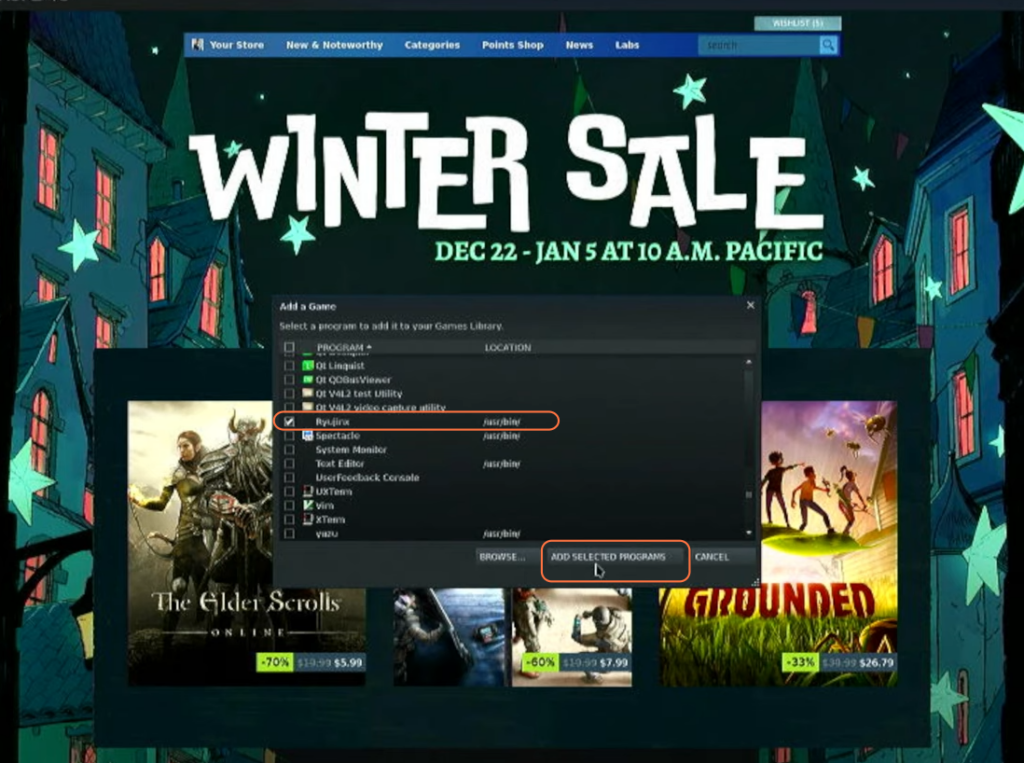
Step 10: Launching Games
- Return to Game Mode in the Steam Deck.
- Access Ryujinx from the Steam Library (under non-Steam games).
- Double-click on the game title to launch it.
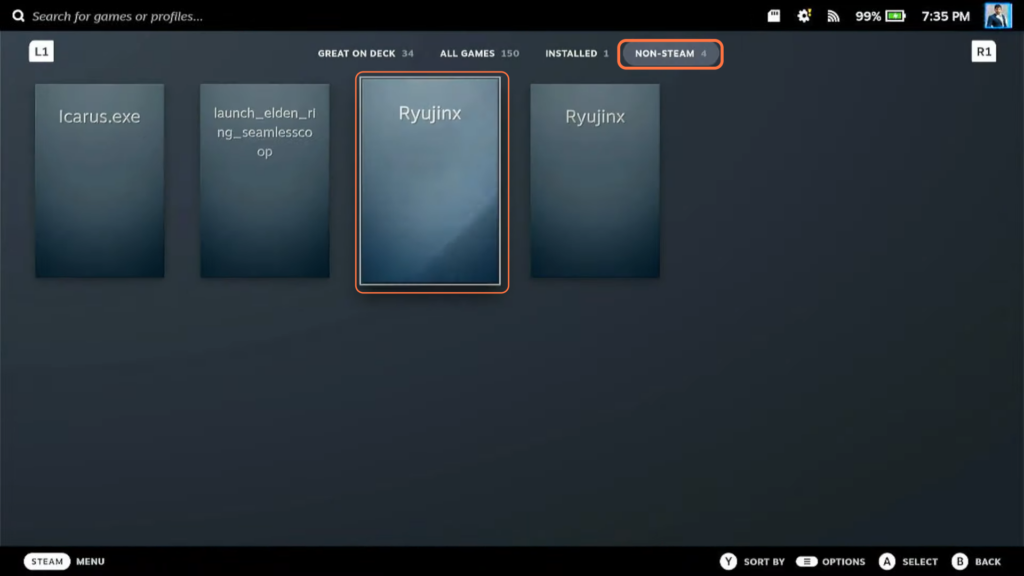
Step 11: Adjusting Game Settings
- Verify game settings in Ryujinx Options if needed (e.g., resolution, fullscreen).
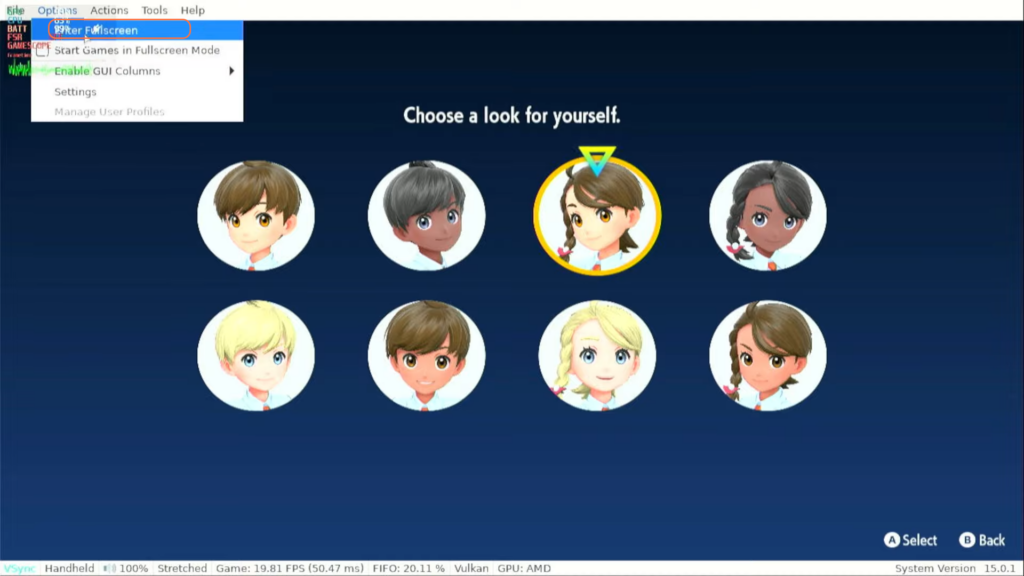
By following the above steps you can set up Ryujinx on your Steam Deck, configure controls, add games, and ensure a smooth gaming experience.