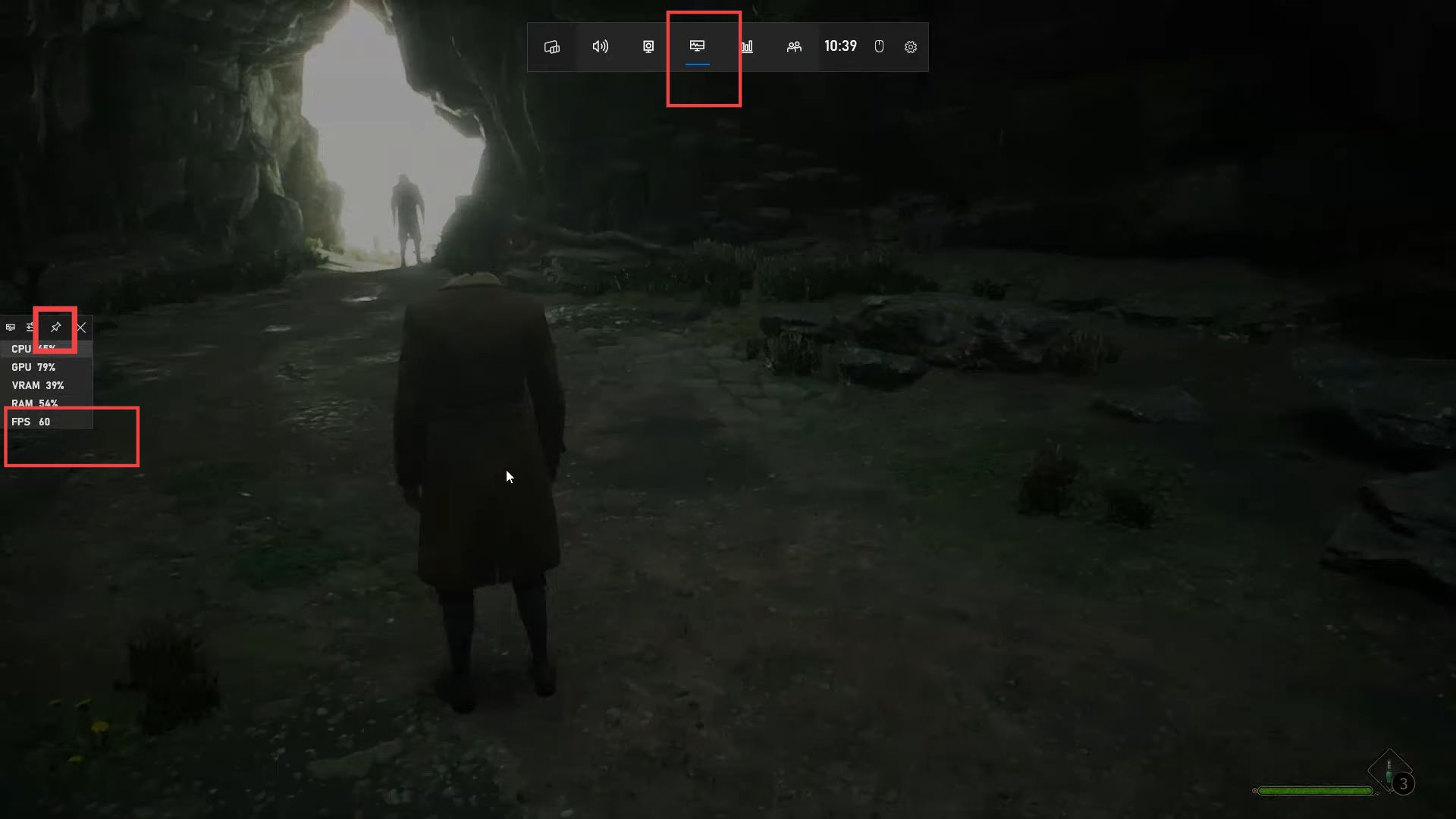If you have recently acquired Hogwarts Legacy or updated certain components on your Windows 10 or 11, then you might be curious to know how many FPS your system is receiving while playing Hogwarts Legacy. You need to follow this guide as it helps to show FPS in Hogwarts Legacy.
- First, click the start menu, search the Xbox game bar, and click it to open it.
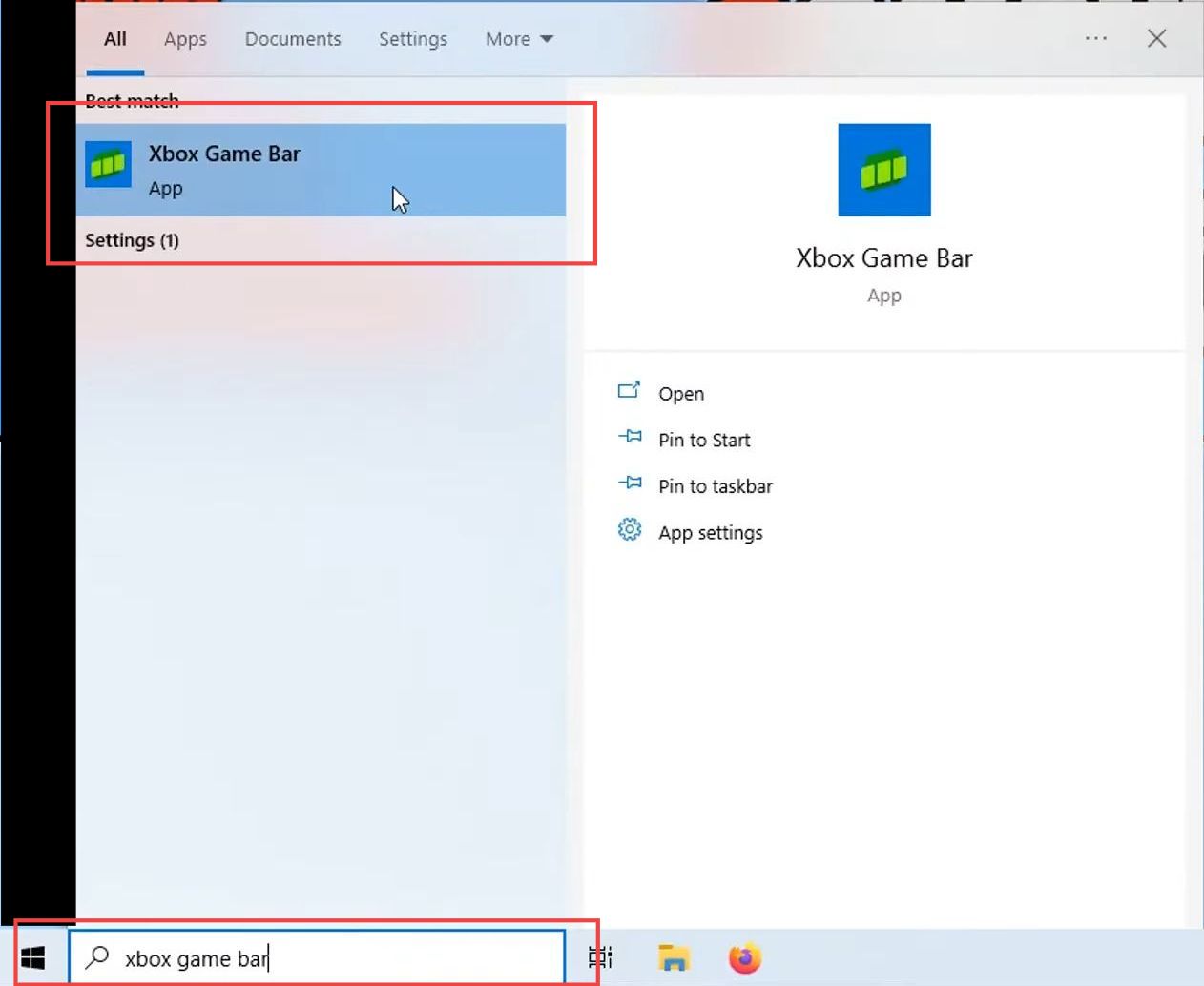
- Now click the Performance icon shaped like a monitor from this bar.
This will show the information related to your system such as FPS.
You can pin this information by clicking the Pin icon from the top.
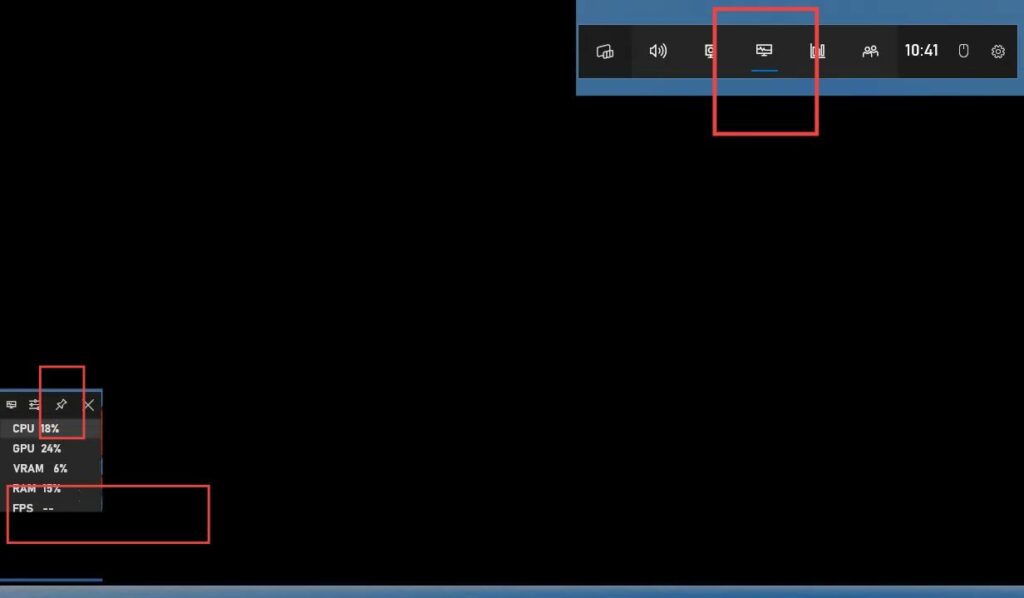
Furthermore, you can change the counter position by dragging it on the desktop as per your choice.

- Now launch Hogwarts Legacy on your computer.
- Once it launches, press the Windows + G keys simultaneously on your keyboard.
This will bring the information counter to the game screen.
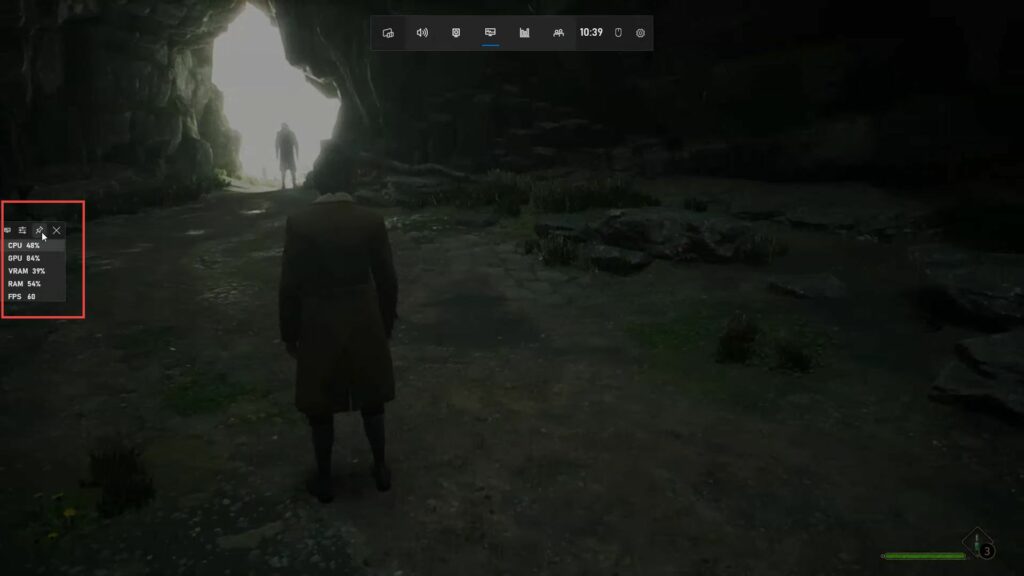
- You have to select the Performance tab again if you failed to check the system specification counter.
- Moreover, you must click the Pin icon from the counter at this time and then hit the Escape button from your keyboard.
Now you can see your FPS in the game.