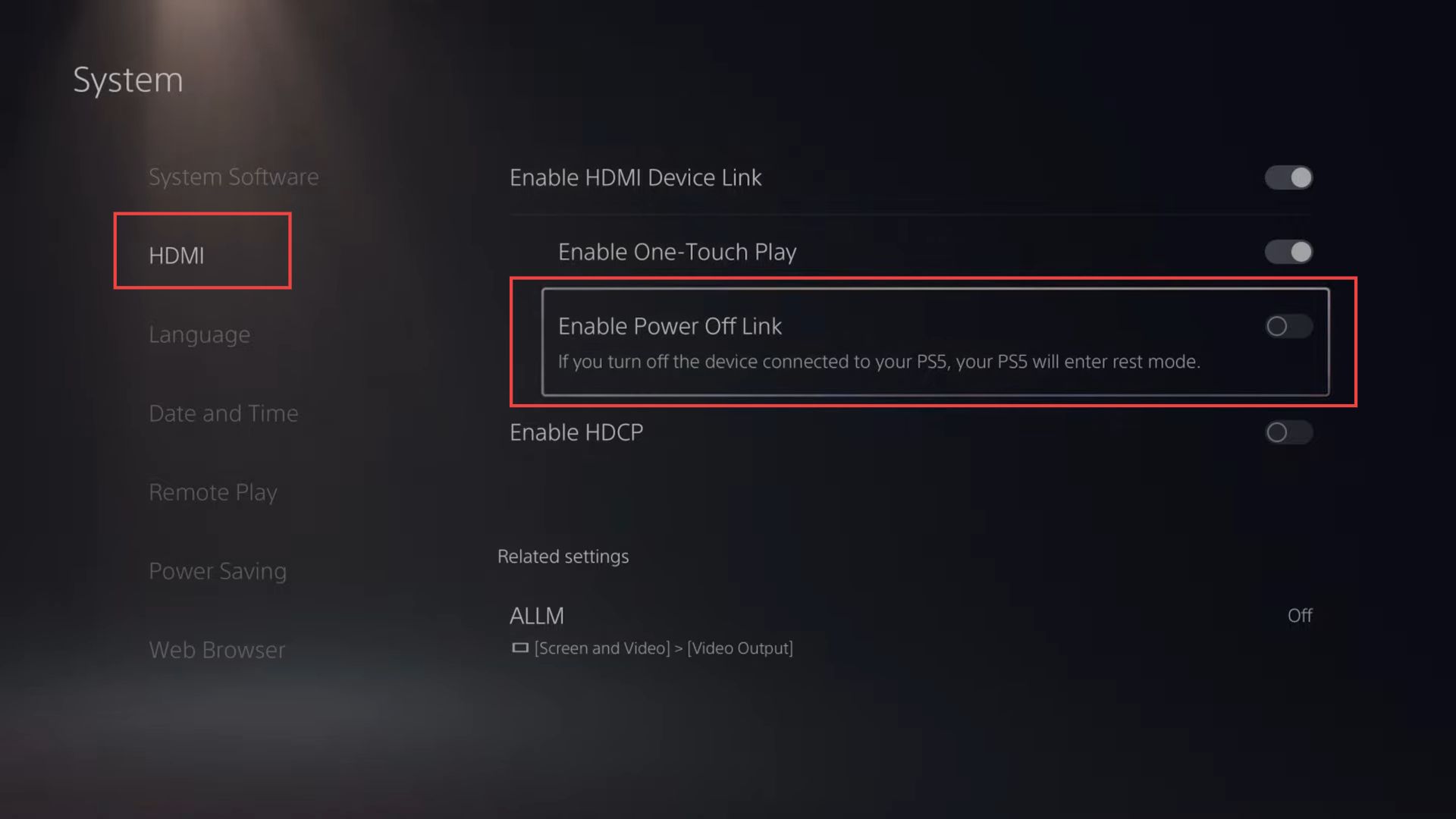This guide will provide you with the most convenient method to stop PS5 from automatically turning off. You have to set the controller auto-off time and HDMI settings.
Setting Controller Auto-Off Time
In this section, we will take you through the steps to stop PS5 from automatically turning off by setting the controller’s auto-off time.
- From the PS5 home screen, navigate to the upper right corner where you’ll find Settings, and press the X button to select it.
- In the Settings menu, scroll down to System and then press the X button to access the system settings.
- Within the System settings, scroll down to Power Saving using the d-pad and press the X button to enter the power-saving settings.
- Use the right thumbstick to scroll down to Set Time Until PS5 Enters Rest Mode and select it.
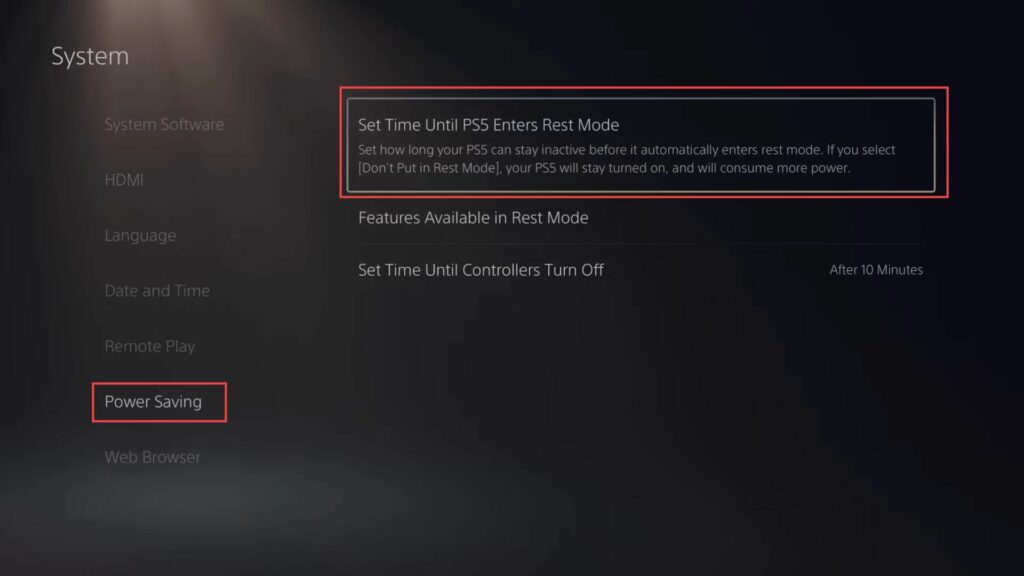
- Navigate to the Power and Screen Saver settings menu on your PlayStation 5.
- Inside the Power and Screen Saver settings, look for an option related to Media Playback Settings.
- Select the Media Playback option to configure how your PS5 behaves during video or music playback.
- Within the Media Playback settings, find the option to set a timer.
This timer determines how long your PS5 will remain active while playing videos or music. - Choose a time duration for the timer. Adjust the timer using the available options.
- Now, go back to the Power and Screen Saver settings and find the option related to While Playing Games.
- In the While Playing Games settings, find the option to set a timer for game playback and choose a time duration for the game playback timer.
In the example, you mentioned setting it to one hour. - After setting both the media playback and game playback timers, make sure to save your changes.
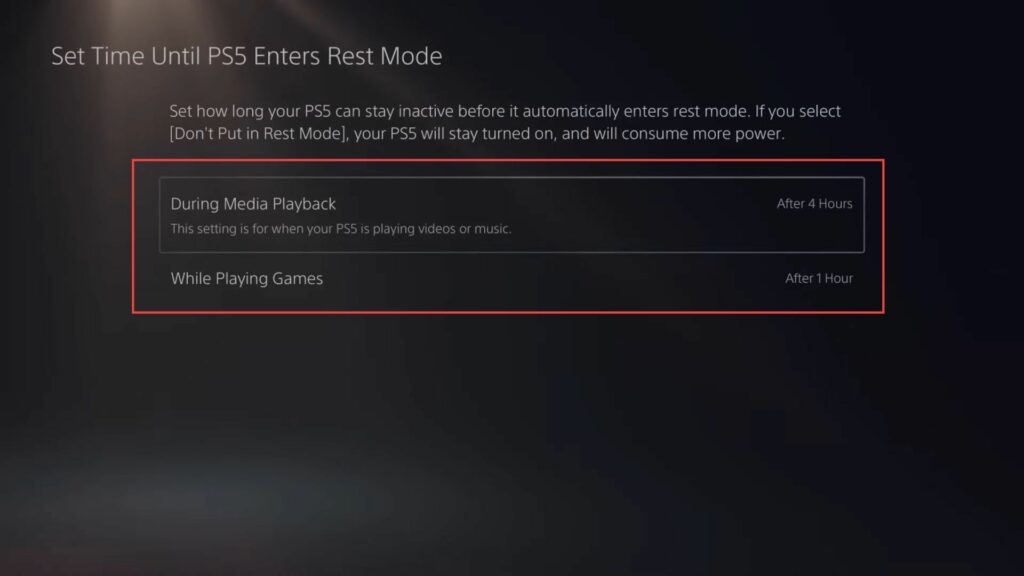
HDMI Settings
This section describes how to stop PS5 from automatically turning off by adjusting HDMI settings from the system menu.
- Navigate to the settings menu of your PlayStation 5 and look for an option related to HDMI from the left side panel.
- Select the HDMI Device Link option to access its settings.
It explains that turning on your PS5 can trigger connected devices (such as your TV) to turn on and switch to the PS5’s input. - In the same HDMI Device Link settings, look for an option labelled Enable Power Off Link.
- Depending on the behaviour you want, you have a couple of options:
a. Disable HDMI Device Link: If you want to prevent your PS5 from turning on or off connected devices, disable the HDMI Device Link feature.
b. Enable Power Off Link: If you want to fine-tune the behaviour, enable the Power Off Link option. - If you enabled the Power Off Link option, navigate to the settings for Power Off Link, and inside the settings, if you want to prevent your PS5 from turning off when you turn off other devices, disable the Power Off Link feature.
- Make sure to save any changes you made to the HDMI Device Link or Power Off Link settings.