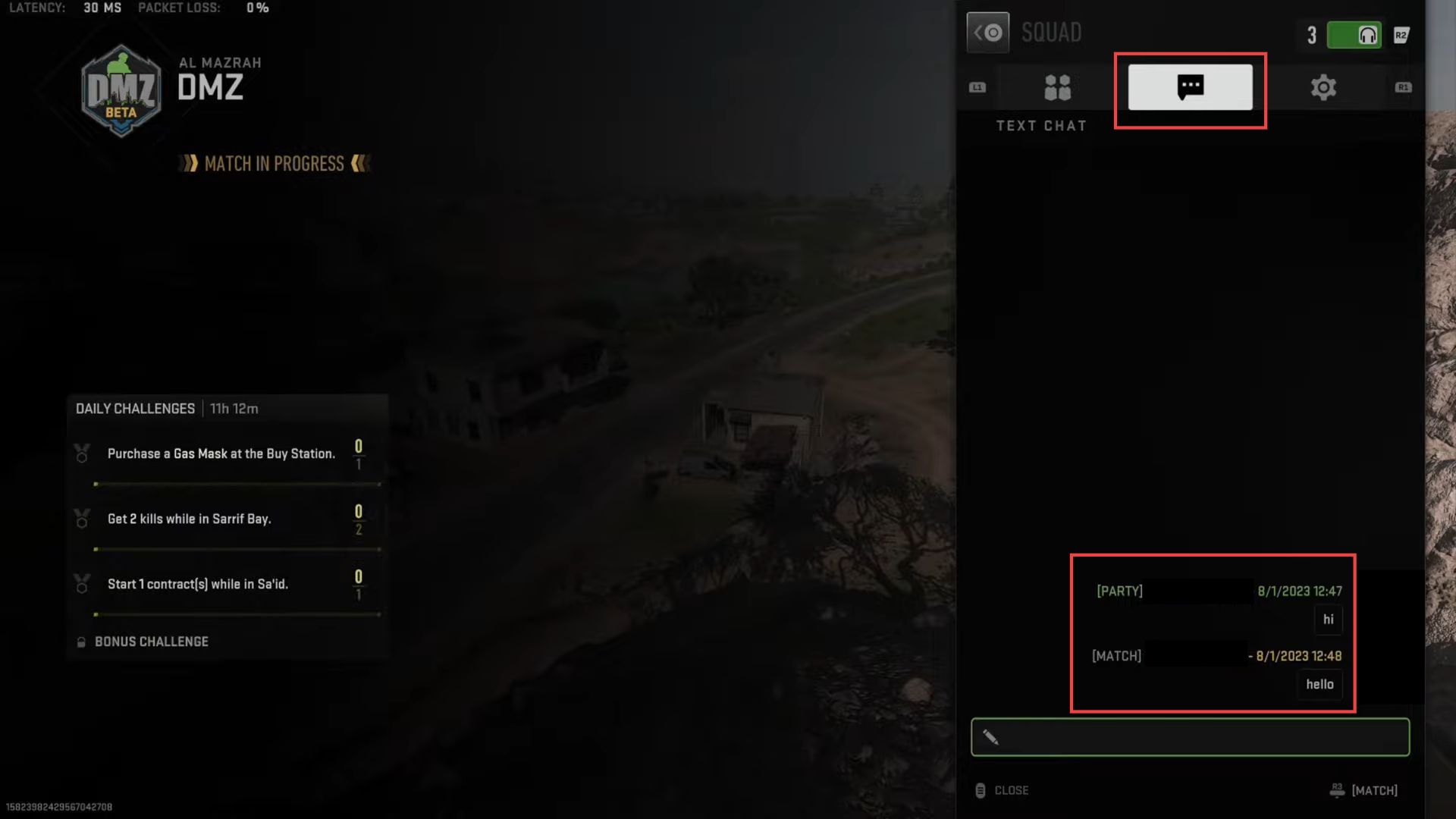This guide will let you know how to text chat in game on the controller in Warzone 2. Bu following the steps below, you will be able to do it on Xbox, PS4, and PS5.
- While in the game, you have to hold down the touchpad on your PlayStation 5 controller. Hold it down for approximately two seconds.
By holding down the touchpad, you’ll open the squad page and within the squad page, you will find various options, including an Invite to Channel option.
This allows you to invite other players to join your communication channel or group.
In addition to the Invite to Channel option, you’ll also see a list of all the different people currently in your squad.
This list displays the members of your squad who are currently playing with you.
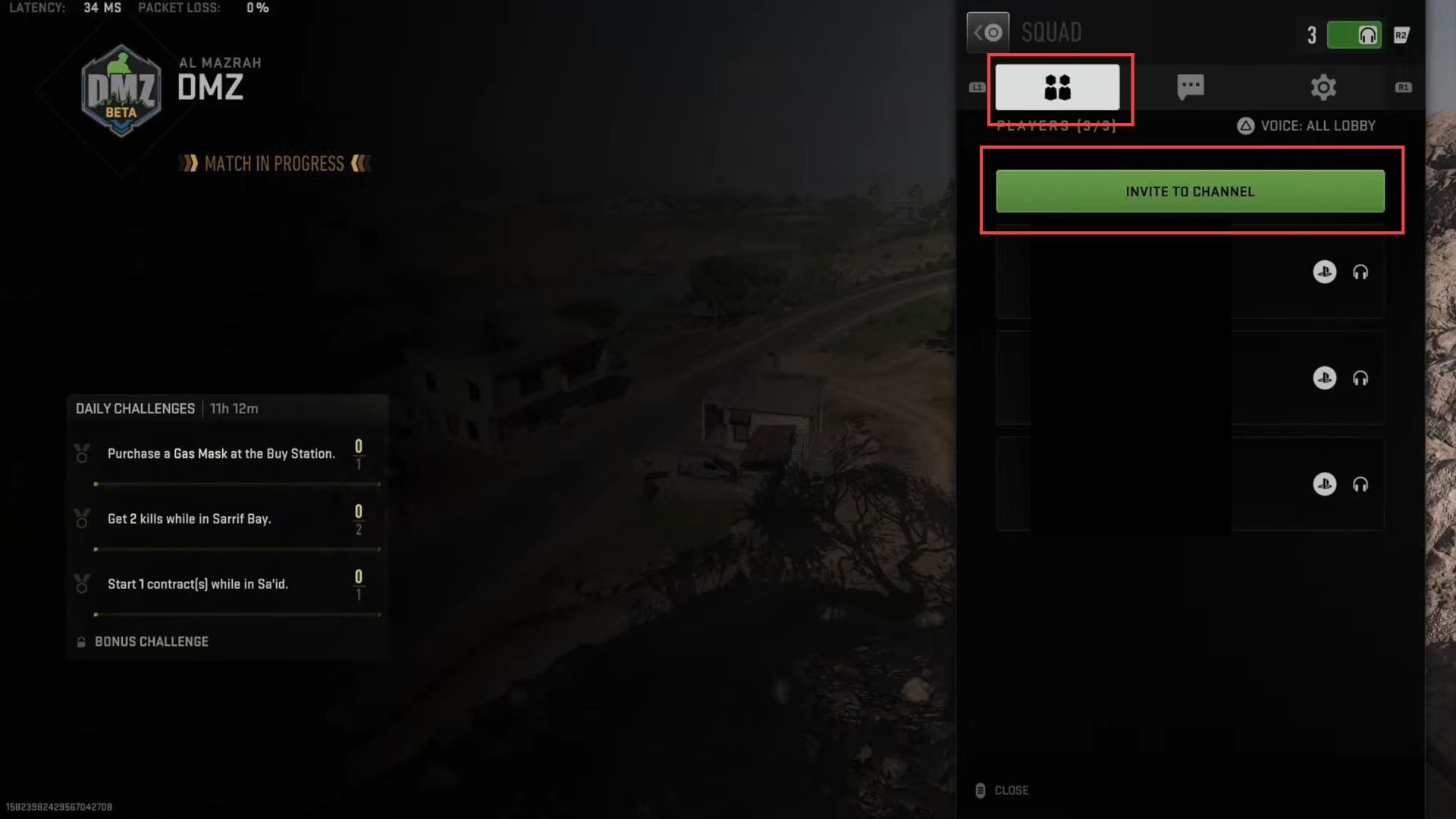
- While in the game, press the R1 button on your PlayStation controller.
This will allow you to navigate through the various options. - Using the controller, move the cursor to the section that displays the message icon.
- After selecting the message icon, press the R3 button on the right thumbstick.
This will take you to the party messaging section. - Within the party messaging section, you’ll have the option to type a message. Use the on-screen keyboard to type your message. For example, you can type hi.
- Once you’ve typed your message, press the R2 button.
This action will send the message you’ve written to the members of your party.
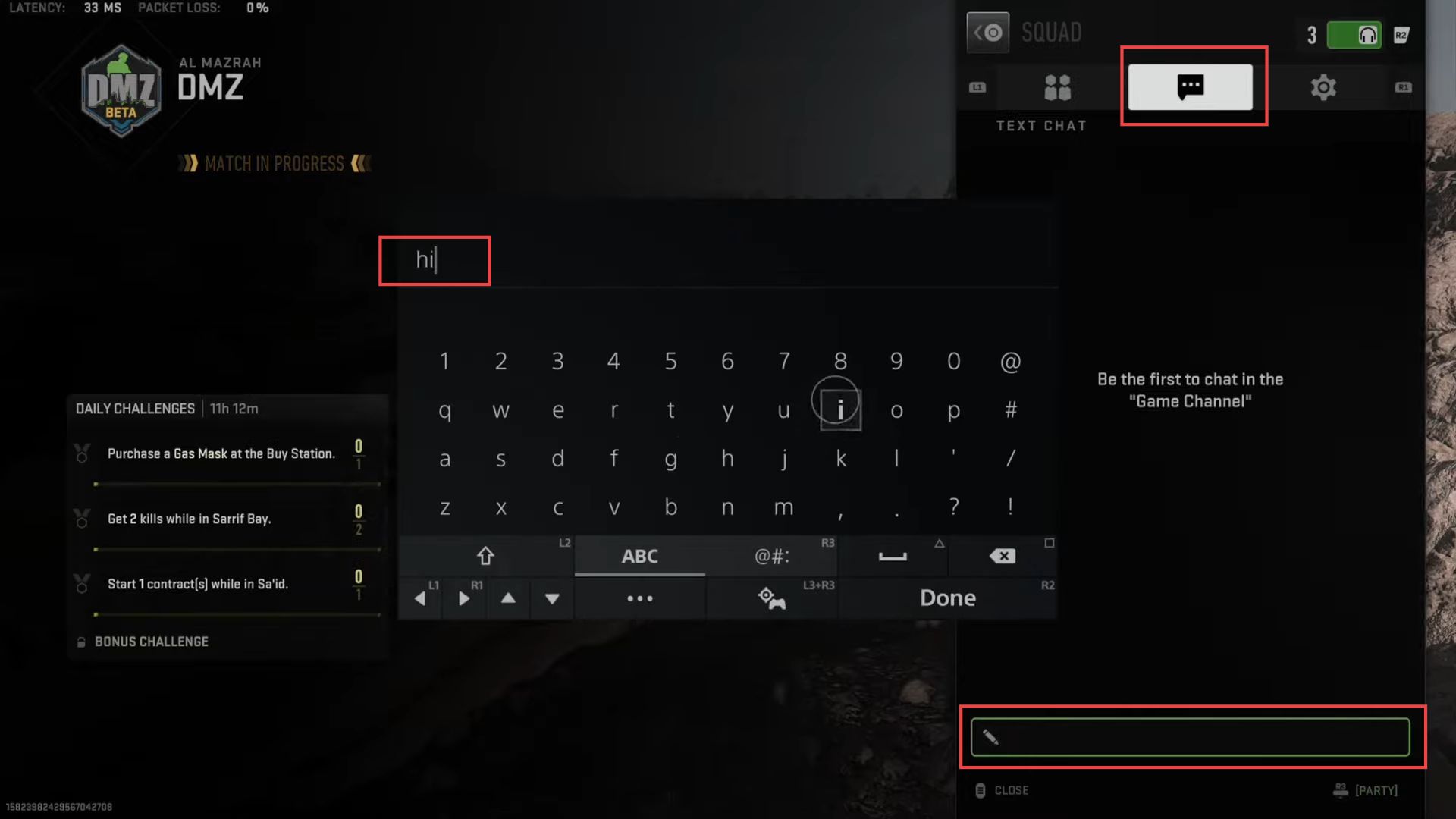
- While in the game, press the R3 button on the right thumbstick.
This action will allow you to access the text chat interface. - Using the on-screen keyboard or text input method, type the message you want to send.
For example, you can type hello. - To send the message to the entire match (all players in the game), ensure that the text chat input is set to match.
This will make your message visible to all players currently in the match. - Alternatively, you can send the message to your party members by setting the text chat input to the party.
This will make your message visible only to the members of your party. - Make sure to double-check the channel you’ve selected (match or party) before sending the message.