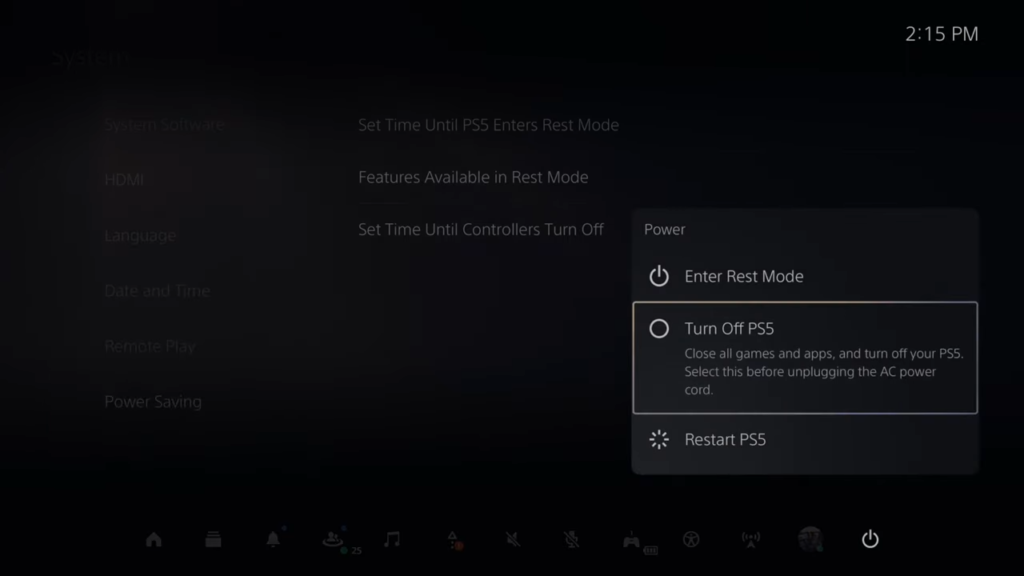Your PlayStation 5 might automatically go to rest mode, or while you shut down your TV, it might turn off your PlayStation and take it to rest mode. In this guide, you will find how to turn off or disable rest mode in PlayStation 5
To change it, the first thing you will need to do is go to settings and click on System.

After that, click HDMI and disable the HDMI device link, then move down to this in ‘Enable One-Touch Play‘ option, which says, “if you turn on your PS5, the connected device will also turn on and switch its input to the PS5”. After that enable the HDMI device link option again.
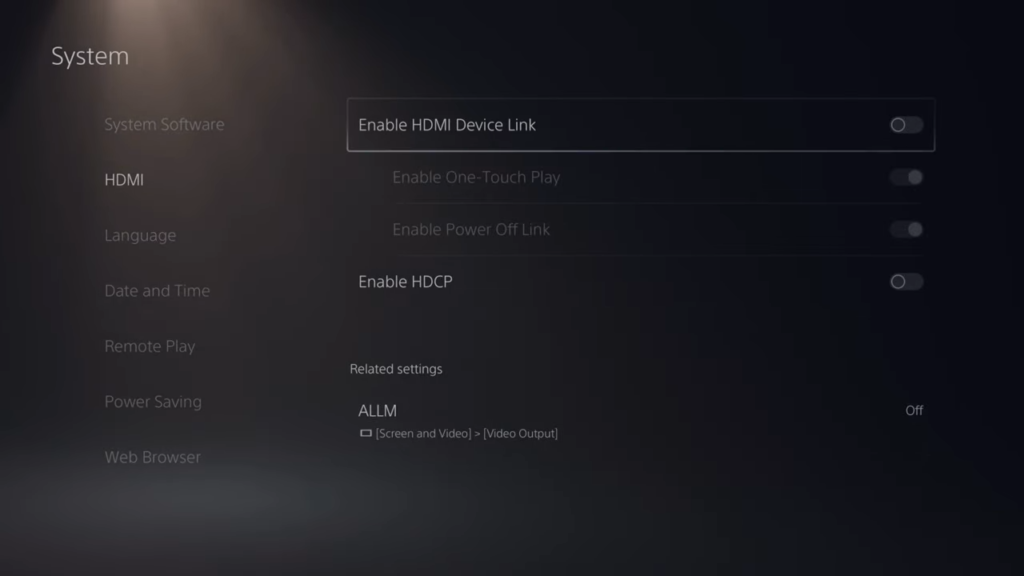
Then go to enable power off link option, which says, “if you turn off the device connected to your PS5, your PS5 will enter rest mode”, and disable this option. You can disable all three options, or this one is enough.

Afterward, go to the power saving option and select set time until PS5 enters rest mode. Then go to ‘during media playback‘ and set it to “Don’t Put in rest mode”.

Similarly, select while playing games and set it to “Don’t Put it in Rest Mode”. However, it is preferred to set this option to 1 hour because this setting says when you are on the home screen or using the game or app, then PS5 will be continuously running and drain more power.
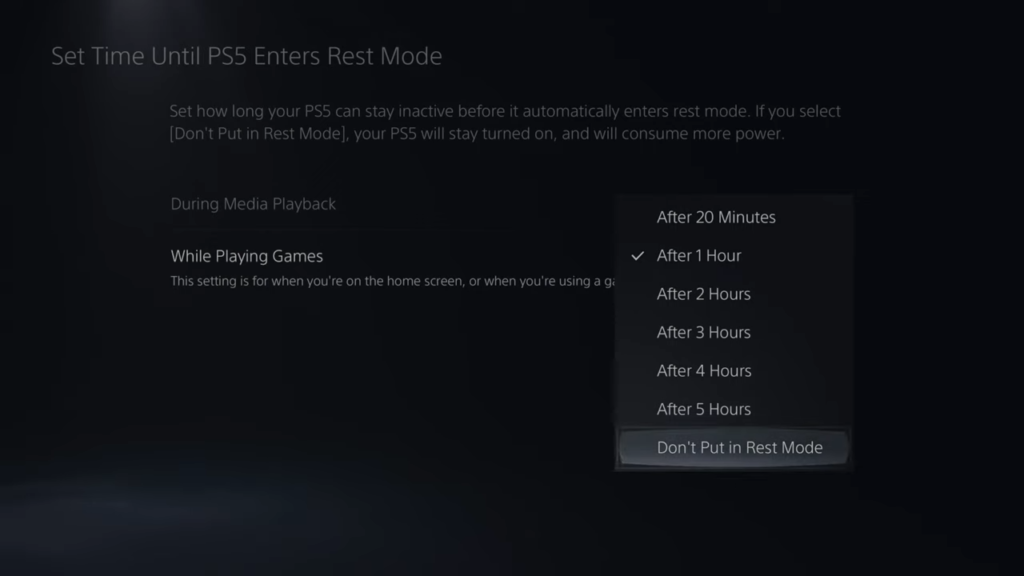
Go to the power option and select turn off PS5. There will be a Power button on your PlayStation next to the ‘eject‘ button; if you press this button for three seconds continuously, then you will hear one beep at the start and one right after that. It means you can manually shut down your PS5 besides putting it to rest mode.