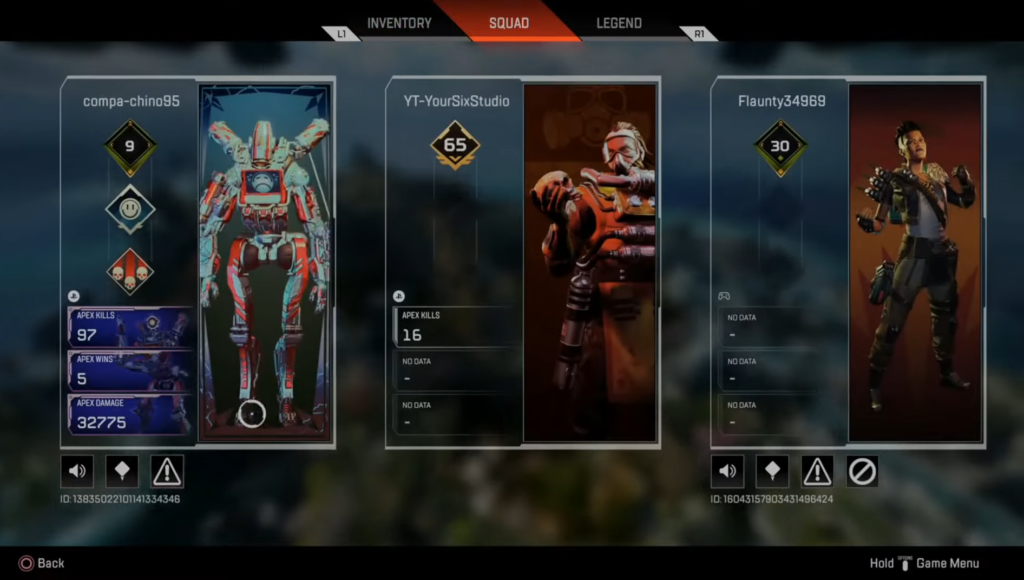In this guide, you will find how to turn off the voice chat in Apex Legends. You will also learn to mute a whole squad or a specific player.
Disable Voice Chat
In this section, we will take you through the steps to disable voice chat in the game. By following all the steps, you will be able to turn on the “Disable Voice Chat” option to block all communications.
- Press the “Options” button on your controller, then look for the “Settings” option and select it.
- Scroll down to the “Gameplay” tab and find the “Accessibility Settings” option.
- Under there, you need to locate the “Disable Voice Chat” option and turn it on.
Once enabled, voice chat will be disabled, and all communications will be blocked.
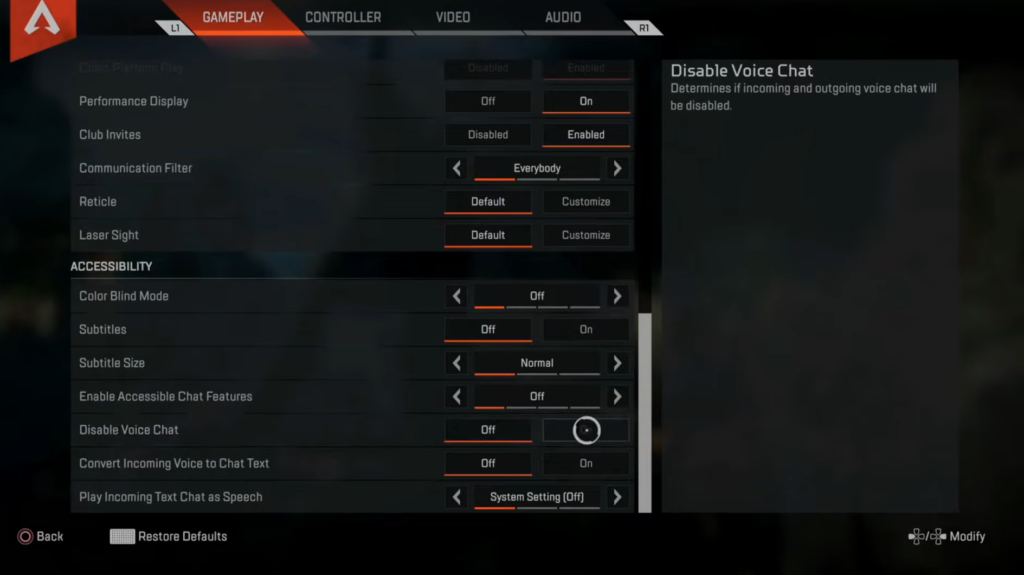
If you’re on the PlayStation
This section describes how to mute game voice chat on PlayStation. The steps include accessing the quick menu by pressing the PlayStation button on the controller, and turning on the “Mute Game Voice Chat” option.
- If you’re on the PlayStation, then press the PlayStation button on your controller while playing the game.
This will bring up the quick menu on the screen. - Look for the “Mute Game Voice Chat” option.
- Select the option by pressing X on the controller and turn it on.
This will turn off all the game chats. - If you want to turn on the game chat again, go back to the quick menu and select the “Mute Game Voice Chat” option to turn it off.

Mute a squad
This section will take you through simple steps to mute the squad or team while playing a game.
- Start the game and press the “Triangle” button on the controller.
This will bring up a menu or options screen. - Now you need to look for an option to mute the squad or team.
Mute a specific player
The section will show you how to mute a specific player while playing a game. It involves finding the player’s name, and selecting the “mute” option next to their name to mute the player.
- Once the game has started, press the “Options” button on the controller.
This will bring up a menu or options screen. - Navigate to the “Squad” tab using the controller and find the player’s name that you want to mute.
- Once you have located the player’s name, look for a “mute” option next to their name. You need to select the “mute” option.
This will mute the player is muted, and you won’t be able to hear their voices or communication during gameplay.