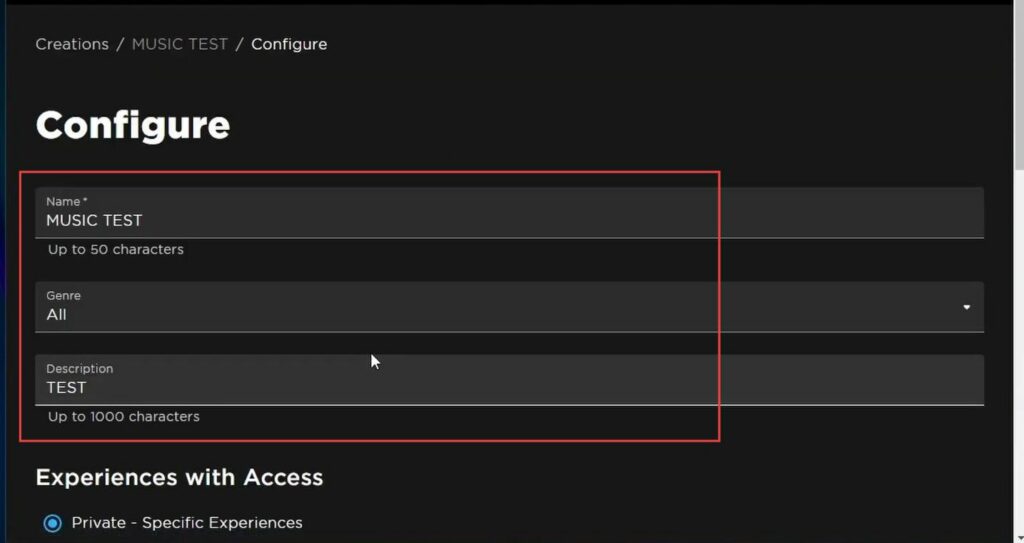This guide helps to upload audio to Roblox 2023 using the easiest and quick method. You must follow all the steps mentioned in the guide to accomplish the task.
Upload audio to Roblox
In this section, we will take you through the steps to upload audio to Roblox. The process involves opening the Roblox website, choosing the “Development Items” tab, and then selecting “Audio” to upload an audio file in either .mp3 or .ogg format.
- Open your web browser on your computer or mobile device and go to the Roblox website by typing “roblox.com” in the address bar.
- Wait for the website to load, and then look for the “Create” button.
It should be located next to the “Avatar Shop” button on the homepage. - Click on the “Create” button.
This will take you to the Roblox Studio page.
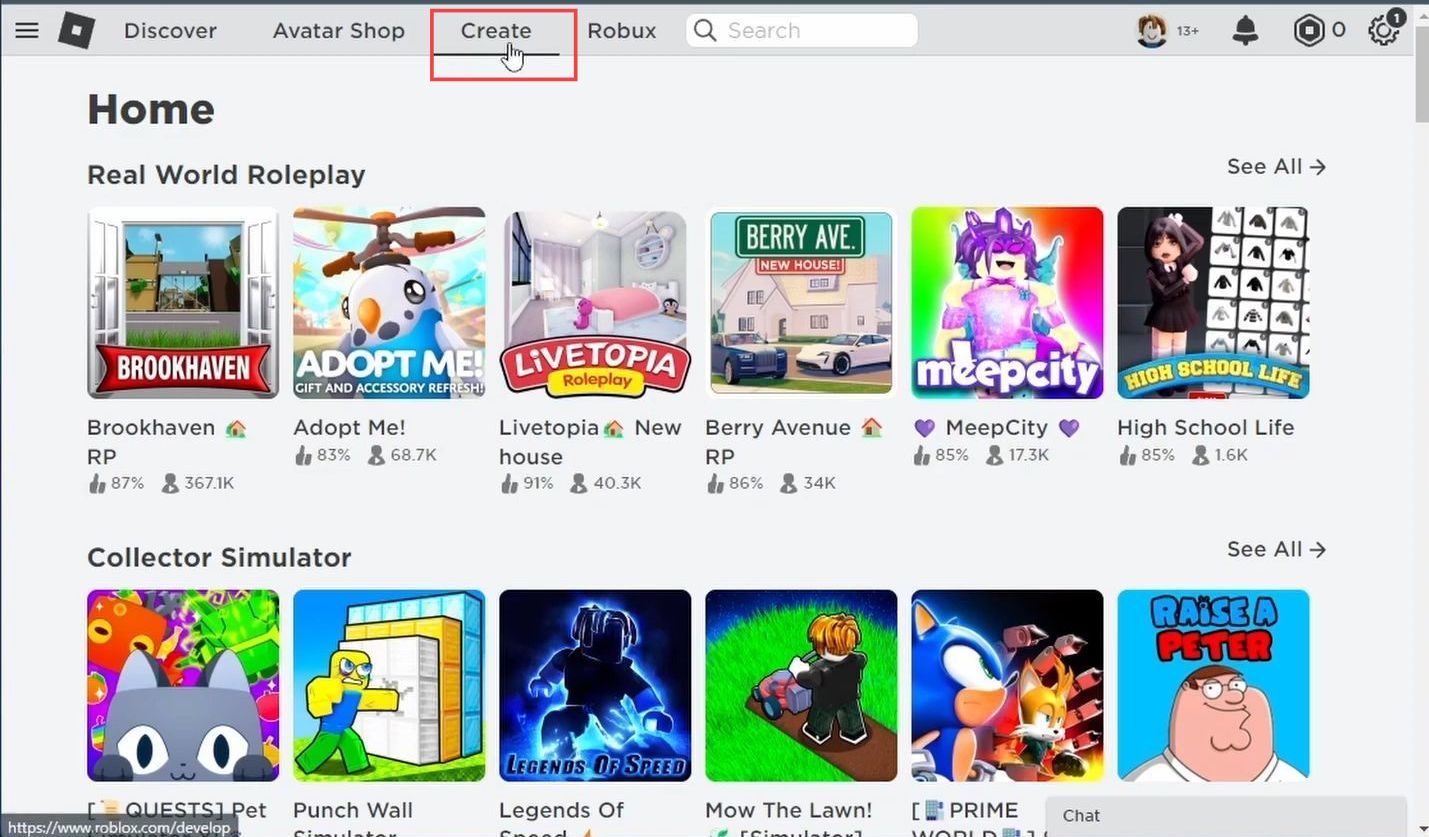
- Now select the Manage my expression option.
It will take you to the Experience and Creation page.
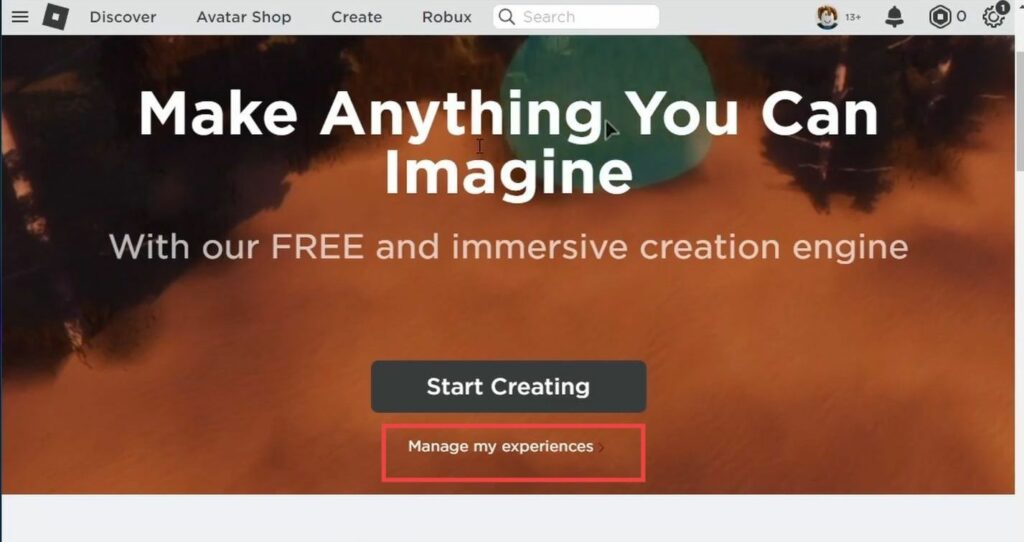
After that, click on the Development Items tab and navigate to Audio next to the plugins.
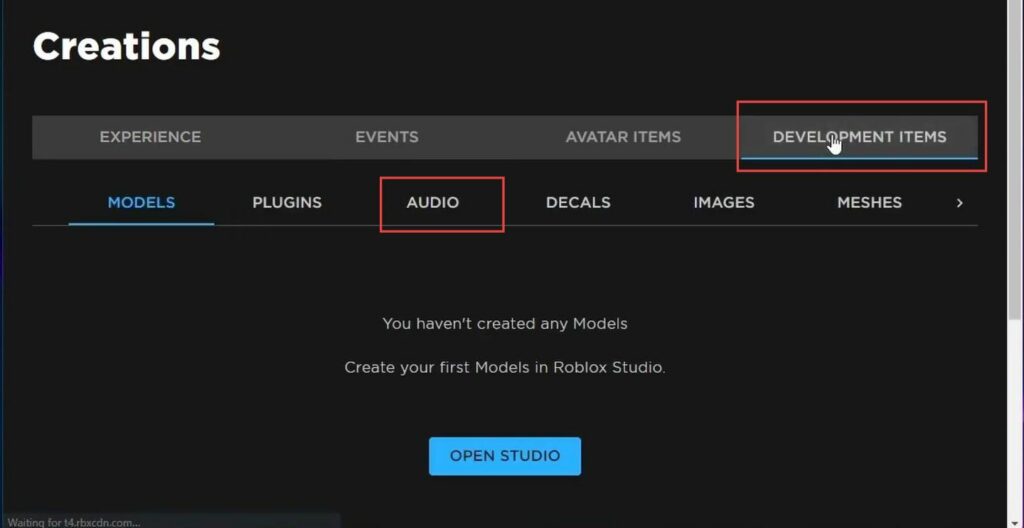
Now scroll down and select the Upload Asset button.
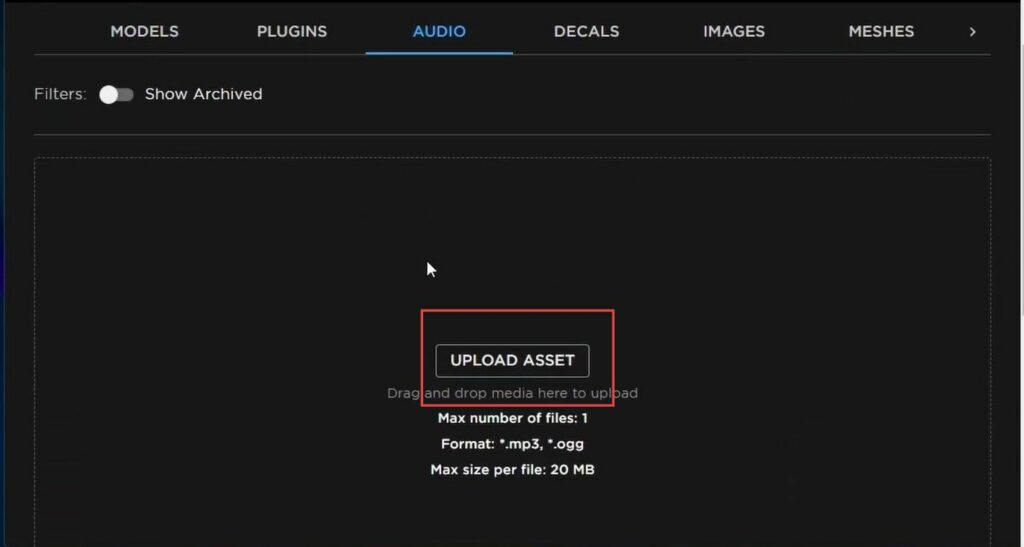
- Click on the “Upload” button to select an audio file from your computer.
- Navigate to the folder where the audio file is saved and select it.
The audio file should be in either .mp3 or .ogg format.
Check the size of the audio file to ensure it’s less than 20 MB, which is the maximum file size allowed on Roblox.
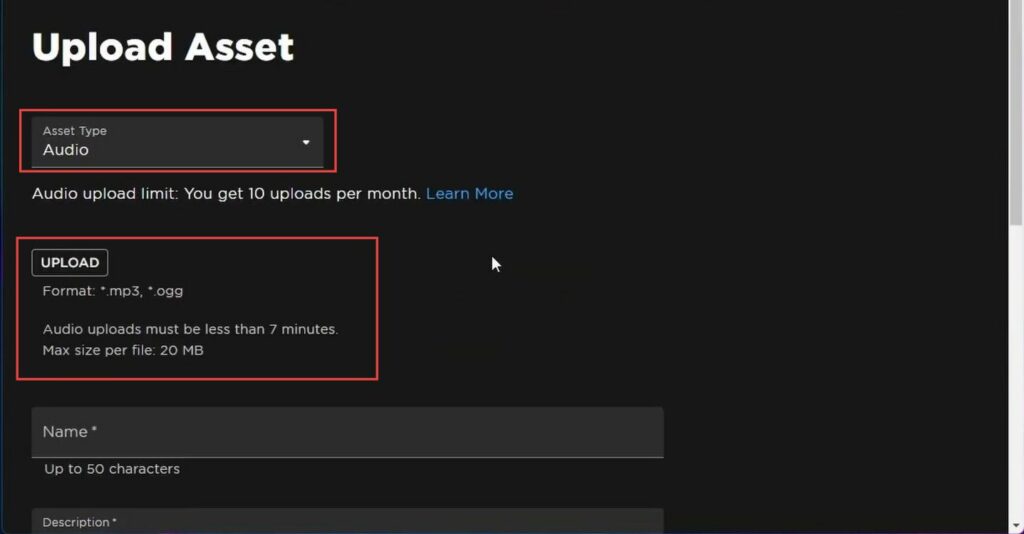
Edit audio in Roblox
The section describes how to edit audio in Roblox. By following the steps below, users will be able to enter a suitable name and description for the audio file before uploading it to Roblox.
- Enter a suitable name for the audio file in the “Name” field.
- Add a description of the audio file in the “Description” field.
This can help other users understand what the audio file is for. - Once you have filled in the required fields, click on the “Upload” button to upload the audio file to Roblox.
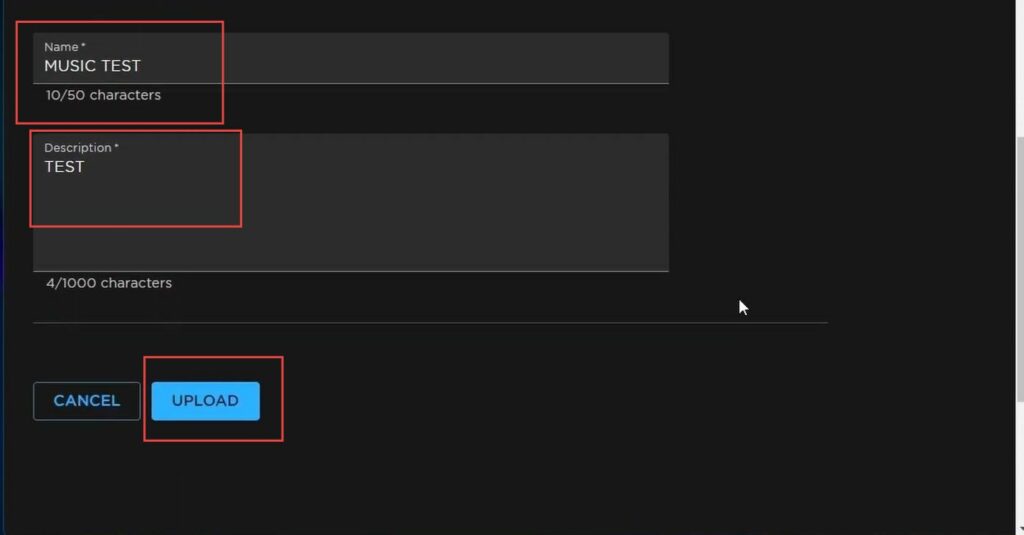
- Look for the “Audio” tab on the left-hand side of the page, and click on it to open the “Audio” panel.
You will find a list of all the audio files you have uploaded to your Roblox account.
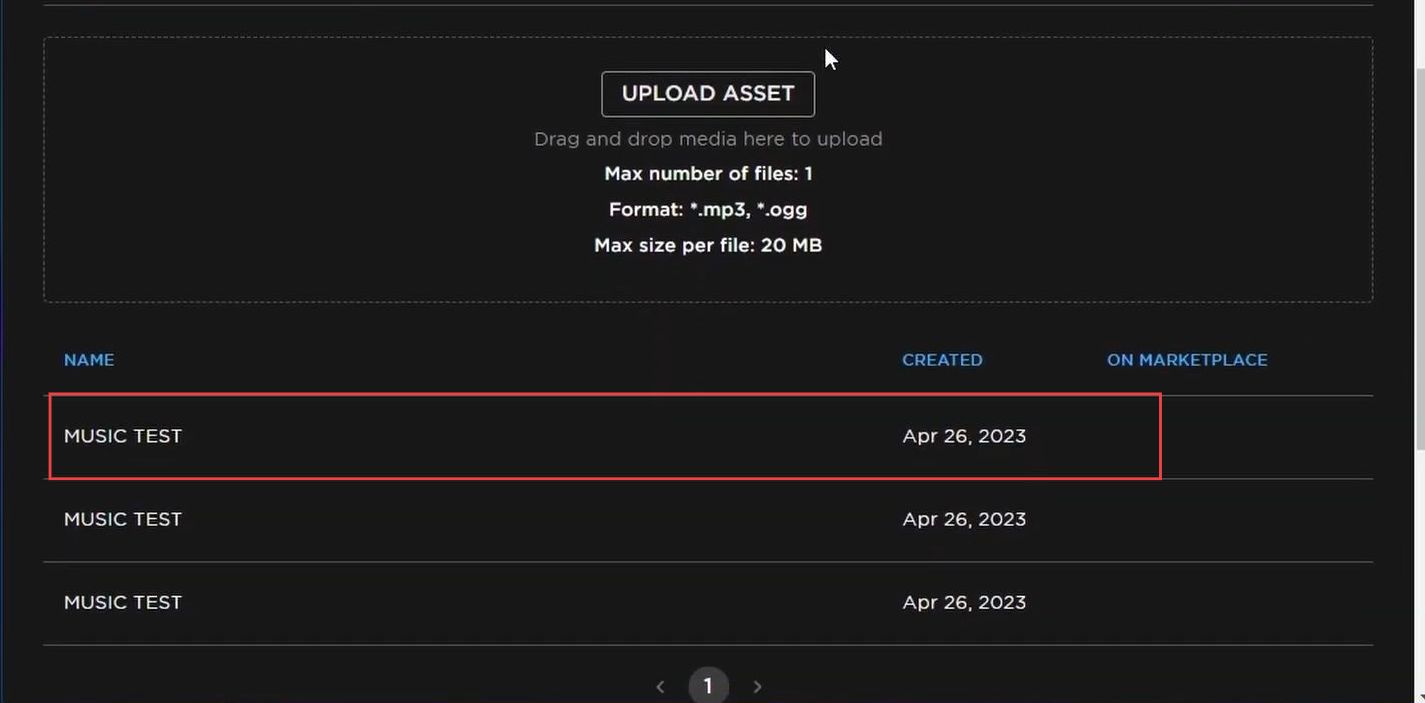
Now you can configure the audio settings if you want.