If you’re a Steam Deck user delving into the world of gaming on Linux-based SteamOS, understanding the potential of Wine as an alternative to Proton can significantly enhance your gaming experience. Proton, while an excellent compatibility layer, sometimes falls short in supporting specific games like Assassin’s Creed Odyssey. In such cases, leveraging Wine, the underlying framework of Proton, can make the difference. Follow this guide for a step-by-step walkthrough on configuring Wine to play Assassin’s Creed Odyssey on your Steam Deck.
Step 1: Identify the Compatibility Issue
Upon trying to run Assassin’s Creed Odyssey using Proton, you might have encountered issues like a stuck splash screen or the game failing to launch properly. These issues indicate the game’s incompatibility with Proton. And these issues can occur with almost every version of the Proton.
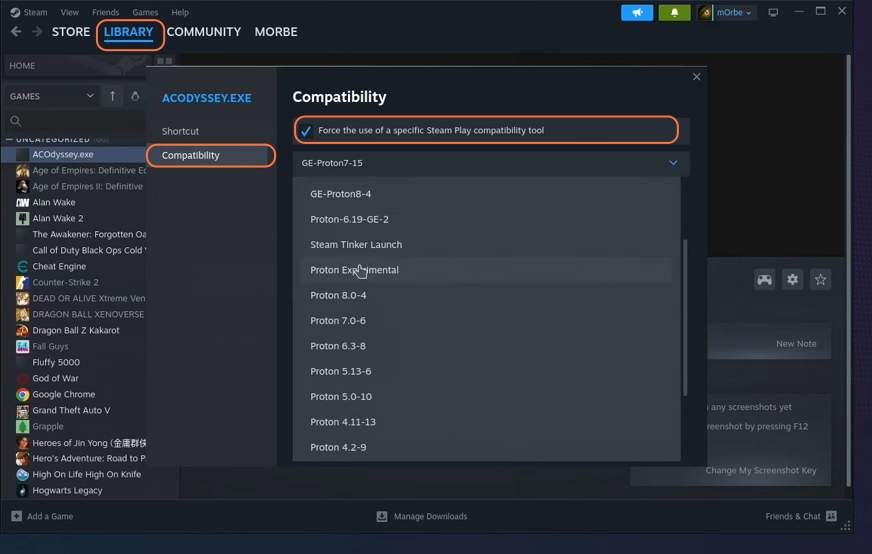
Step 2: Preparing Wine via Proton Up QT
- Open the Discover Software Center on your Steam Deck and search “Proton”.
- Ensure you have “ProtonUp-Qt” installed. If not, install it.
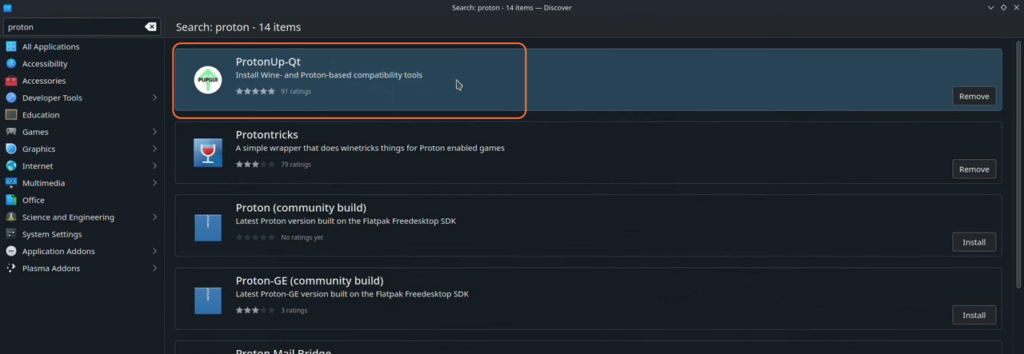
- Launch ProtonUp-Qt and select “Steam” as your platform.
- After that press the ‘Add Version’ to choose the Compatibility tool.
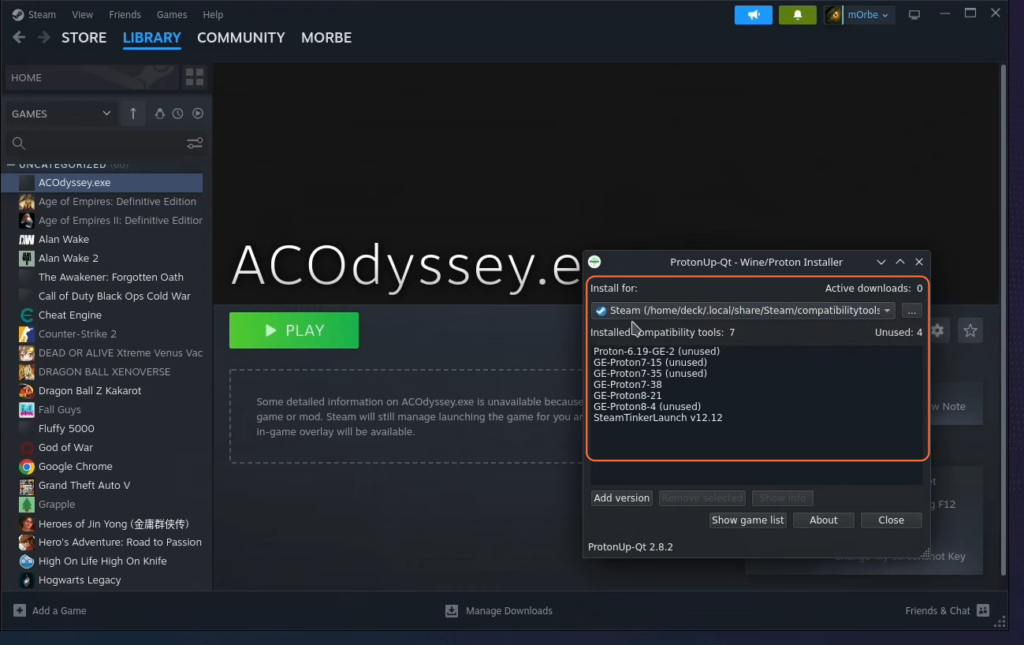
Step 3: Configuring Wine using Steam Tinker Launch
- Under the compatibility tool, select “Steam Tinker Launch”.
- Select the latest version (e.g., v12.12) and press the Install button.
- Restart the Steam client to activate the changes.
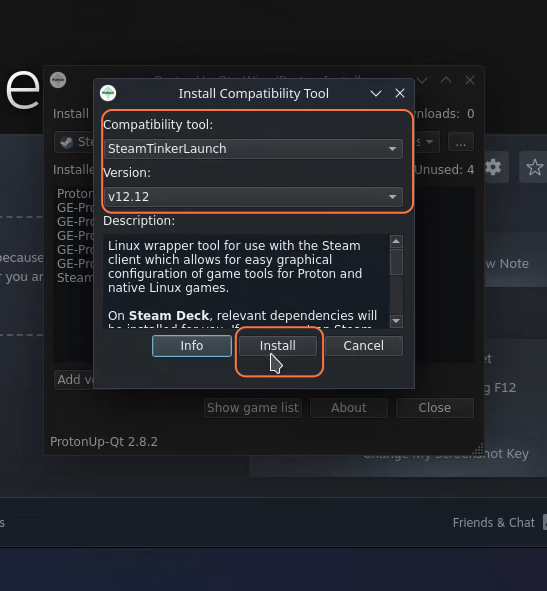
Step 4: Launch the Game
- Click on the settings gear, and choose the properties option.
- Select the ‘Steam Tinker Launch’ as a compatibility tool under the Compatibility tab.

- Press the ‘Play’ button on the Steam main screen and watch for a prompt to click the main menu button within two seconds to proceed.
- Use the Steam Tinker Launcher’s Main menu to download and select the desired Wine version.
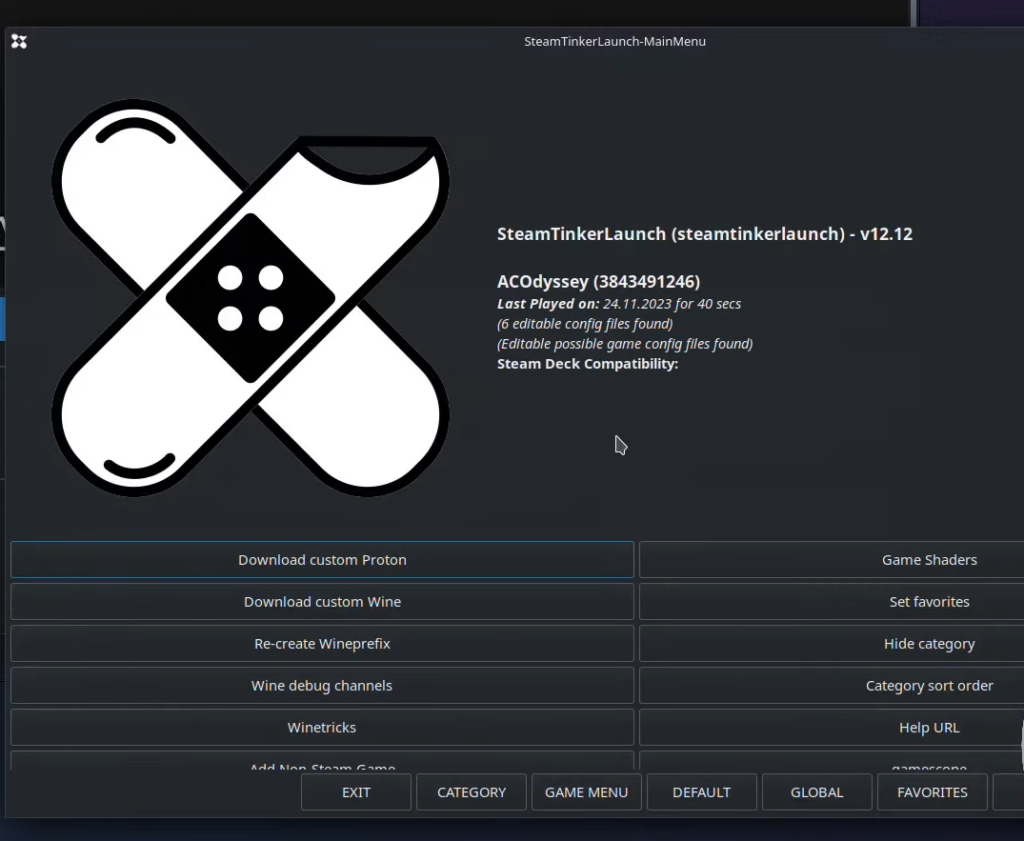
- Press the ‘Download custom Wine’ tab on the main menu, choose the Wine version (e.g., 8.0.2), and press OK.
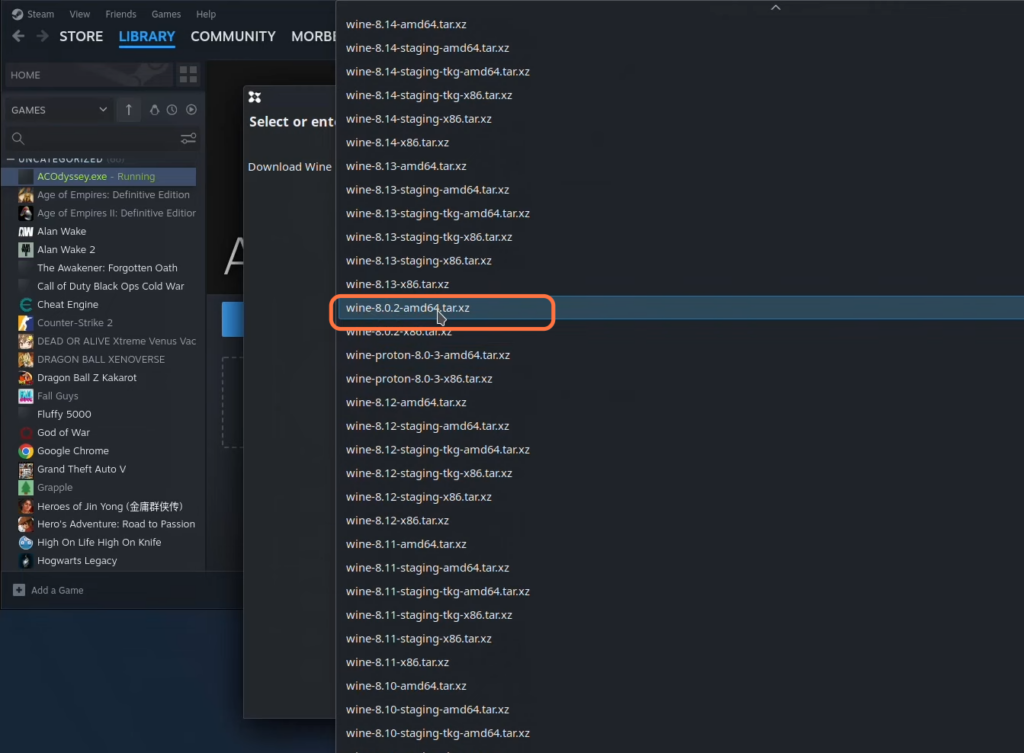
Step 5: Setting Up Assassin’s Creed Odyssey with Wine
- Navigate to the Game Menu on the Steam Tinker Launcher and locate “Wine Options”.
- Check the box that says “Use Wine instead of Proton”.
- Choose the installed Wine version (e.g., 8.0.2) and save settings.
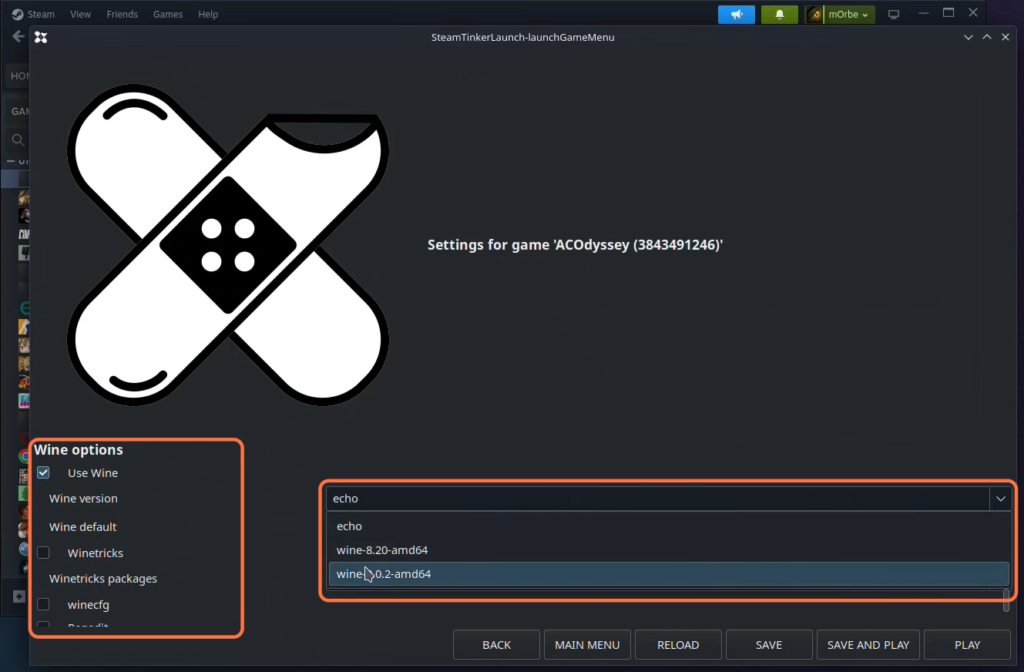
Step 6: Testing the Game with Wine
- After making these adjustments, launch Assassin’s Creed Odyssey again.
- Observe the difference in performance as the game boots up using Wine instead of Proton.
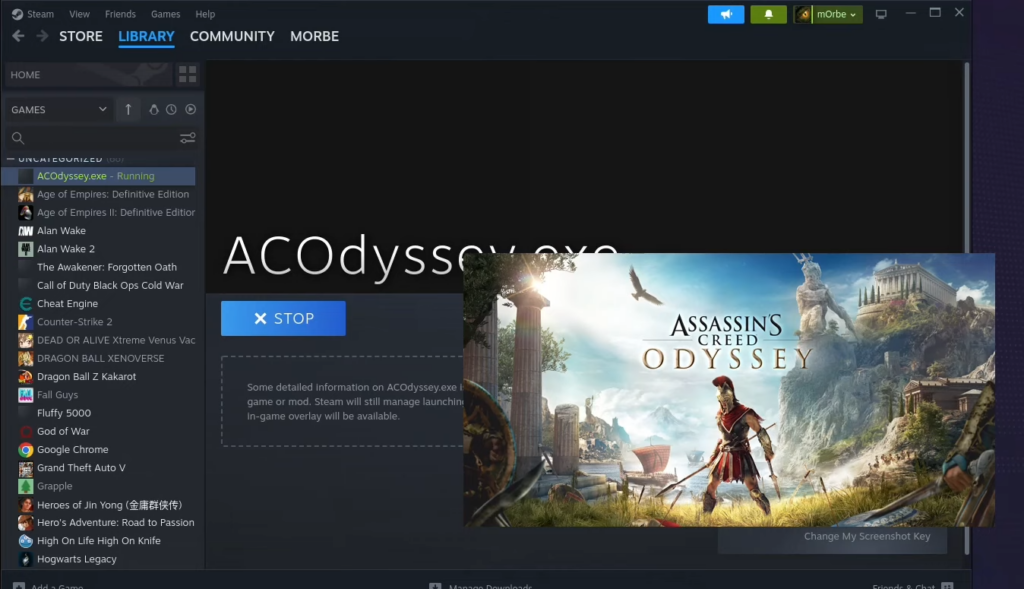
Using the above steps, you can easily use Wine instead of Proton, which provides a workaround for games like Assassin’s Creed Odyssey that might not work optimally with Proton on your Steam Deck SteamOS.