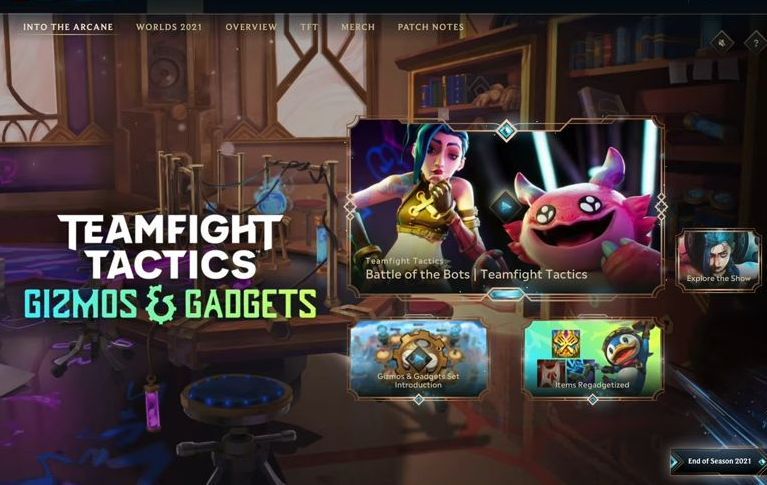This guide helps to fix the error named League of Legends/Riot Client not booting on Mac using the easiest and quick ways. Forcing League of Legends to launch and download League of Legends are a few methods that need to be followed to accomplish the task.
Forcing League of Legends to Launch
In this section, we will take you through the steps to force League of Legends to launch without Riot Client. First, you have to try to open League of Legends and move the Riot Client to trash from the finder window. After that, launch the League of Legends.
- First, you need to open the launch Pad from your Mac.
- Click the League of Legends application from the menu.
You will see it does not open.
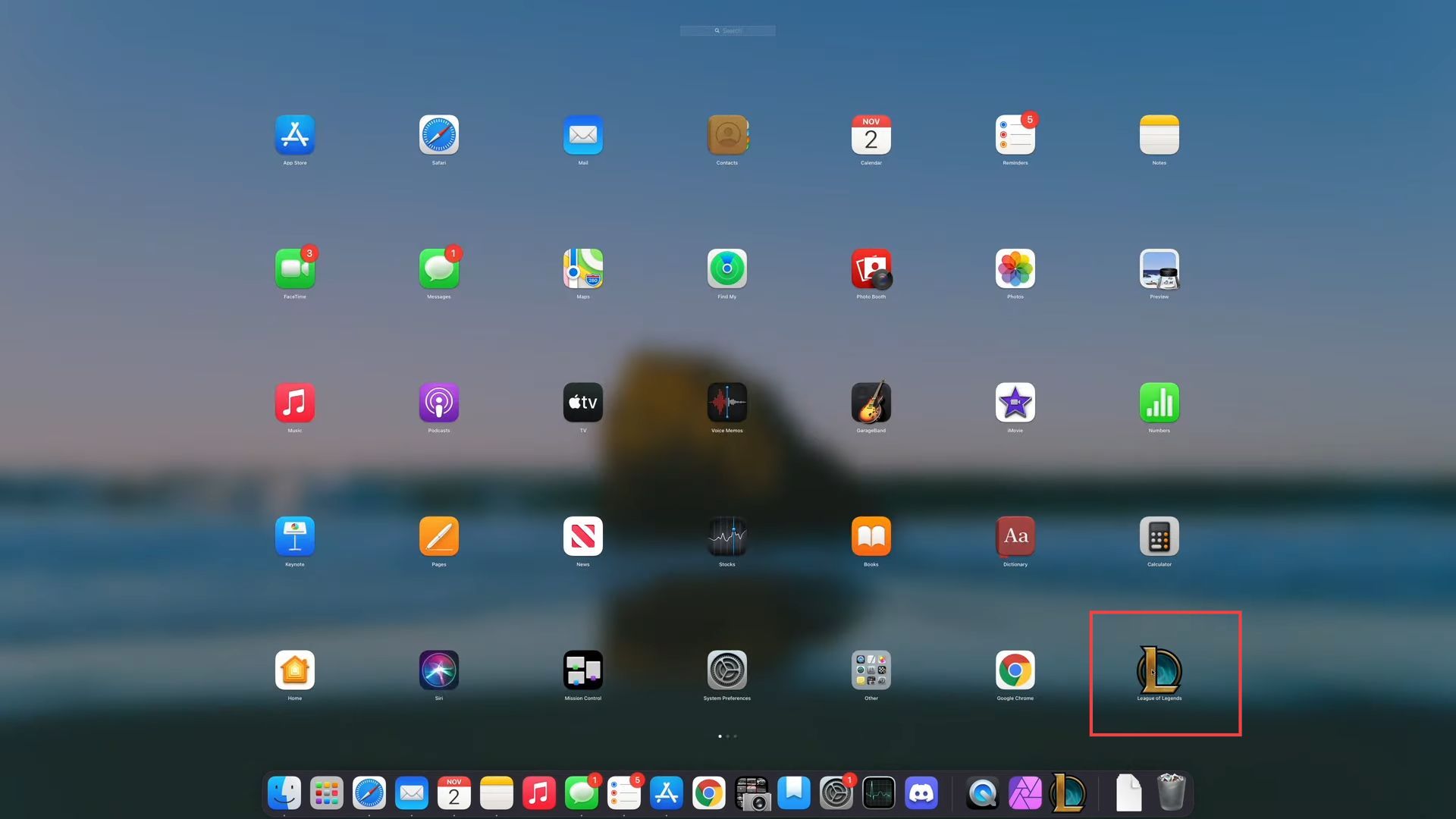
- Click the activity monitor application from the taskbar to open it and click the Memory tab from the quick access toolbar.
You can see that Riot Client has not opened yet in the activity monitor.
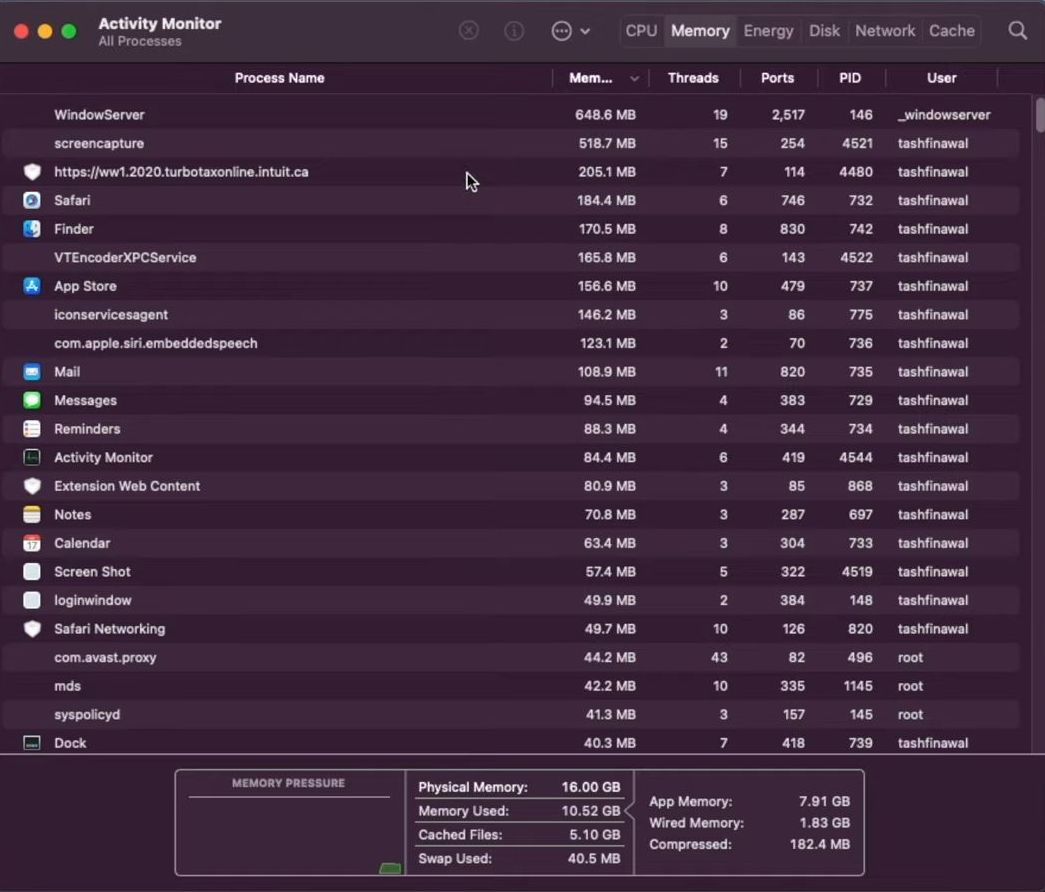
- After that, right-click the taskbar and select the New Finder Window option from the drop-down menu.
- Now you need to open the Riot Client application from the menu.
After that, you can see the report crash option in the listings of the activity monitor.
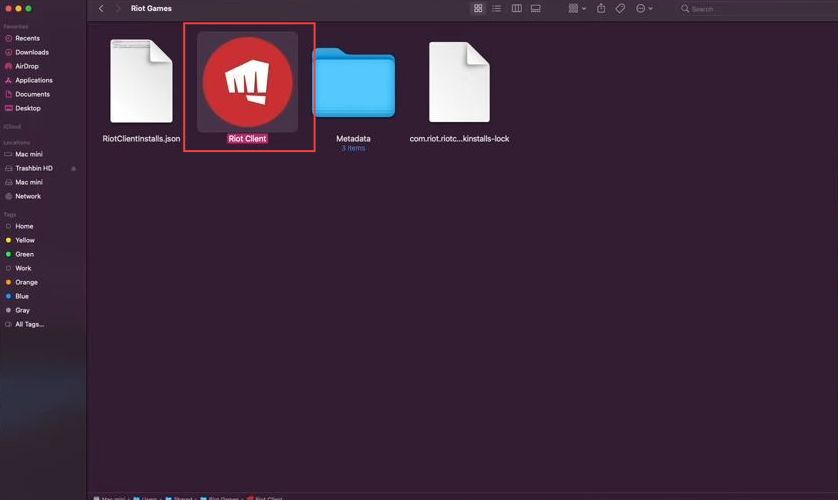
- Right-click the Riot Client application and select the Move to Trash option from the menu.
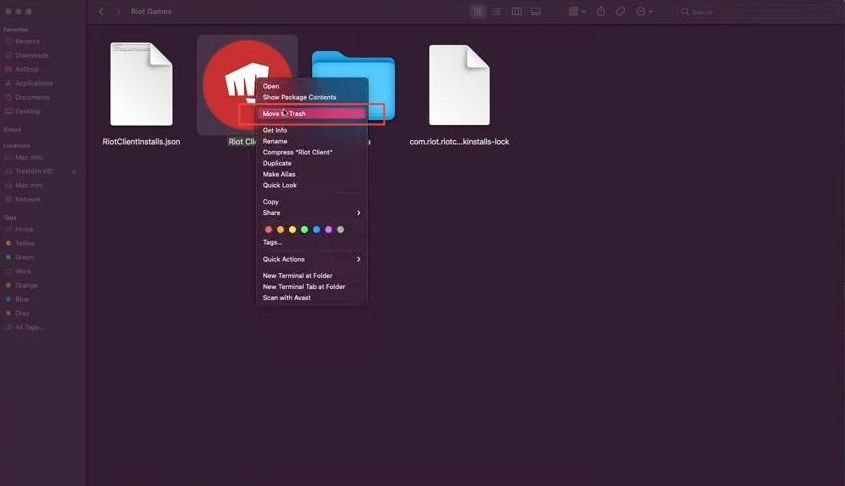
- You need to force the League of Legends to open it and get the update.
Now you can see that League of Legends has opened up because the Riot Client is not working.
Otherwise, the first League of Legends has to reverse to the Riot Client and then open.

- After that, click the Restart Now button from the menu of the League of Legends to sync the game.
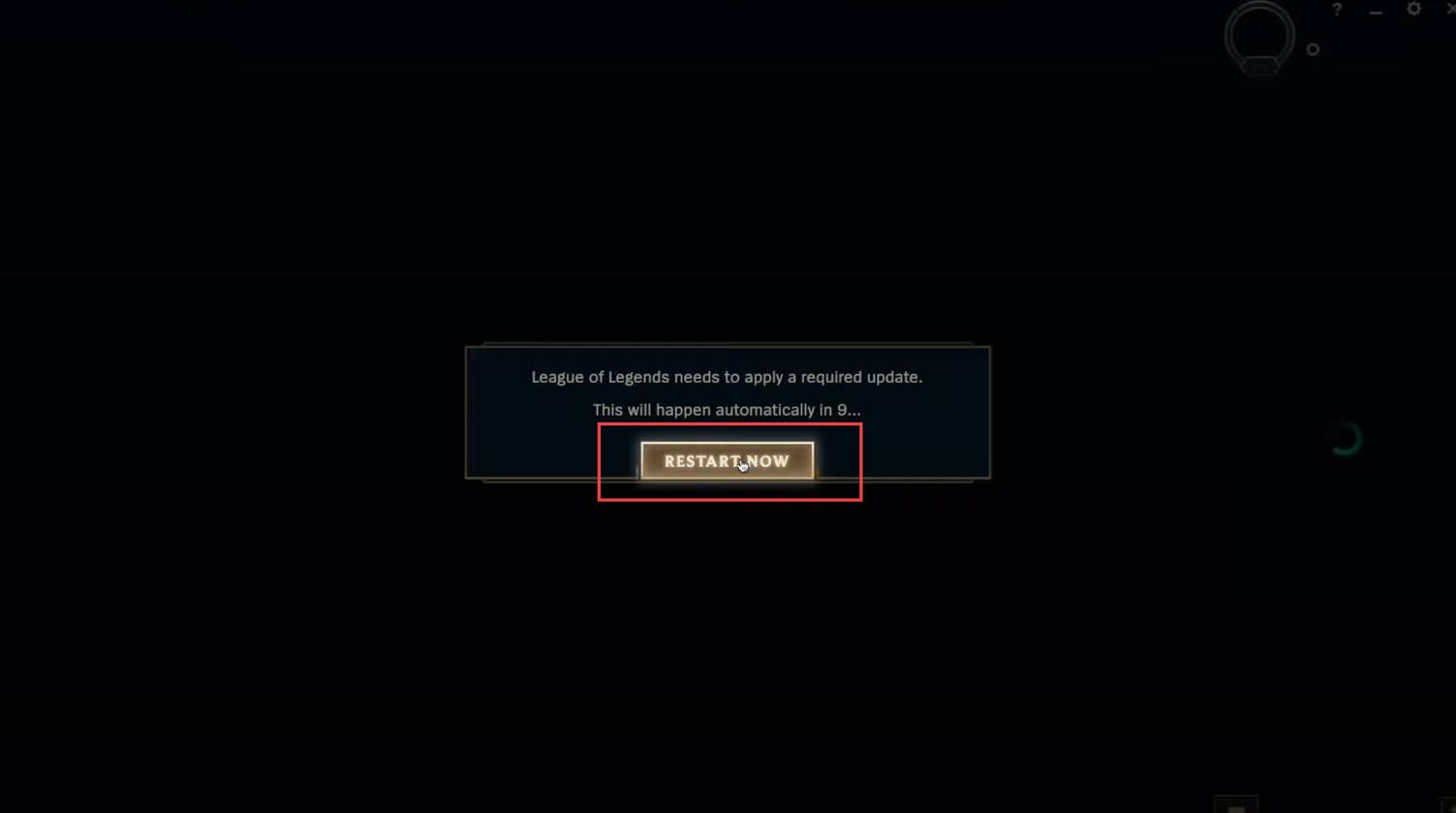
Download League of Legends
This section describes how to download and install League of Legends with Riot Client. First, you have to download the League of Legends and then log in to the Riot client. After that, launch the League of Legends to play the game.
- You have to open the browser from your Mac to download the League of Legends.
- Once you reach the web page, click the Play for Free button to download the game.
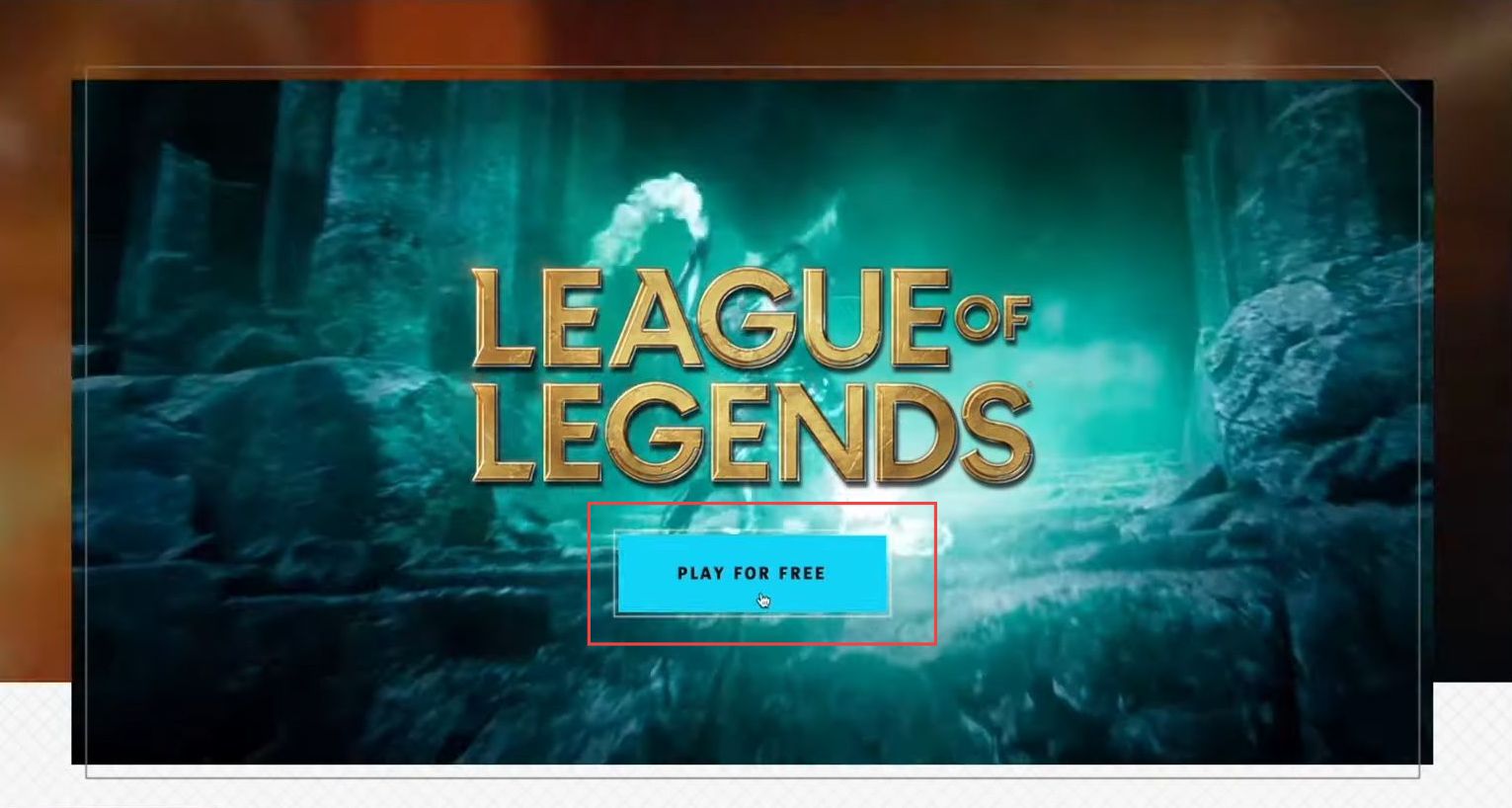
- Upon reaching this window, click the Click to Download option from the menu.
It will start downloading the League of Legends.
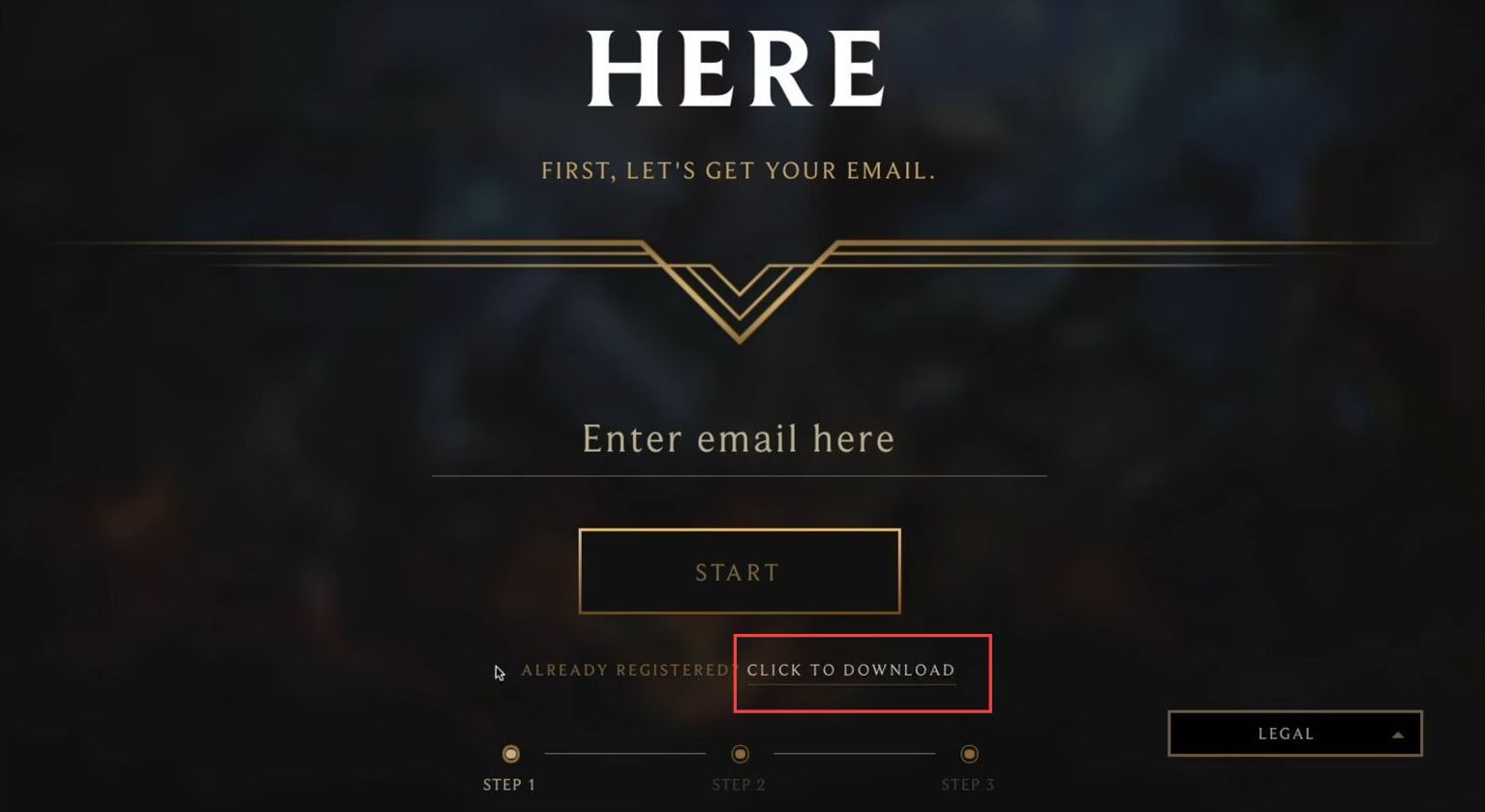
- Once this window appears, click the Install button from the menu of League of Legends.
- If you have recently downloaded the League of Legends, then you can click the Advanced options under the install button.
It will save some space as most of the files are already installed.
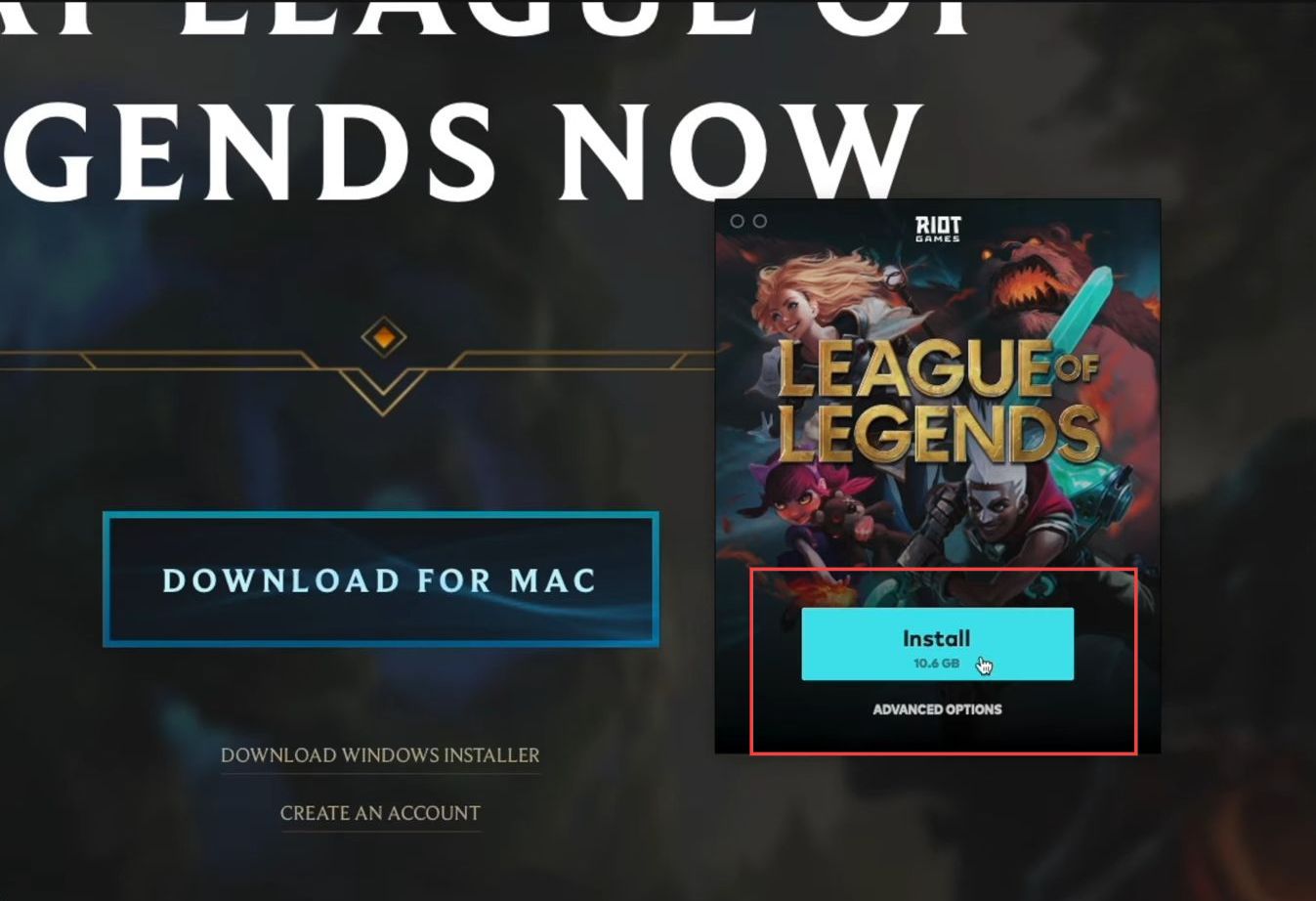
- When the League of Legends has been installed, you have to launch it.
- After that, input your credentials to log in to the Riot Games window.
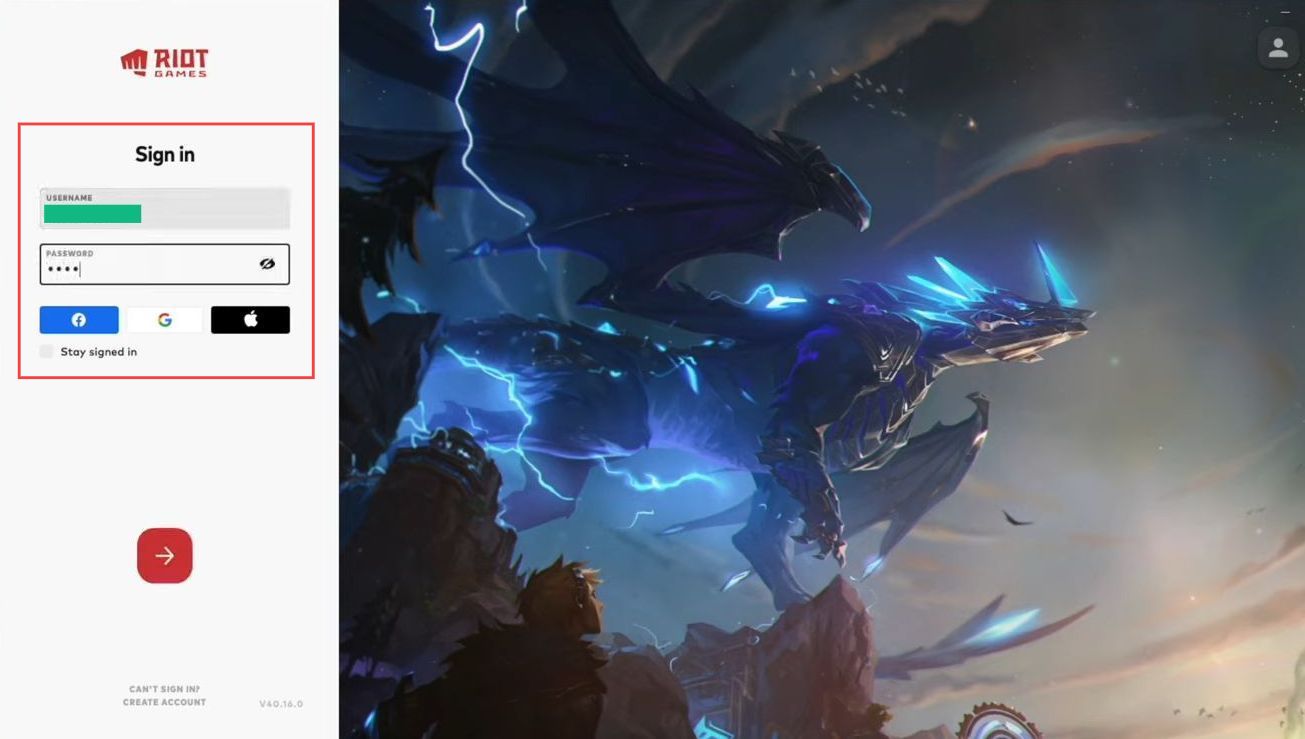
Once you launch the League of Legends game, then you can see the Riot Client icon on the quick access toolbar of the activity monitor window.
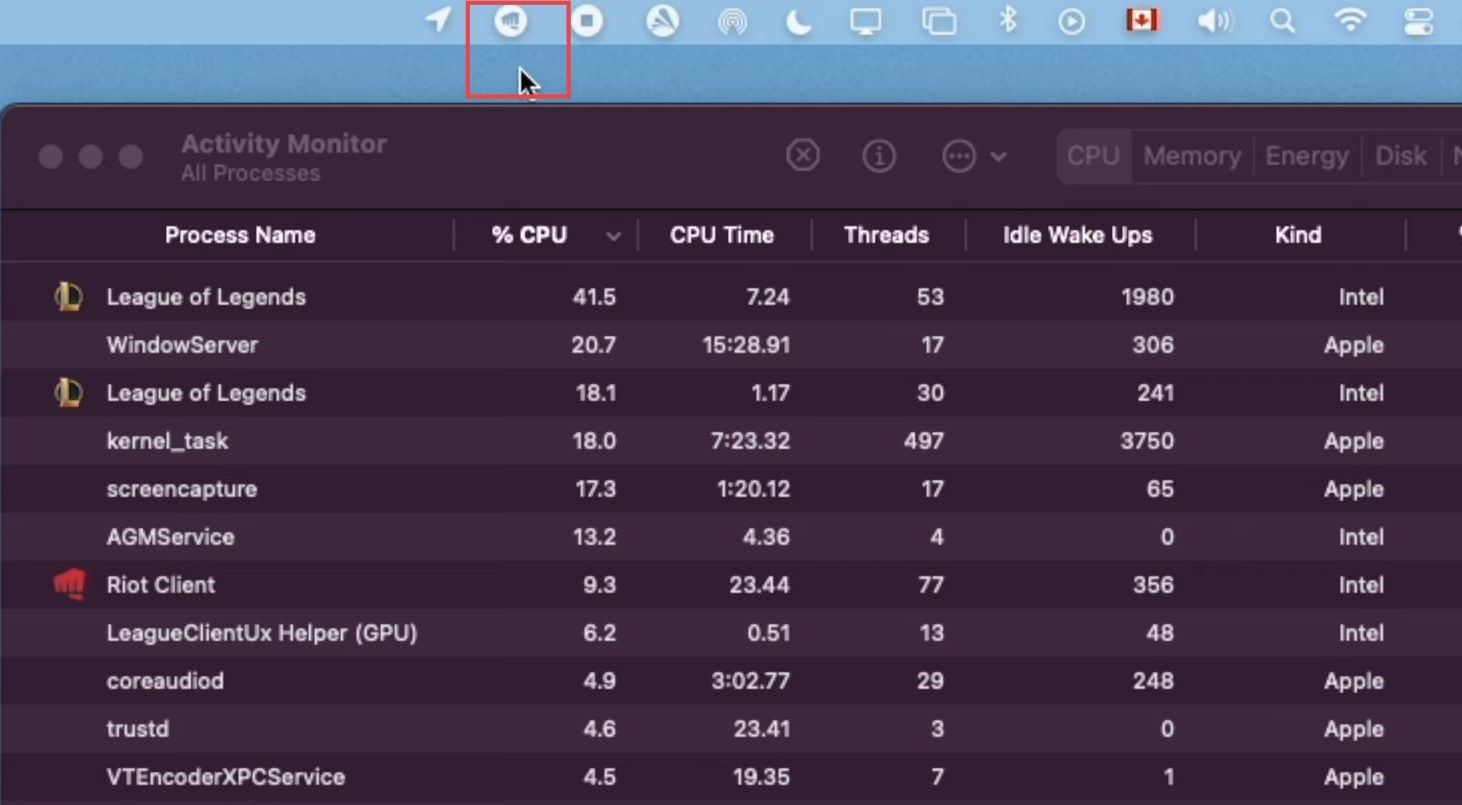
Now once the League of Legends has launched, you can play the game on it easily.