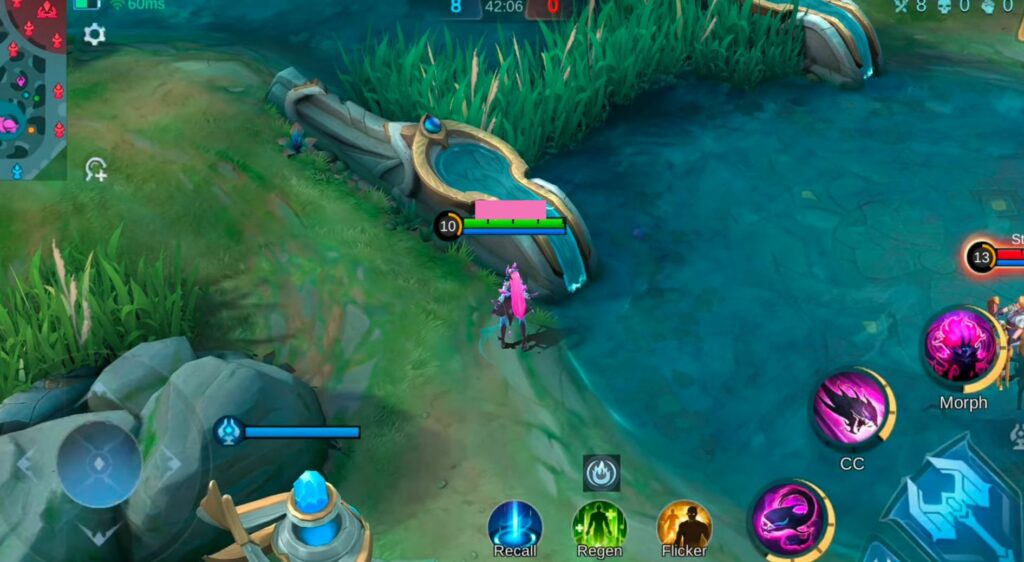This guide offers players the ultimate control settings for Mobile Legends: Bang Bang, ensuring an optimal gaming experience. With a focus on delivering the most effective configurations, this resource equips players with the tools they need to enhance their control over in-game actions and strategies.
- You first have to launch the game and go to settings. Navigate to the Graphics tab and turn on the Outline option to get a black outline around your character.
- After that, set the Camera Height to high.
It will ensure a broader view. - Turn off the Screen Shake to prevent the screen from shaking whenever you hit an opponent. Turn on the HD Mode if you have a mobile phone with good graphics quality.
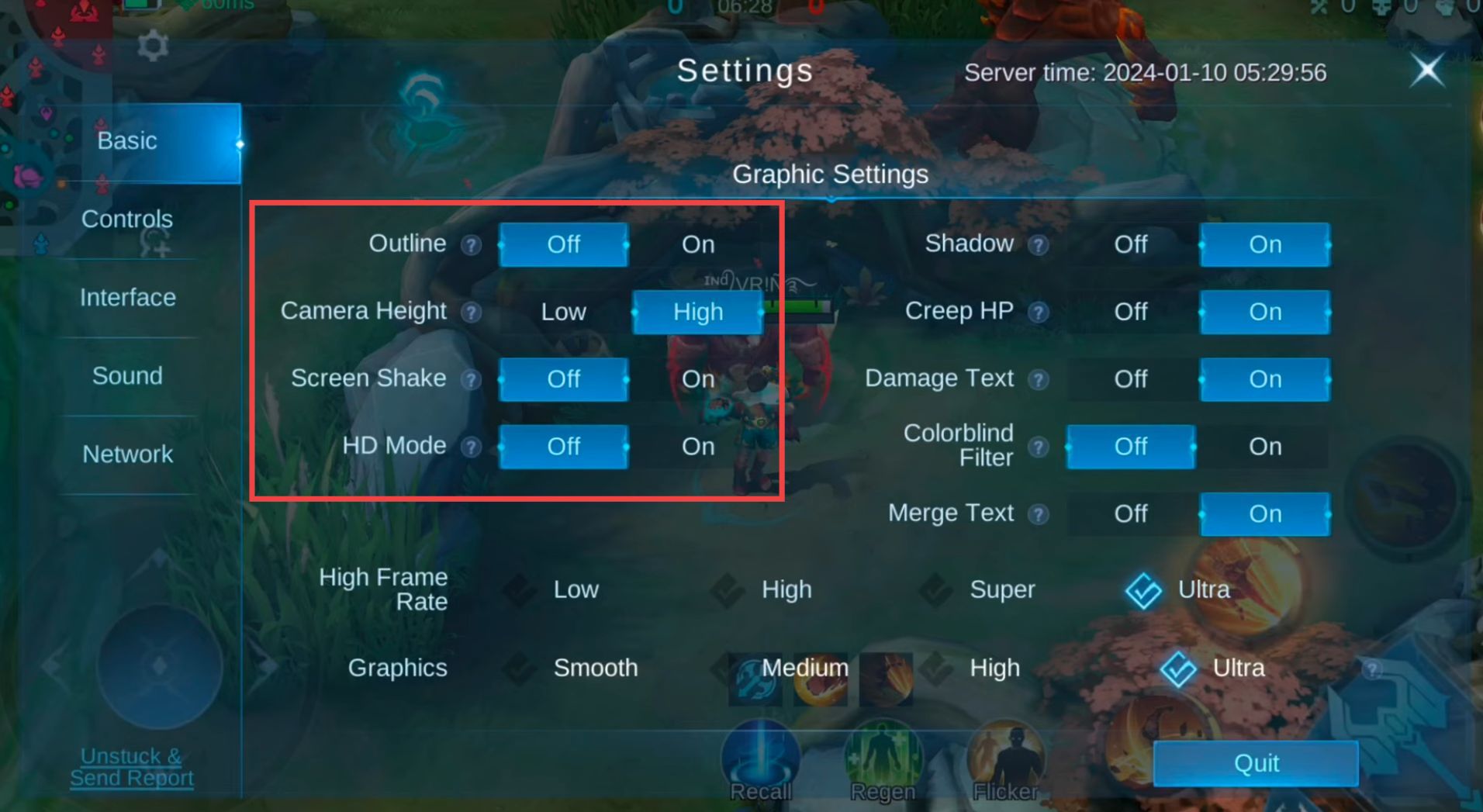
- Turn off Shadow and turn on Creep HP to see the HP number of monsters along with the HP bar. When you turn on Damage Text, you will get a text about the damage you deal on every hit.
- Turn on the Colorblind Filter to turn your HP bar yellow from green. After that, turn off the Merge Text.
- The graphics and FPS depend on your mobile phone’s quality. So you can adjust FPS and graphics accordingly for a smooth gameplay experience. But it is recommended to set the High Frame Rate to ultra and Graphics to smooth.

- Go to the Controls tab and select the Advanced Targeting method.
Now you will get two extra buttons to lock turrets and minions. - After that, set the Targeting Priority to Loweset HP percent.
Now your character will first target the enemy with a low HP percentage. - Turn on Hero Lock Mode to get additional buttons to lock particular enemies. Turn on Skil Smart Targeting as it is very beneficial for team fights. Next, you have to enable Basic Attack Smart Targeting.
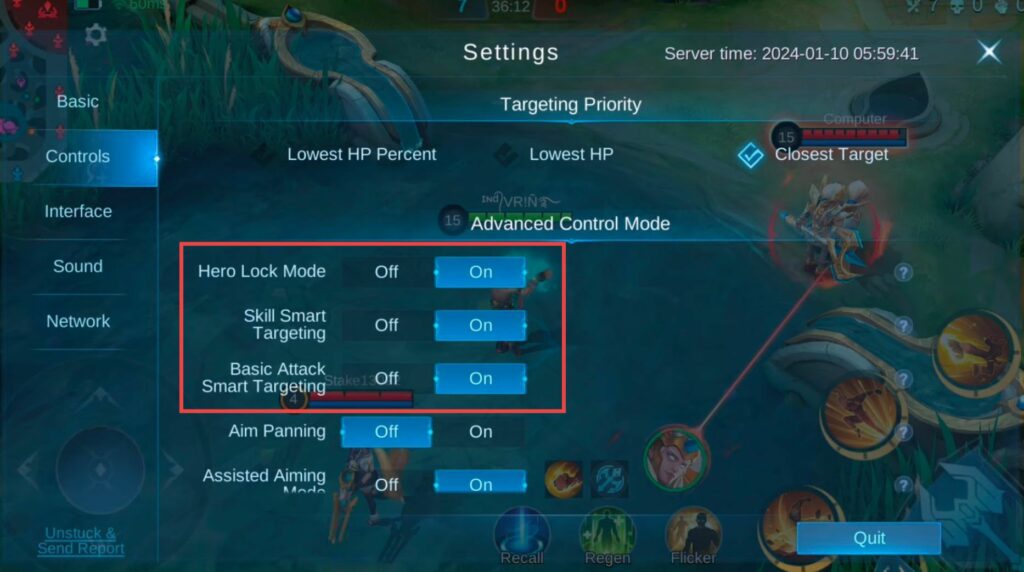
- Turn on Aim Panning but remember that it only works on long-range characters. Turn on Assisted Aiming Mode to lock your skills on enemies. Turn off Attack Assist to freely move during the team fights.