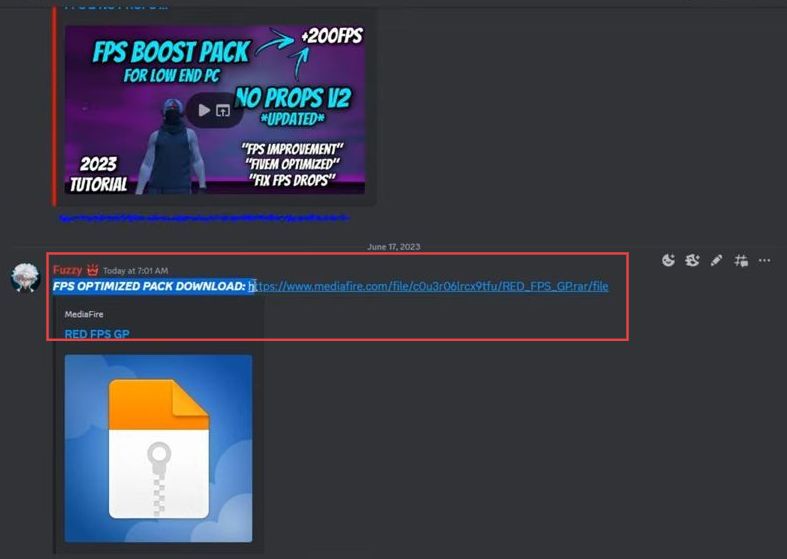In this guide, you will learn how to fix shutter, lag spikes, and texture Loss errors in FiveM.First, you have to adjust the shutter, and then fix graphics to resolve the issues.
Shutter Fix
In this section, we will take you through the steps to fix the shutter.
- Right-click on your desktop, go to Show More Options, and select the Video control panel.
- Click on Manage 3D settings, scroll down until you find the Max frame rate, and turn it off. After that, press OK to apply the changes.
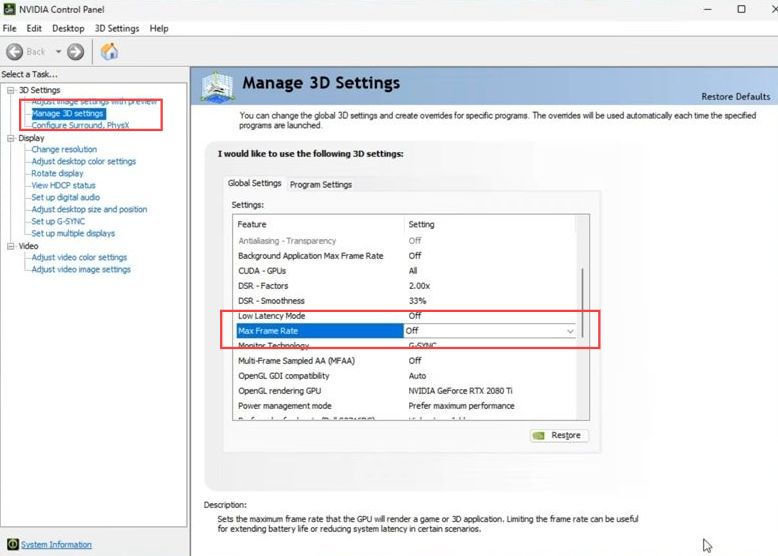
- Now you need to go to Program settings and press Add. Scroll down, select the FiveM game subprocess from the programs list, and press Add to select your program.
- Scroll down again to find the Max frame rate in the program settings, click on it, and set it to Off. Press OK and tap on Apply to apply the settings.
Wait until the changes are done applying.
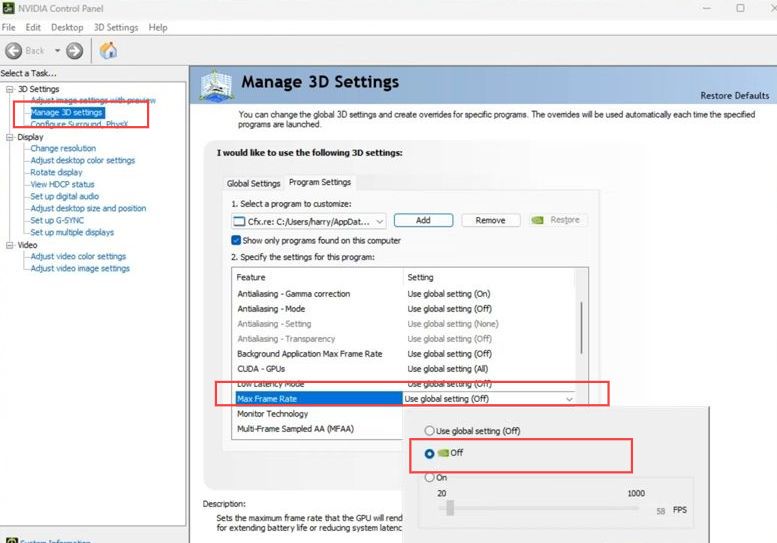
- Open FiveM, once in the main menu, go to the top right and click on Settings.
- In the settings menu, select Game, change the option to Leaders, and restart FiveM to apply the changes.
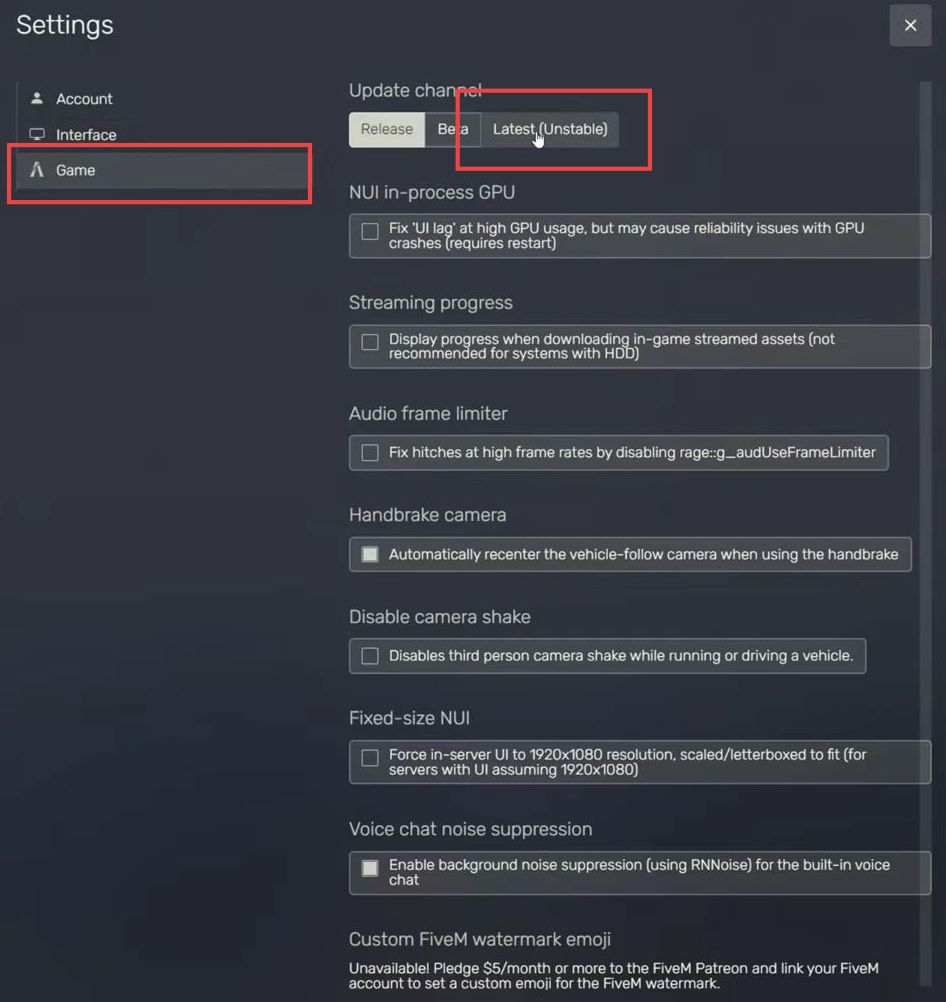
Graphic Fix
This section describes how to fix the graphics to resolve the error.
- While in your main server, open the f8 menu, type the command, and press Enter.
game_useSynchronousAudio trueThis command uncaps your FPS and helps reduce stutters and lag.
- Now, for the texture loss fix and optimized graphics settings, press the Escape key to open the menu. Go to Settings, select Graphics, and ensure Vsync is turned off.
- For the texture loss fix, find the Extended Texture Budget and set it to 14 ticks.
Count and adjust the setting accordingly. - Copy the rest of the graphics settings for an optimized experience.
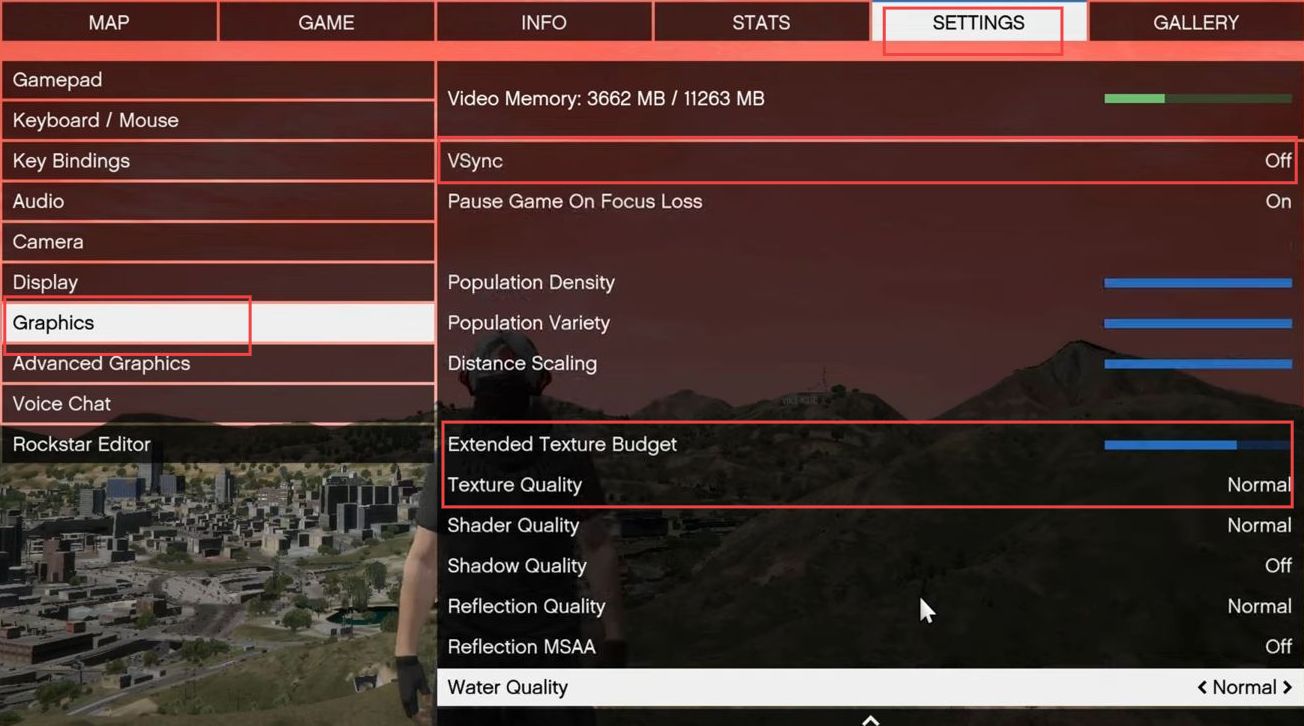
- Join the Discord server associated with the FPS Graphics Pack and navigate to the Graphics Pack section. Look for FPS packs, and find the FPS Optimize Pack download.
- Click on the provided link in the media section to initiate the download.
Download the pack by following the link. - After downloading, you can proceed with the installation or use it as instructed.