Encountering an error in the Ryujinx controller applet can be frustrating, especially when it comes to the ‘application requests exactly one player(s)’ issue. This guide will walk you through three methods to troubleshoot and fix this problem.
Method 1: Check System Version
Ensure that your Ryujinx’s system version is up-to-date. Navigate to Settings > System and verify that your system is on the latest version. Using the recent version can resolve the error.
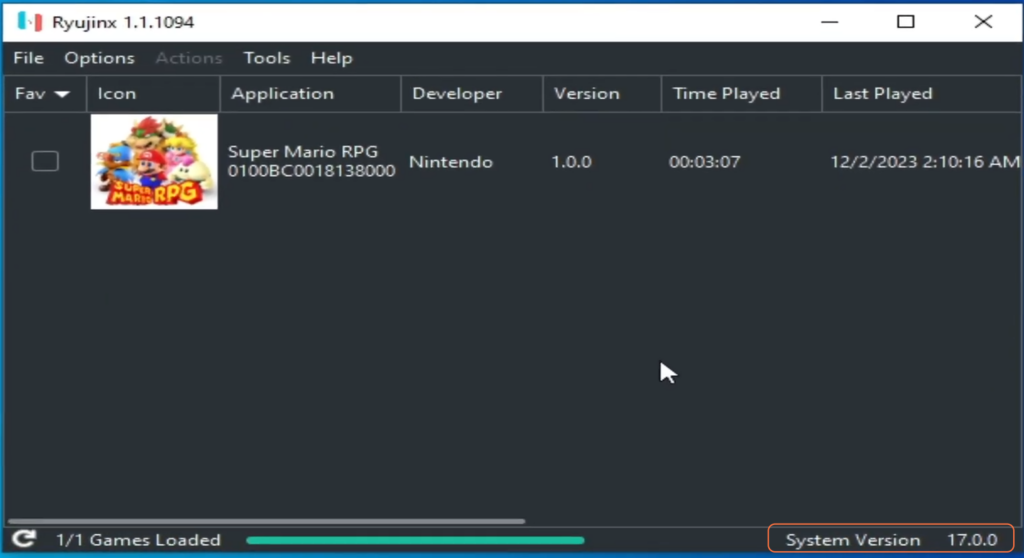
Method 2: Adjust Input Settings
- Access Options and choose Settings from the dropdown list in Ryujinx.
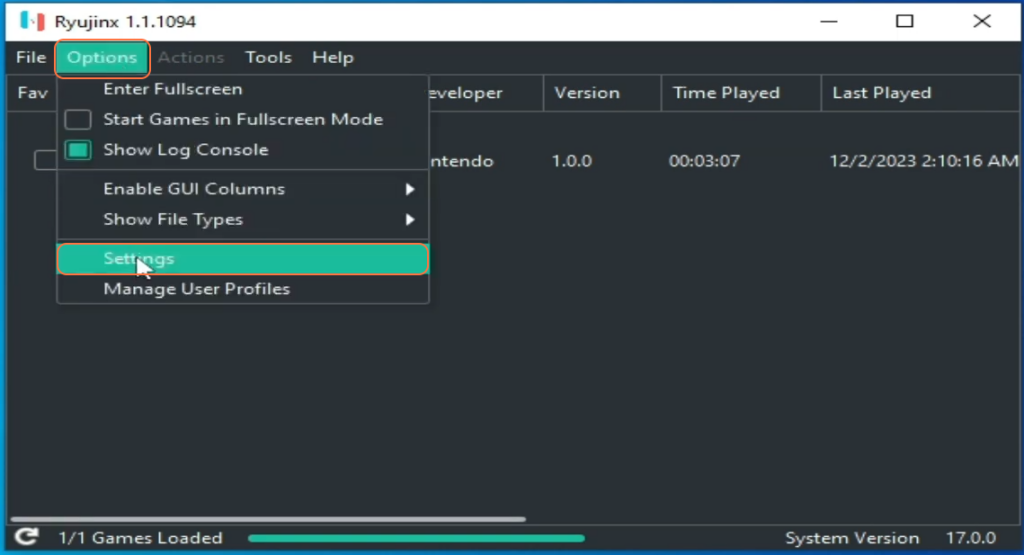
- Navigate to Input Settings.
- Uncheck the ‘Enable Docked Mode’ option.
- Proceed to Player 1 Configuration.
- Select the desired controller (e.g., PS1 controller) and save settings.
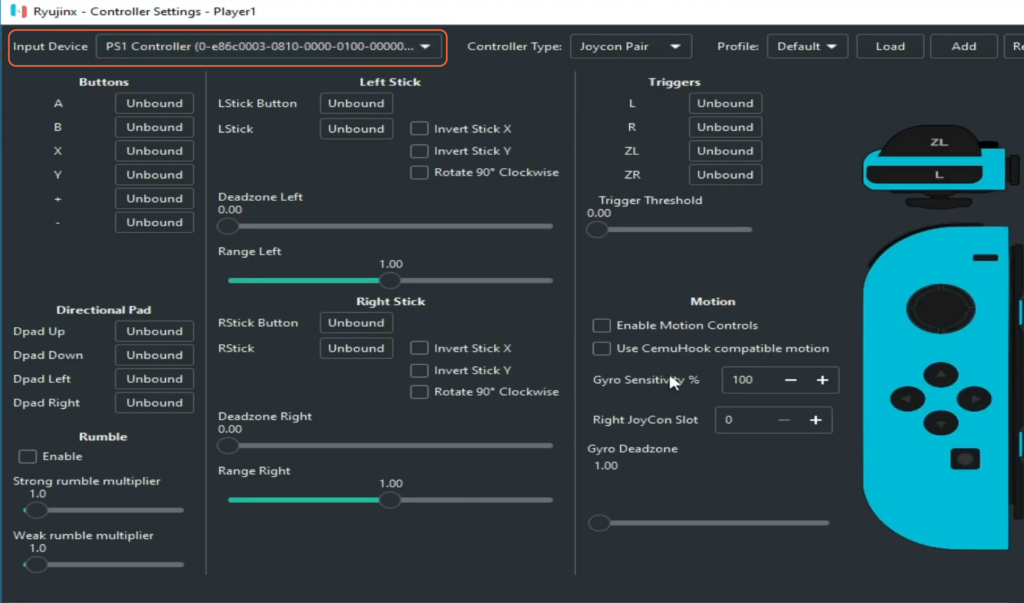
- Disable other controllers for Player 2, 3, 4, 5, 6, 7, and 8 individually. Save configurations after each disablement.
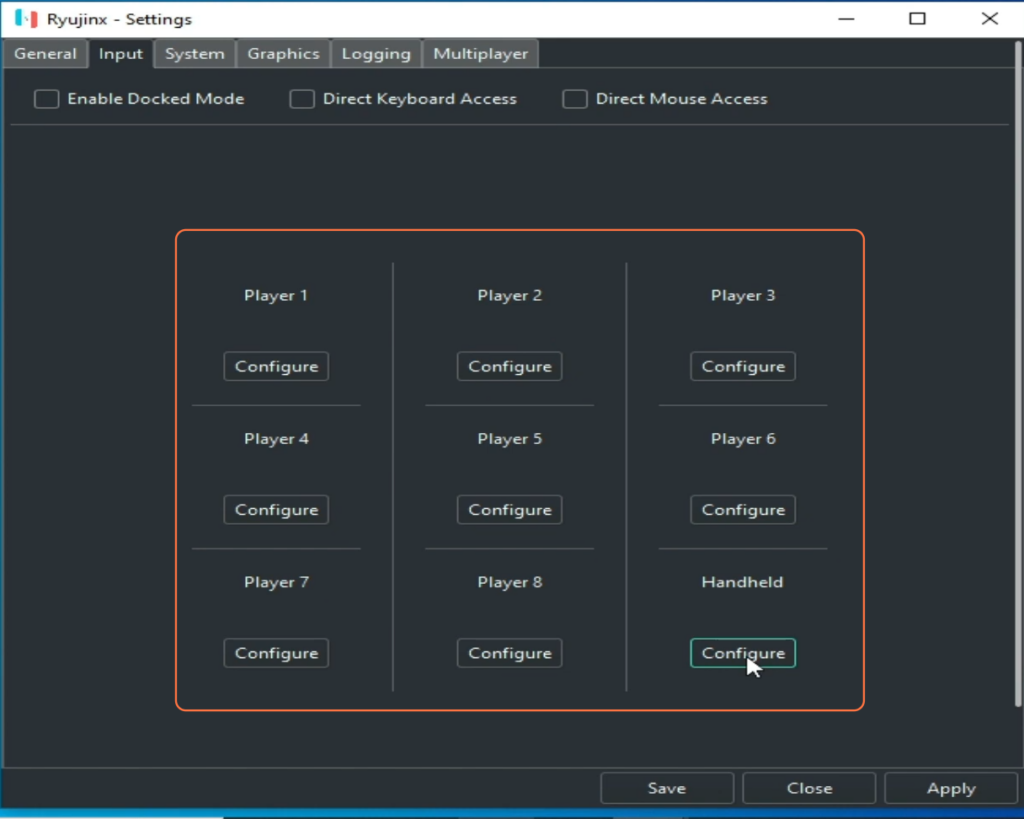
2.1: Configure Controller Settings
- For Player 1, choose ‘Pro Controller’ and customize the button mapping as needed. Save and apply these settings.
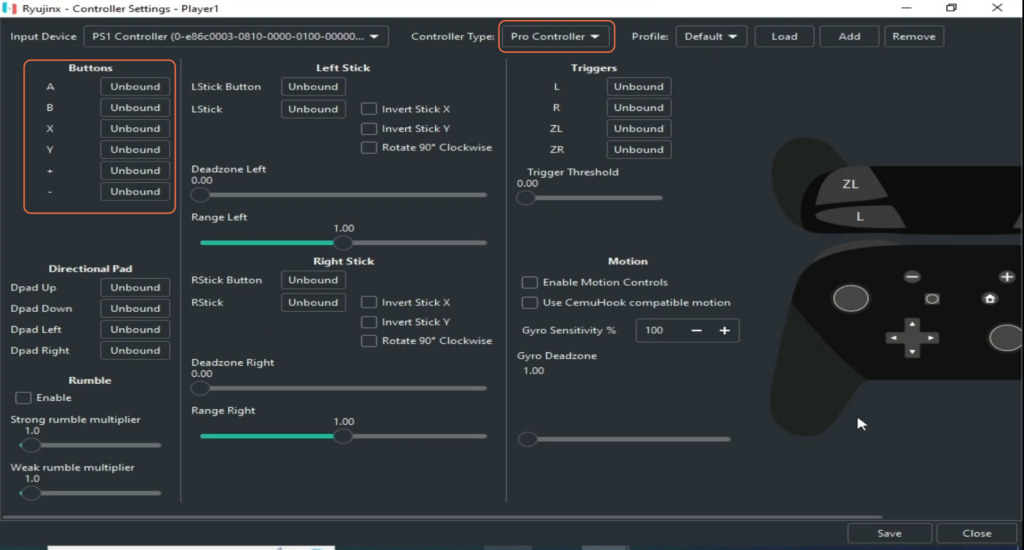
Method 3: Refine Options and Settings
- Go back to Options and Settings In the Ryujinx.
- In Input Settings, enable the ‘Enable Docked Mode’ option.
- If ‘docked mode’ isn’t functioning, uncheck the option and apply the changes.
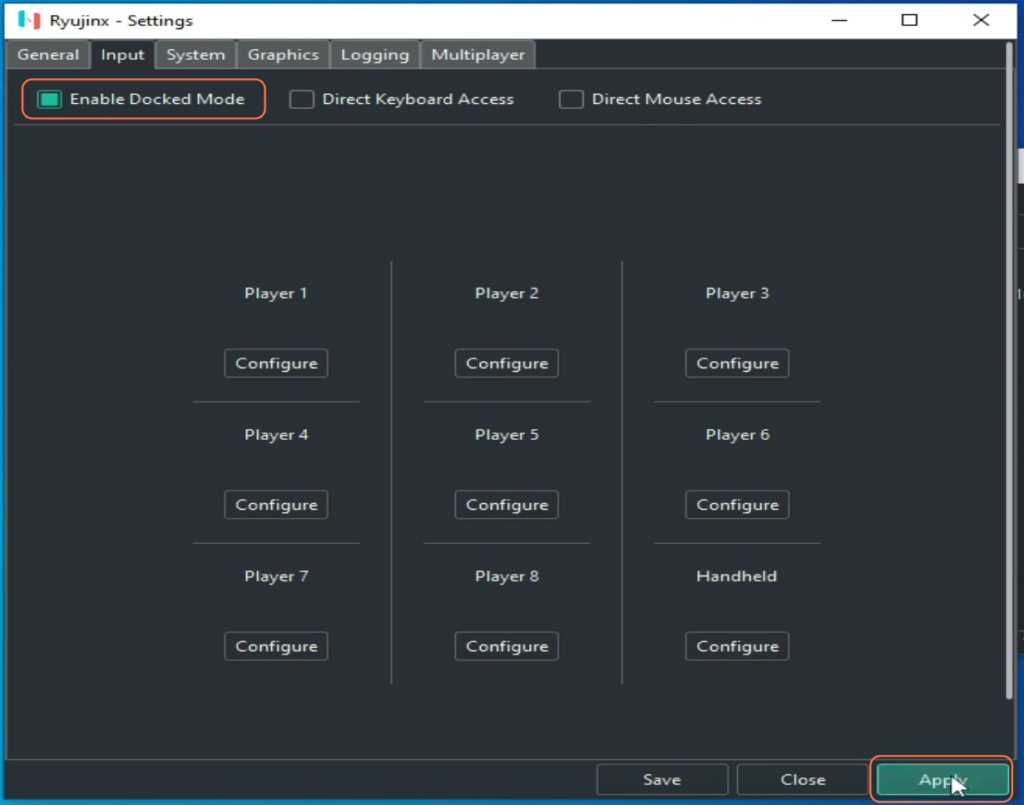
Method 4: Profile Folder Cleanup
- Open Ryujinx’s installation folder, access the ‘profiles’ folder within the directory, and delete all profile folders.
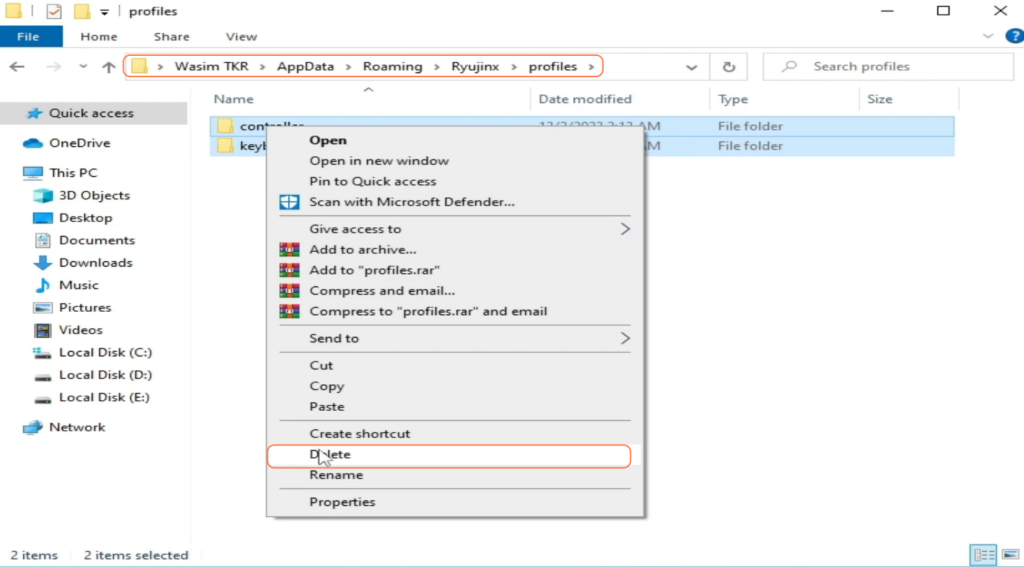
- Additionally, delete the ‘configuration.json’ file within the ‘Ryujinx’ folder.
- Access the ‘System’ folder and delete unnecessary files (except the ‘Prod’ keys file).
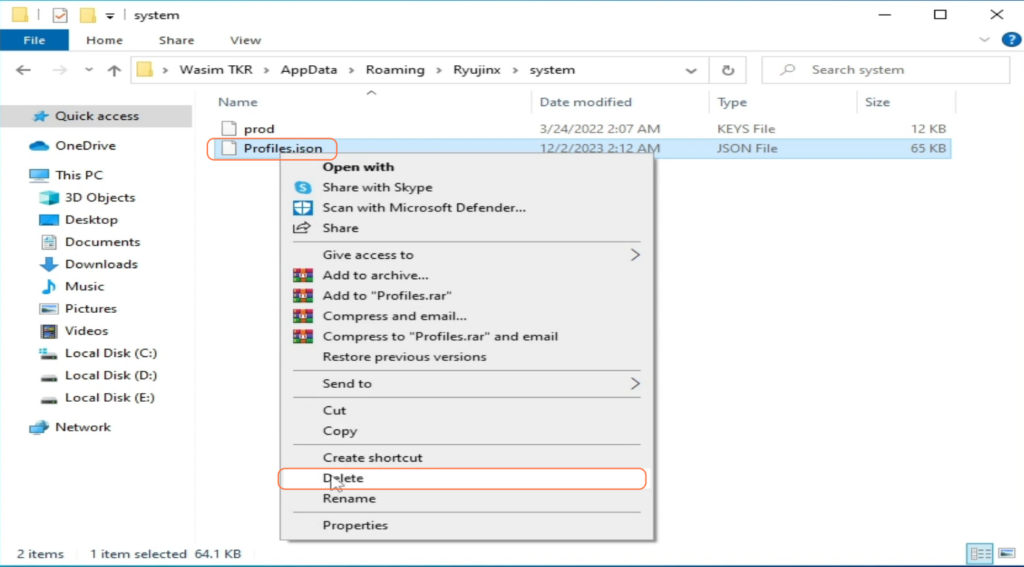
4.1: Restart and Finalize Settings
- Restart your Ryujinx console, click the Options then Settings.
- Verify that ‘Enable Docked Mode’ is unchecked in Input Settings.
- Re-select your controller for Player 1 as ‘Pro Controller,’ configure buttons, and save settings.
By following these steps you can rectify the ‘application requests exactly one player(s)’ error and enjoy uninterrupted gaming sessions on your Ryujinx console.