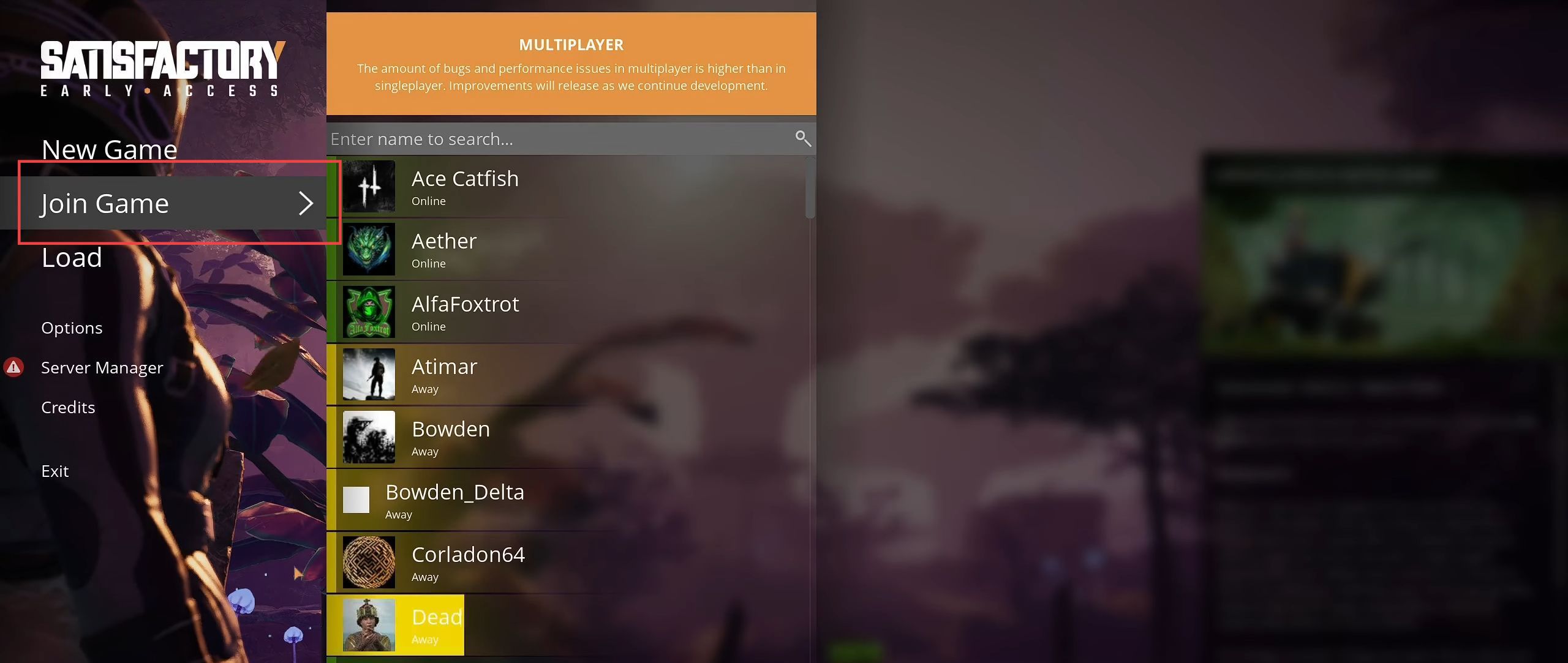In this ultimate guide, you will learn how to add the setup of the dedicated server for Windows using SteamCMD. First, you need to get Steam CMD, extract it, and download dedicated server files. After that, start the server, claim the satisfactory, and allow friends to join.
Get Steam CMD and Extract it
- First, you will need to go to Valve Developer Community, choose the Windows option, and download Steam CMD for Windows.
- Extract the downloaded zip file to a folder for easy access and run the steamcmd.exe file.
It will download the necessary files. - Once the Steam CMD prompts you, type login anonymous and press Enter.
Some games may require your actual Steam login details.
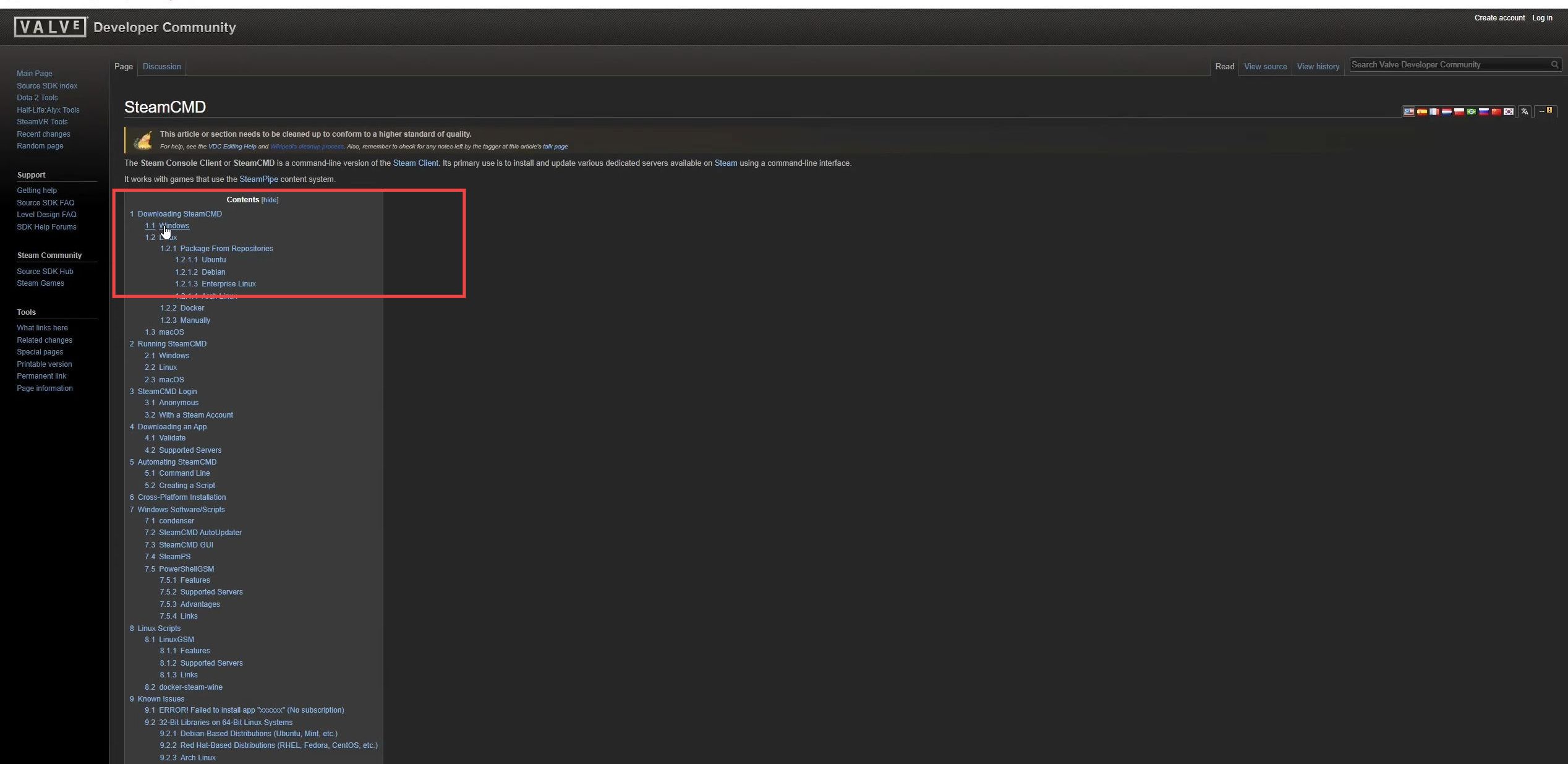
Download Dedicated Server Files
- After logging in, type app_update 1690800 and press Enter.
This will download the dedicated server files. - Navigate to the folder where you installed Steam CMD, find the steamapps folder, and then common. Navigate to the Satisfactory dedicated server folder.
- Inside this folder, right-click, and select New > Text Document. Rename the file to start_server.bat or any name you prefer by changing the file extension from .txt to .bat.
- Open the file with a text editor, type FactoryServer.exe -log -unattended, and save it.
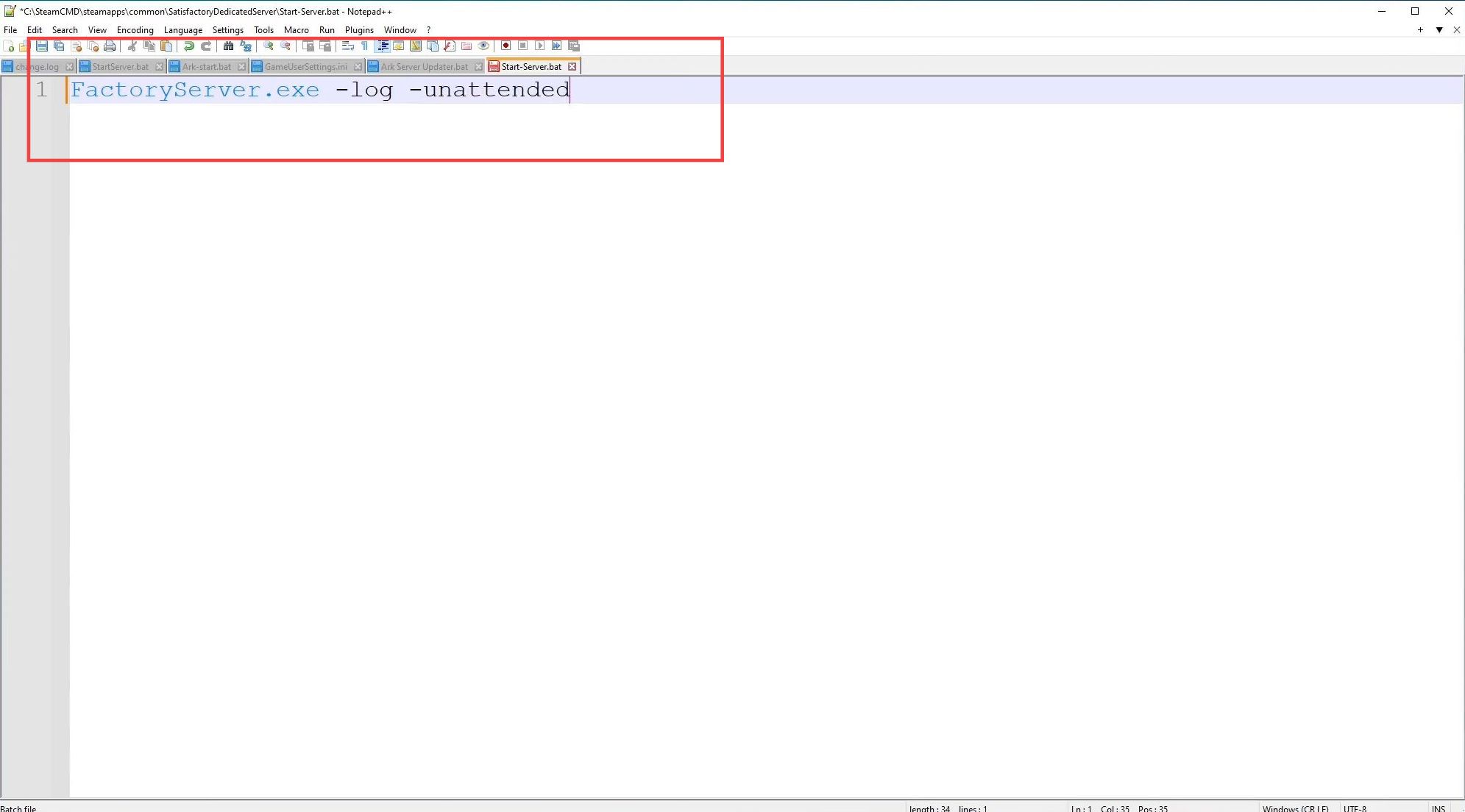
Start the Server and Claim in Satisfactory
- Double-click the start_server.bat file to initiate the server.
It will display loading information. - Ensure your Windows system and necessary components like .NET, DirectX, and Visual Basics are updated and installed correctly.
- Open Satisfactory on your system, go to Server Manager, select Add Server, and enter the internal IP address of your dedicated server. Confirm settings and name your server, then create or load a game session and start the game.
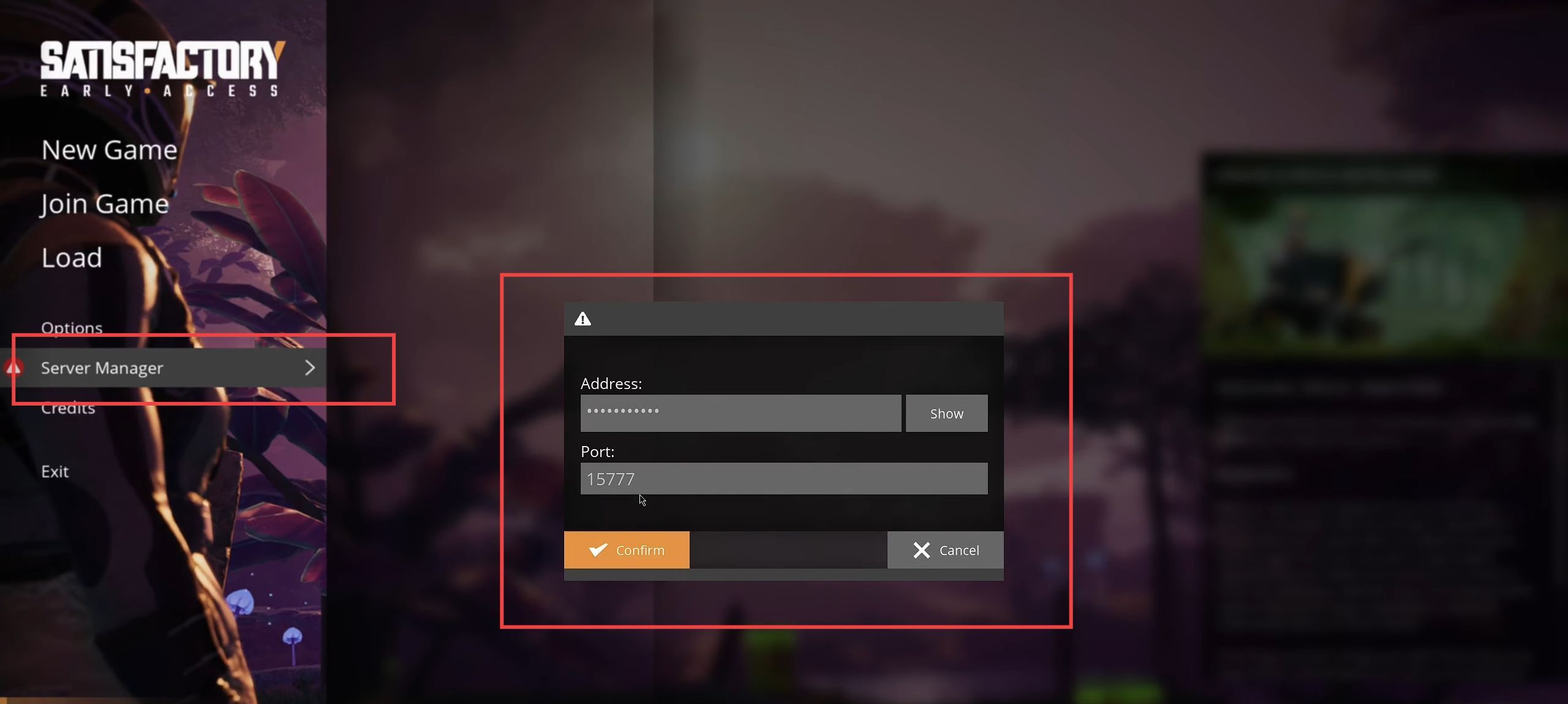
Allow Friends to Join
- You can also share the server details by copying the game ID in the game settings and sending it to your friends.
- Alternatively, friends can add the server using your external IP address to join.