This guide will provide you with the best settings in RDR2 Online for Consoles and PC. These settings will ensure the best optimal performance for your game.
Horse Access and Defensive Mode
In this section, we will take you through the steps to navigate to the Stables Horses menu and make the best possible changes.
- First, you will need to open the Stables Horses menu in the game.
- Change the Horse Access setting to “Me Only” to ensure that nobody can attempt to steal your horse.
- Navigate to the Cargo Access option and change it to “Me Only” as well.
By doing this, you will prevent other players from accessing and stealing any animal carcasses you have on your horse. - After securing your horse and cargo, go to the Specialty section and select the horse you prefer for the activities you are planning to engage in.
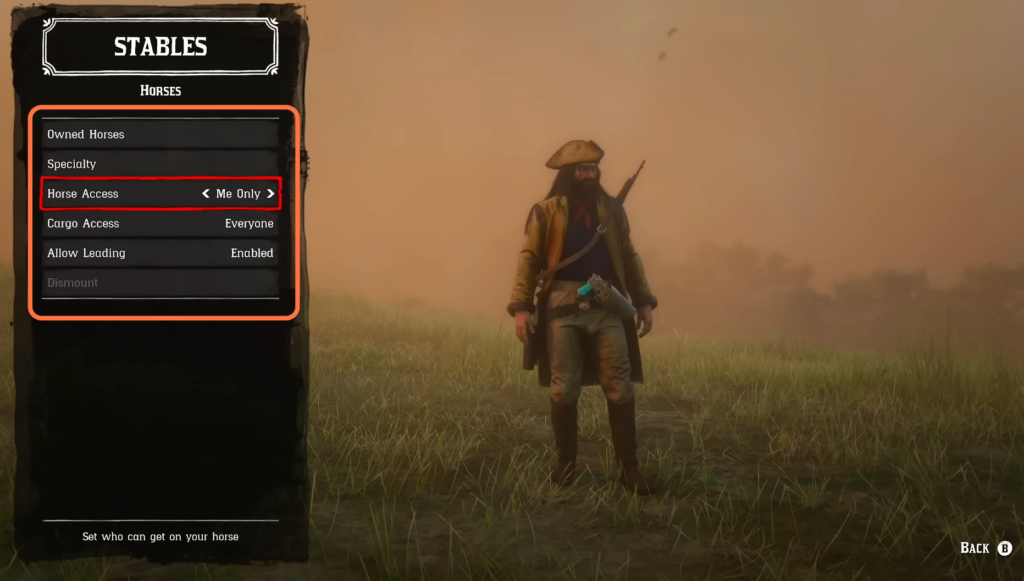
- Go to the Online Options menu and customize your emotes, walking style, and gun spinning, depending on your preference.
- Locate the Playing Style option and consider switching it from Offensive to Defensive if you’re not planning to attack any other players.
This defensive playing style helps protect you from low-level Griefers
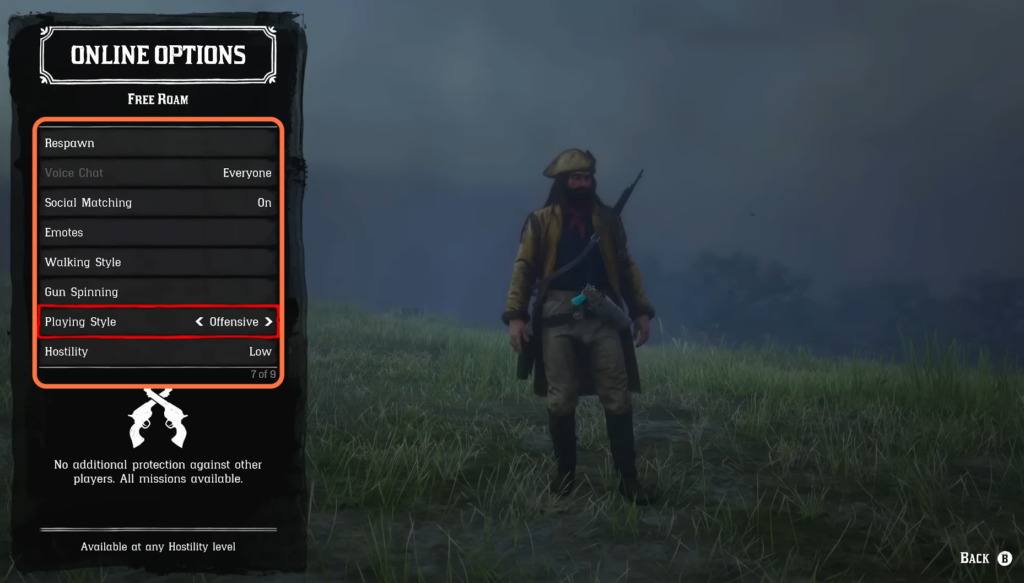
Best Controls Settings in RDR2 Online
This section describes how to get better performance in RDR2 Online by applying the best Controls settings.
- You need to open the game settings menu. Look for the tab labelled “Controls” and select it.
- If you prefer to use auto aim, choose the “Wide” option for the Local-On Mode (On-Foot). Alternatively, if you want to use free aim, select the “Free Aim” option.
- Repeat the same process for the “Local-On Mode (Mount/vehicle)” setting.
By selecting Free Aim, you will receive an additional 20 experience points per kill.
If you choose Wide mode, it will make it easier to lock onto your targets, providing an advantage in both PVP and PVE situations.
- After that, increase the Aim Assist Strength to the maximum level available.
It will help you to stay on target more effectively.
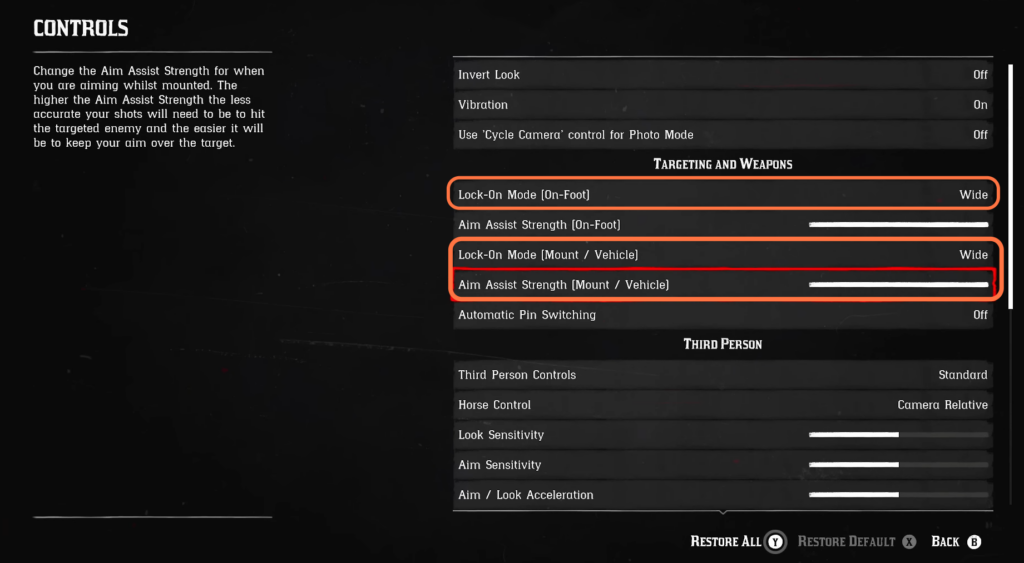
- If you are using a LeMat revolver, enable Automatic Pin Switching.
This feature automatically switches to an under-barrel shotgun when you run out of regular ammo in your LeMat revolver. - Navigate to the Third Person section of your settings and set the Third Person Controls to Standard FPS. Locate the Aim/Look Dead Zone setting and set it to the minimum level.
- Adjust the Aim/Look Acceleration and Look Sensitivity to the maximum level.
- If you are using Free Aim, set the Aim Sensitivity to the maximum level. But If you are using Auto Aim, set it to a lower level.
It will make headshots easier.
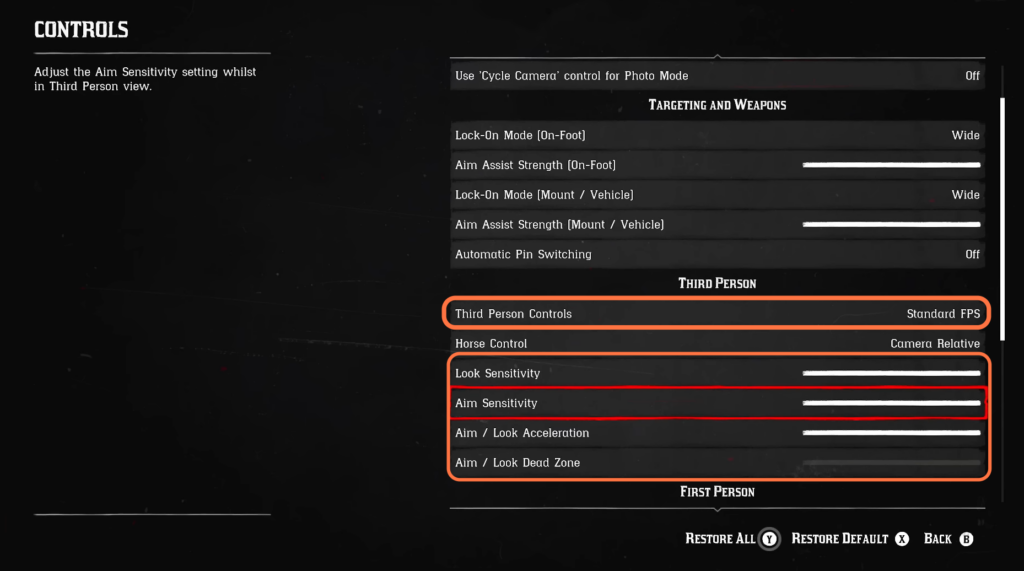
- Go to the First Person section in your settings.
- Experiment with different time sensitivity levels while using your sniper rifle to find the one that feels the most comfortable and suits your aiming preferences.
- If you frequently use the first-person view, go to the settings menu and navigate to the Camera tab within the settings.
- Locate the First Person Field of View setting and set it to the maximum level and change the First Person Head Bobbing setting to “Reduced.”
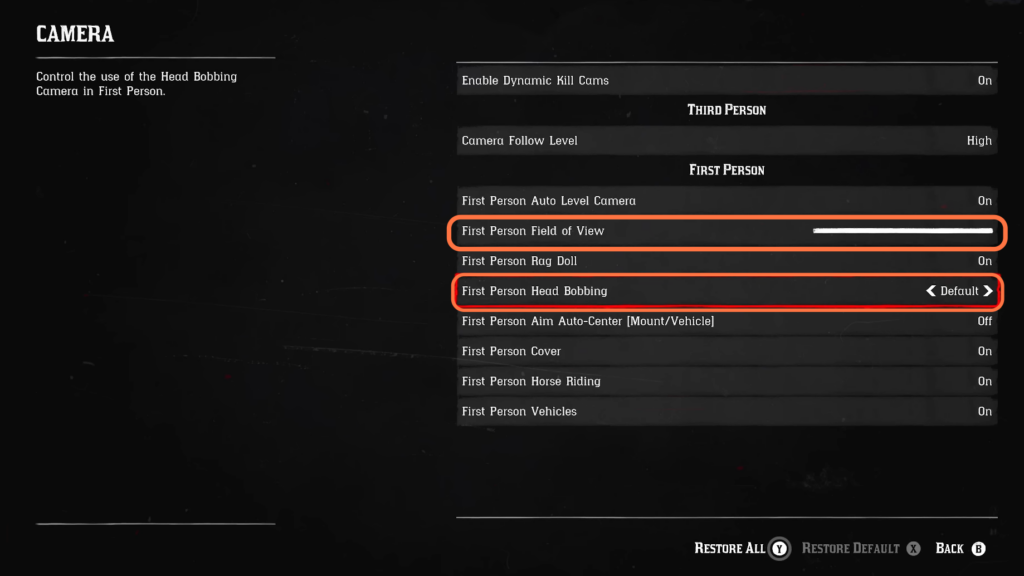
- Now navigate to the Accessibility section within the Control settings.
- Locate the Running Mode (On-Foot Only) setting and change it to “Toggle to Run.” After that, set the Top Assist setting to “Hold.”
- Go to the Hold to Reel (Fishing) option and turn it on.
This setting simplifies the fishing process by allowing you to reel in the fish by just pressing and holding a single button
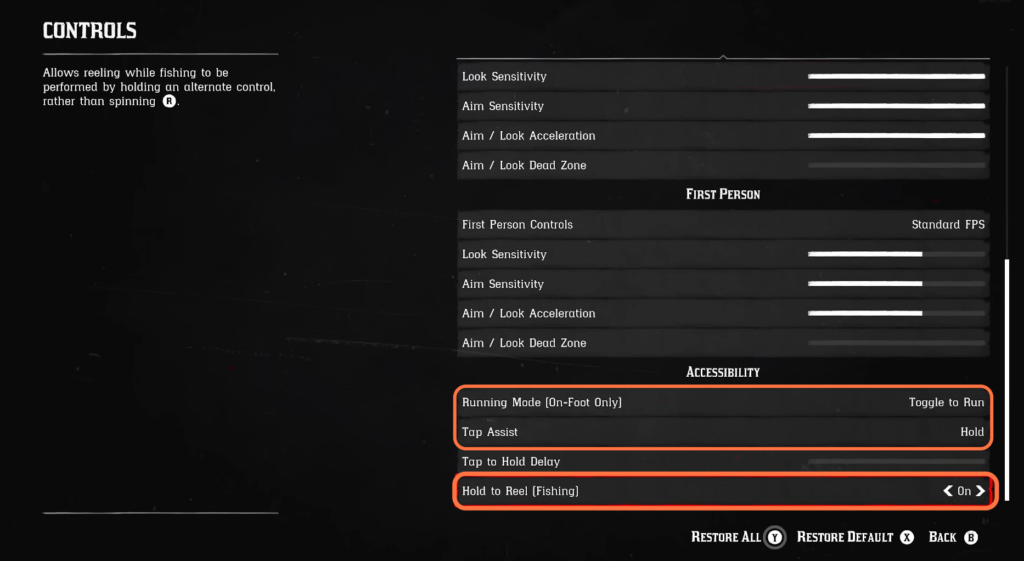
- Go back to the settings menu and navigate to the Display tab.
- Look for the Weapon Reticle setting and change it to either “Simple” or “Dot,” depending on your preference.
- Scroll down in the settings menu to the Radar and Blips section and change the Radar to Expanded.
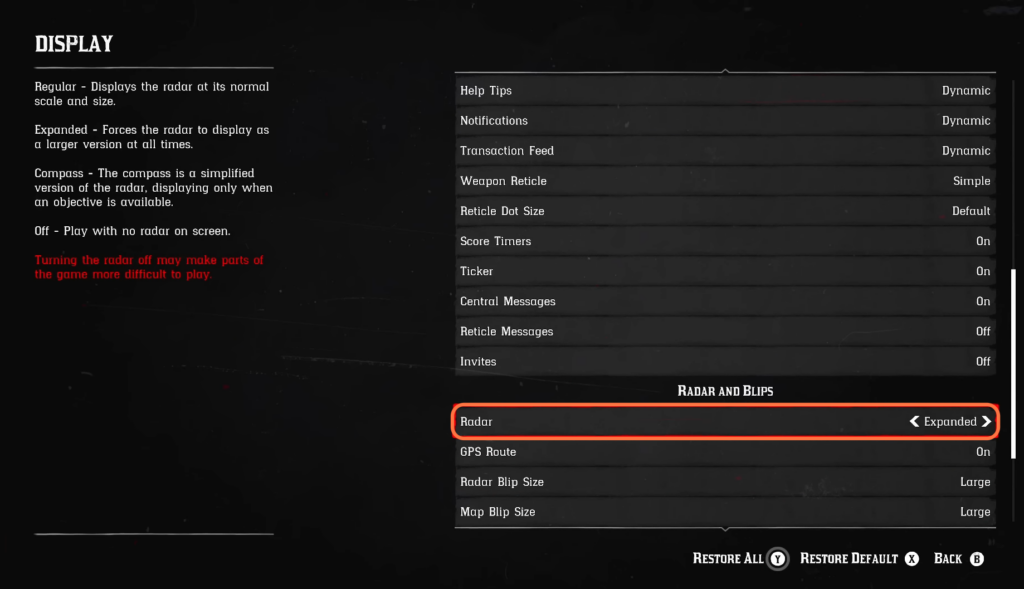
Settings for PC
This section will take you through the steps to apply the settings on your PC. By applying these settings, you will get a better performance out of the game.
- You will need to go to settings and navigate to the Controls tab. Change Lock On-Mode (On-Foot) to Free Aim.
- Now go back and navigate to the Keyboard and Mouse settings. Go to Key Mapping and reassign some buttons.
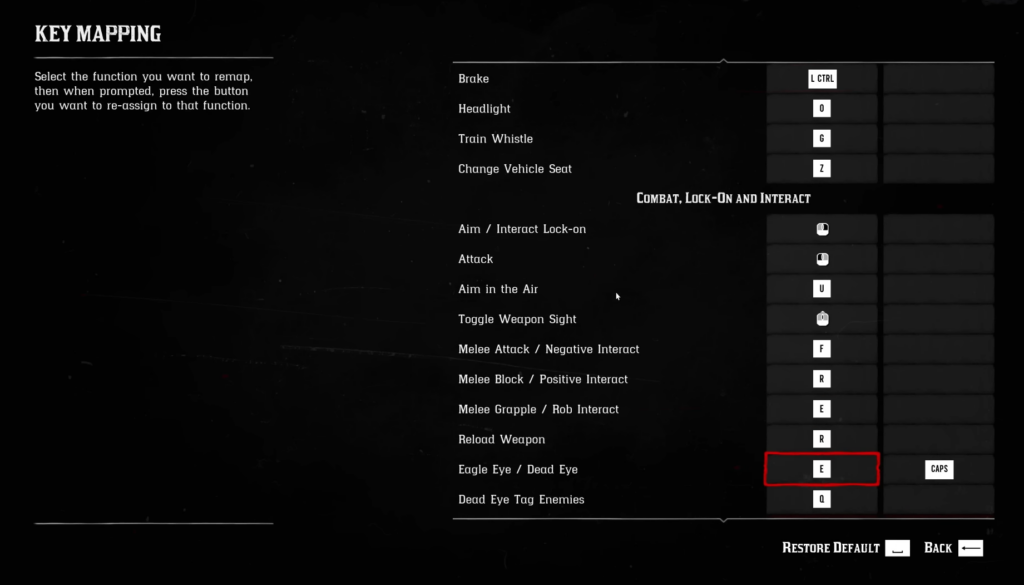
- Go to the Graphics tab in the settings. If you have a GeForce video card, press the Alt+F3 keys on your keyboard to open up the game filters menu.
You can make different styles and combinations of filters for different situations. Increase exposure, change brightness or contrast and use the filter at night time.
It will make your picture more colourful.