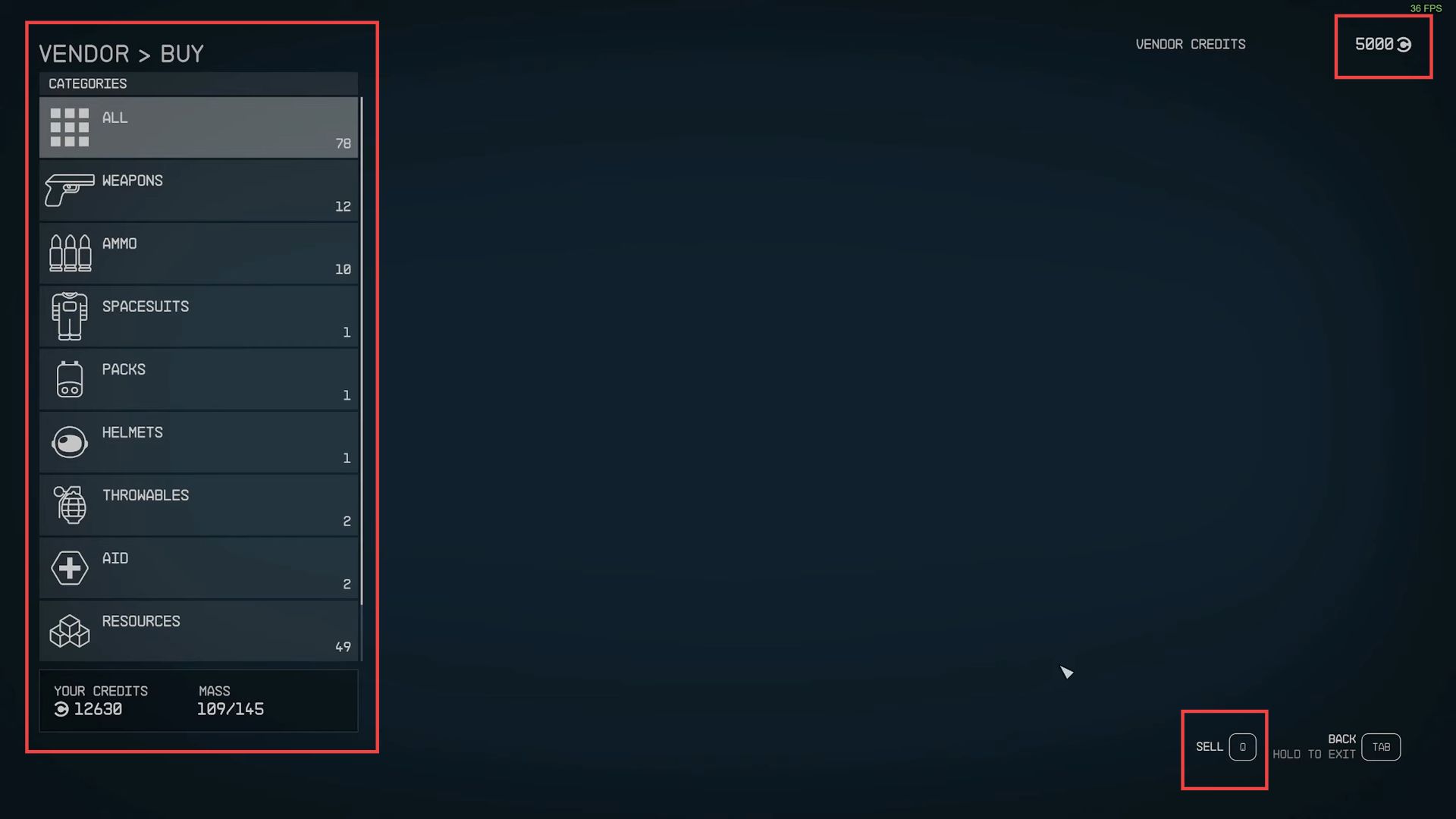This guide will let you know how to sell Items and gear in Starfield merchant locations such as UC distribution. First, you have to select the commercial district, identify the distribution building, and then approach the vendor. After that, navigate your ship’s inventory, initiate the wait action, and finally check the vendor’s available credits to sell items.
Select the Commercial District
In this section, we will take you through the steps to select the commercial district to sell items and gear.
- While in the game, access your in-game map.
The method for opening the map may vary depending on your platform such as PC, console, etc. - Refer to your keybindings or controls for map access.
- Locate and select the Alpha Centauri section on the map.
This should be where you start the game. - In Alpha Centauri, navigate to the top section of the map where it’s labeled Jemison.
- After that, look for the Commercial District within the Jemison area. If it’s unlocked and available for selection, choose it.
Once you’ve selected the Commercial District, there should be an option to travel to that location. - Confirm your choice to initiate travel to the commercial district in Alpha Centauri.
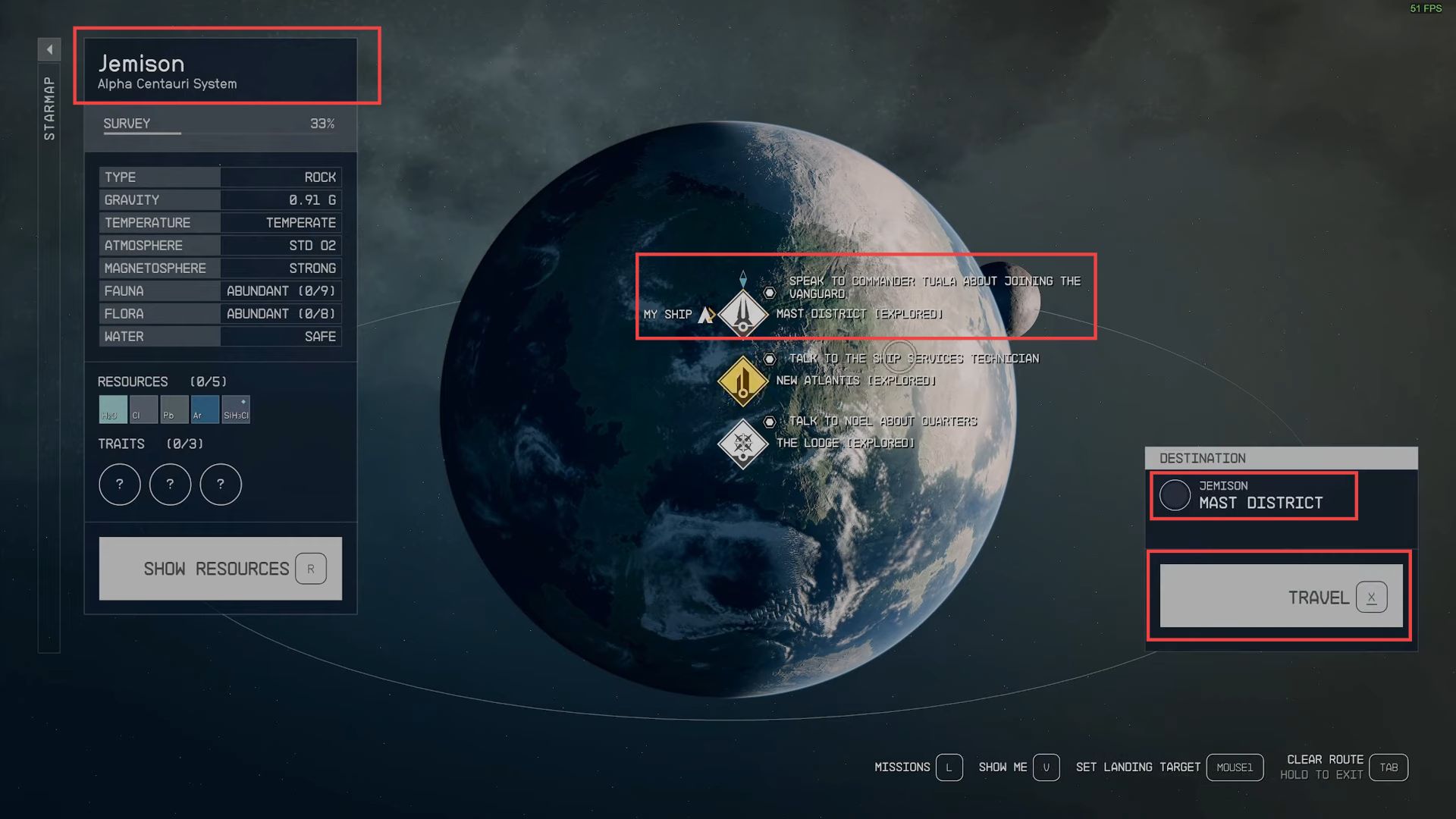
Identify the Distribution Building
This section describes how to identify the distribution building.
- While in the game, you’ll need to find the UC Distribution area.
This may require some exploration as there are no in-game maps to guide you. - After that, pay attention to any signs or visual cues within the game environment. Specifically, look for the signs that indicate UC Distribution.
These signs should guide you in the right direction. - After that, move through the game world, and if you encounter a sign or direction pointing towards the Commercial District, follow that path.
- Keep an eye out for a distinctive building that resembles a Star Wars Empire-style structure.
This building should have the word Distribution displayed prominently on the top. - Once you’ve located the building that says Distribution, you must proceed inside.
This is where you can engage in various activities, including selling items.
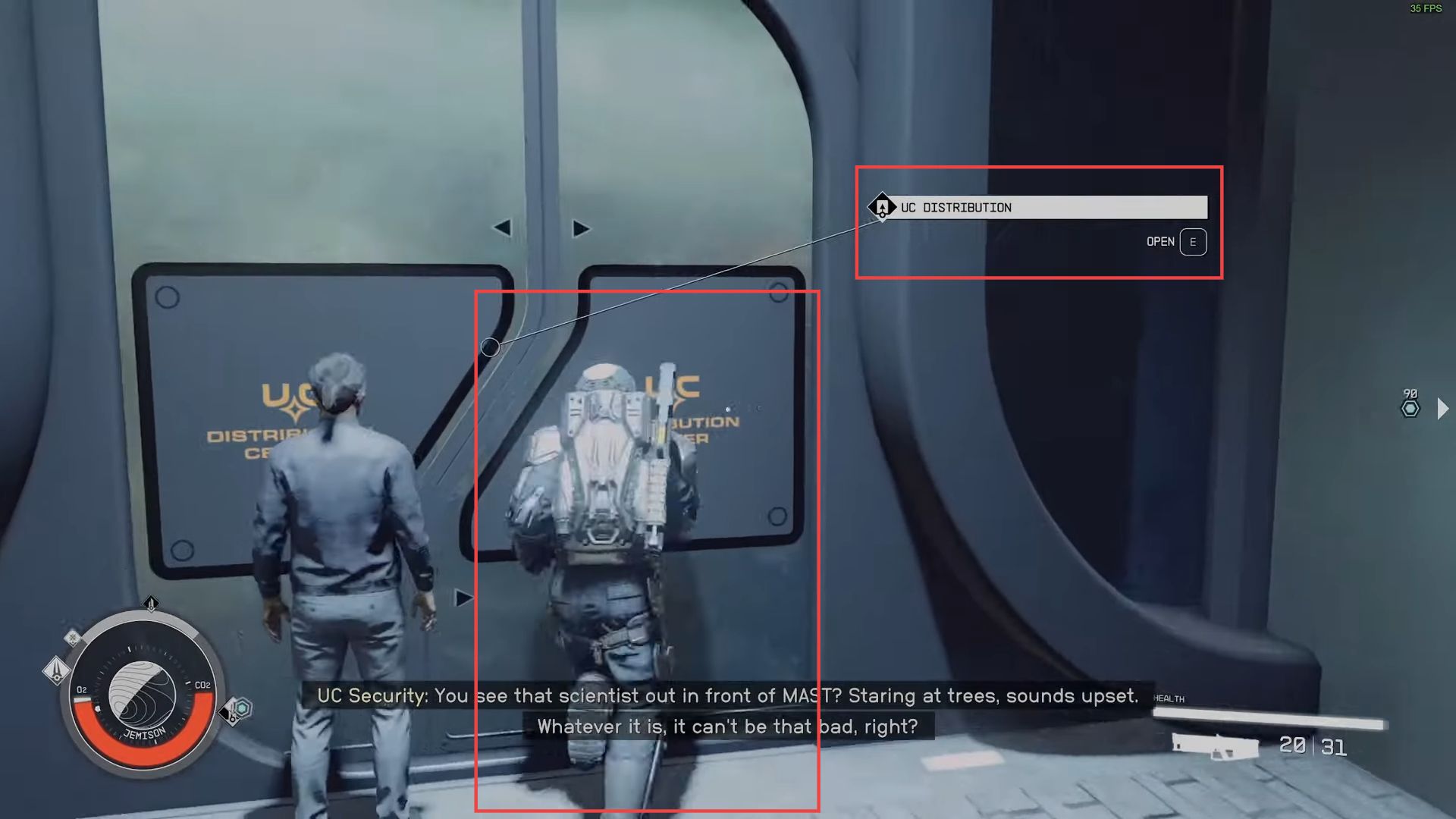
Approach the Vendor
This section explains how to approach the vendor. Vendors can be found in various locations throughout the game, including settlements, space stations, or commercial districts.
- Now you have to sell items in Starfield. Find a vendor or shop where you can interact with NPCs for trading. Once you’ve found a vendor, approach them to initiate a conversation.
- You can usually identify vendors by their location or the shop sign.
- Interact with the vendor by pressing the appropriate key when prompted.
This will open a dialogue with the vendor.
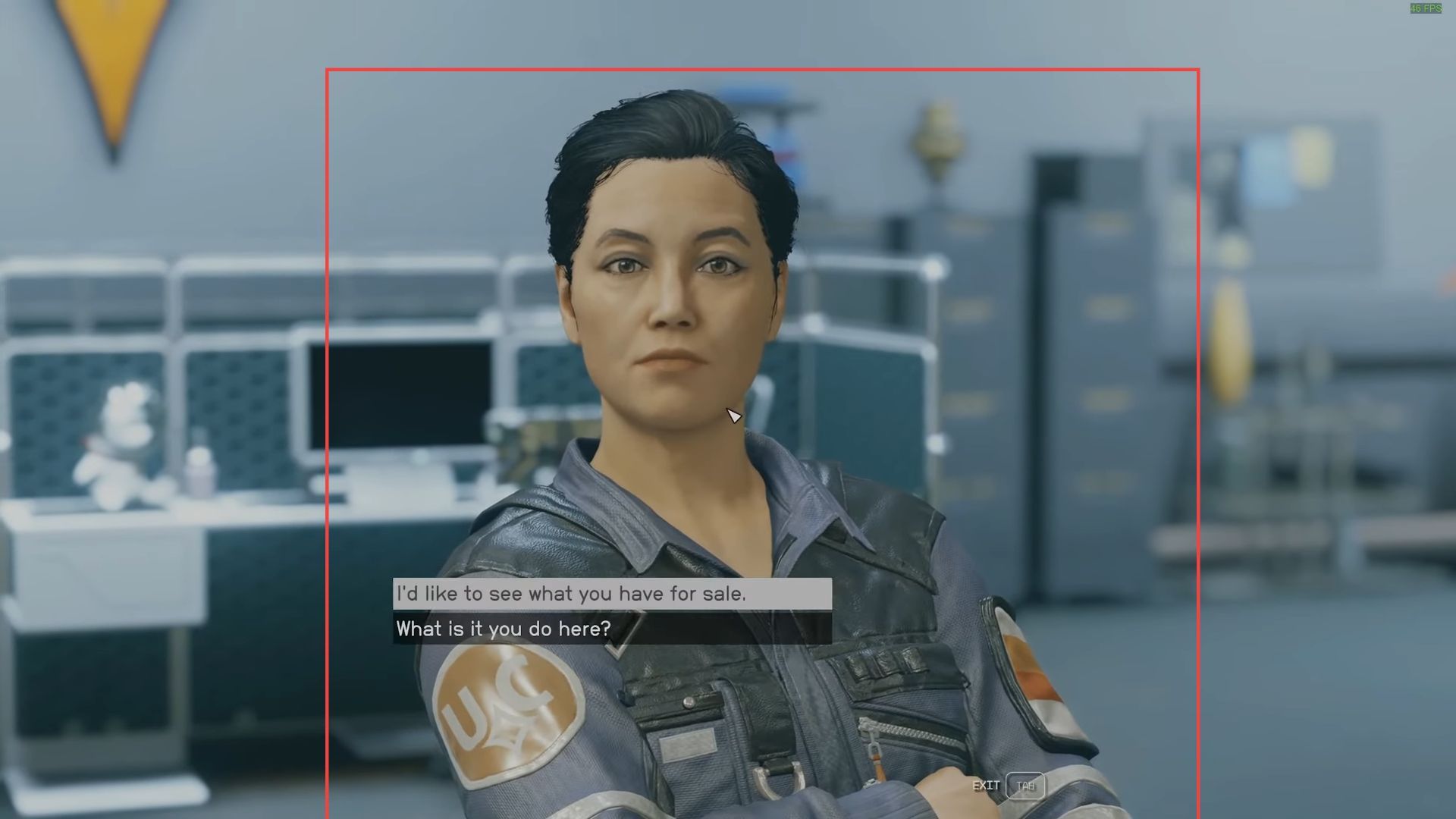
Navigate Your Ship’s Inventory
This section describes how to navigate to your ship’s inventory.
- Within the dialogue options, look for a choice that allows you to trade or sell items.
It might be labeled as Trade, Sell, or something similar. - Approach the vendor and interact with them to initiate a conversation.
This is usually done by pressing the appropriate key or button when prompted. In the trade menu, there should be an option to select where you want to sell items from. - You have to choose the Sell from Your Ship Inventory option.
You’ll be presented with your ship’s inventory. - Navigate through the categories to find the items you want to sell.
- Highlight the items you wish to sell from your ship’s inventory by scrolling through the list and selecting them one by one.
- After selecting the items, there should be an option to confirm the sale.
This could be labeled as Sell or something similar.
Once you confirm the sale, the vendor will give you in-game credits or currency in exchange for the items you sold. The amount you receive will be added to your credit balance. - The vendor will provide feedback on the sale, and you can exit the dialogue or trade menu when you’re finished.
- After the transaction is complete, check your updated currency balance in the game to see how many credits you earned.
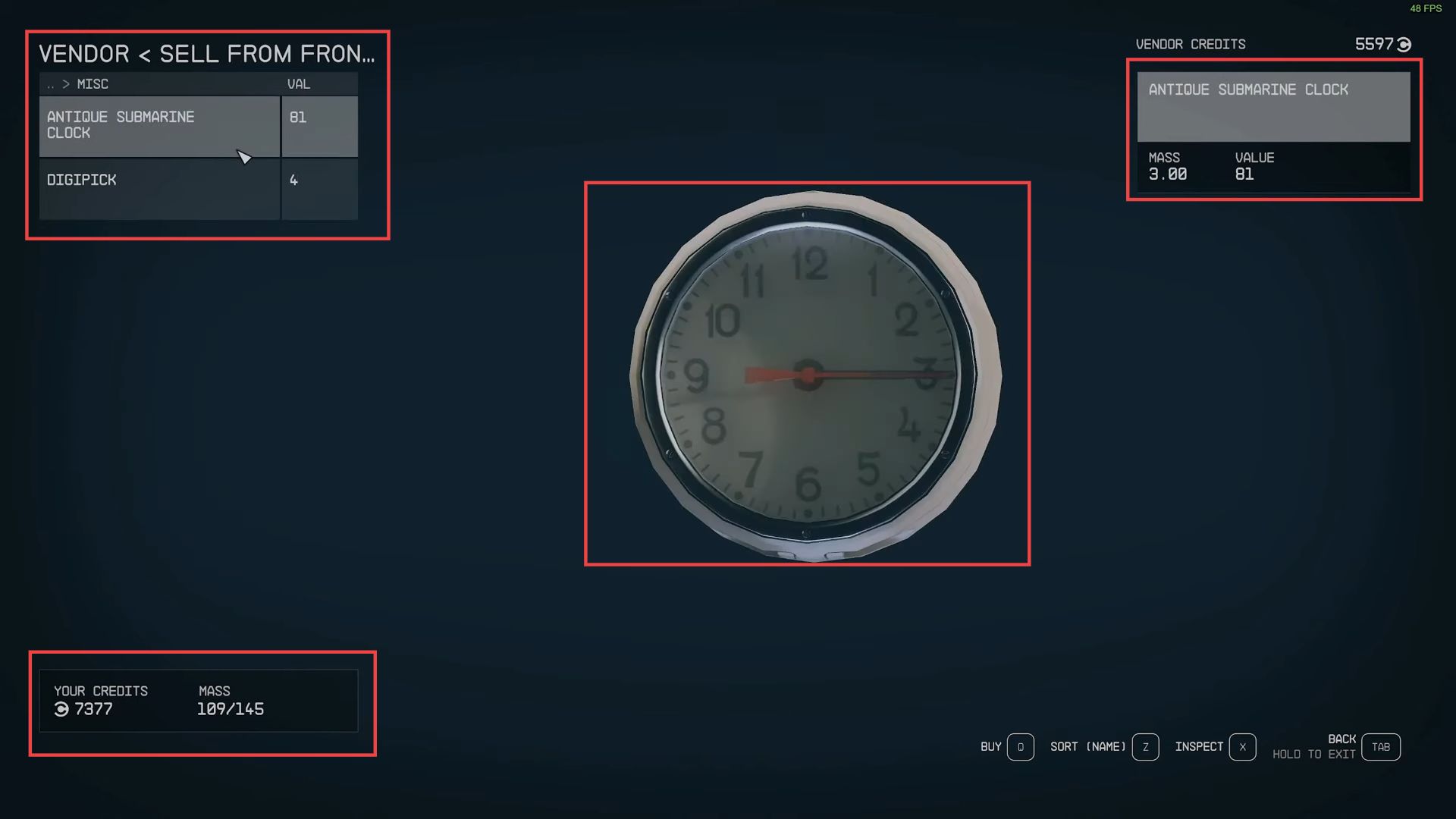
Initiate the Wait Action
This section will take you through the steps to initiate the wait action.
- First, you have to look for a chair or seating area in the vicinity. Chairs can often be found in buildings, settlements, or space stations.
Walk up to the chair or seating area and stand in front of it. - While you are standing in front of the chair, there should be a prompt or option to Wait or Sit. This action is typically associated with a specific key, such as B on your controller.
- After selecting the Wait option, a menu or dialog box might appear, allowing you to set the duration for which you want to wait.
In this case, set it to 24 hours. - You need to confirm your selection to wait for 24 hours.
The game will then advance the time by the specified duration. - While waiting, your character will remain seated, and time will pass in the game. You may see an animation or a countdown timer indicating the passage of time.
- After the 24-hour waiting period has passed, your character will automatically stand up from the chair or seating area.
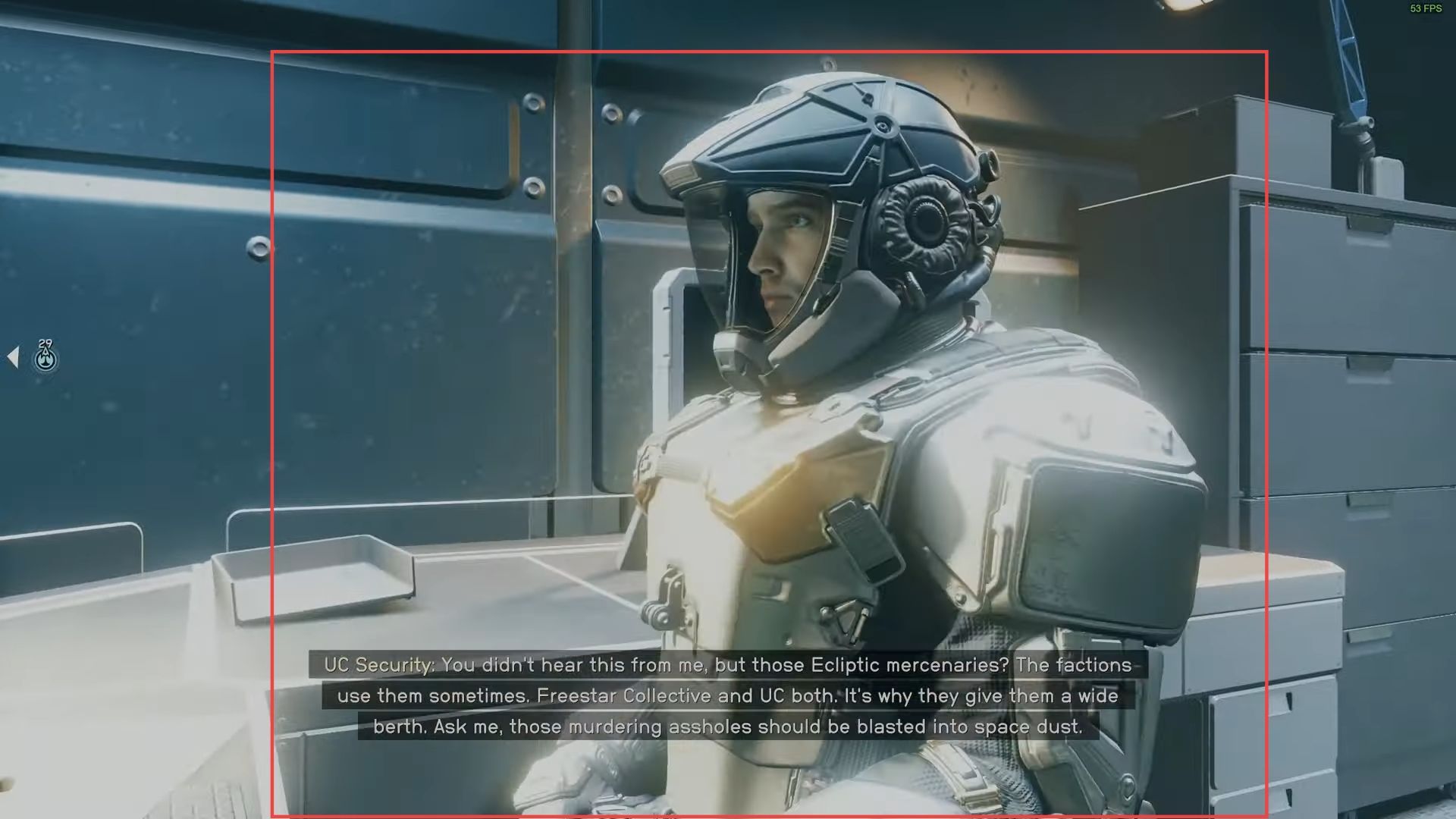
Check Vendor’s Available Credits
This section describes how to check the vendor’s available credits.
- Exit the room or area with the chair and head back to the vendor you were dealing with.
In this case, it appears you’re in a location where you can sell items. - Now you need to approach the vendor’s counter or interaction point. Look at the vendor’s available credits, which are typically displayed on the screen.
- After that, confirm that the vendor’s credits have indeed been refreshed or increased.
In the example, the vendor initially had 500 credits, and now they have 5000 credits. - With the vendor’s credits replenished, you can continue to sell items from your inventory. Make sure to select the Sell option rather than Buy to complete your transactions.