This guide helps to fix the error code 268 that says ”You have been kicked due to unexpected client behaviour Roblox Disconnected”. Go through the guide and follow the step-by-step instruction to fix the issue.
- First, you need to close your Roblox player window and then press the Windows + R keys simultaneously to open your Window’s Run box.
- Once the Run application is opened, write the ”%appdata%” in the text box and click the Ok button.
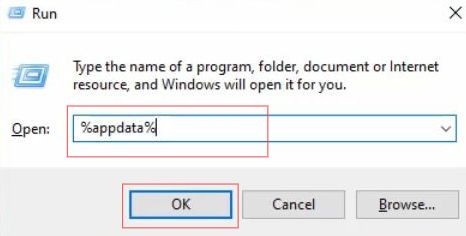
- Now go to the AppData folder and open up the Local folder.
- Upon reaching this folder, scroll down until you find the Roblox folder and double-click on it.
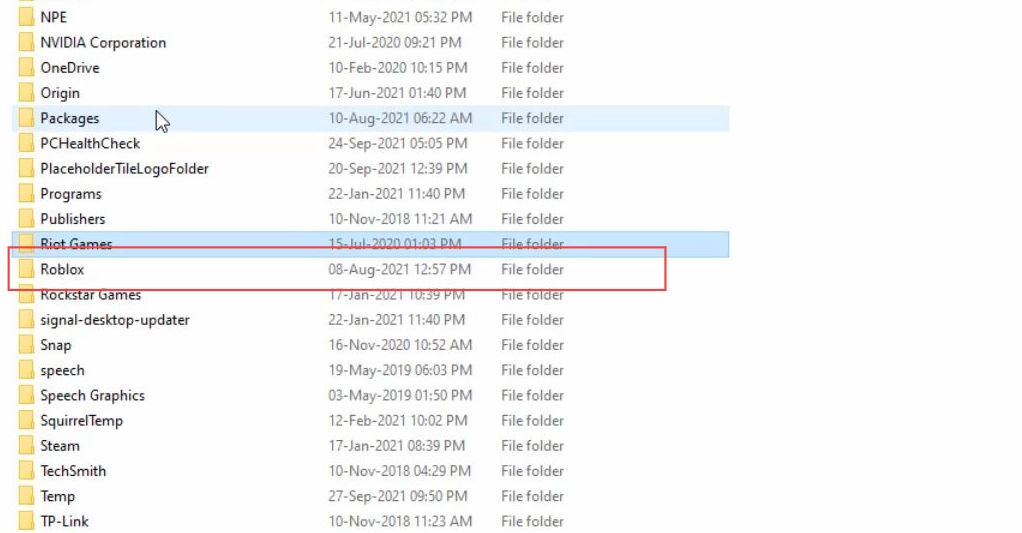
- Now you have to delete the last three files from this folder.
- Once you have deleted these files, double-click the versions folder to open it.
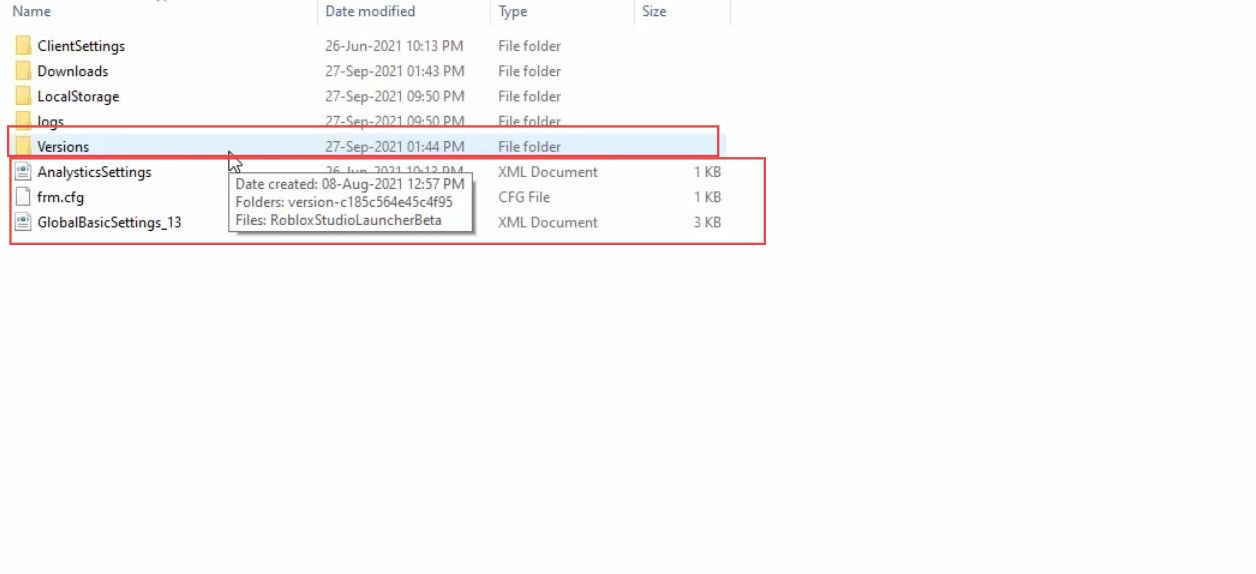
- Upon reaching this window, click the second folder to open it.
This is the recently updated folder.
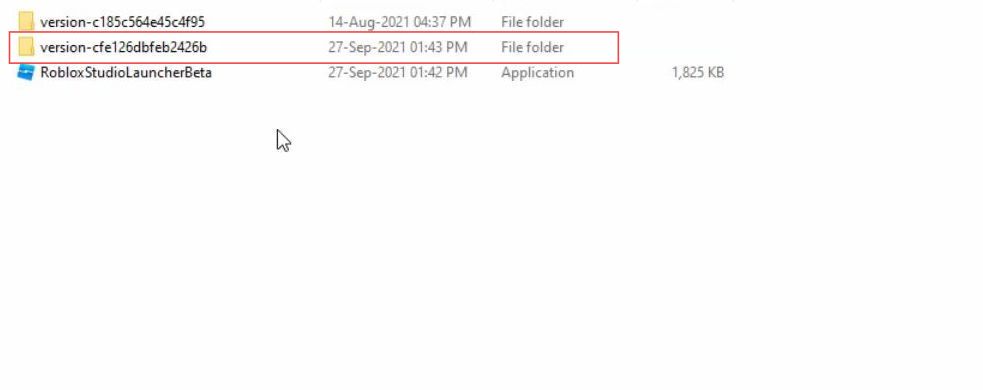
- Then you have to click the AppSettings file to delete it.
- After that, close all the windows.
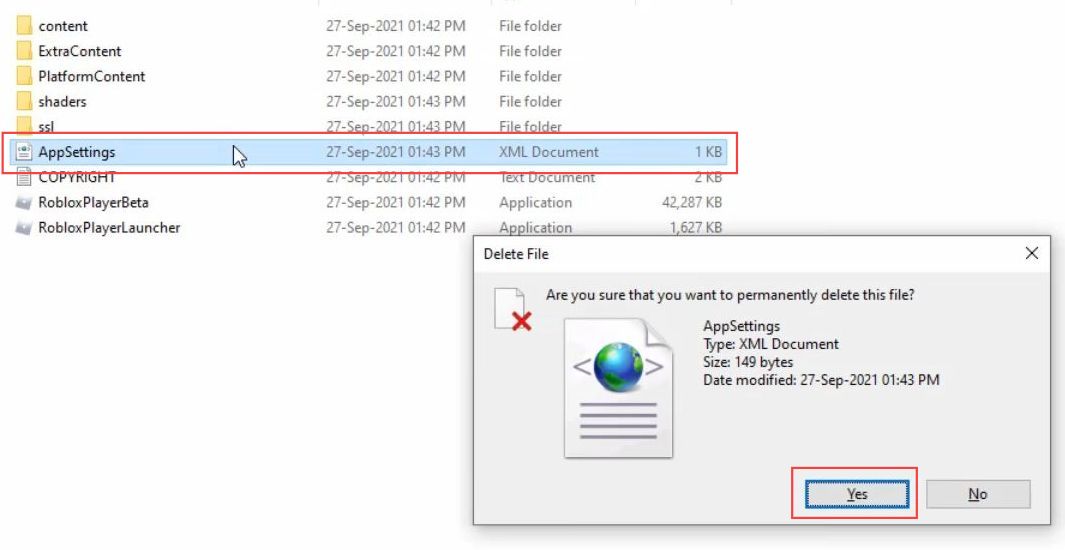
- Now you need to click the network icon from the taskbar.
- Select the open network & internal settings option from the extended menu.
- Upon reaching the settings window, select the Network and sharing centre option from the section of Advanced Network settings.
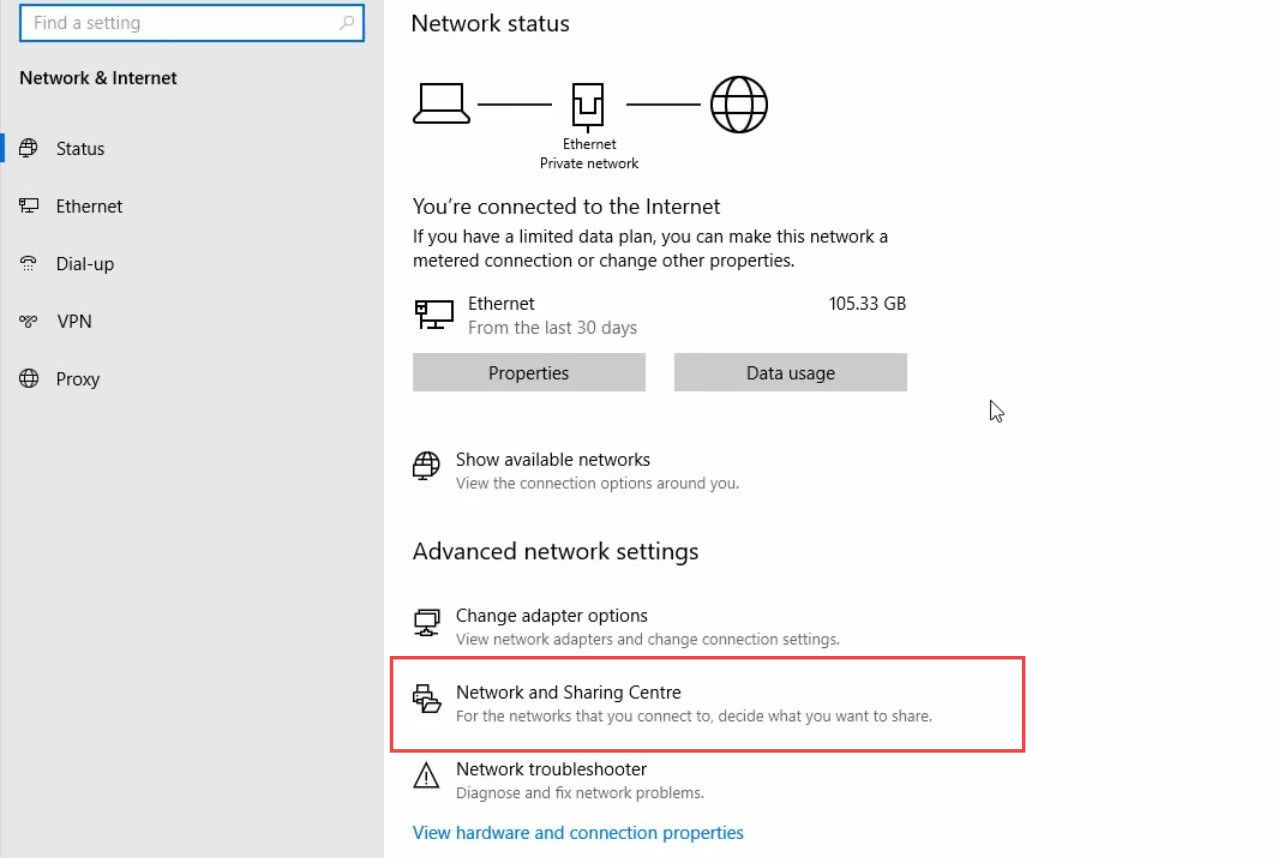
- Then click the internet connection that you are using from the connection section.
- Once this window pops up, select the properties button.
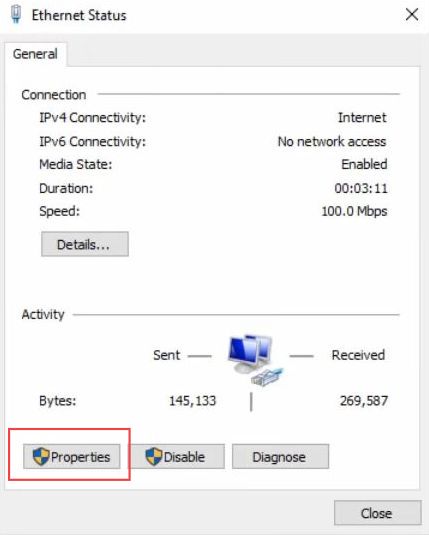
- Now you need to click the internet protocol version 4 option from the listings.
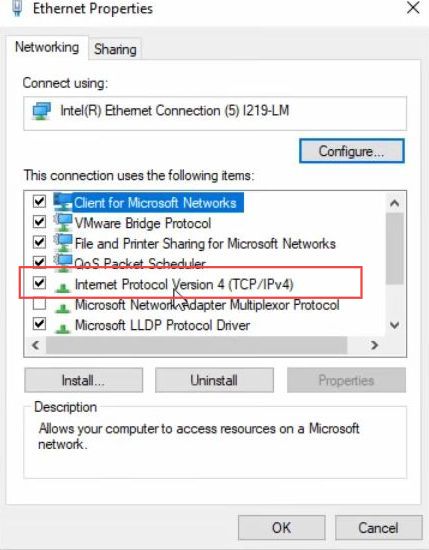
- Change the DNS server address manually, and set the preferred DNS server as 1.1.1.1. Set the alternate DNS server as 1.0.0.1.
- After that, checkmark the validate settings upon the exit option and click the Ok button.
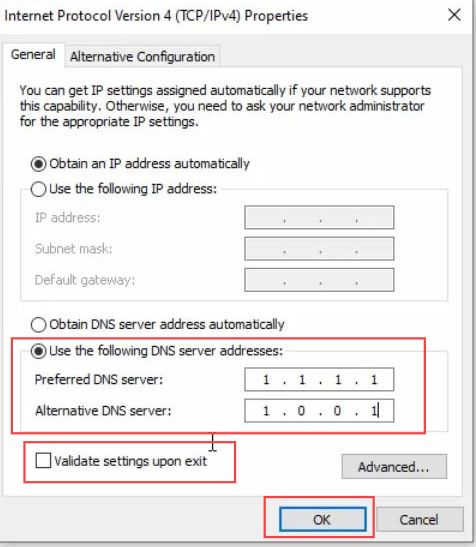
- Now you have to wait a few times as your network adapter is restarting.
- After that, close all the windows.
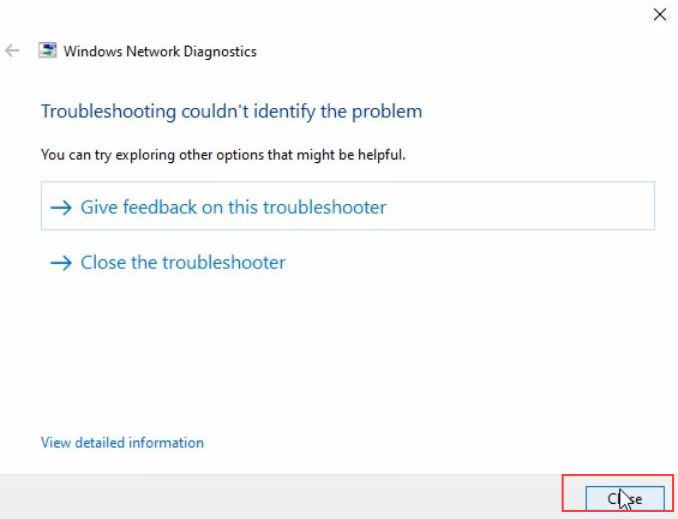
- Finally, you have to launch the Roblox server for another time to check whether it is working.
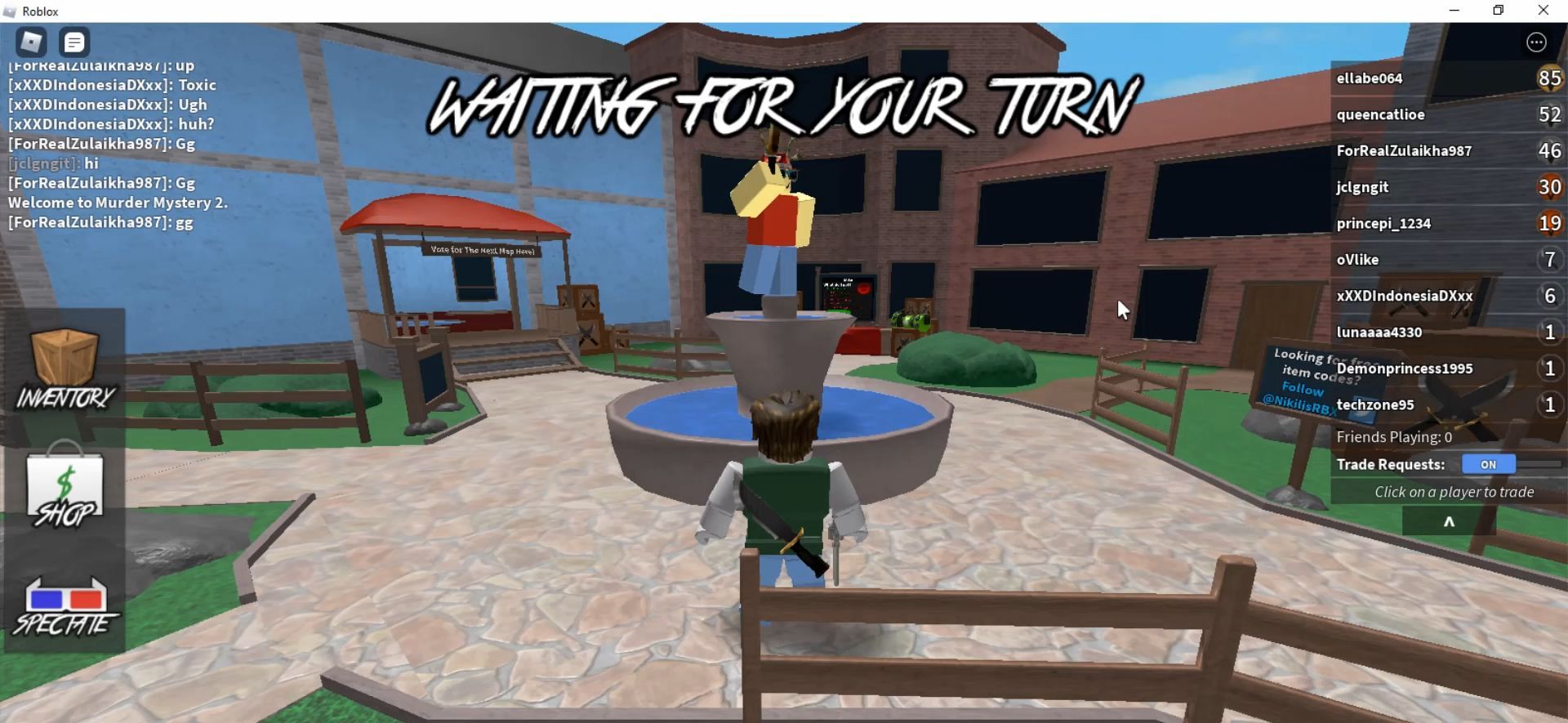
It will work perfectly and you will be able to join your games.