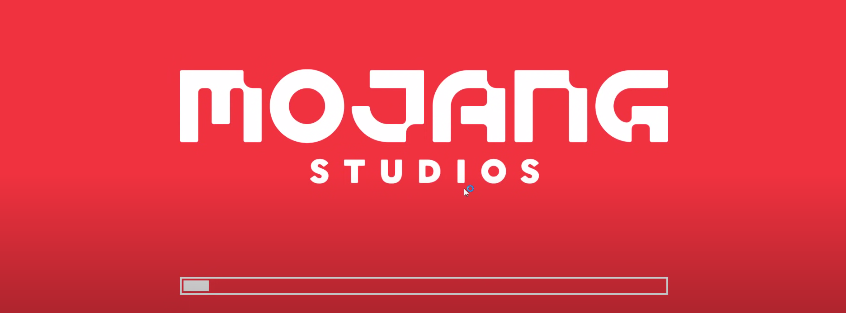This guide will provide you with the most reliable method to fix the “Minecraft 1.17 A JNI” error. The steps are explained below.
Step 1: First, you need to close the TLauncher.
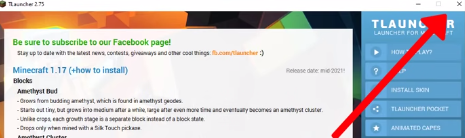
Step 2: You have to go to your browser and open up the following link.
https://www.oracle.com/java/technologies/javase-jdk16-downloads.html
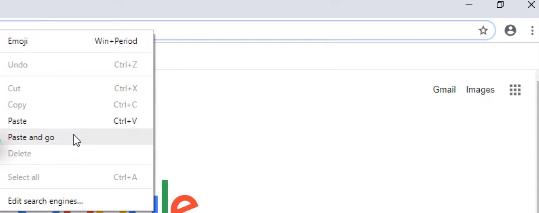
Step 3: Scroll down until you find Windows x64 Compressed Archive in the Product/File Description section, then click on the jdk-windows-x64_bin.zip.
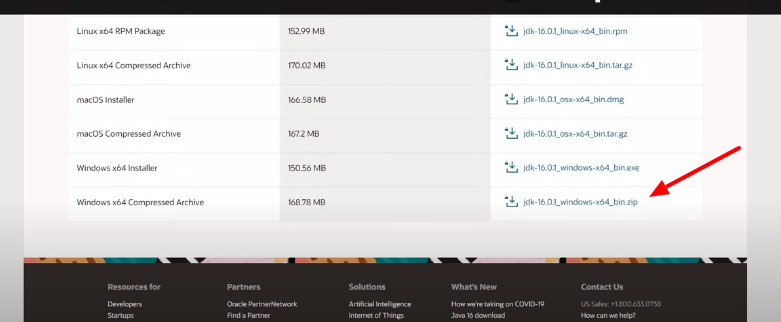
Step 4: After that, check the Oracle technology network license agreement check box and click the Download button.

Step 5: Once you have downloaded it, click on the downloaded file at the bottom of your browser and click on the Show in folder.

Step 6: Now, you need to extract the downloaded file.
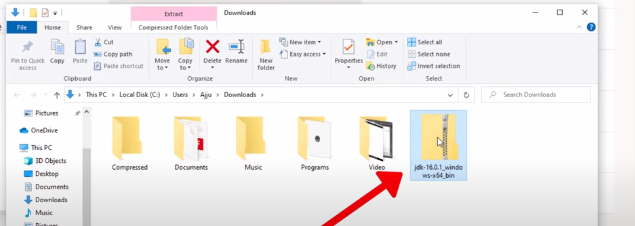
Step 7: Next, copy the extracted folder.
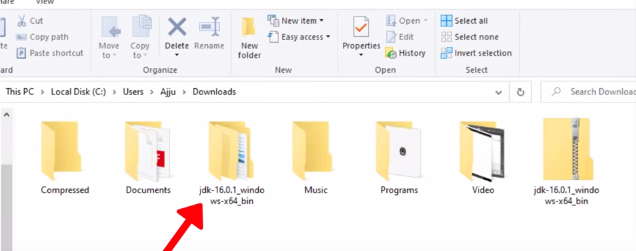
Step 8: Afterward, you have to go to the C:/ drive.
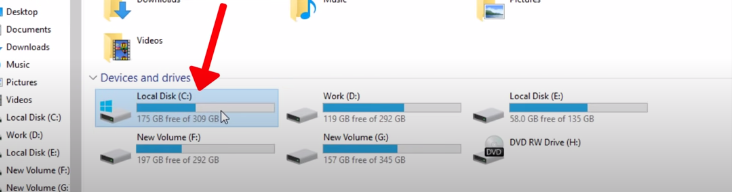
Step 9: Open the Program Files folder.
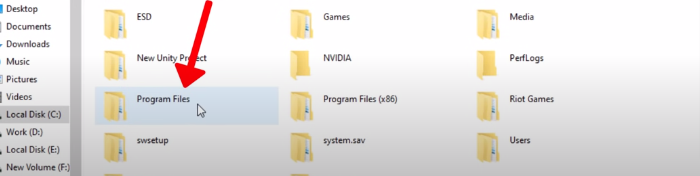
Step 10: After the Program Files folder, open the Java folder.
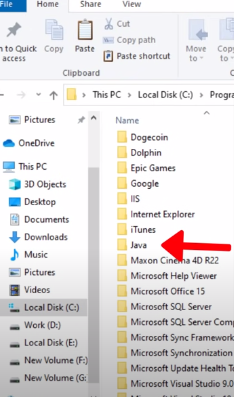
Step 11: Then paste the copied folder here.
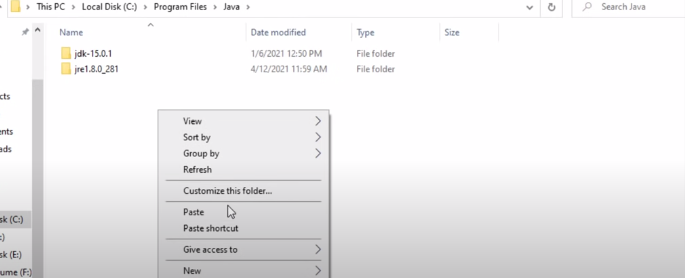
Step 12: Next, open the TLauncher and go to the settings. For this, click on the gear icon at the bottom of the right-hand corner and go to Settings.

Step 13: Go to the Browse option and click on This PC on the left side.

Step 14: Then open the C:/ drive.

Step 15: Further, you need to open the Program Files folder.

Step 16: Afterward, open the Java folder.
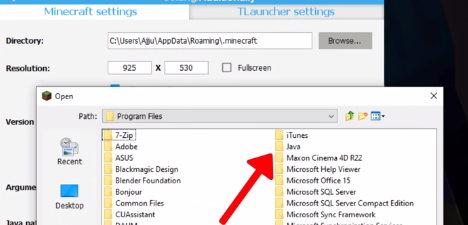
Step 17: Here, you need to open the folder which has been pasted before.
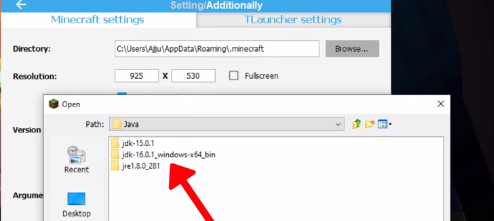
Step 18: After opening that folder, open the JDK folder.
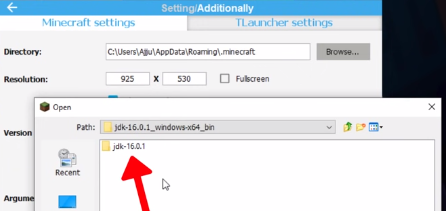
Step 19: Afterward, open the bin folder.
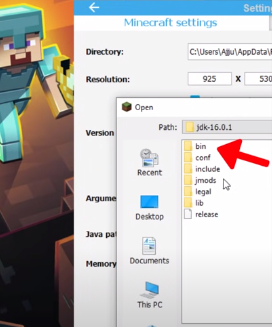
Step 20: Next, you have to find out the javaw.exe.
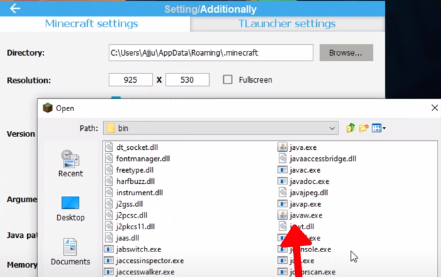
Step 21: After you have done it, click on Open.

Step 22: Then click on the Save option.
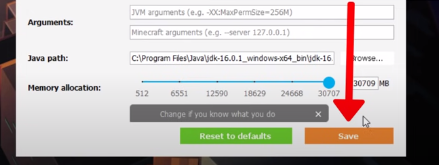
Step 23: Now click on Enter the game.
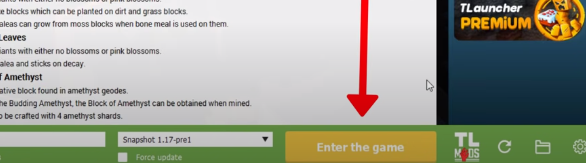
Then there will be no error and you are done resolving the error.