If you face a problem starting the Age of Empires Definitive Edition, then this guide helps you out. This guide will provide you with multiple solutions; you can try the next one if the first one doesn’t work.
Reset or Uninstall the Game
Step 1
First, you have to right-click on the Windows icon at the bottom left corner of the screen and select “Apps and features”.
Step 2
After that, scroll down and find the “AOE definitive edition”.
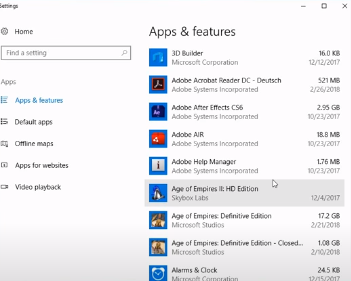
Step 3
You will need to click on the game, open the advanced options, and press the Reset button.

Step 4
Go back and uninstall the Age Of Empires.

Open Services App and Follow the Instructions
Step 1
You will need to use Cortana search.
Step 2
After that, you have to type in services and open it.
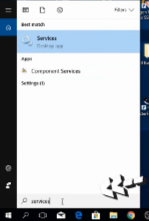
Step 3
After that, scroll down to “windows PushToInstall service”, then right-click and tap on start.
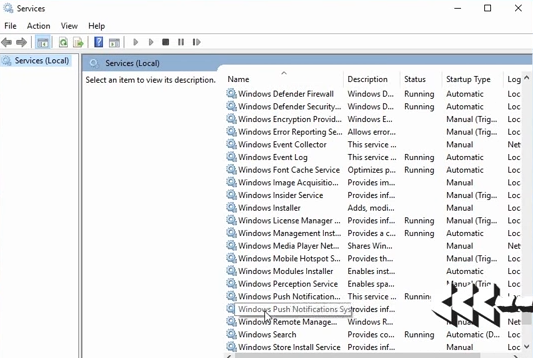
Step 4
The next thing you need to do is right-click on the Windows store install service and start the service or click “restart service”.
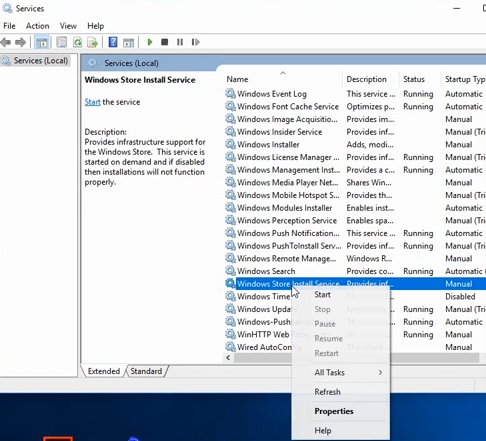
Change Keyboard Language to English (United States)
Step 1
You have to right-click on the Windows icon at the bottom left corner of the screen and select “settings”.
Step 2
After that, you will need to open “time and language”, and click on Region & language.
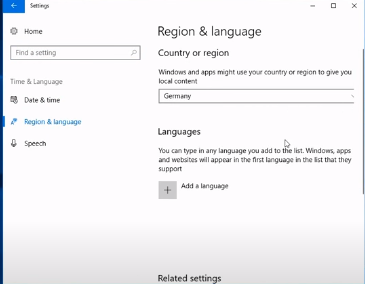
Step 3
And then click on “Add a language,” as shown in the image below.
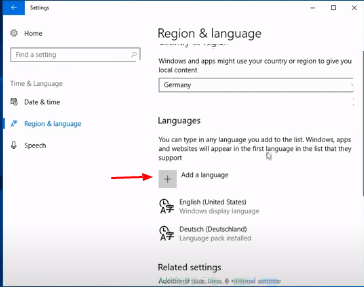
Step 4
Search for English and select English (united states/united kingdom).

Step 5
Click here and then tap the “Set as default” button.

Pin the Definitive Edition to Your Taskbar
You will need to pin the definitive edition to your taskbar, and your game might start working.

Use Troubleshoot
Step 1
The first thing you will need to do is use Cortana search and type in troubleshooting. After that, open the app and scroll down.
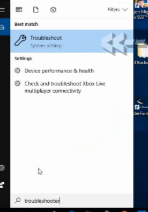
Step 2
You have to choose the “windows store apps”.
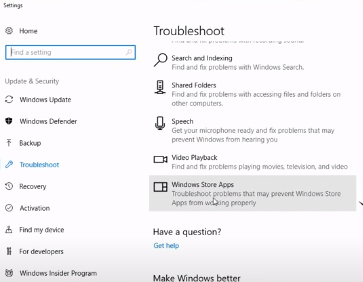
Step 3
Then run the troubleshooter and click next. You can give feedback if you want.
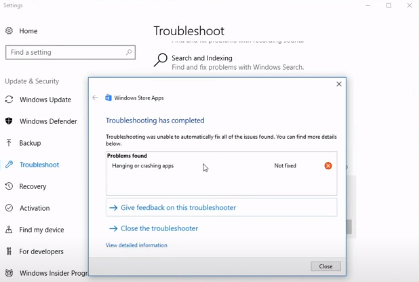
Open Local Security Policy
Step 1
You have to search for “Local Security Policy” and open up the application.
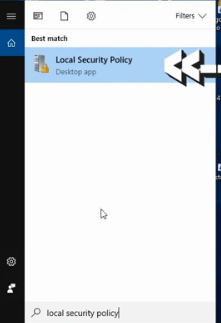
Step 2
After that, open “local policies”, and then security options.
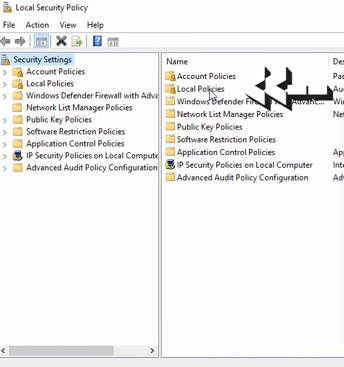
Step 3
Then you have to scroll down and right-click on UI Access.

Step 4
The next thing you will need is to select properties and enable UI access.
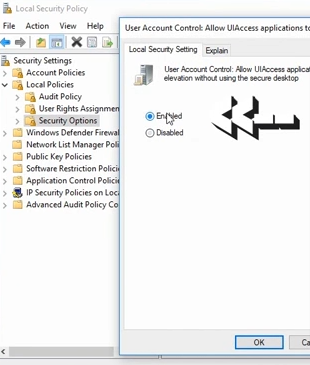
Step 5
When disabled, you have to enable the third and fourth last options.
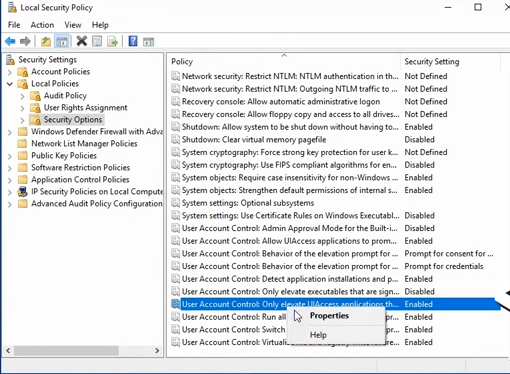
Go For Sure the Antivirus Software isn’t Blocking AOE
You will need to ensure that the antivirus software is not blocking Age Of Empires.
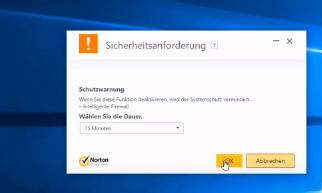
Check Your Computer Or Graphics Card For New Drivers and Updates
You need to look at your computer or graphics card for new drivers and updates.

Install a Free App from Windows Store
You can install a free app from the Windows store to play the game.
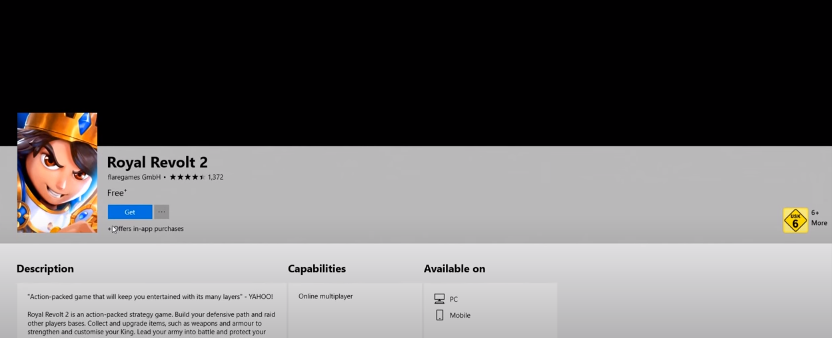
Use the Microsoft Support Chat
You can use the Microsoft support chat.
Step 1
Go to contact Microsoft support and click on “Get Started”.

Step 2
After that, open Get help, describe your problem, and maybe the virtual agent can help you.
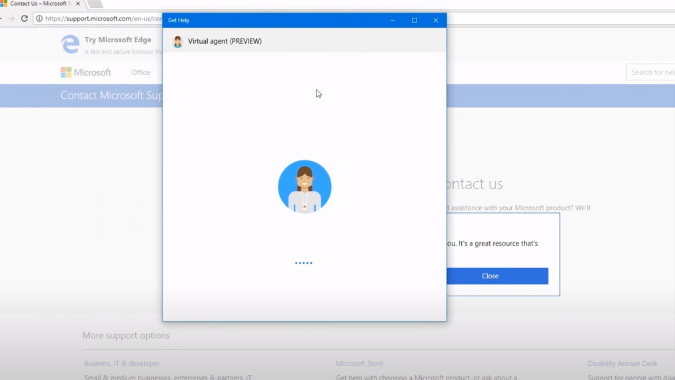
Use the Age of Empires Forum to Get Help from Other Users
Step 1
First, you will need to open this link, “www.forums.ageofempires.com“, and click on the first game, as shown in the image below.
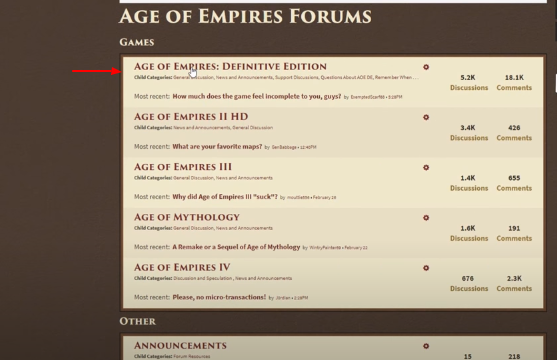
Step 2
Then click on Support discussions.
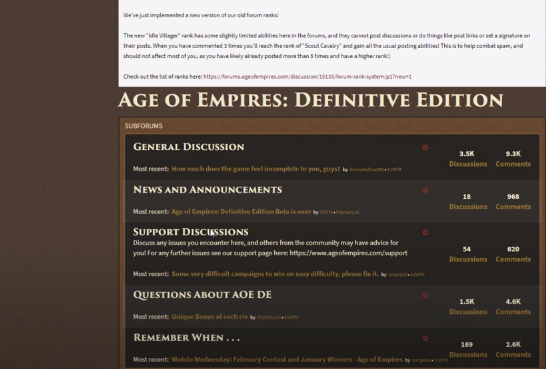
Maybe you can find a solution to your problem there like this one.
