All the Mods 5 Modpack is a mixture of different mods in the Minecraft game. This modpack uses less memory comparatively and allows your game to run smoother.
This guide will let you know how to download and install ALL THE MODS 5 MODPACK. Follow the following steps to install All The Mods 5:
- Download the twitch app according to your operating system from the website below.
https://www.twitch.tv/downloads
- Open the downloaded file and click on Install
.
- Log in or sign up if you aren’t on twitch.
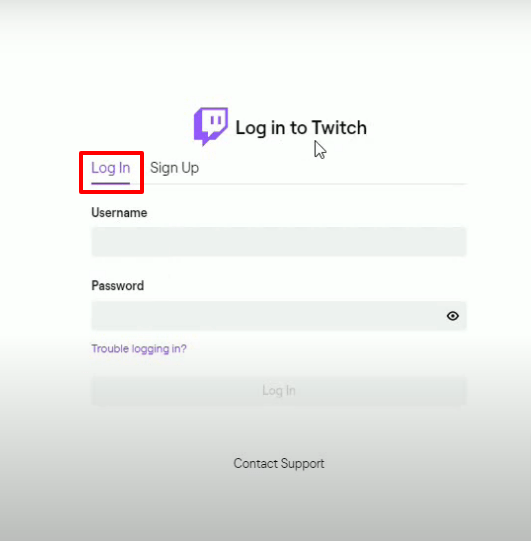
- Click on the profile icon on the top right corner and then click on Settings.
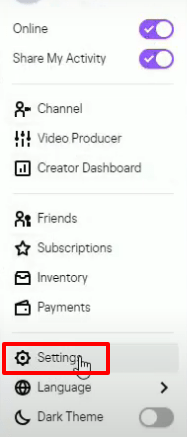
- Click on Minecraft and set 4096 as allocated space.

- Click on Mods and then tap on Install.
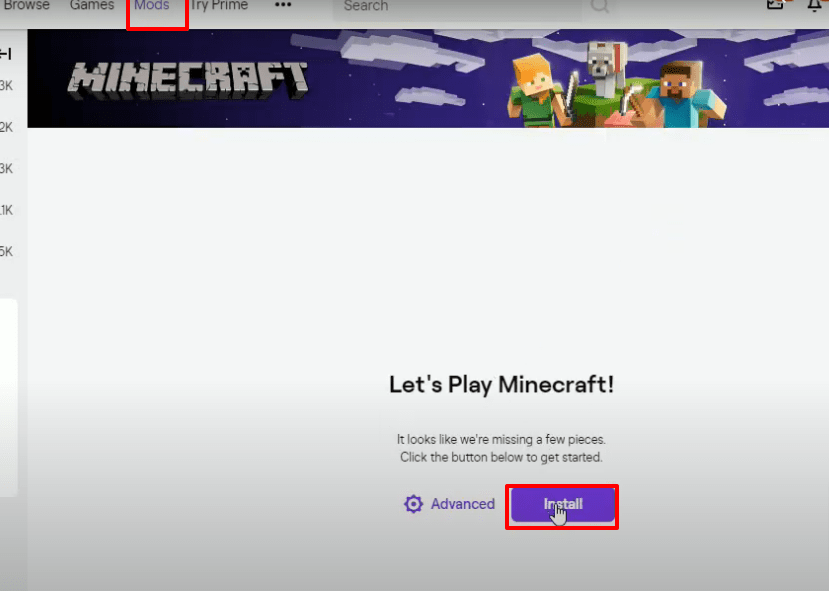
- After that, you will need to click on browse modpacks, select the mods and hit the Install button.
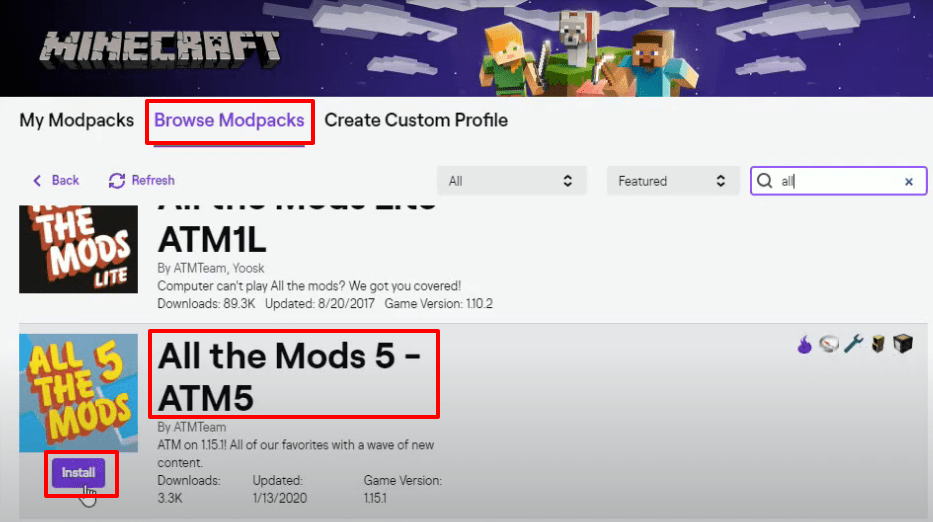
- As the mod gets installed, hit the play button.
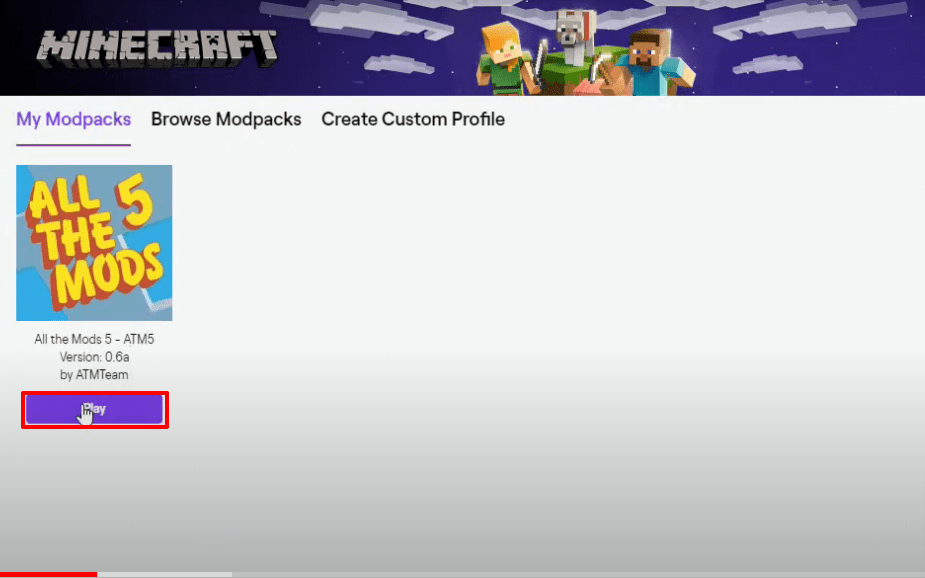
- It will start updating the minecraft launcher.

- After downloading, sign in with your email account.
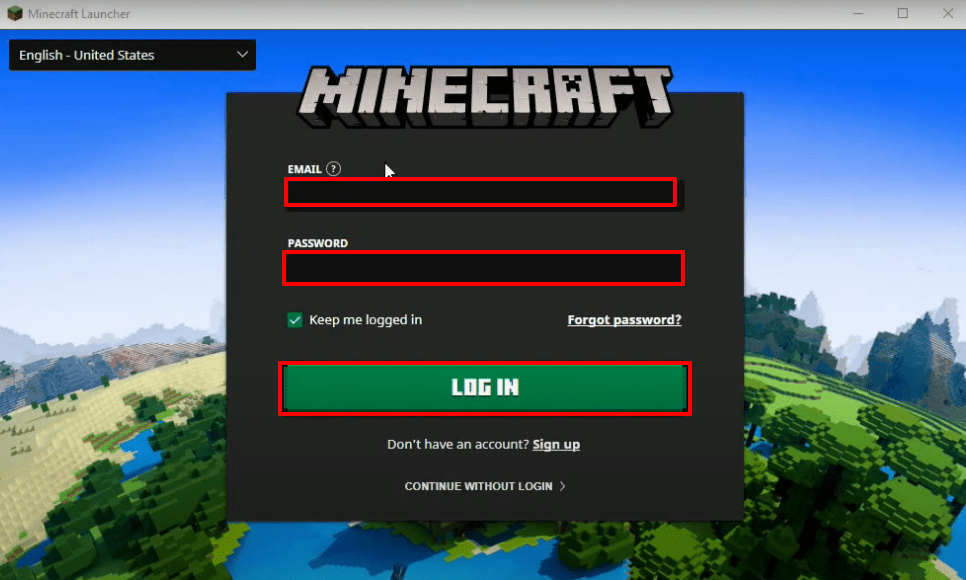
- Select all the mods and hit the PLAY button.
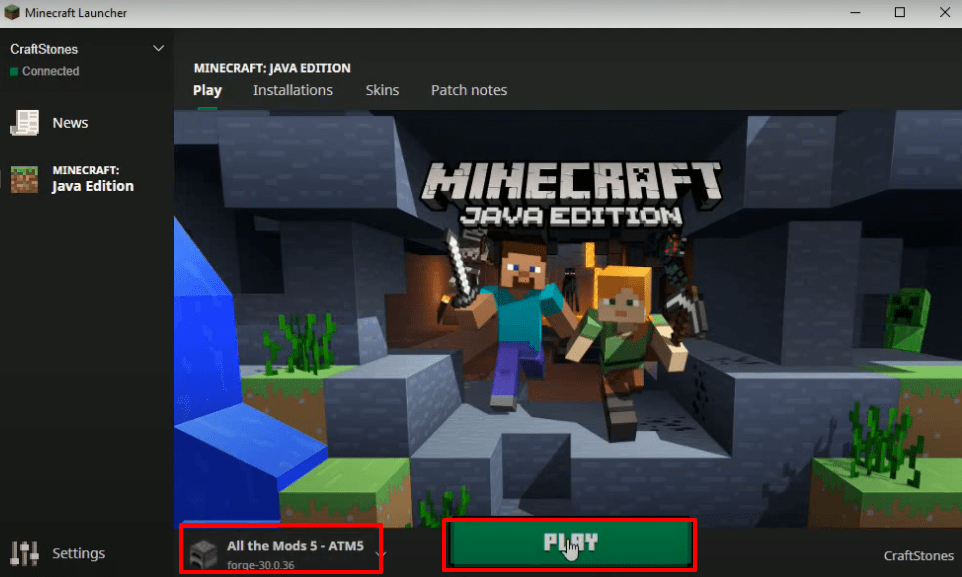
- After that, go to options.
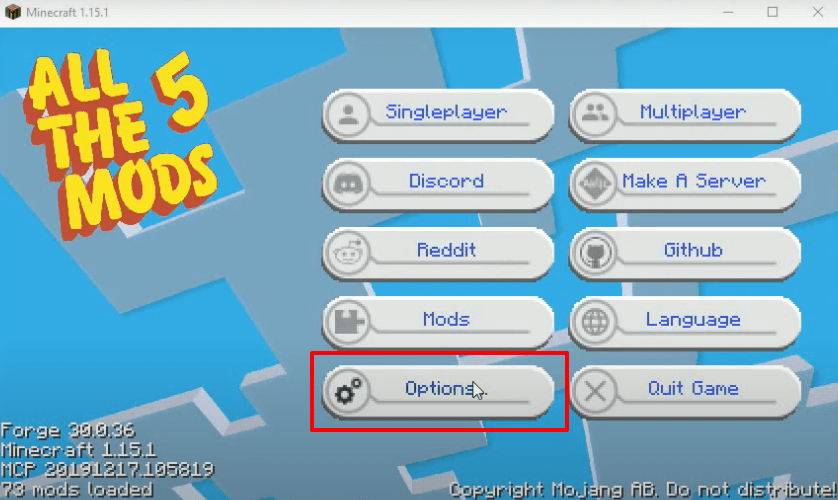
- Click on the video settings.
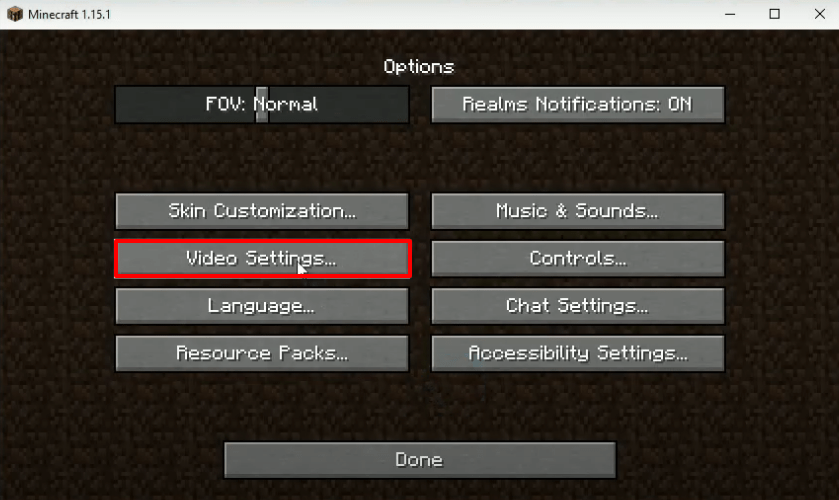
- Change the settings as shown in the image below. Then press Done.
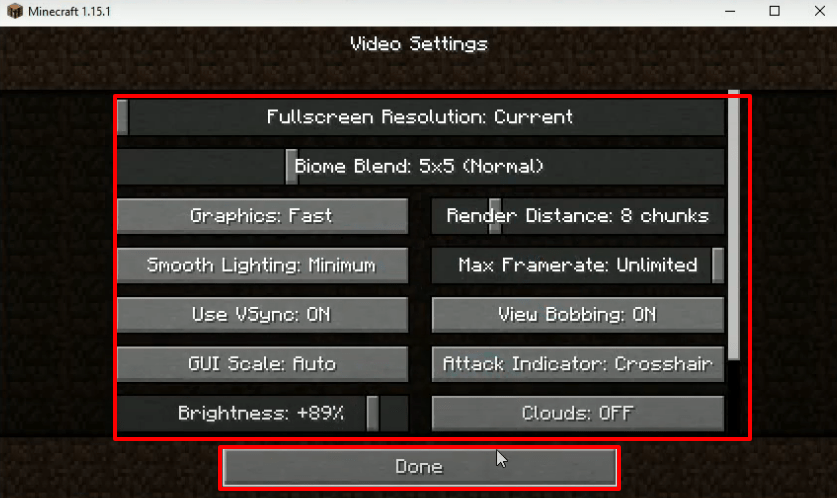
- After that, you need to click on Controls…
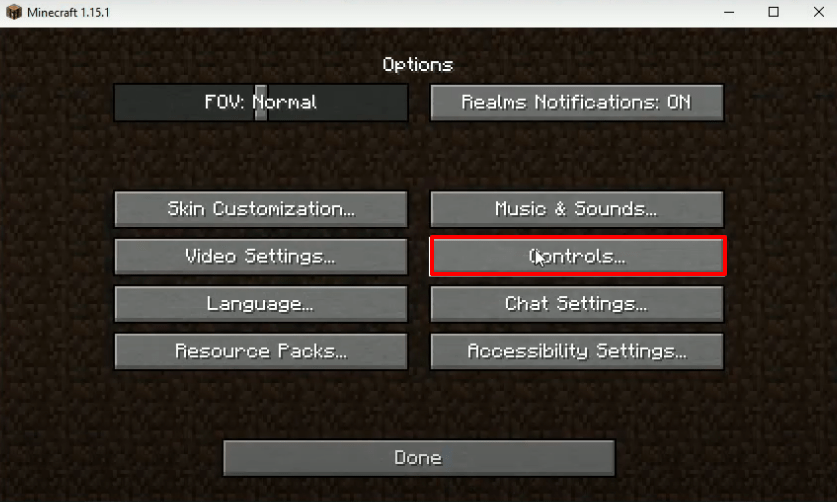
- Then, turn off the auto jump and press Done (twice).
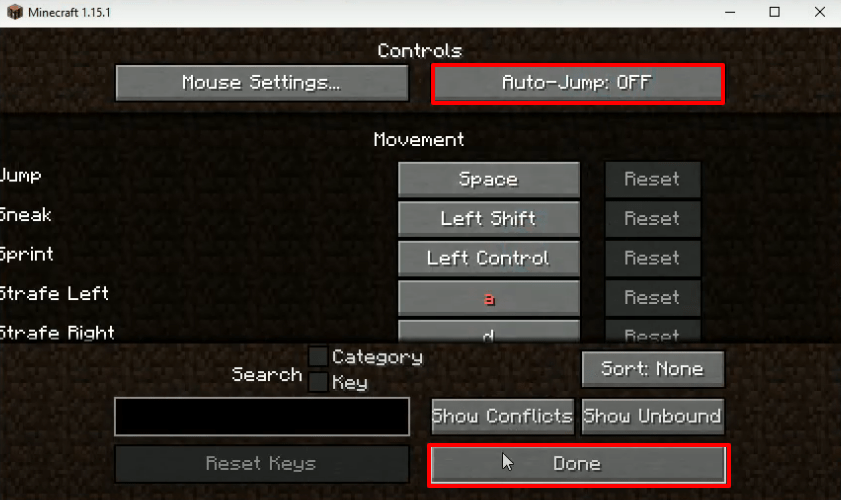
- As you get back to the main menu, click on Single player.

- After that, tap on “Create new world” and then “More world options”.

- Turn on Allow Cheats and Bonus Chest and change the World Type to “biomes o’plenty”. Press done.

- After that, you have to click on “Create a new world”.

- After getting into the creative mod, you will change the gameplay.
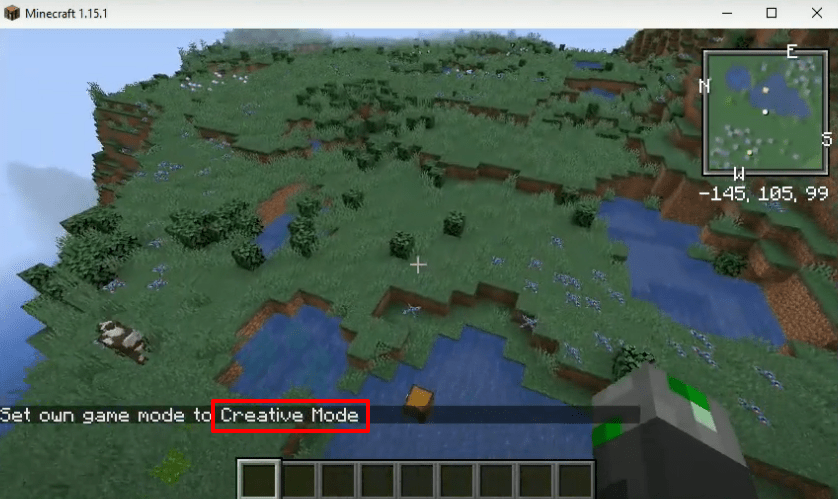
- If you want to make your starting location, go to the mini map.

- After that, click on add.
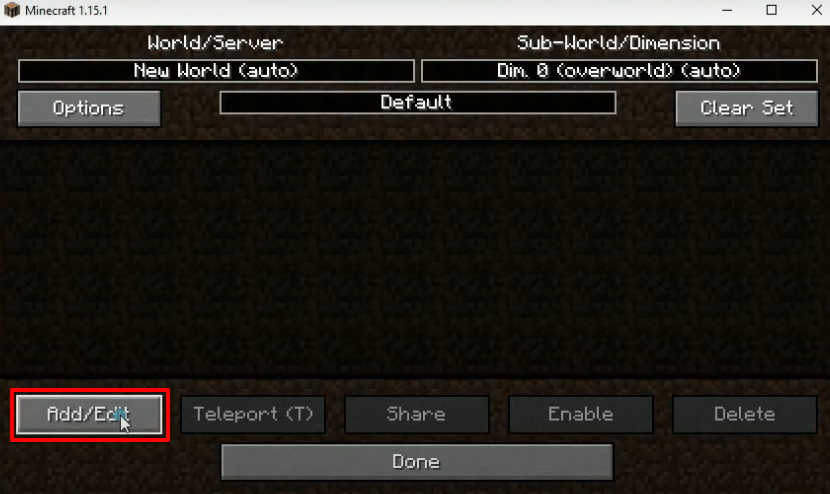
- Type start and hit confirm.

- So after navigating to the main gameplay, look that a point has been marked as your starting point where you actually started the game.
