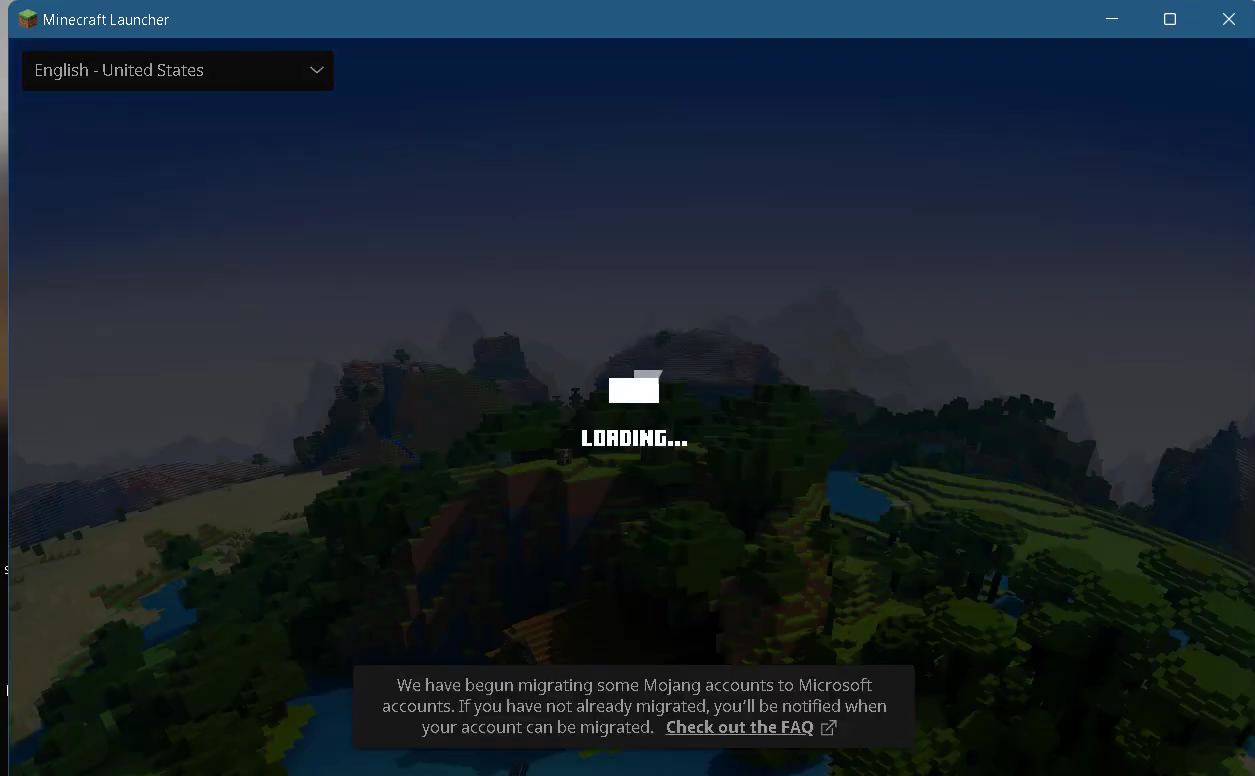There are multiple reasons of “An Error Occurred While Uploading File”.
This guide will provide you with the best method to get rid of this error.
1. First, you have to open up the task manager.
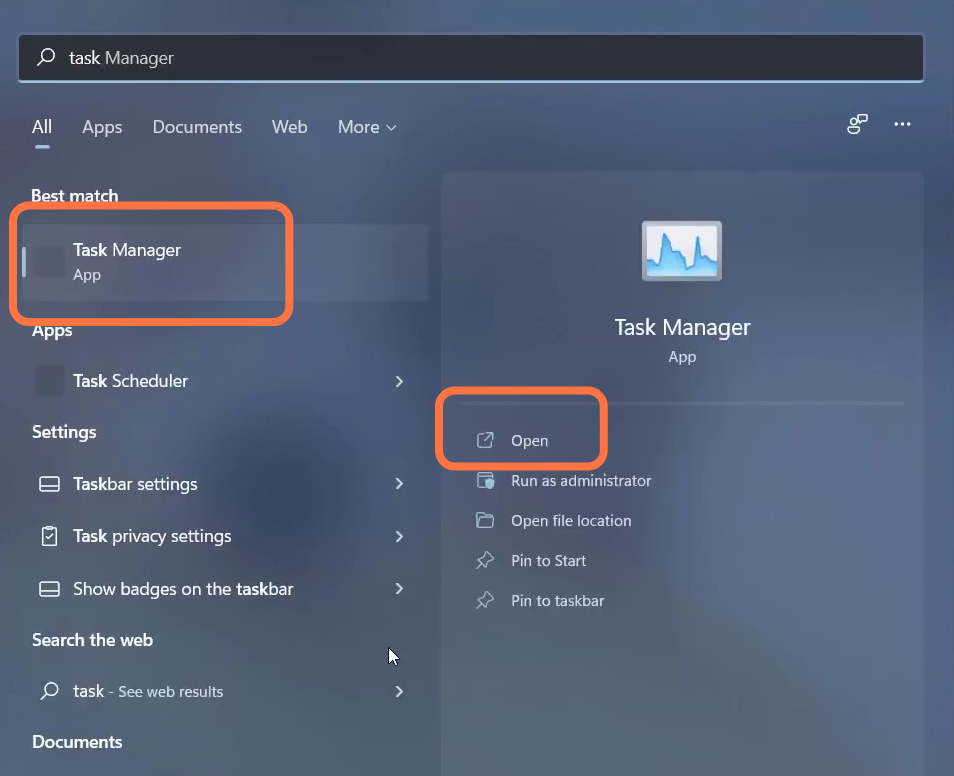
2. Left click on the Minecraft launcher and tap on End task.
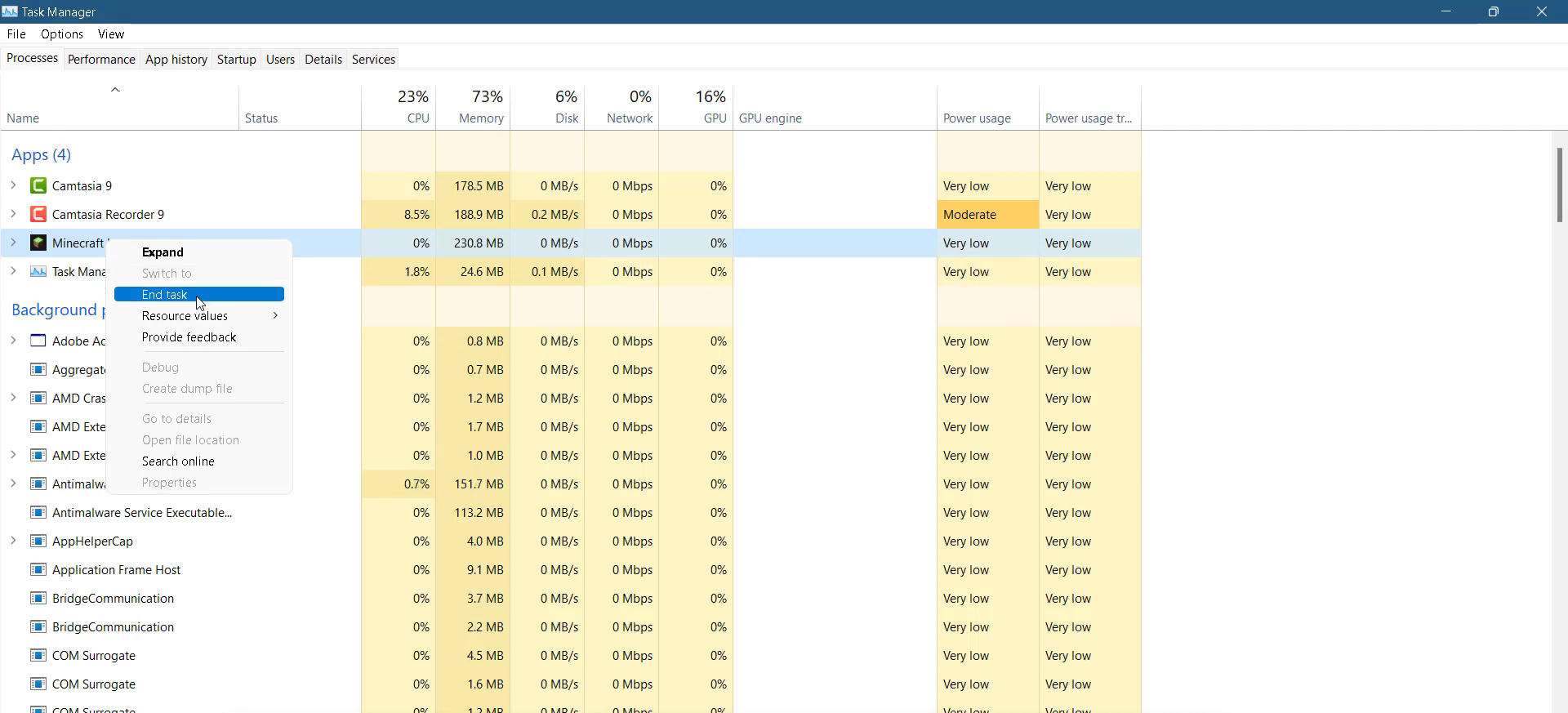
3. After that, press the Window Key + R and type %Appdata%.

4. You need to open the Minecraft folder, and navigate to webcache > Cache.
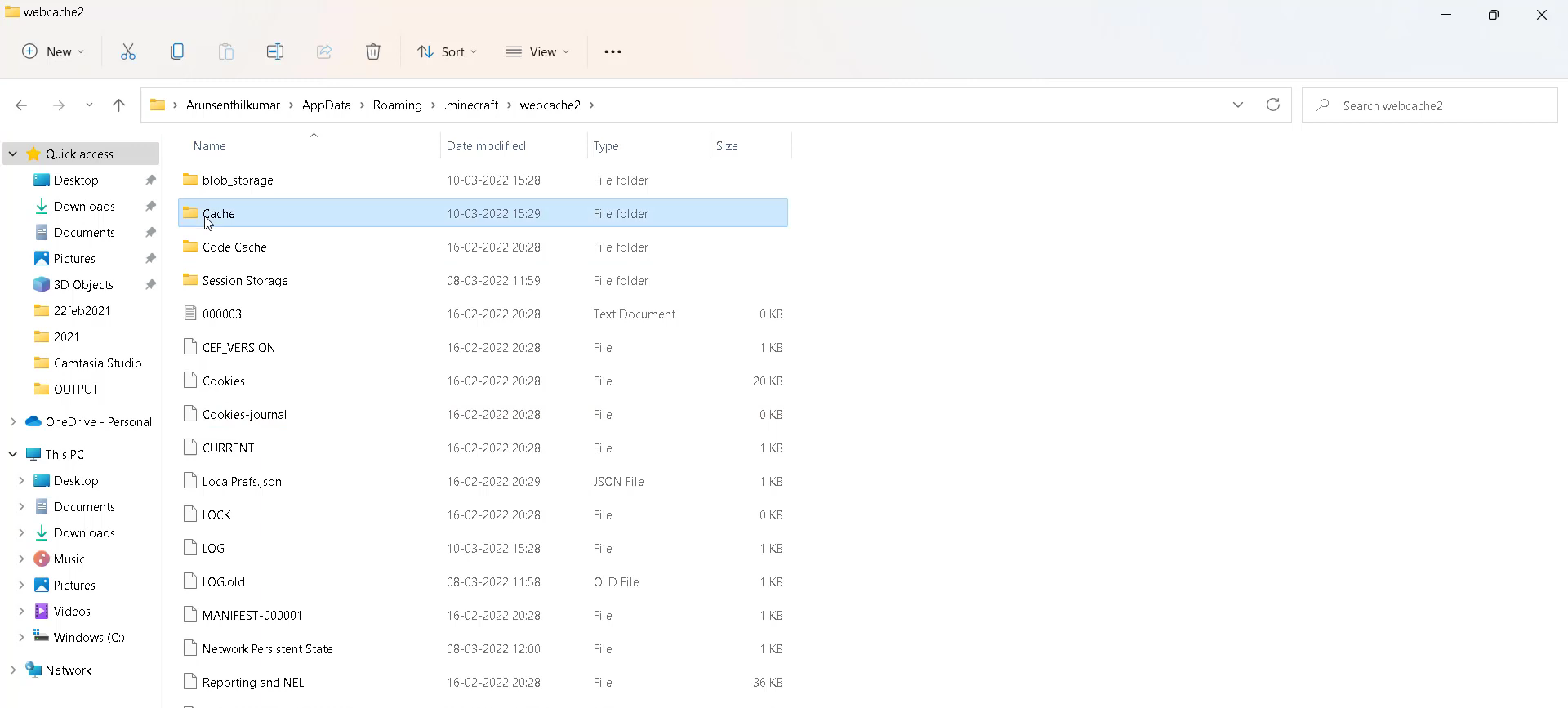
6. Then you have to left click on the “webcache2” and delete it.
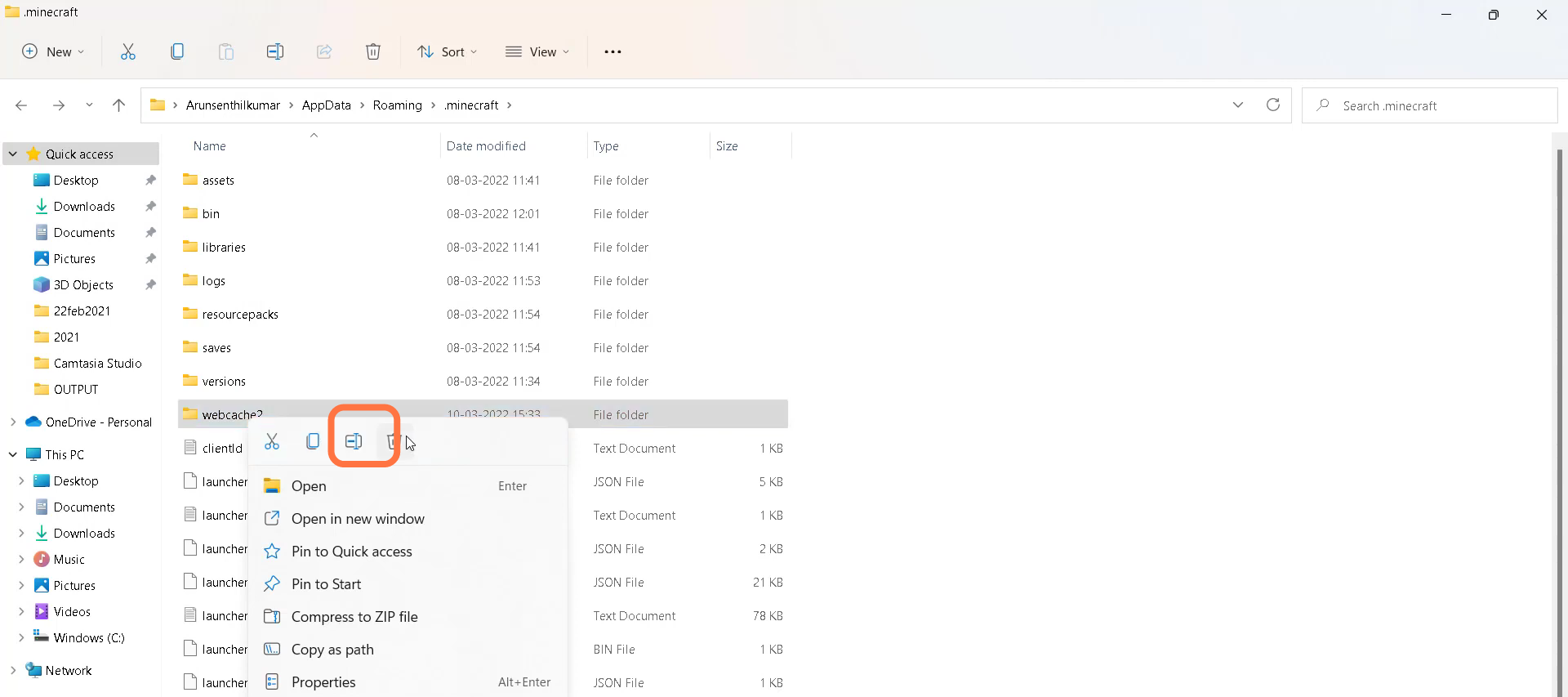
7. After that, restart your PC.

8. Open Minecraft and the problem will be solved.