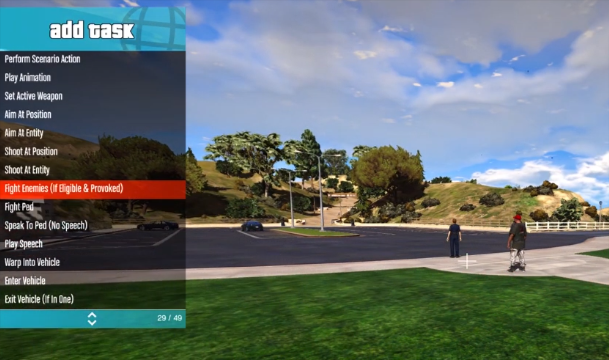The Object Spooner mode is used to edit the map. This guide will let you know the Basics Of Object Spooner mod and how to Mod GTA 5.
There are two methods to start the Object Spooner mod. In the first method, you have to go to the menu option, scroll down and go to the Object Spooner mode. In the second method, you can press the F9 key to enter the Object Spooner mode.
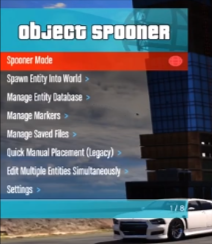
To control the Object Spooner mode, you have to use the keyboard’s W, A, S, and D keys. If you want to lift something or rearrange it, you have to click on the object and move it wherever you want. You can also copy or delete the object as well.

You can rotate the object using the Q and R keys and adjust the pitch with the help of the scroll button on the mouse. By right-clicking on that object, you can open the property menu of that object and customize it according to your need.
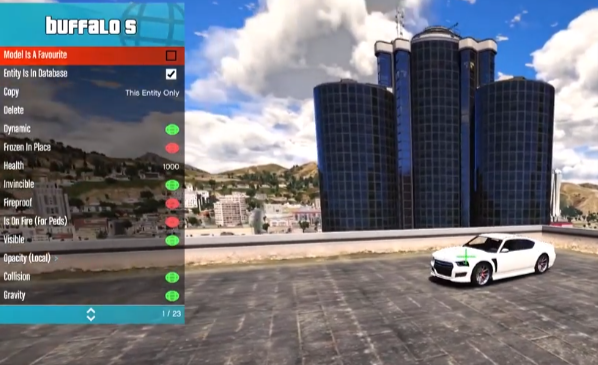
In this menu, you can add the object to favorites, and can also see the dynamic option, which means whether you want the object to move or not. Frozen in place means the object will stay in the same place and don’t move; you can also check the health of the invisibility of that object from the options menu as shown in the image below.

Now go to the Object Spooner menu, and you will find the second option, Spawn into World, which is used to bring objects into the game. A first option is an object; in this option, you will find about fifteen thousand objects you can use anytime during the game.
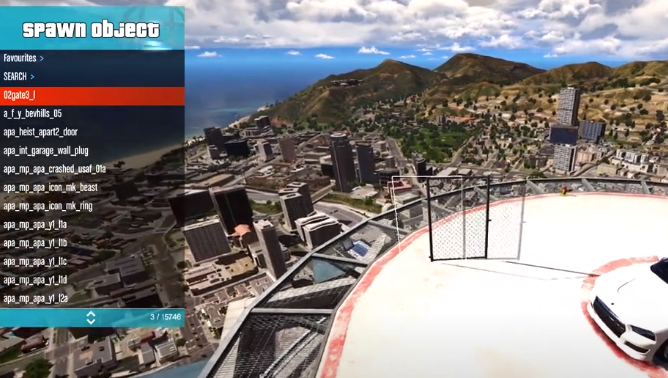
If you want to add the objects to favorites, you have to press the B button, and you can also use the custom search to add any object in the game.
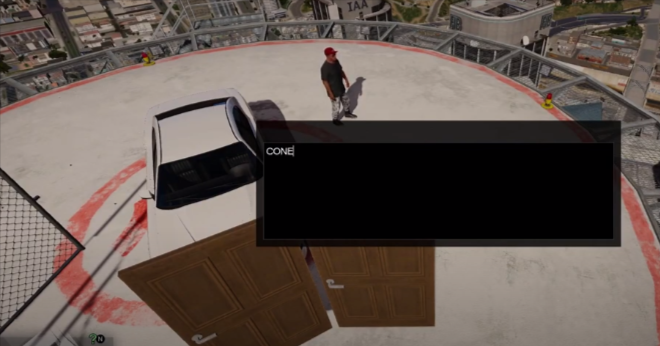
Through this search bar, you can search for anything anywhere and can add them to your favorites.
Now the next option in the Spawn into World menu is Vehicle. With this option, you can bring any car into the game, customize the cars through a custom menu, and do manual placements.
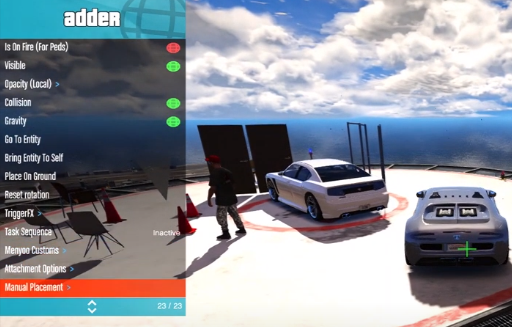
When you go to the Object Spooner menu, the third option will be Manage Entity Database. Here, you will find the removal option. Through that option, you will be able to delete any object from the game.

Now the next option in Object Spooner mode is Manage Saved Files. You can save the object which you have added, as shown in the image below.
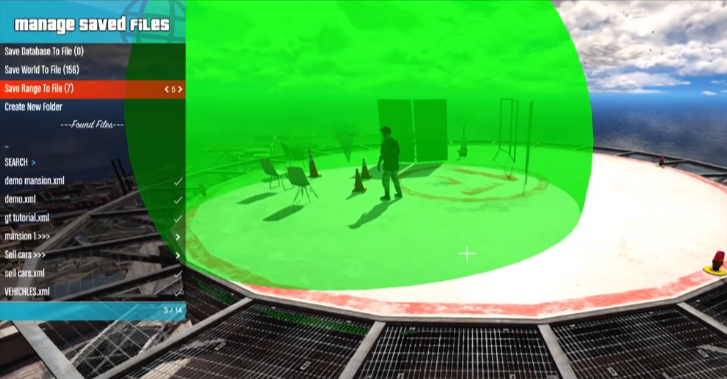
In this mode, you can save the file with respect to the world or range; if you want to save the file, you have to name that file and then save it. When you restart the game and open this work file, all the objects will be added back.
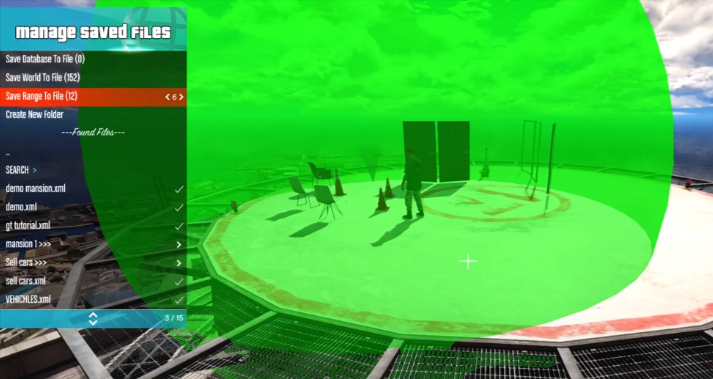
Now you have to go to the Object Spooner menu, navigate to Spawn into World, and go to the second option, Ped. After going into the spawn ped menu, the first option will be favorites, in which you can add objects to favorites or do the custom search there.
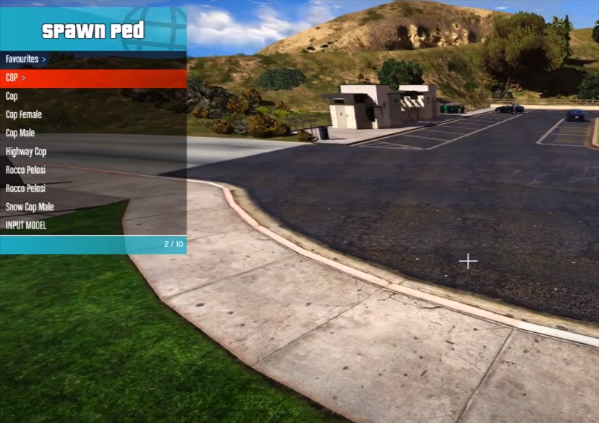
The next and most important option is Tasks. Here, you can give the object a task, and if you want to delete that task, you will need to refresh it.