This guide will tell you how to boost FPS and Increase Performance on Uncharted Legacy of Thieves.
BEST Resolution settings
For best resolution settings, select the following settings:
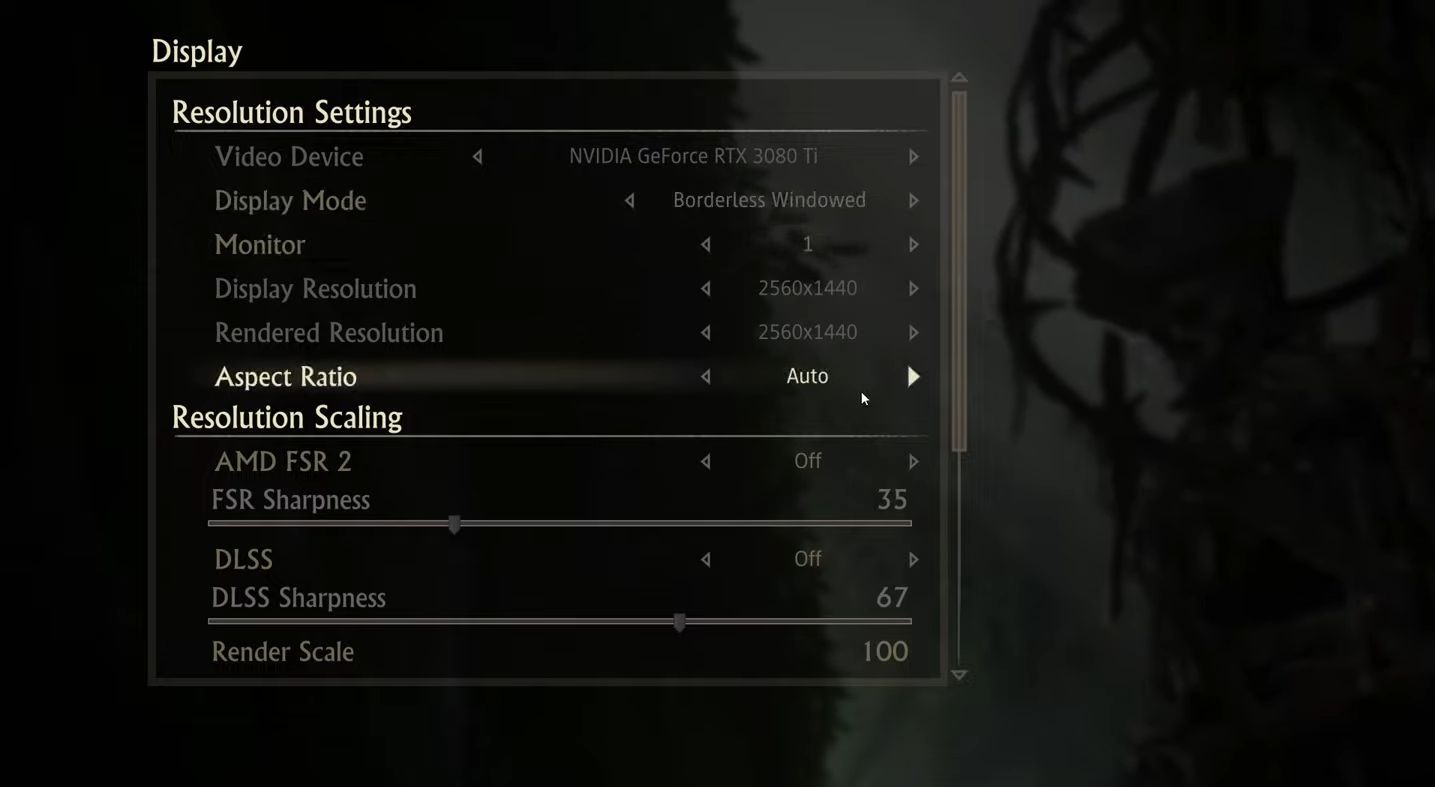
| Setting | Value | Description |
| Video Device | NVIDIA GeForce RTX 3080 Ti | The graphics card used to render the game |
| Display Mode | Borderless Windowed | The game’s window mode, in which the game is shown in a borderless window. |
| Monitor | 1 | The display monitor used to play the game |
| Display Resolution | 2560X1440 | The resolution at which the game is displayed on the monitor |
| Rendered Resolution | 2560X1440 | The internal resolution at which the game is produced before being displayed on the monitor. |
| Aspect Ratio | Auto | The game’s aspect ratio is automatically modified to fit the aspect ratio of the display device. |
Resolution scaling (FSR, DLSS)
AMD FidelityFX Super Resolution (FSR) 2 and Deep Learning Super Sampling (DLSS) are both deactivated under these settings, with an FSR sharpness of 35 and a DLSS sharpness of 67. Use the following settings.
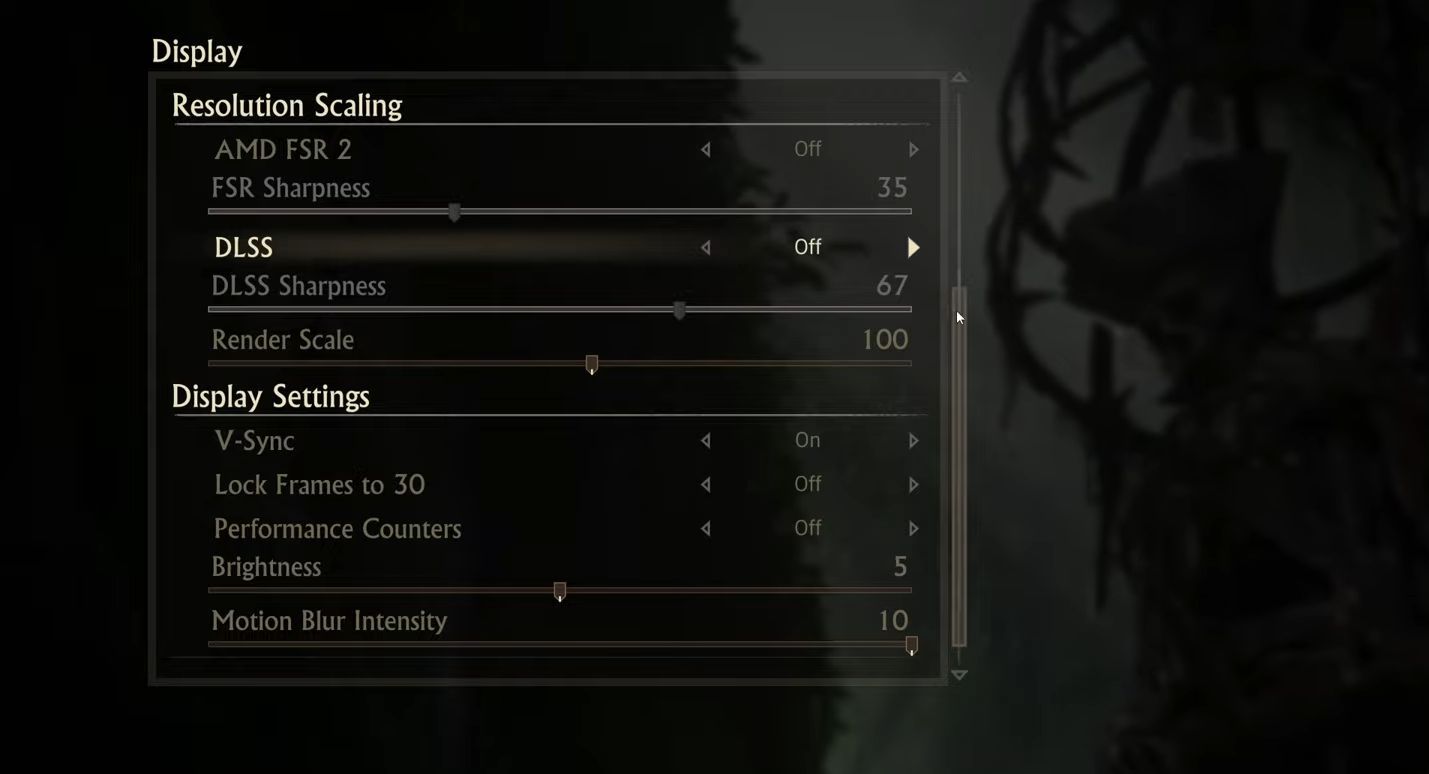
| Setting | Value | Description |
| AMD FSR 2 | Off | The AMD FidelityFX Super Resolution (FSR) 2 is turned off. FSR 2 is a performance-enhancing technique that employs spatial upscaling. |
| FSR Sharpness | 35 | When utilising FidelityFX Super Resolution, FSR Sharpness sets the amount of sharpness. |
| DLSS | Off | Deep Learning Super Sampling (DLSS) has been turned off. DLSS is a performance-improving technique that employs machine learning. |
| DLSS Sharpness | 67 | When employing Deep Learning Super Sampling, the DLSS Sharpness parameter defines the amount of sharpness. |
| Render Scale | 100 | Render Scale is a setting that controls how much of the game’s internal rendering resolution is used to show it. |
Best Display Settings
This setting enables smoother gaming, better visibility, and thorough performance monitoring.

| Setting | Value | Description |
| V-Sync | Off | V-Sync is turned off. V-Sync is a setting that synchronises the game’s frame rate with the monitor’s refresh rate. |
| Lock Frames to 30 | Off | Lock Frames to 30 is turned off. This option restricts the game’s frame rate to 30 frames per second. |
| Performance Counters | On | Performance counters are turned on. These counters provide game performance metrics such as FPS and CPU utilisation. |
| Brightness | 5 | The brightness is set at 5. This option controls the overall brightness of the game’s graphics. |
| Motion Blur Intensity | 2 | The Motion Blur Intensity setting is set to 2. This option controls the amount of motion blur in the game. |
Best Advanced Graphics Settings
These options imply that the visuals include high-quality textures, improved model quality, ultra-anisotropic filtering, high-quality shadows and reflections, and medium-quality ambient occlusion. This setting enhances the game’s overall visual quality while balancing performance and hardware requirements.
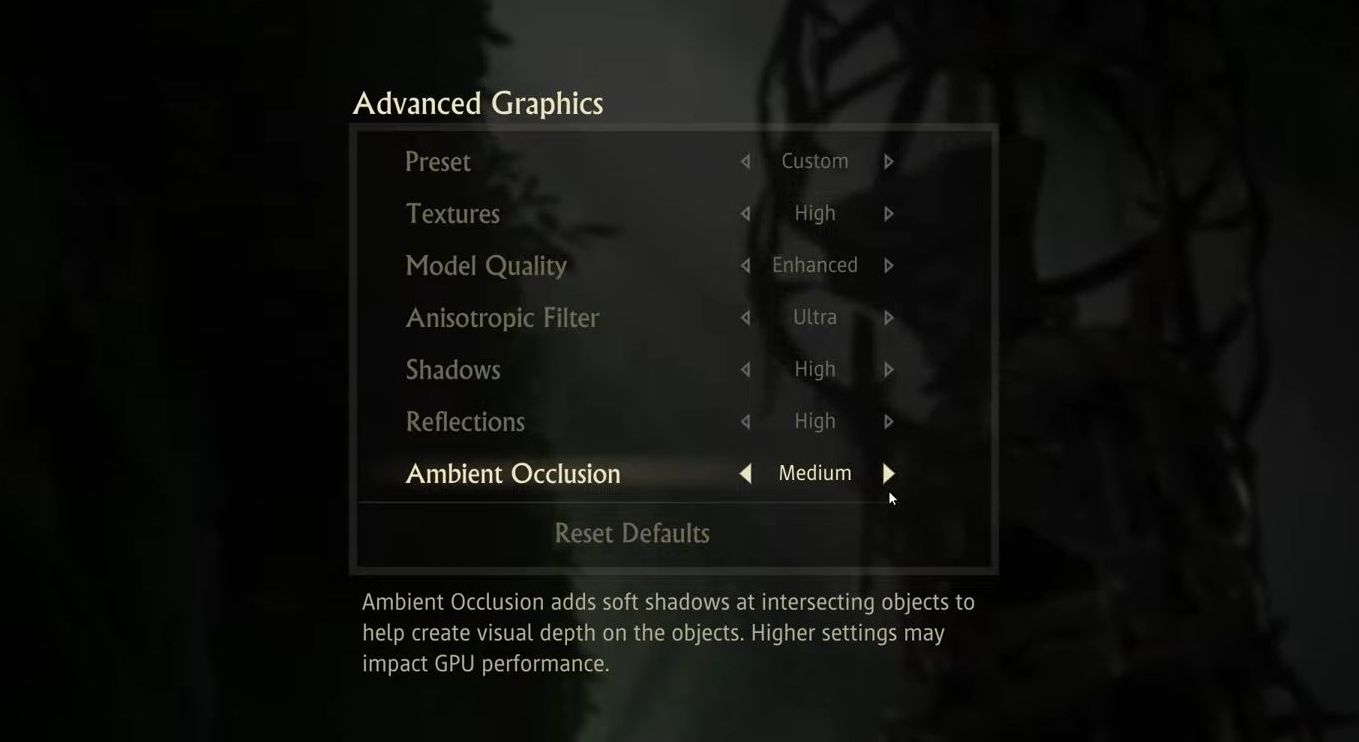
| Setting | Value | Description |
| Preset | Custom | Each individual option in the graphics settings is meticulously tweaked to reach the required performance and visual quality. |
| Textures | High | The game’s texture quality is set to high, which improves the visual detail of the game’s objects. |
| Model Quality | Enhanced | The game’s model quality has been improved, boosting the detail and accuracy of characters and objects. |
| Anisotropic Filter | Ultra | The anisotropic filtering is set to extreme, which improves the texture quality at oblique angles. |
| Shadows | High | The game’s shadow quality is set to high, which improves the detail and accuracy of shadow casting in the game. |
| Reflections | High | The quality of the game’s reflections is set to high, which improves the quality and accuracy of the game’s reflections. |
| Ambient Occlusion | Medium | The game’s ambient occlusion quality is set to medium, which improves the portrayal of shadows and lighting. |
We hope this guide has helped you to boost FPS and increase performance on Uncharted Legacy of Thieves. By following the recommended resolution and display settings, as well as utilizing AMD FidelityFX Super Resolution and Deep Learning Super Sampling, you can enjoy smoother gameplay with improved visibility and performance monitoring. Remember to always experiment with the settings to find the perfect balance between performance and graphics quality for your specific setup