This guide will let you know how to BOOST FPS and Increase Performance in Call Of Duty Warzone 2 & DMZ. You have to follow the step-by-step instructions below to do so.
Xbox Settings
First, you have to boot your Xbox, then go to settings and navigate to TV and Display options. You need to set the resolution according to your monitor’s native resolution and set the refresh rate according to your monitor’s resolution. But to get better performance, and FPS, you have to set the refresh rate to 60Hz. In case you want to set the refresh rate to 120Hz, then you will need HDMI 2.1 cable and a TV that supports HDMI 2.1. You also have to calibrate the HDR for the games. Follow the process of calibration for HDR for XBOX as it will provide you with proper visibility.
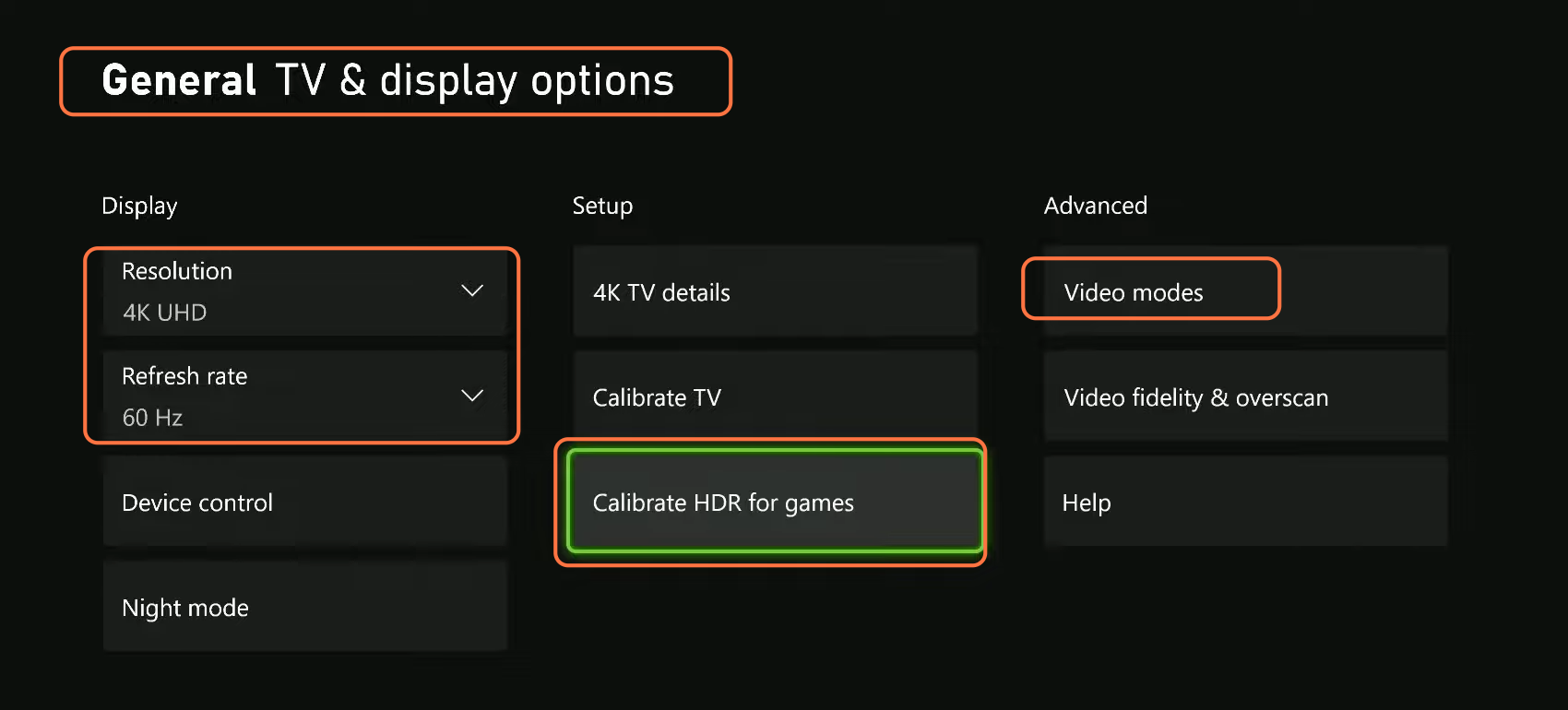
After this, go to video modes and make sure that allow 50Hz, allow 24Hz, and allow variable refresh rates all are check-marked. You have to make sure that the allowed YCC 4:2:2 is not check marked. Then checkmark the HDR 10 and also checkmark the auto HDR.

In-Game Settings
For this, you have to boot up the game, then go to options, and click on the game settings. After that, move under the Display settings and make sure that your Display adapters are set according to the Graphics card you are using on your PC. Also, you have to ensure that the display mode is set to full-screen Exclusive and your resolution is set according to your monitor’s native resolution. Screen refresh rate also completely depends on your monitor. You can set it between 165 to 170. You have to make sure that the Dynamic resolution is turned OFF and set the Aspect Ratio to Automatic. You have to make sure that the v-sync is turned off as it will decrease your FPS.

Now you have to expand the Custom frame rate limit and set the game’s custom frame rate limit to less than 170. After that, scroll down at the end, and make sure that the High dynamic range (HDR) is turned OFF as it will enhance your display and give you better performance and FPS.

After that, go to the Quality tab from the top and set the rendering resolution to 100. You have to make sure that the upscaling/sharpening is turned OFF and set the anti-aliasing SMAA T2X. You also need to set the anti-aliasing quality to low and set the video memory scale to 85. You have to set the texture resolution and texture filtering anisotropic to high. After that, set the nearby level of detail and the distant level of details to low.

You have to set the clutter draw distance to short and then set the practice quality and practice level quality to low. You need to turn ON the bullet impacts and sprays and then set the Shader quality to high. Tesselation should be set to near and then set the streaming quality to medium and you have to set the volumetric quality to low.

You have to make sure that the deferred physics quality is turned OFF as it will give you a nice FPS boost. After this, come under the shadow and lighting, and make sure that the Shadow map resolution is set to very low. You have to set the spot cache to medium. Particle lighting should be set to low and make sure that the ambient occlusion is turned OFF. You have to make sure that the screen space reflection is turned OFF and the NVidia reflex low latency is turned ON. After that, turn OFF the depth of field and set the Film Grain to zero.
