In this guide, you will know how to fix the Controller or the Gamepad that is not working with FIFA 22 on the PC. There are a total of six methods to fix this; if one is not working, you can go for the next one.
You can fix the Controller or the Gamepad, which is not working with FIFA 22 on the PC very easily in no time.
Method 1
You have to disconnect and then reconnect the controller. After you have reconnected the controller, you can check it by running the game on the PC. Now you can run the game, and the issue will be resolved. It can help you out, and that’s all you can do with Method 1.

Method 2
If your controller stops working while playing the game, then you will need to restart the game. After you have restarted the game, you can check it by launching the game. It can help you out, and that’s all you can do with Method 2.
Method 3
If you have any additional joystick or the controller connected to the PC, you need to disconnect it. You have to disconnect the external USB devices too if they are connected to the PC. After disconnecting them, you can check the controller by running the game on the PC. It can help you out, and that’s all you can do with Method 3.
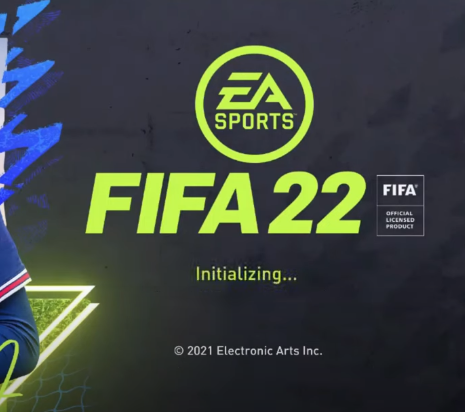
Method 4
If you are playing FIFA 22 on another launcher like Origin instead of Steam, you can add non-steam games to the Steam launcher. All you need to do is install Steam.
You can install the Steam launcher from the link given below.
https://store.steampowered.com/about/
There you will click on Install Steam.
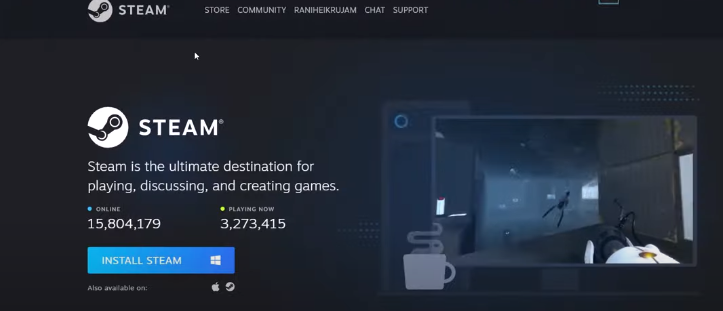
After downloading Steam, you need to launch it. Now you need to go to the Games option at the top on the left side. Then click on Add a Non-Steam Game to My Library.
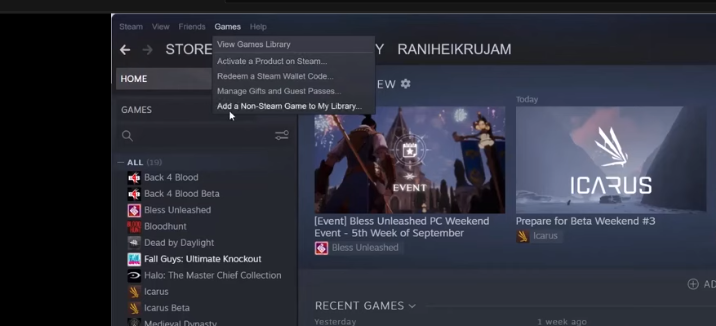
There you need to select FIFA 22. Further, click on Add Selected Programs.
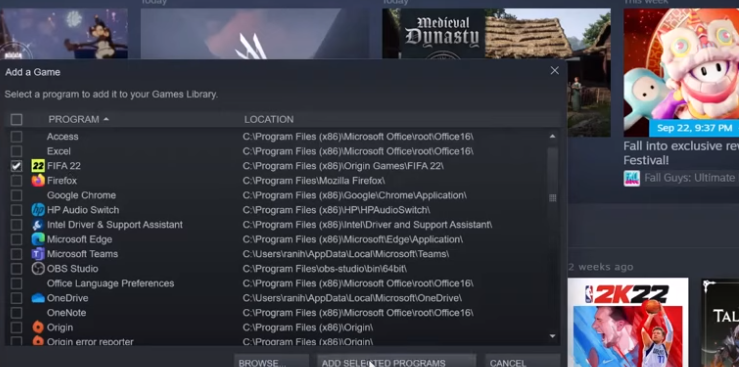
Afterward, go to the Steam option at the top on the left side and click on Settings. There you will need to come to the Controller Settings and click on General Controller Settings.
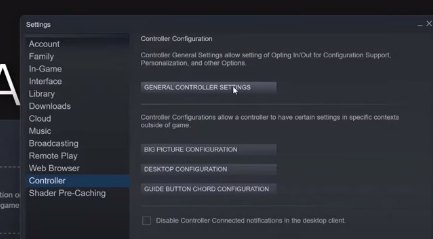
Now you need to select the controller which you are using to play the game. Now you can run the game, and the issue will be resolved. It can help you out, and that’s all you can do with Method 4.
Method 5
You need to run FIFA 22 in the Big Picture Mode. All you need to do is open the Steam launcher; you will find a Big Picture Mode option at the top on the right side.
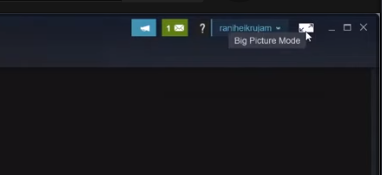
After clicking on it, you will need to navigate to the Library.
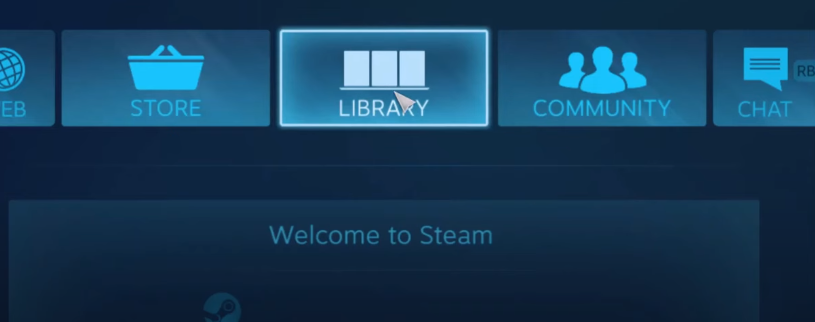
There you need to select FIFA 22 and then click on the Manage Game on the left. Then go to the Controller Options.
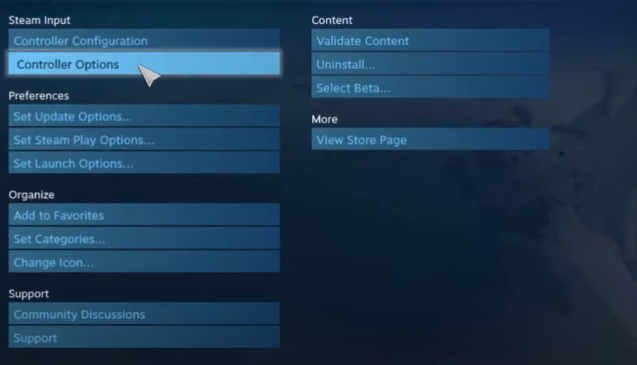
Now you have to select the Forced On option and then click OK. After that, check the controller.
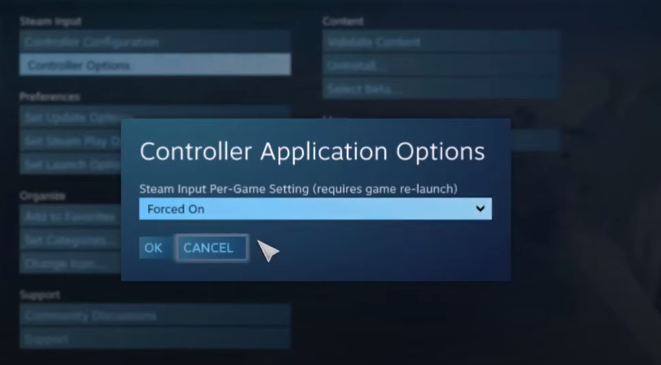
If the controller is still not working, you need to select the Forced Off option and then click OK.
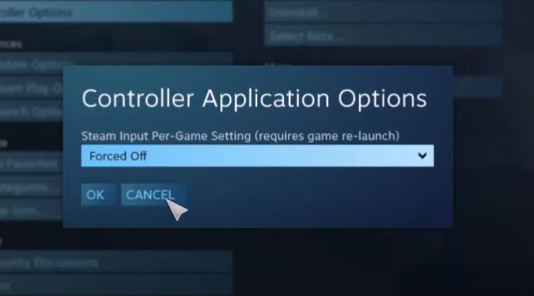
One of the options will work for you. Now you can run the game, and the issue will be resolved. It can help you out, and that’s all you can do with Method 5.
Method 6
If you are using a Steam launcher, you can fix the controller issue by disabling or enabling the Steam Input. All you need to do is open the Steam launcher, right-click on FIFA 22, and go to the Properties. There you will need to come to the Controller Settings. Now select the Use default settings to Enable Steam Input. Then check the controller.
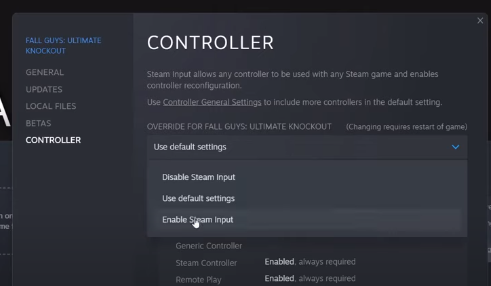
If the controller is still not working, you need to select the Disable Steam Input option.
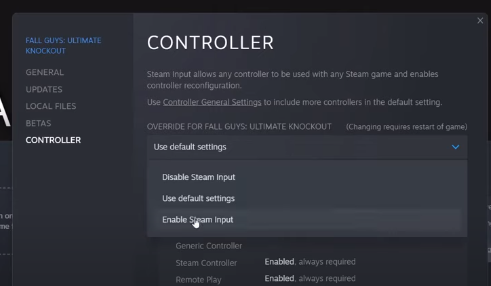
One of the options will work for you. Now you can run the game, and the issue will be resolved. It can help you out, and that’s all you can do with Method 6.
By applying one of these methods, you can resolve the controller or the Gamepad issue of FIFA 22.