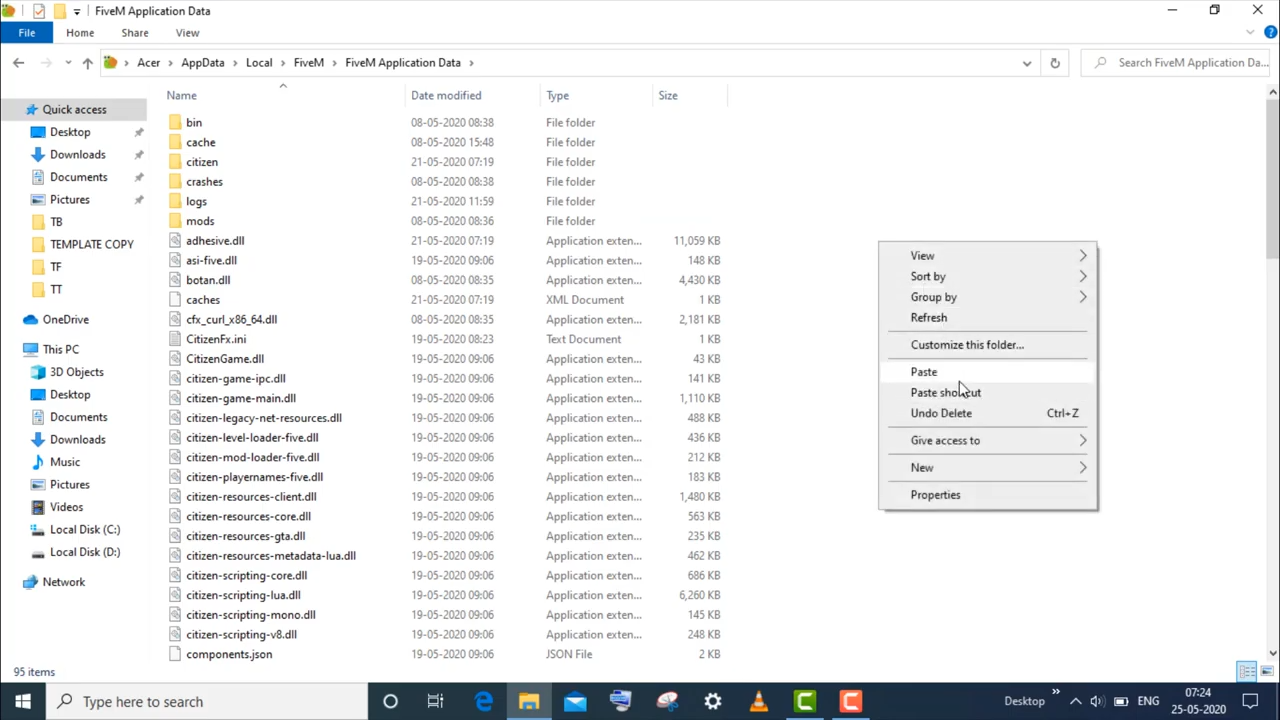In this guide, you will find the best method to fix “FiveM – Could Not Load Dependent Module d3d9.dll.” Error Code 193. You will need to follow all the instructions carefully to fix it.
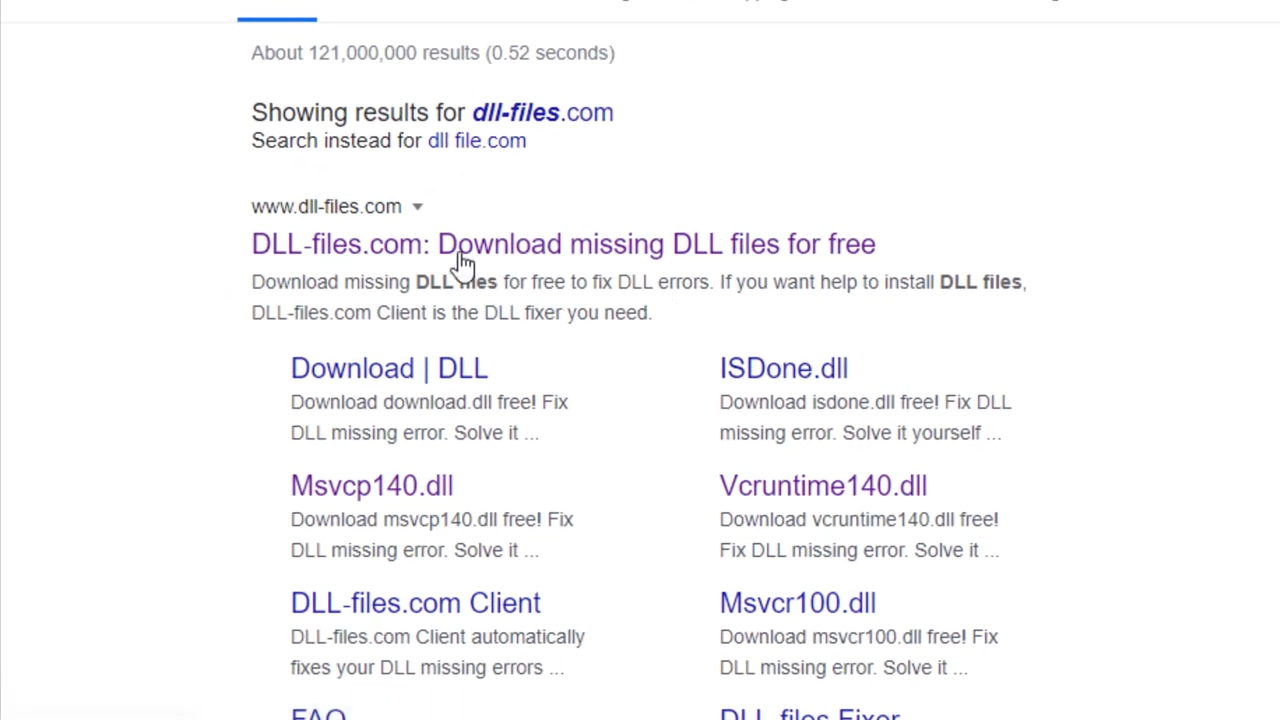
2. Open the first link, type d3d9 in the search bar, and search it.
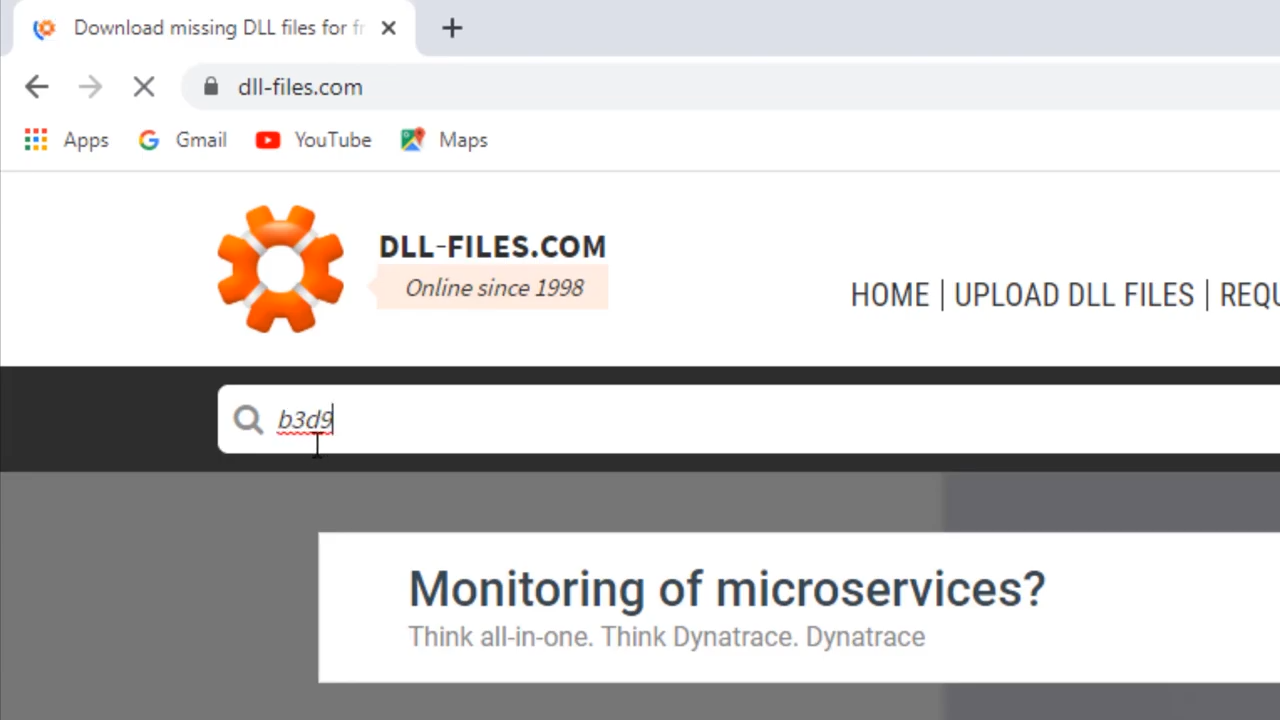
3. Enter into the accurate extension.
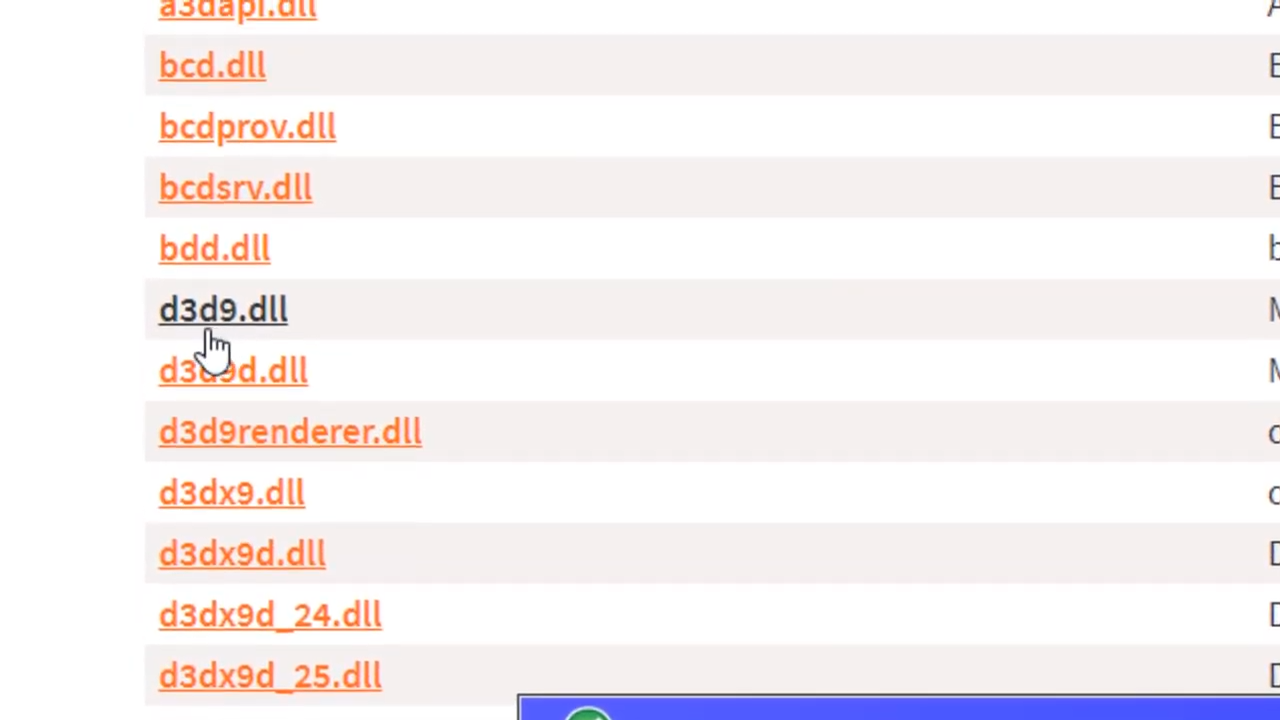
4. You need to check out the relevant best option.
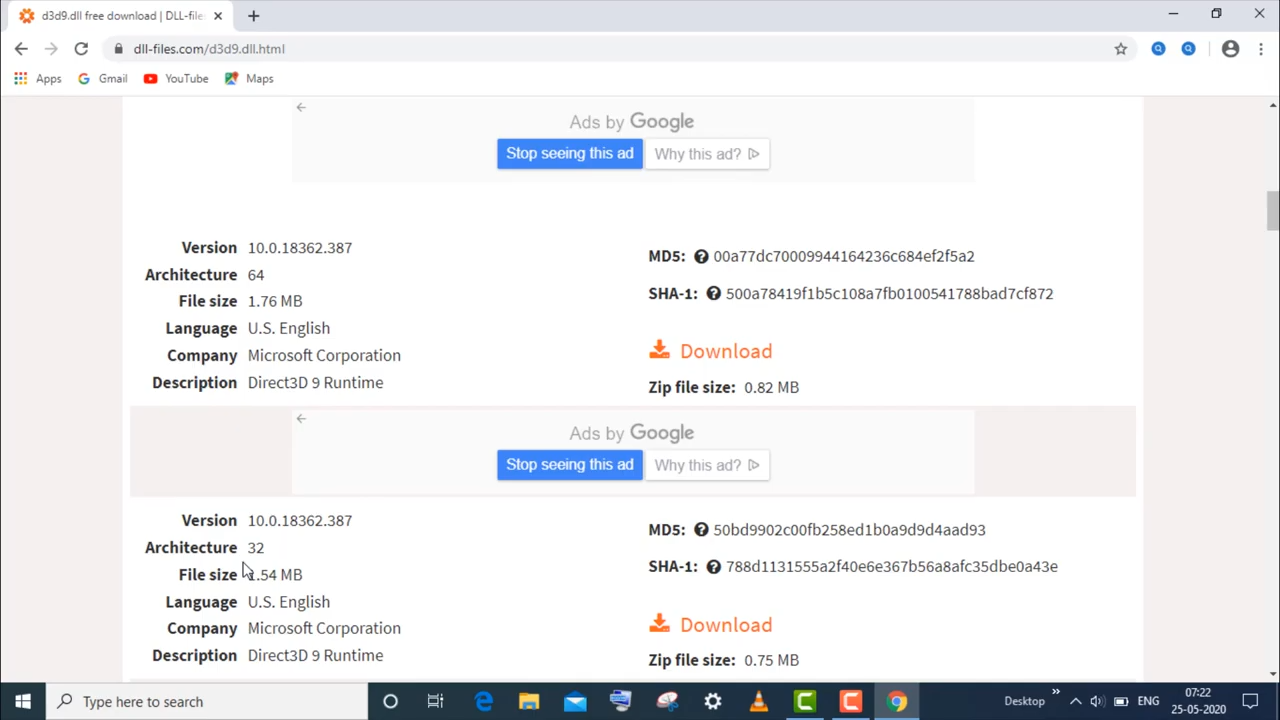
5. After that, enter into the Control panel and go to system and security then click to the system and find out the relevant bit version of your Windows.
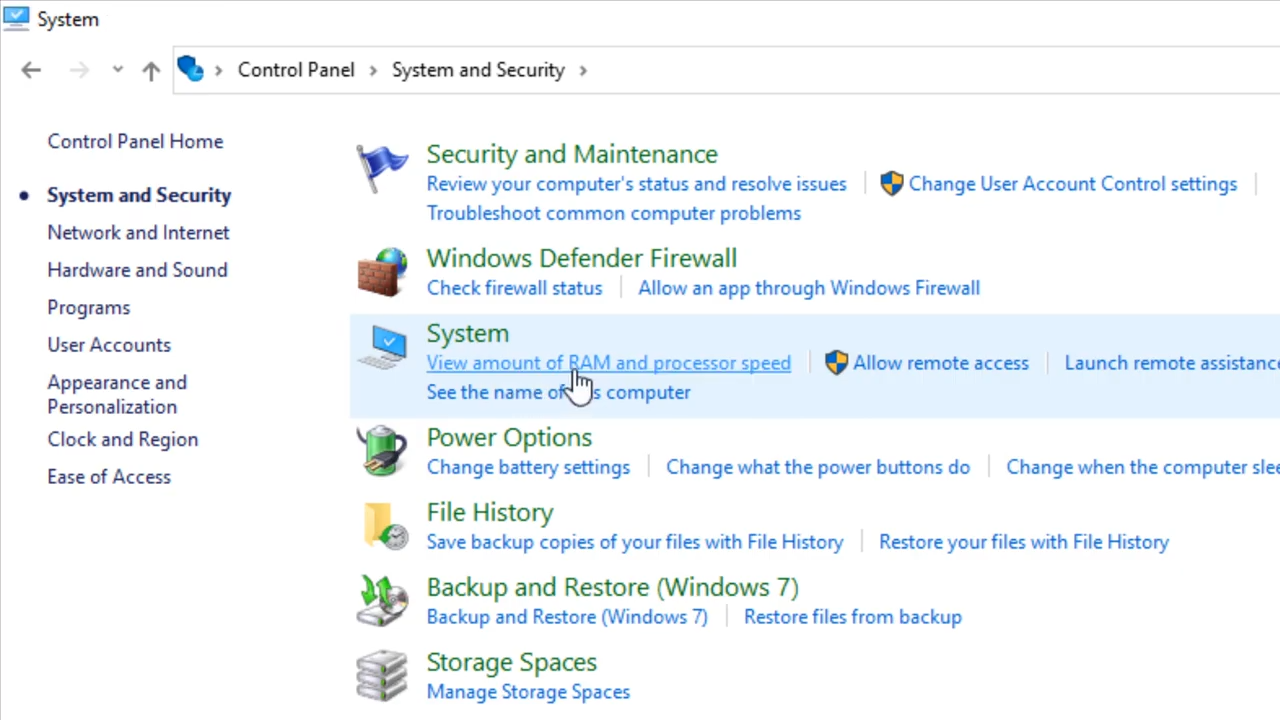
6. You need to download the zip file, and the relevant file.
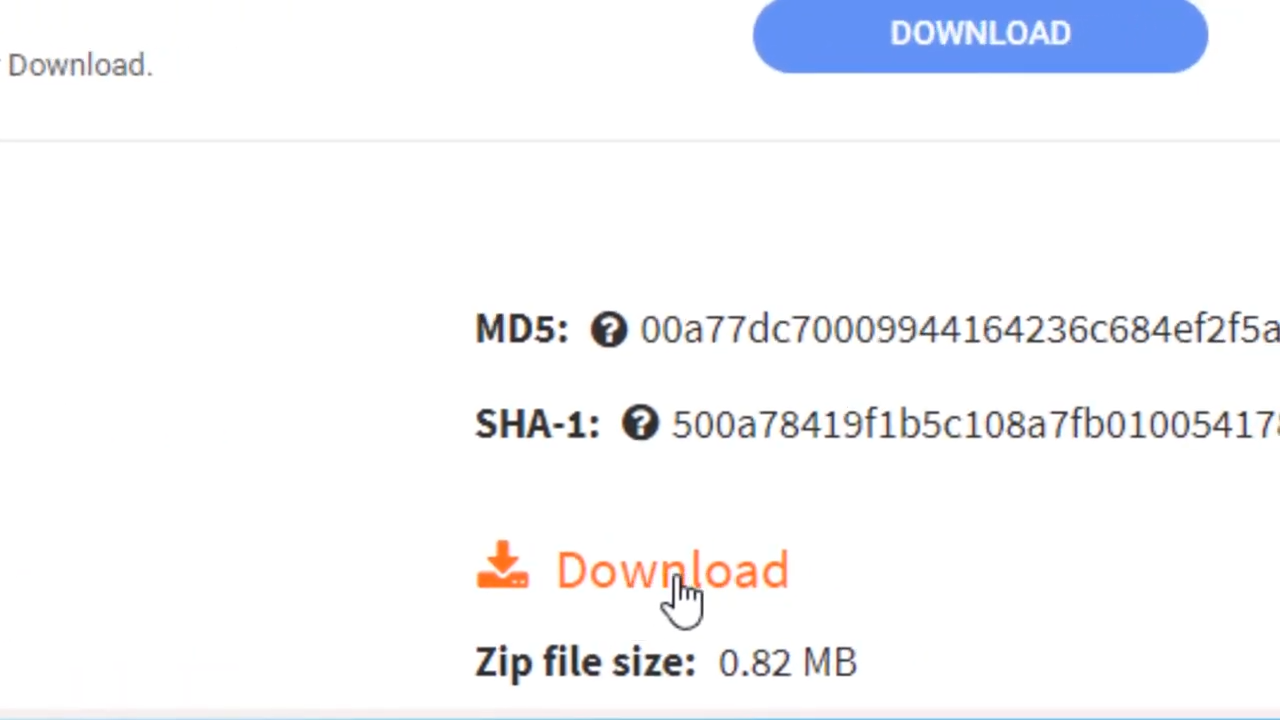
7. After that, left-click on the downloaded file and click on “extract here”.
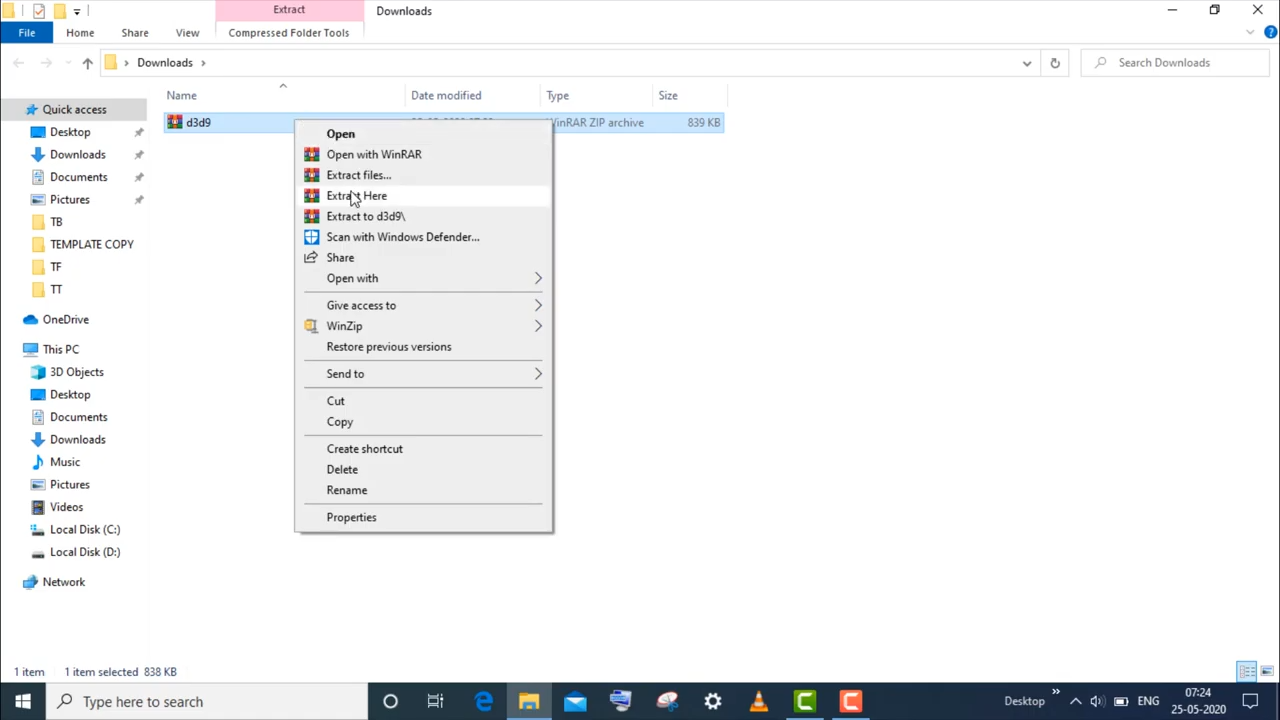
8. And then copy the d3d9 file.
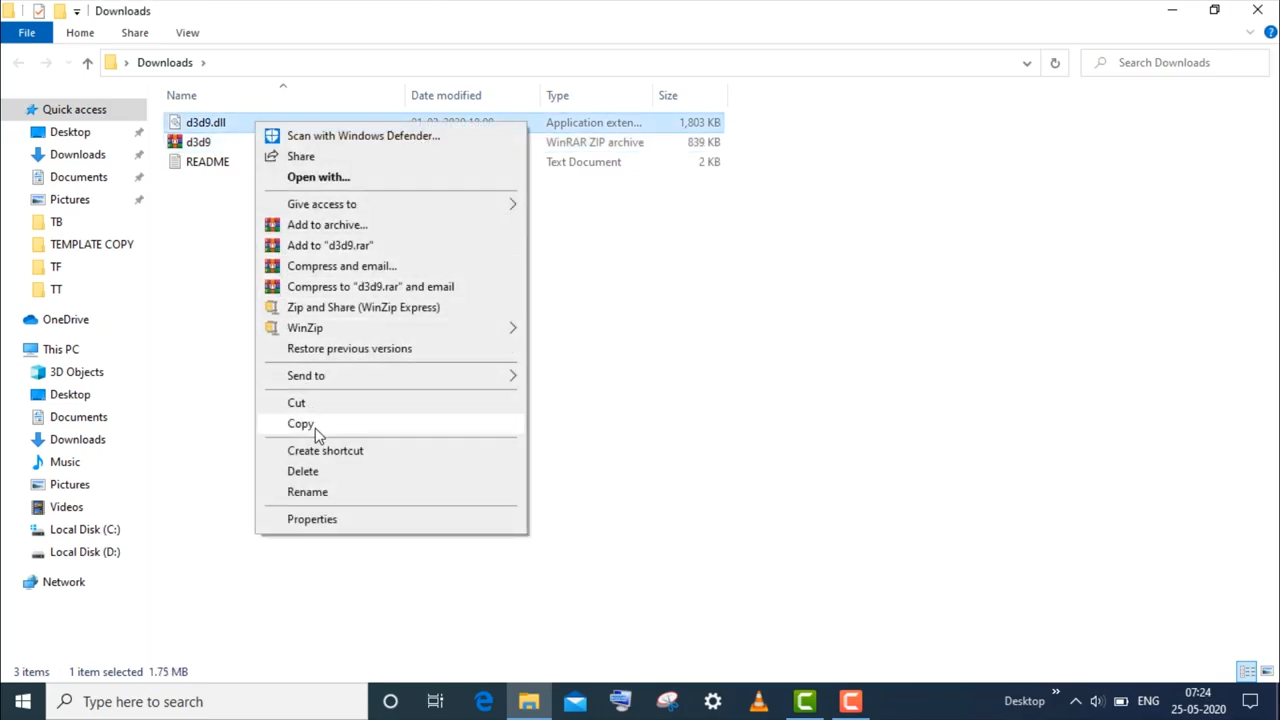
9. Left click on the file and select “open file location”.
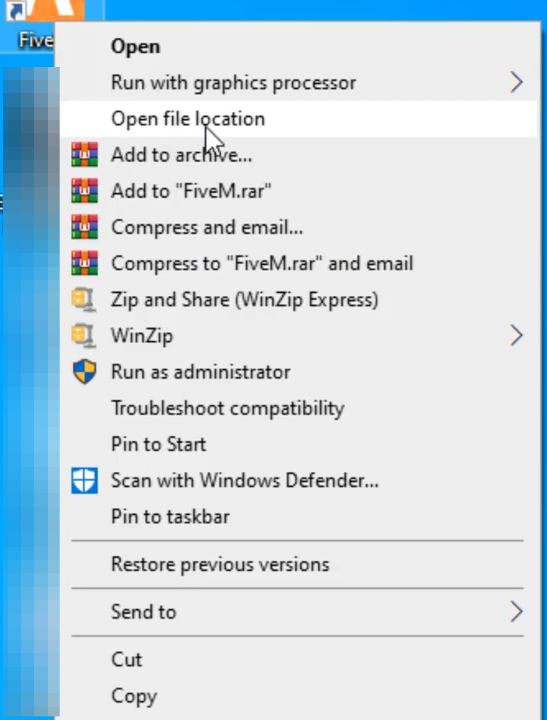
10. And then enter into FiveM application data.
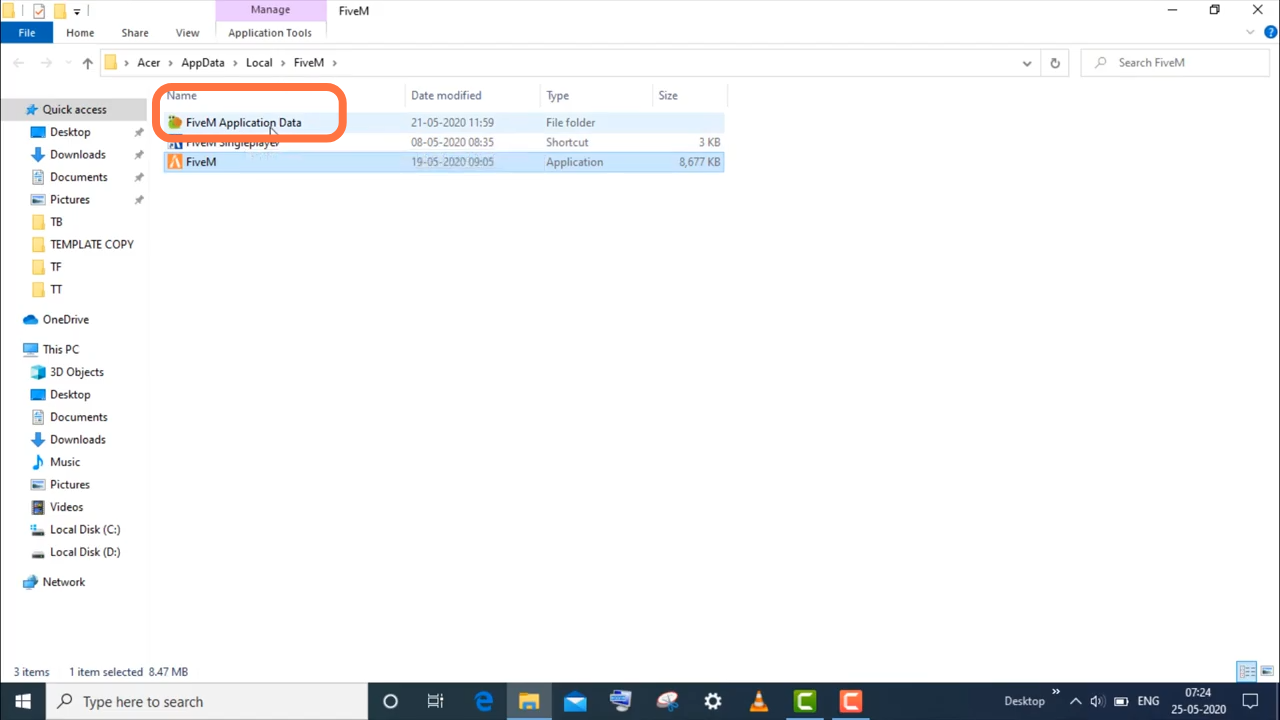
11. Finally, you need to paste the file here.