In this guide, you will come to know how to fix Counter Strike Global Offensive Won’t Start or Launch in Windows 10.
1- Update your windows
To fix this error, you will need to ensure that Windows is up to date. If your Windows 10 isn’t up to date then that could be the main reason why your game keeps crashing.
To check this, you have to right-click on the start menu icon and click on settings. Then click on Update and Security and tap on the “Check for Updates” button. If you do have an update, you have to install it and it might help resolve the issues that you’re having with Counter Strike Global Offensive not launching.
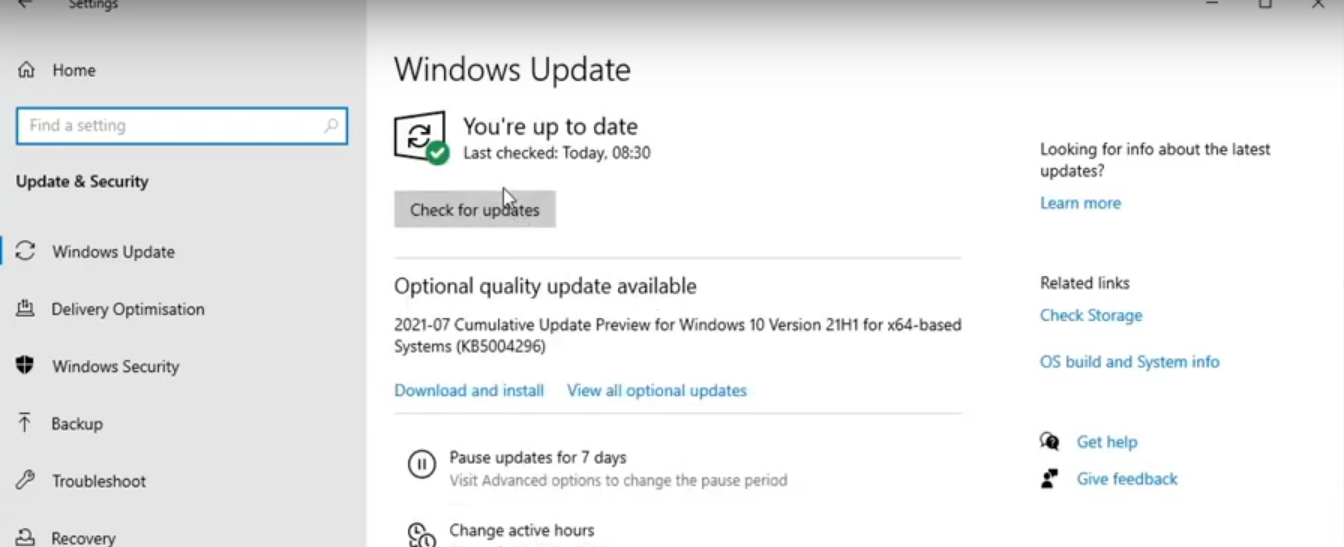
2- Check your system requirements.
If this is your first time, then you must try to load Counter Strike Global Offensive and make sure your computer meets the minimum requirements. If your system doesn’t meet those requirements, then you will not be able to play the game.
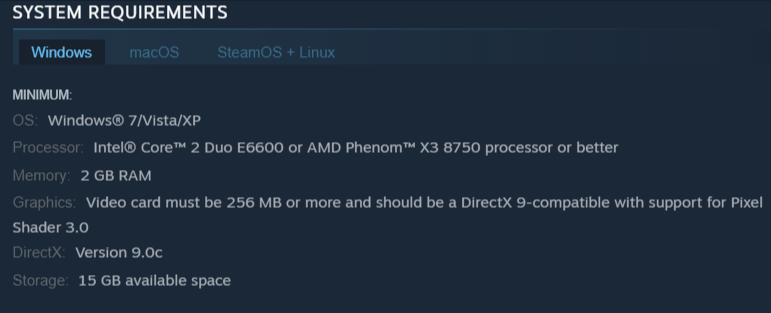
3- Make sure the latest drivers are installed and updated
The next thing is to ensure you do have the latest graphics card drivers installed for your computer. If you don’t, then download the latest graphics card drivers and make sure everything is up to date with windows and your graphics card drivers.
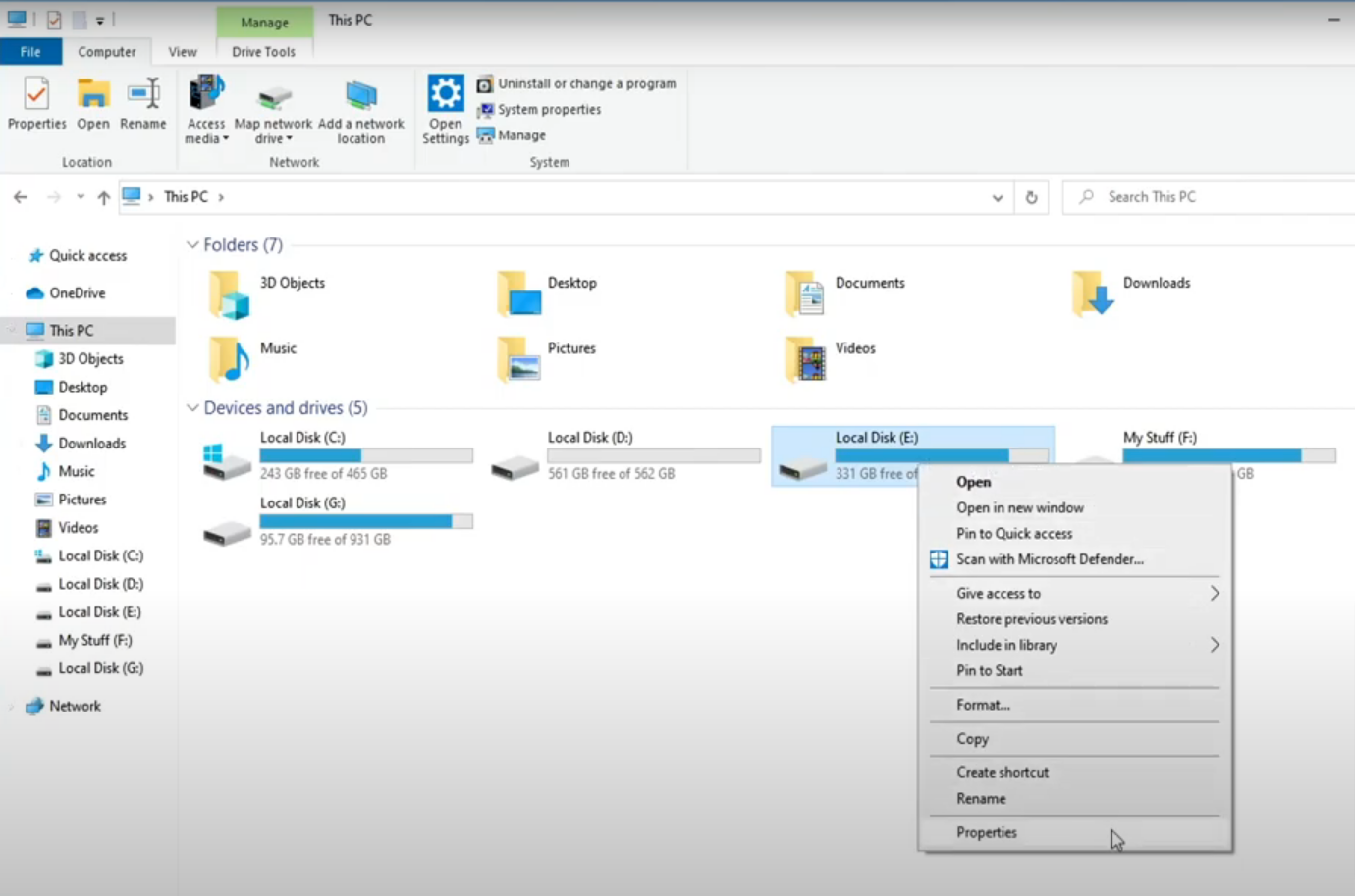
4- Check your hard drive.
After that, you need to check your hard drive, open up file explorer and find the hard drive that you have CS-GO installed on. Then right-click on that drive, go to properties, click on Tools, and then tap on Check.
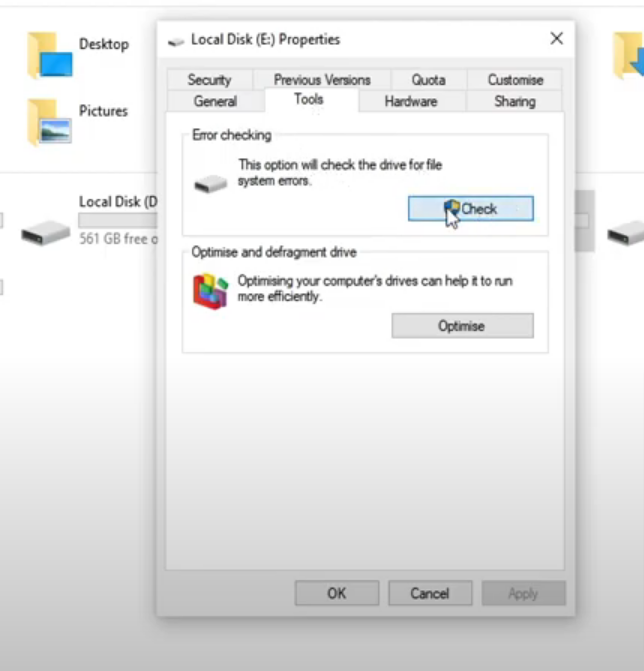
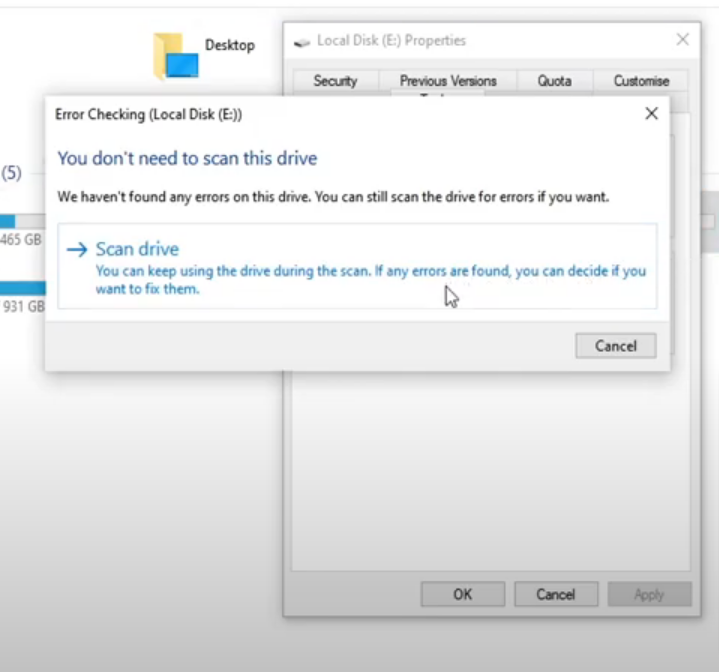
Then click on Scan Drive and it will scan the drive for any issues and if it does detect any problems, it will then try and fix them. Once that’s finished, you need to launch your game and then see if that helps fix the issues that you’re having with the game.
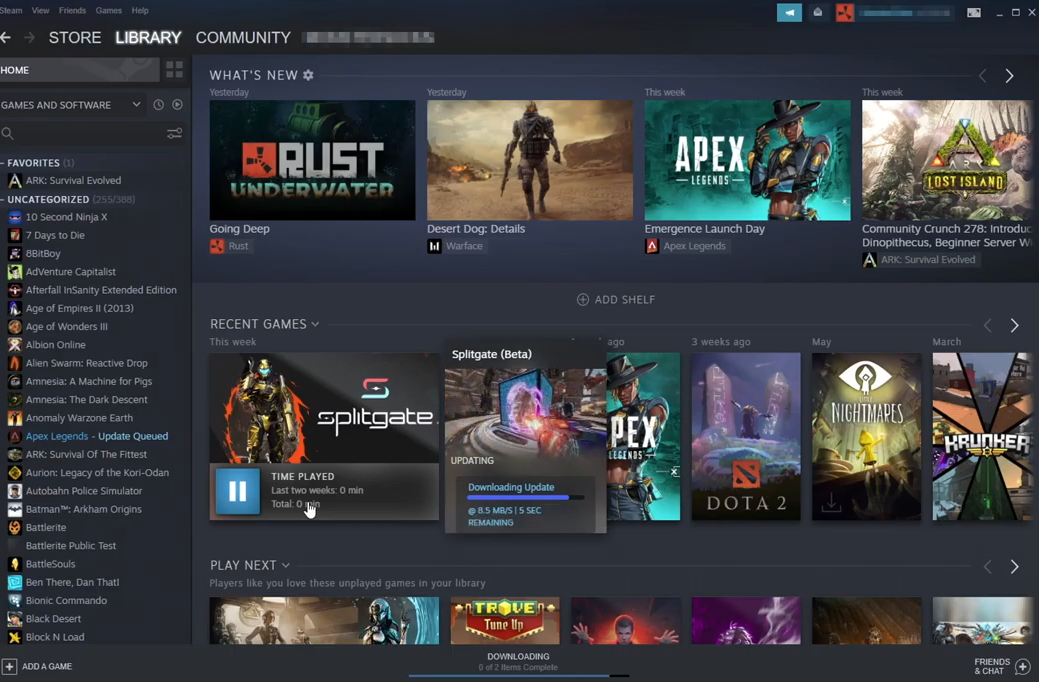
5- Update your game on steam.
If you’re still unable to launch CS-GO then open up steam and ensure there aren’t any current updates available.
Click on the Download at the bottom and see if the Counter-Strike is in the list below. If there is an update required, you need to click on the up arrow to start the update for the game.
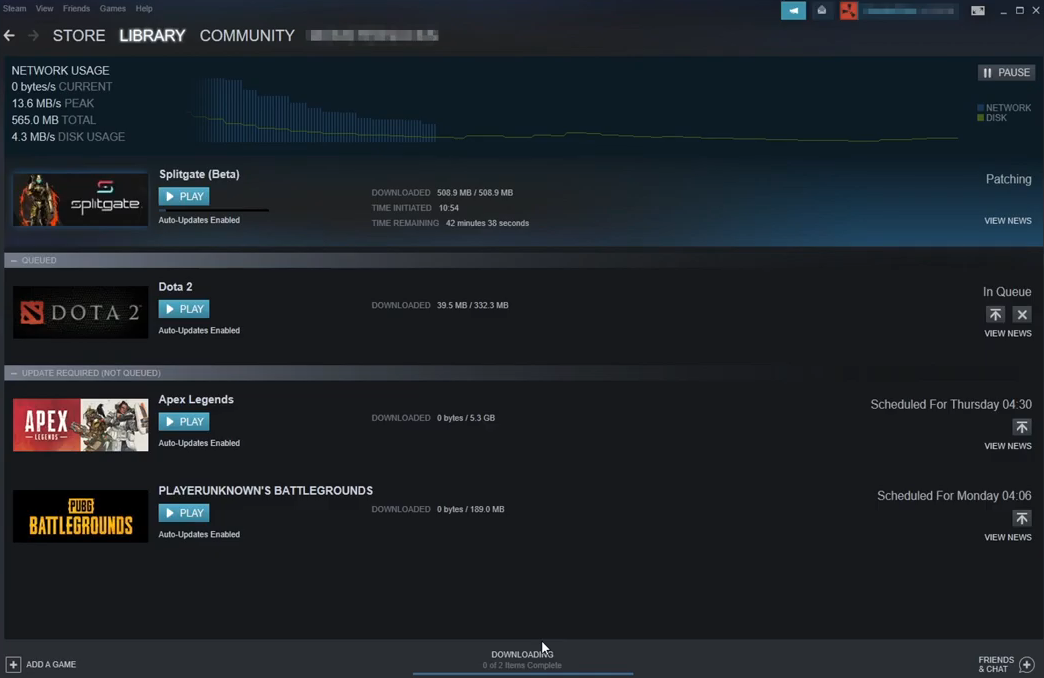
6- Verify the integrity of game files in steam.
If there aren’t any updates pending for CS-GO, then the next thing to do is to select the Library and click on Home.

Now you need to go to the Counter-Strike in the list below, right-click on it, and select properties.
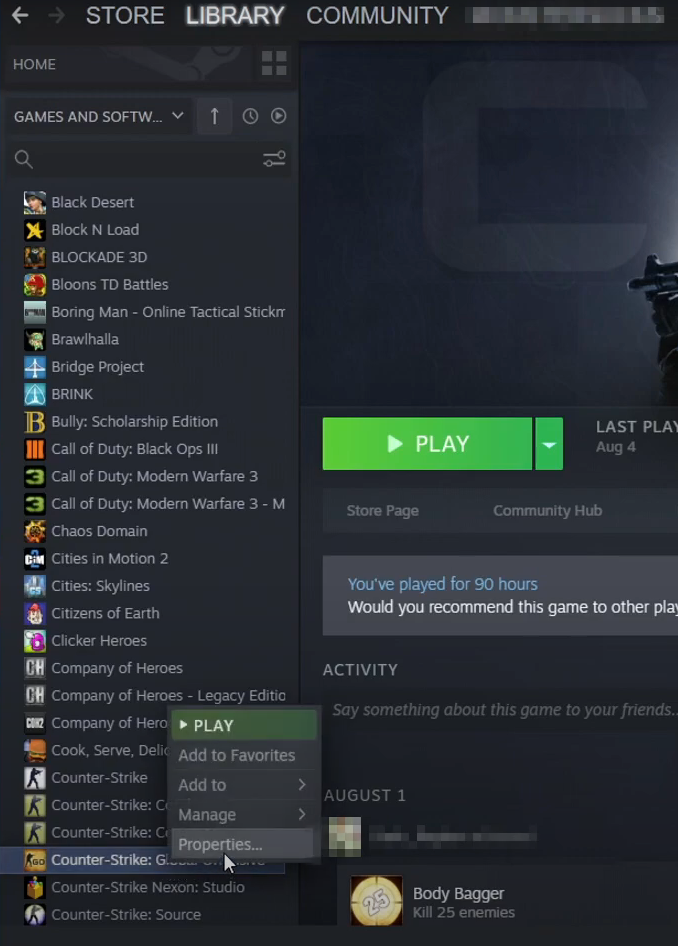
Then select local files and tap on Verify the integrity of game files…
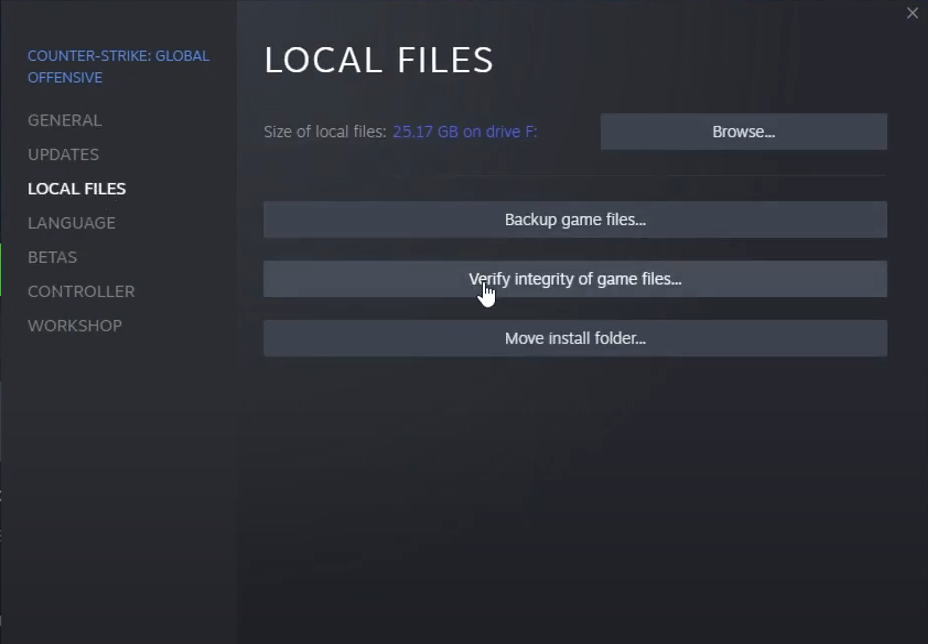
It is going to ensure none of the game files have become corrupted or missing. If the files have become corrupted or missing it will fix it. Once you’ve finished doing that, launch the game and see if that fixed the problem.
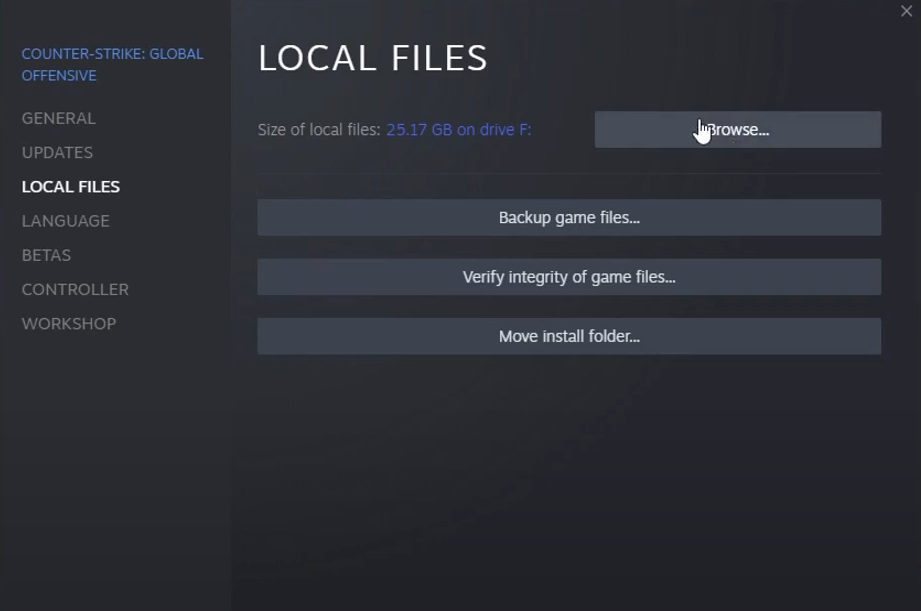
7- Run the game as an administrator.
The next thing is to click on browse go to your CS-GO.exe and right click on it and go to properties and go to compatibility and tick run this program as an administrator and press apply and okay.
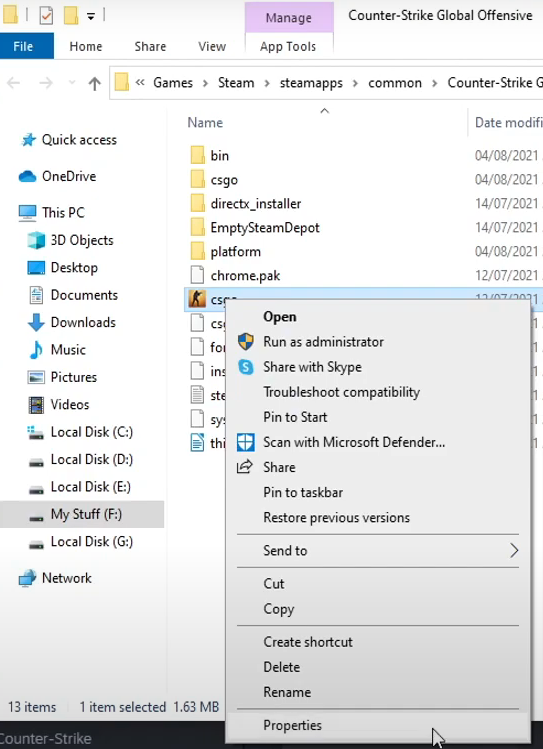
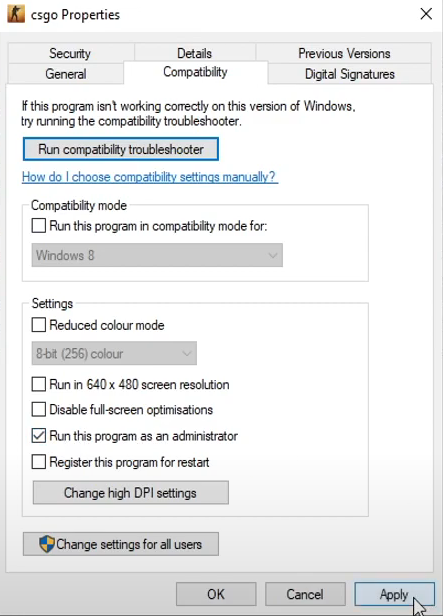
Once you’ve done that go ahead and launch CS-GO and see if that fixed the issue.
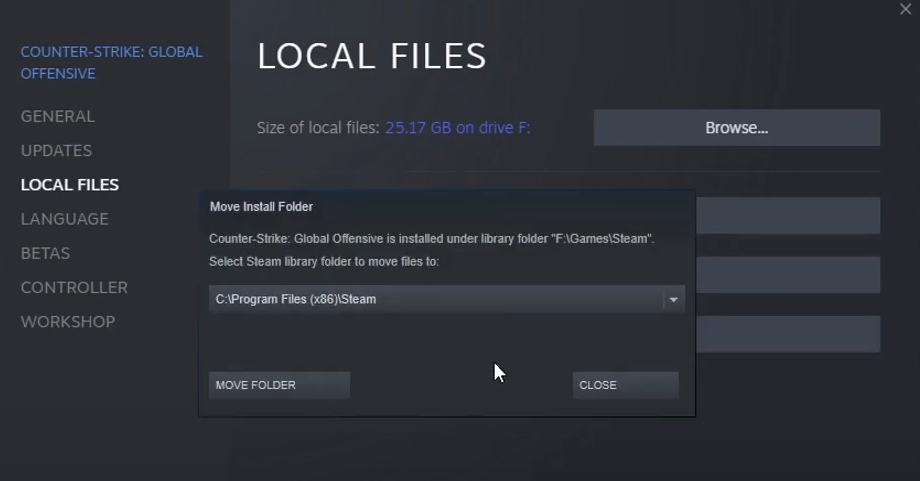
The only other thing you can try doing now is moving the install folder to a new hard drive just in case there’s an issue with your hard drive to do this click on move install folder and then select your different hard drive if you don’t have another hard drive then you simply won’t be able to do this so the only other thing you can do now is to uninstall cs go and then install it again.