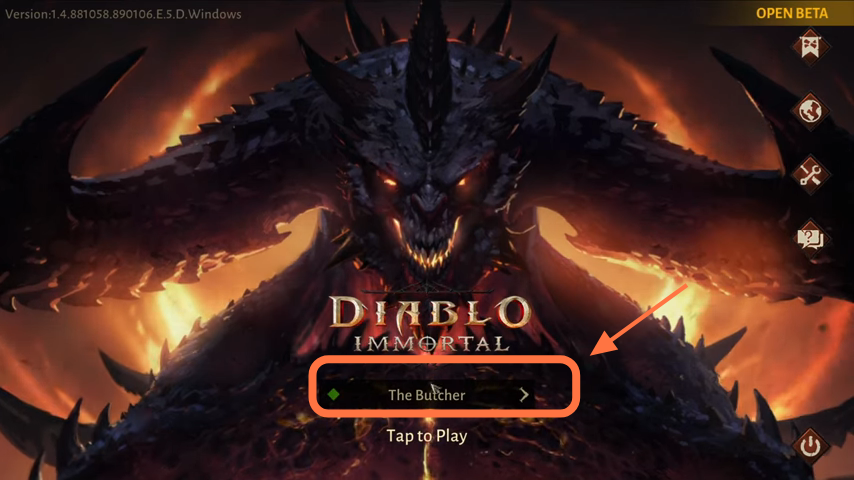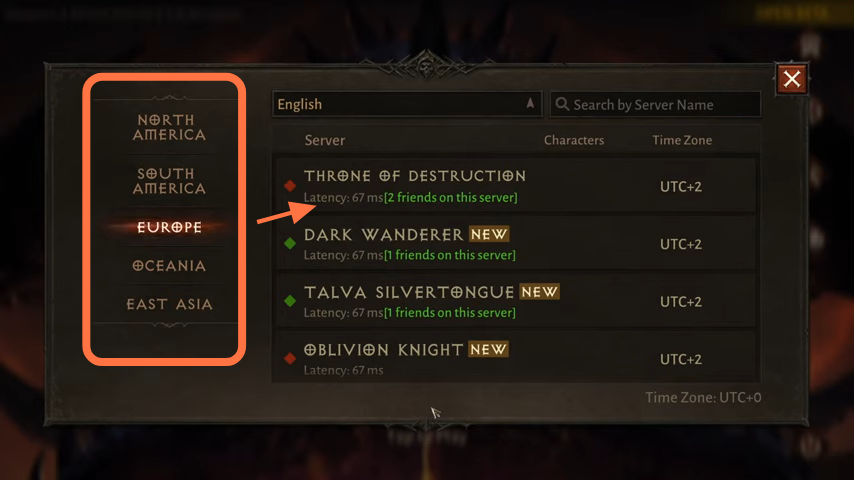In this guide, you will find out how to fix Diablo Immortal Connection Issues & Lag on PC.
1. Visit Diablo Twitter Page
The first thing you will need to do is just go to the Diablo Immortal Twitter page just to see if they have tweeted any known issues with the servers at the moment. And check if there is any maintenance happening at this specific time with the servers that will stop you from being able to connect to the game and will result in a connection issue.
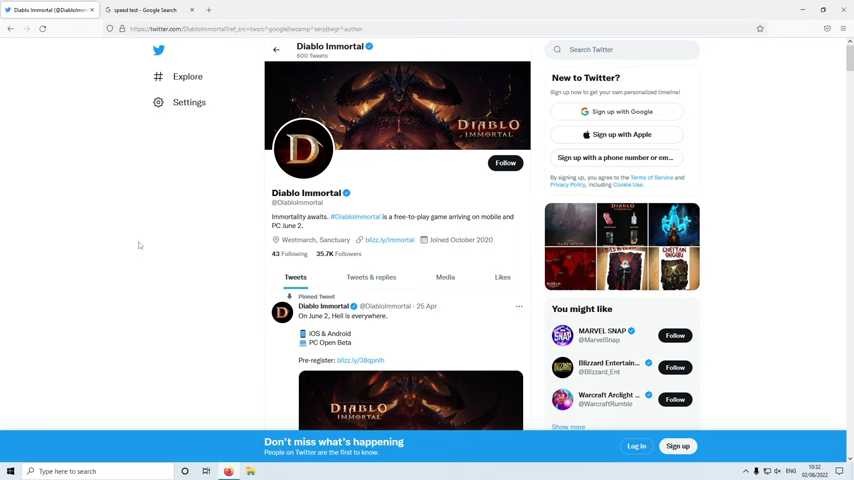
2. Run a Speed Test
When you visit the page and find out that’s not the issue, then the next thing you need to do is just go to Google and run a speed test. Search “speed test” in Google Chrome, and then click the “run speed test” button, it is just going to check your internet to make sure that you are getting the correct download and upload speeds. Now if you are getting the correct download and upload speeds, then there’s nothing currently wrong with your internet connection. You can also check on the provider of your internet service and just make sure they haven’t also posted any known issues in your local area.
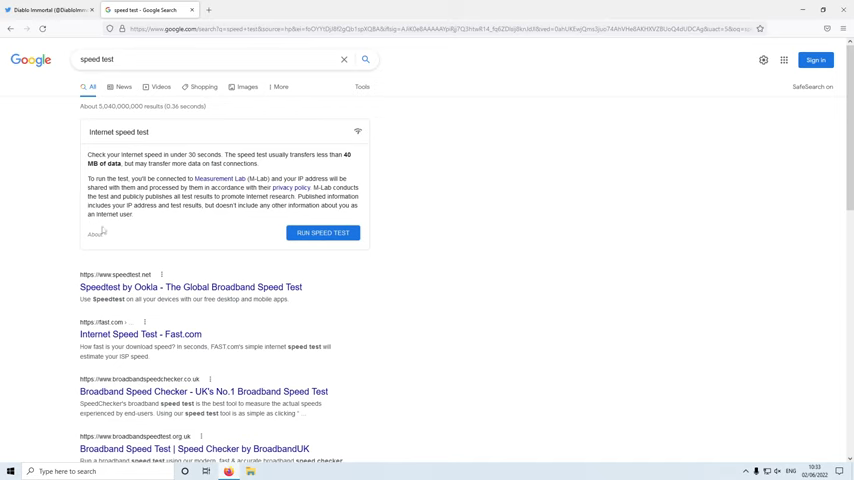
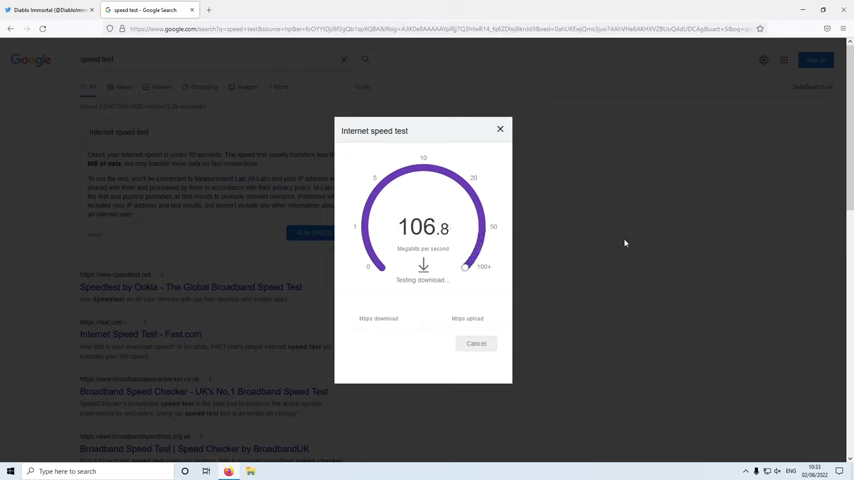
3. Update Your Windows
The next thing that you need to do is right-click on the start menu icon and go to settings. Click on ”Update and Security”, then click on the ”Check for Updates” button and ensure that you have the latest updates installed for Windows. Also if you do have a feature update or an optional update available, then you need to go ahead and install that as well.
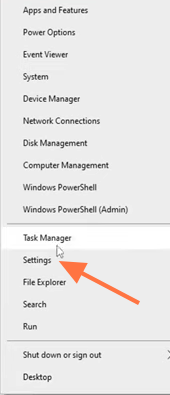
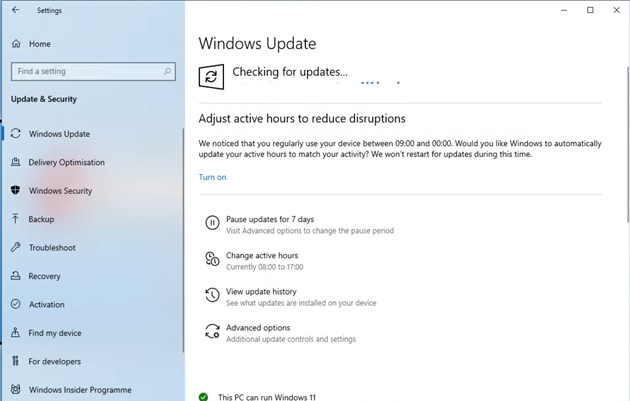
4. Update Your Network Adaptor Drivers
Once you have finished updating Windows, you need to ensure you have the latest driver installed for your network adapter. And if you’re not sure what network adapter you have, you can find this out by right-clicking on the start menu icon and then going to Device Manager. Then need to expand the Network Adapters and you’ll find out which Network Adapter you have and therefore you’ll know which website and what driver to search for. After that, go ahead and download and update the latest drivers. If you’re a bit unsure of how you can do this, then you can always use Device Manager to see if Windows does have a newer driver available. Also, you can right-click on your Network Adapter, then tap on Update driver, and then click Search, it will automatically find drivers but most of the time if you do go to the manufacturer’s website for your network adapter then there will be a newer driver than windows can detect.
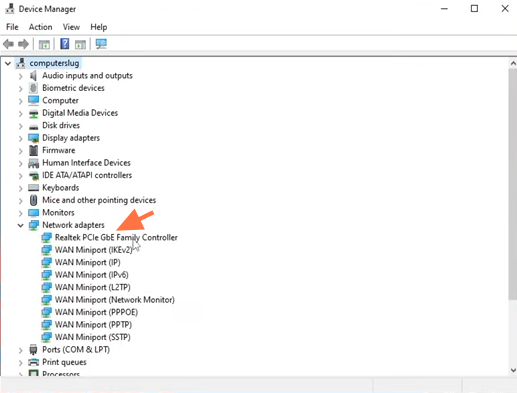
5. Prevent Your Antivirus From Interfering
When you’ve updated the driver, then you will need to go ahead, launch Diablo Immortal and see if that helped to resolve the issue. If it didn’t, then the next thing that you need to do is to ensure that your security software is not the cause of the problem, if your security software is blocking Diablo Immortal, then you’re just not going to be able to play the game and you will get a connection error message. If you have a third-party security program installed, then you need to put it into a game mode or a passive mode, then launch the game and see if that helped. If it didn’t, then disable your security software for a short period of time, and if it works, then you need to add the game to the exception just keep in mind that you’re not protected from security threats while it’s disabled.
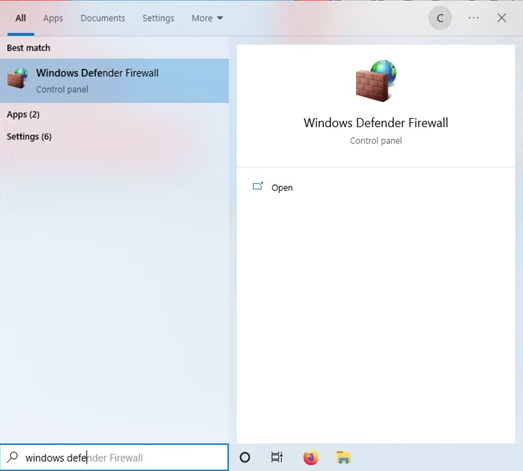
But if you’re just using windows defender then you can add the game to the exception list by opening up the Start menu and then typing in Windows Defender Firewall.
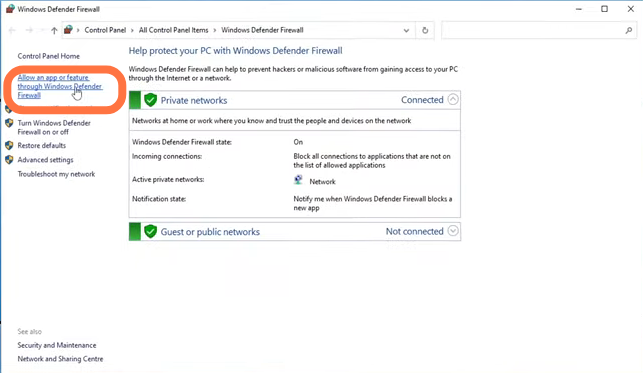
After that, click on ”allow an app or feature free windows defender firewall”, then click anywhere in the list and just press D to see if Diablo Immortal is in the list.
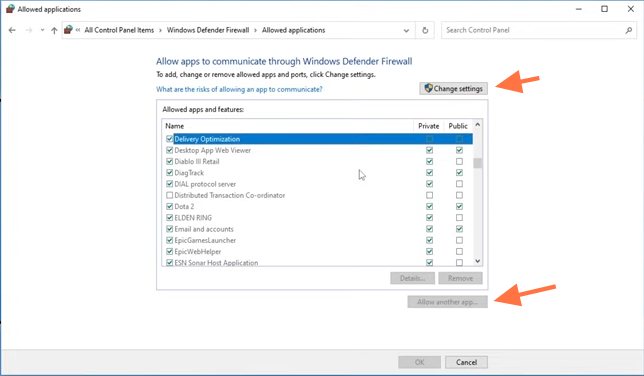
But if it’s not, then you need to add the game to the list. You need to do is click on ”change settings”, then click on ”allow another app” and tap on “browse”
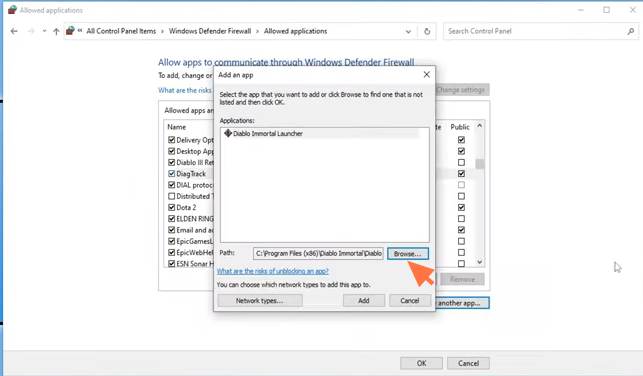
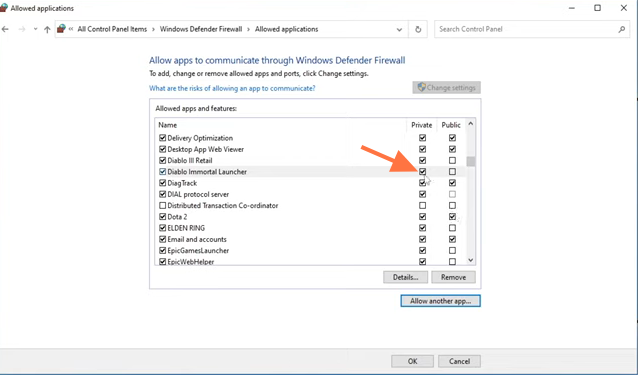
Now go to the location where you installed Diablo, select Diablo Immortal launcher, and press ”open”. Then click on ”Add” and you will find the game in your list, just ensure that private is ticked. Then you can go ahead, press OK and launch the game and see if that helped.
6. Try Troubleshooting
The next thing that you need to do is right-click on the start menu icon and go to settings. After that, click on Update and Security, then troubleshoot and navigate to Additional Troubleshooter.
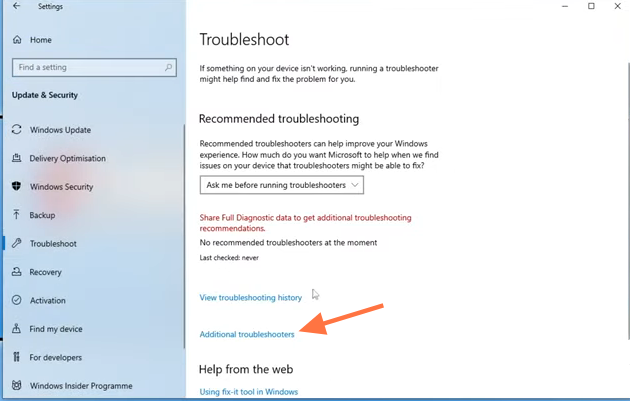
Select internet connections, run the troubleshooter, and follow the steps in resolving issues with your internet connections if it does give you the option.
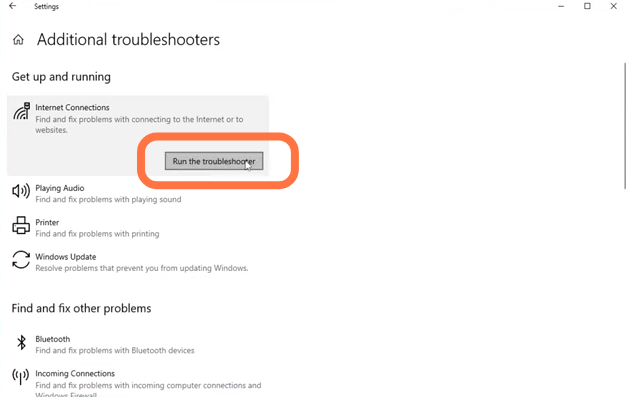
But if it doesn’t detect any issues, then you need to press close, scroll down, and select the network adapter. After that, run the troubleshooter and follow the steps in resolving an issue if it does detect any.
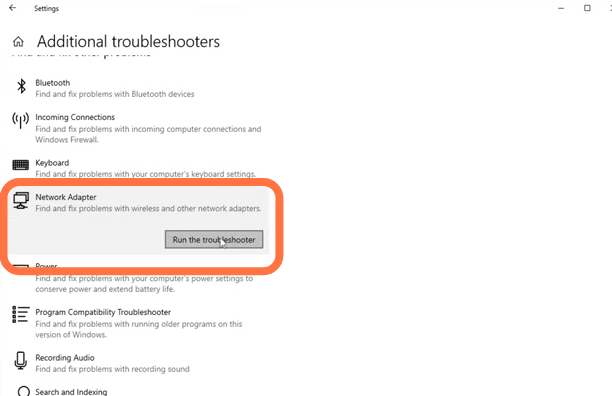
7. Use an Ethernet Cable
The next thing you will need to do is to use an ethernet cable instead of a wireless connection as it will offer a more stable and faster connection which will help reduce lag within the game and also those connection issues. But if you’re not able to use an ethernet cable, then you must try moving closer to the router and if it’s not possible, then you can always try using a wi-fi booster. However, sometimes these can also cause issues so if you’re already using a wi-fi booster, then try not to use the wi-fi booster and see if that helped. After that, restart your router and launch the game and see if that helped.
8. Use Cloudflare DNS
If it didn’t help, then you will need to right-click on the network icon and tap on “Open Networking & Internet settings”. Scroll down, select change adapter options, then right-click on your network adapter and go to properties. 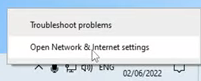
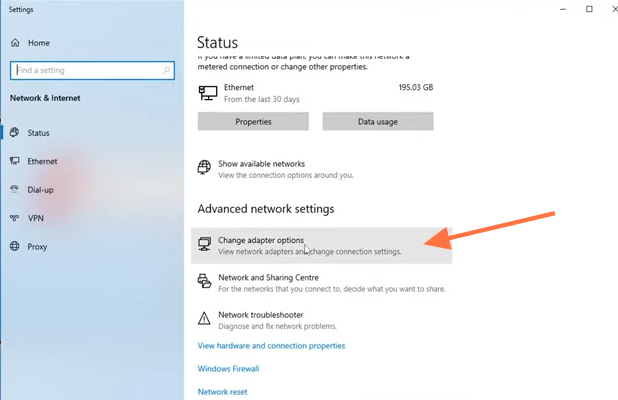
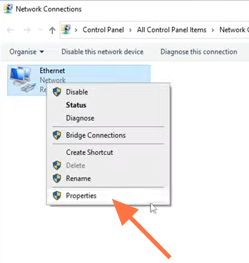
Next, you need to select internet protocol version 4, go to properties and then tap on ”use the following DNS server addresses”. Input 1.1.1.1 and then press OK, it is going to use the Cloudflare DNS.
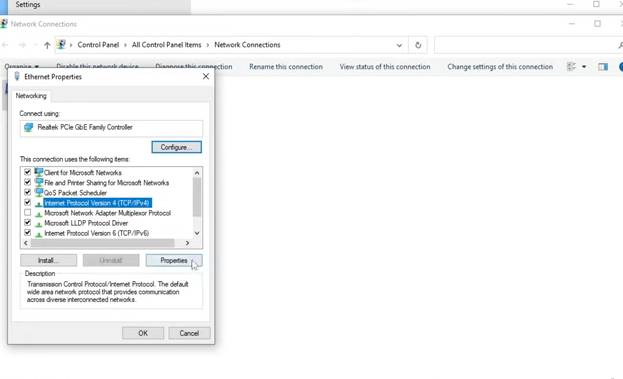
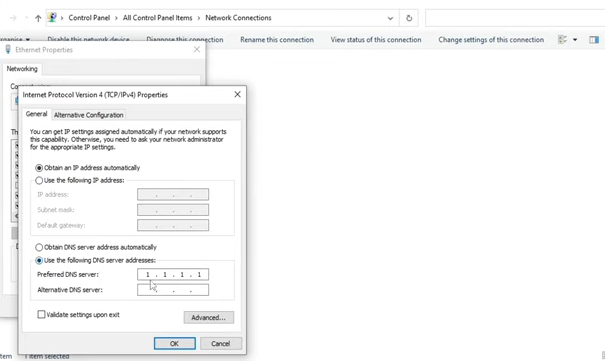
If it didn’t resolve the problem, then you need to go back to DNS properties and click on ”obtain DNS server address automatically”. After that, press OK and close.

9. Change the Game Server
Now you need to launch the game, go to the home screen and click on the button above the ”Tap to play” button. Then you will now be able to choose a server, you need to ensure that you have a server that is nearest to your location and also shows the least latency. If that didn’t help, then the next thing you need to do is just reinstall the game as there could be an issue with the installation.