This guide will find you a way to fix DirectX Function Error g_dx12 Renderer and DXGI ERROR DEVICE HUNG/REMOVED Error in Battlefield 2042.
You will first need to go to your web browser and open up the following website.
https://docs.microsoft.com/en-us/dotnet/framework/install/repair
You have to click on the .NET Framework Repair Tool link when you open the link, as shown in the image below.
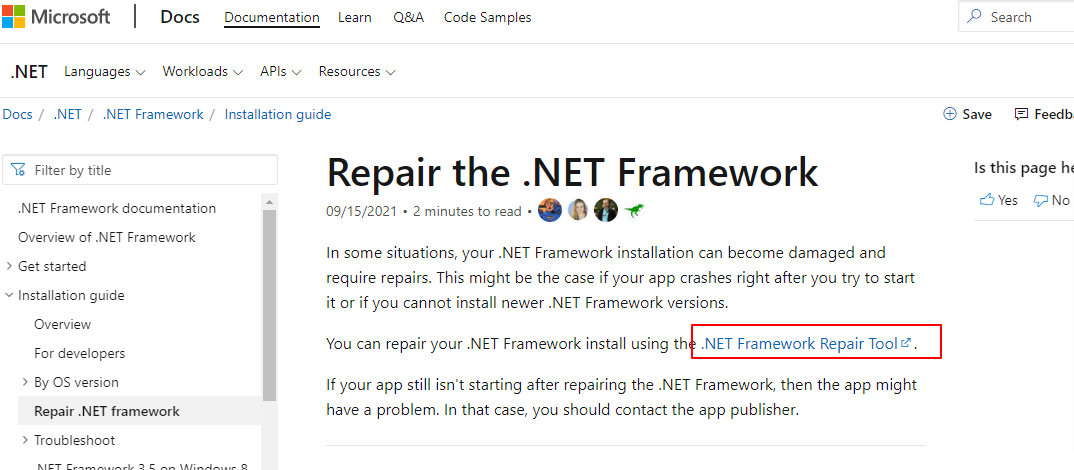
When you click on the link, it will automatically start downloading the file. After downloading, you have to run it, and it will ask for your permission, click on the YES button, and start installing the program, as shown in the image below.
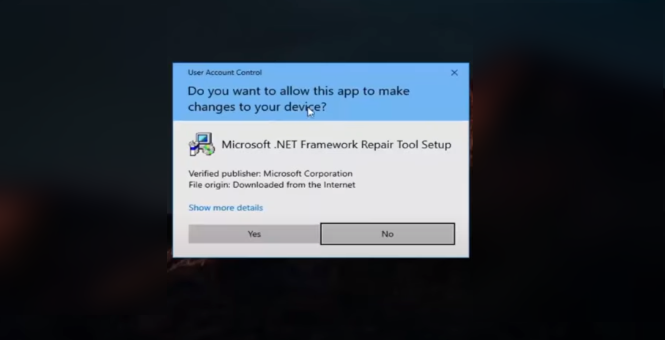
After that, a new tab will pop up, and you have to check the “I have read and accept the license term” checkbox. Then click on the Next button, and it will start loading. After that, you will need to click on the YES button again, wait for a while, and press the Finish button.
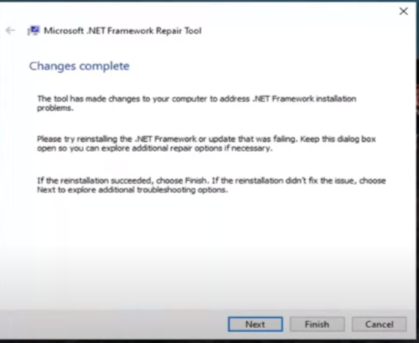
The next thing you have to do is go to your web browser and search for DirectX download on Google, then click on the Microsoft link on the top, as shown in the image below.
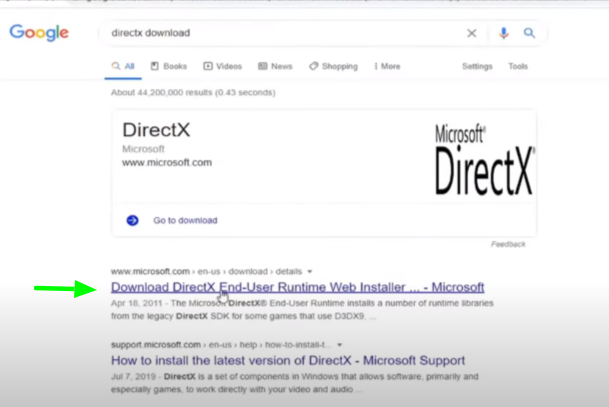
When you open the link, you have to click on the Download button to start downloading the DirectX file.
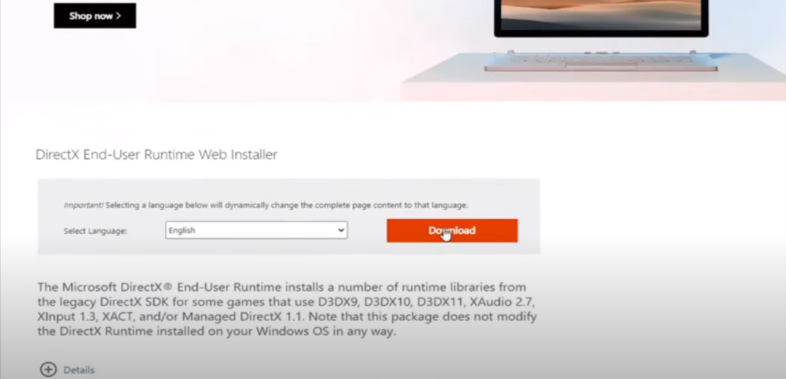
After downloading the file, run it, and it will ask you to accept the agreement; click on the “I Accept” button and tap the Next button.
You will need to uncheck the install the bing bar option and click on the Next button; it will start installing the program on your computer.
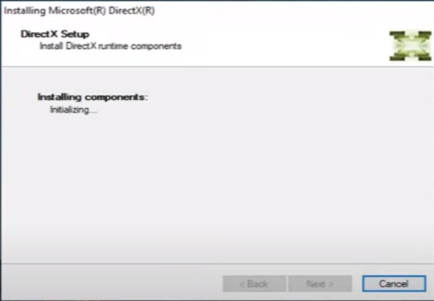
When it gets fully installed, then you have to restart your computer to resolve the error.