In this guide, you will come to know how to install F1, F5, Q buttons in the game so that you can change the camera angle throw thing, and as well as you can quickly change the things in Minecraft PE.
Step 1
First, you will need to download the application from the link below.
https://www.mediafire.com/file/z4orgxla17tpr2l/ORZX_Keyboard_5.2.0.apk/file
After downloading, open it up, and click on step one at the top of the screen, as shown in the image below.
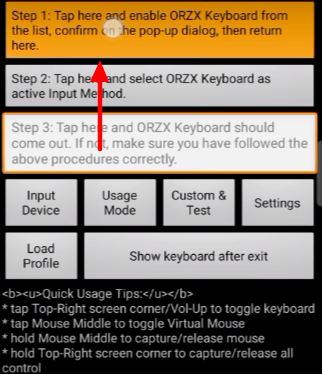
Step 2
Then you have to select the current keyboard option and change your keyboard to ORZX keyboard.

You will need to go back, click on the step 2 option and select the same ORZK keyboard.
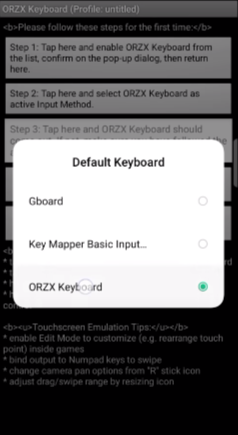
Step 3
You have to click on the custom button and remove all the buttons except F1, F5, Q. To remove other buttons, you have to click on the buttons and select the remove option, as you can see in the image below.

Step 4
After deleting all other buttons, you have to rotate your phone and place all three buttons according to your gameplay.
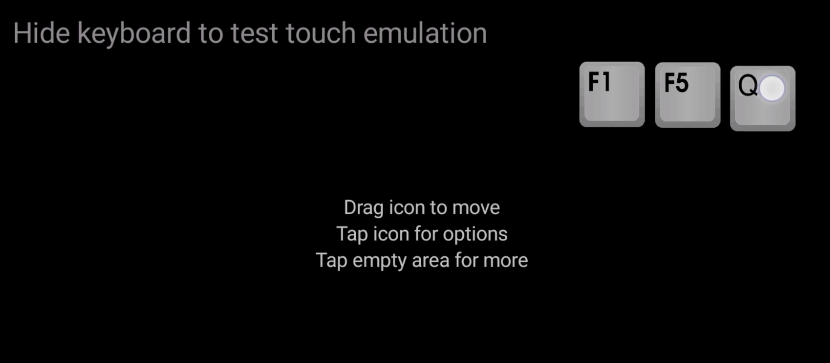
The next thing you have to do is click on the F1 button, scroll down, and find an output option selected “default”, so you have to click on it.
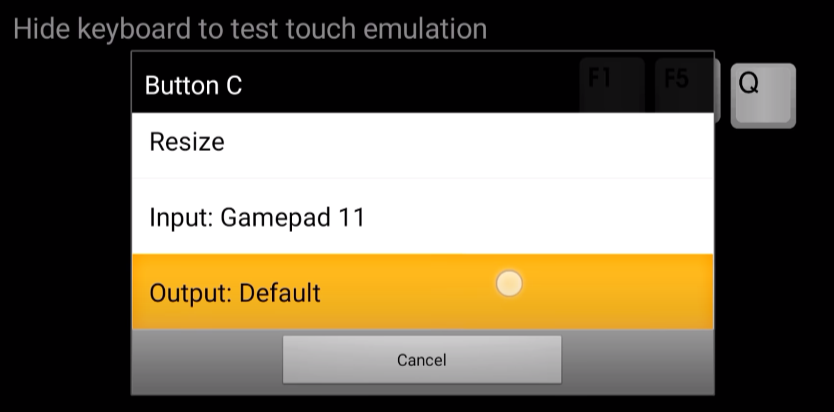
Step 5
After clicking on it, scroll down where you find the F1 option, select it as the Output key.
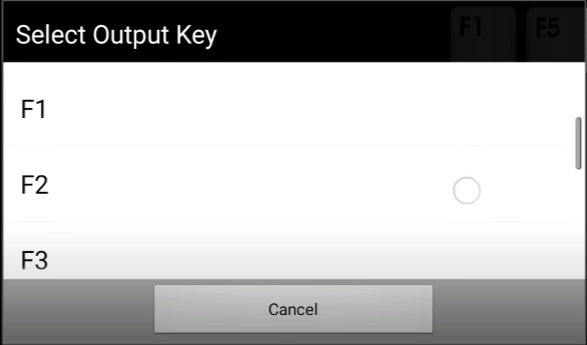
Now you will need to click on the F5 button, then scroll down, and you will find an output option that is selected “default”, click on it.

Step 6
Next, you will need to scroll down where you find the F5 option; you have to select it as the Output key.

Step 7
After that, you have to go back and click on the Q button. Then scroll down, and you will find an output option that is selected “default”, you have to click on it.
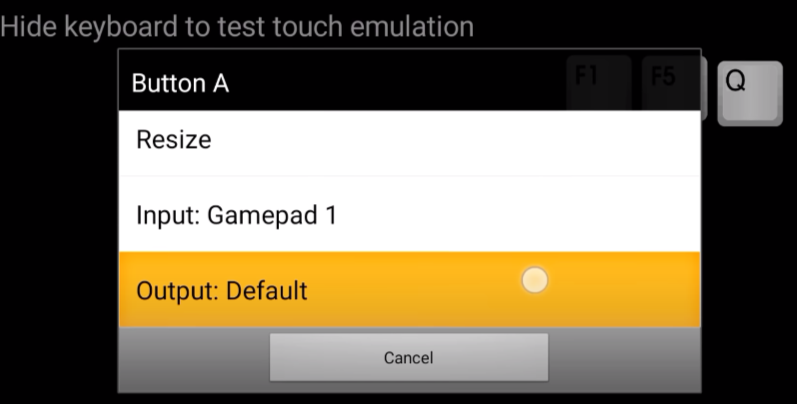
After clicking on it, scroll down where you find the Q option, and select it as the Output key.
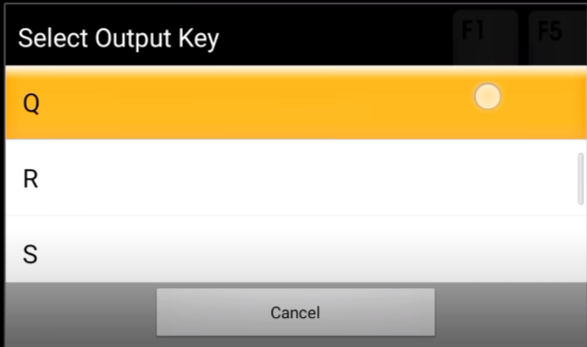
Step 8
After adding all three buttons, you have to click on the mobile’s back button, go to the main page, and click on the Settings option.
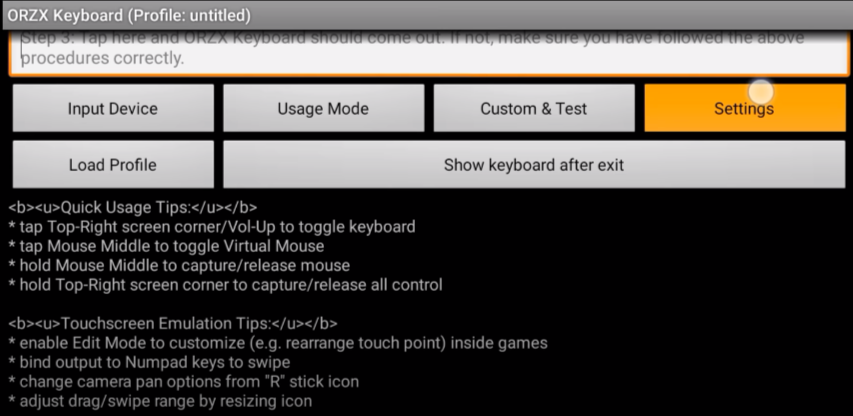
Scroll down to the bottom, and you have to find and check the non-blocking option, as shown in the image below.

Step 9
Click on the Key action option under Non-blocking, and then you have to scroll down and select Swap Gamepad/Keyboard, as shown in the image below.
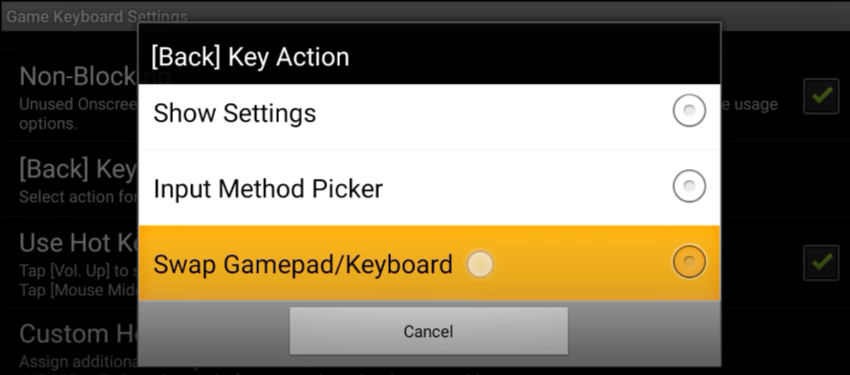
After that, minimize this application and start your Minecraft game. You have to go into your world and press the volume up button of your device, and then you will find three buttons, as shown in the image below.
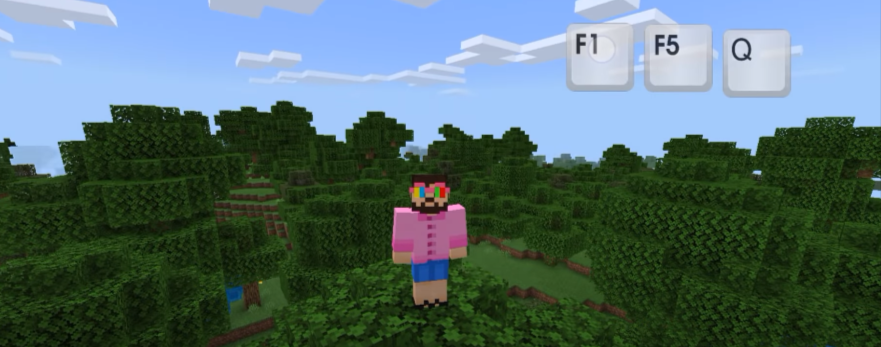
Step 10
If you press the F5 button, you can quickly change the items, press the F1 button to change the camera angle, and press the Q button to throw things.
If you want to type in chat, you have to click on the chat button and press the volume up button. You will find a keyboard icon on the right top side of the screen, as shown in the image below.

When you click on it, you will get options to select the keyboard, and you can select any keyboard if you want.
Step 11
If you want to change the keyboard back to ORZK keyboard, you have to do the same, click on the top right side of the screen and click on the keyboard icon, and this time, you have to click it quickly so that it isn’t will not disappear.
