This guide will let you know how to fix the FiveM not responding problem. Follow these step-by-step instructions to effectively address this concern.
- First, you will need to left-click on the FiveM application and choose the “Open File Location” option from the drop-down menu.
- Navigate to the “FiveM Application Data” folder and enter the “Cache” folder.
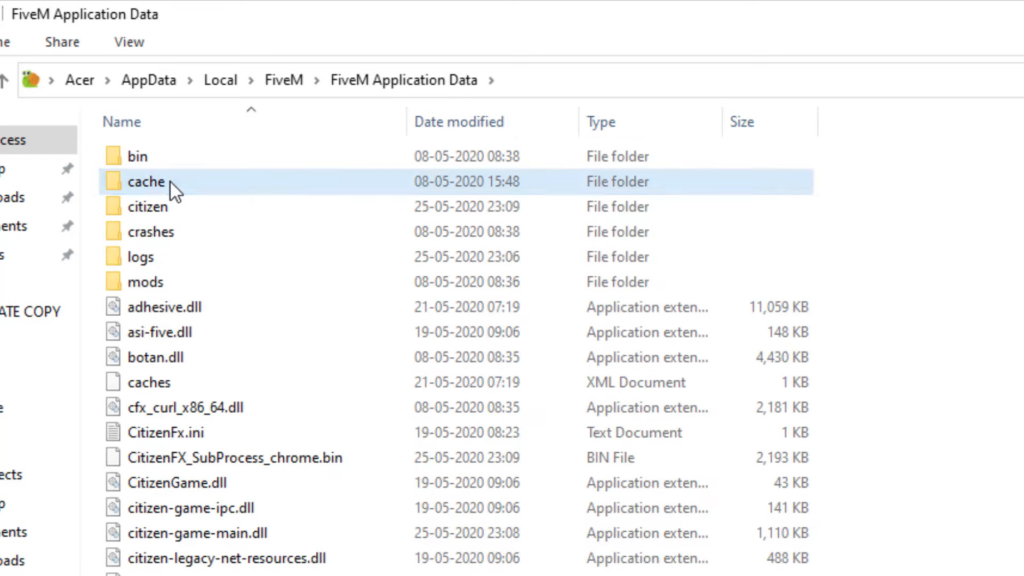
- Further, navigate to the “subprocess” folder and select the FiveM_DumpServer file.
- Left-click on it, and then press the Delete button to remove it.
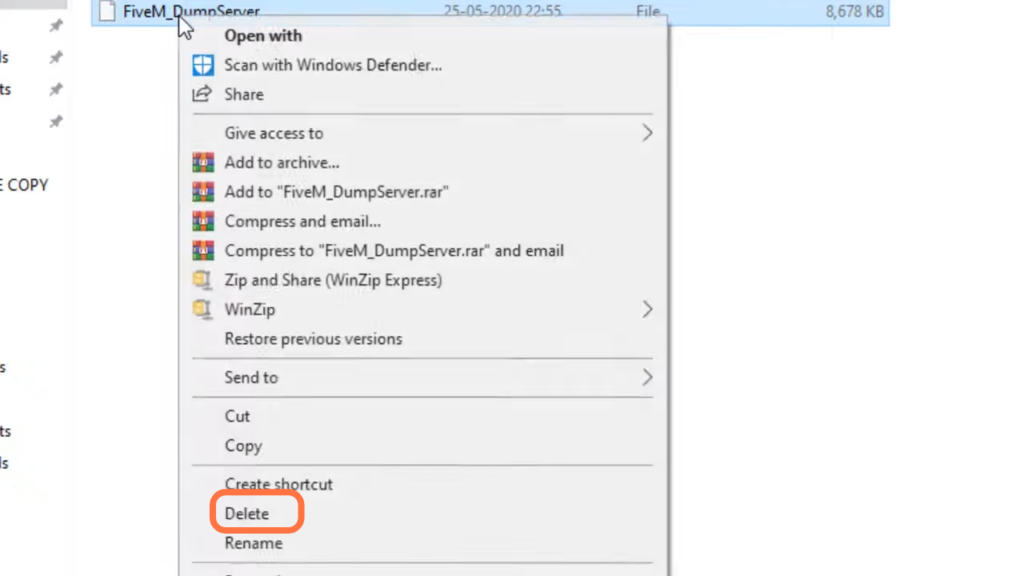
- Navigate back to the “FiveM Application Data” folder and edit the “CitizenFx.ini” file.
- You need to ensure the correct path is set.
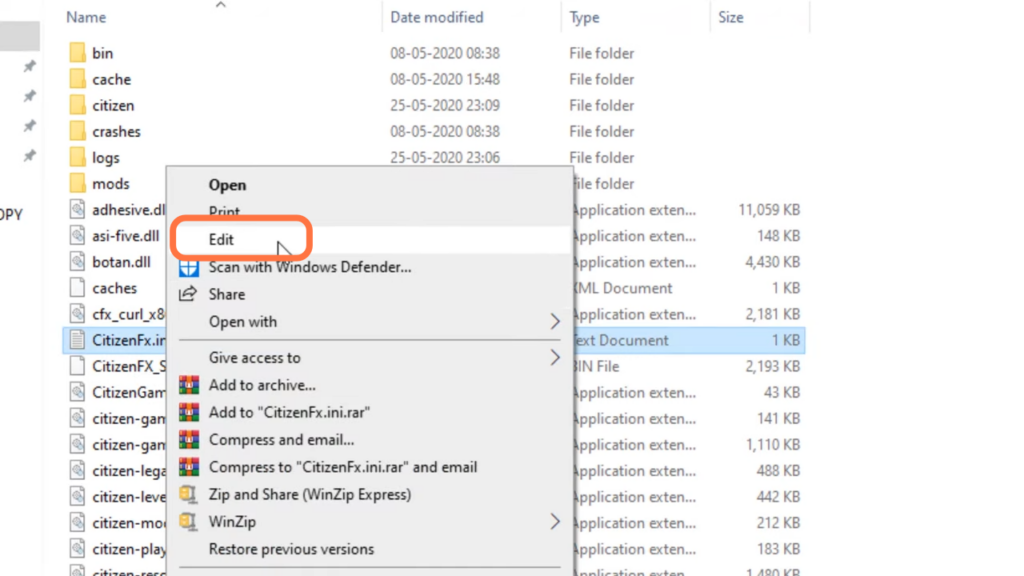
- Open the “Run” Dialog: Search for the “Run” dialogue in the Windows search bar and open it up.
- Type “%appdata%” and tap on the OK button.
- Once the window explorer opens up, right-click on the FiveM folder and select the Delete option to remove it.
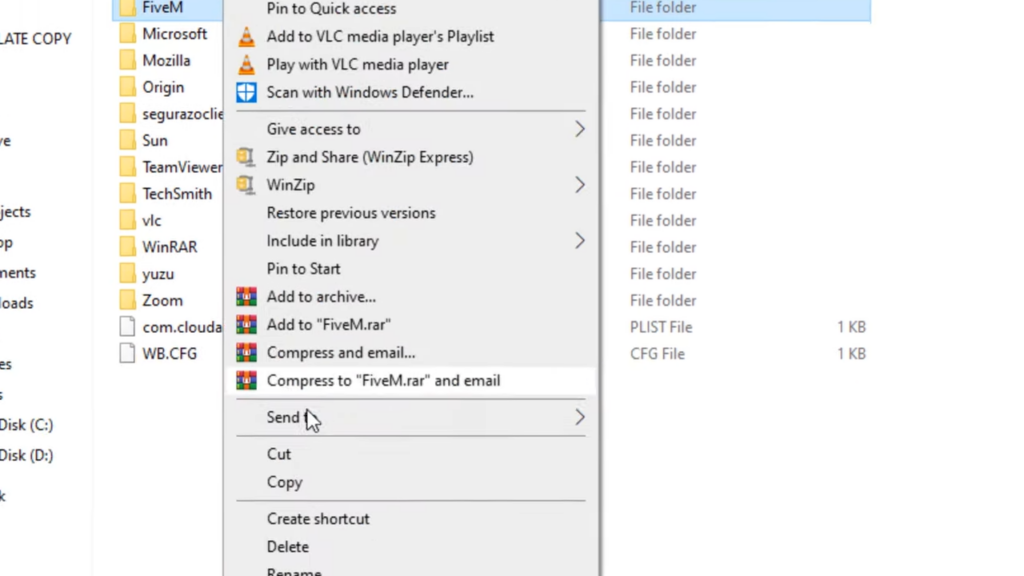
- After completing the above steps, restart your computer.
- Open the FiveM application and allow some time for it to load.
By meticulously following these steps, you’ll be able to address the issue of FiveM not responding. It will lead you to a smoother experience when using FiveM.