This guide will let you know how to fix Access Violation Error in the Chronicles Of Myrtana: Archolos Game.
Step 1
You have to go to your Steam and right-click on your game, select manage, and then you have to tap on the “browse local file” option, as shown in the image below.
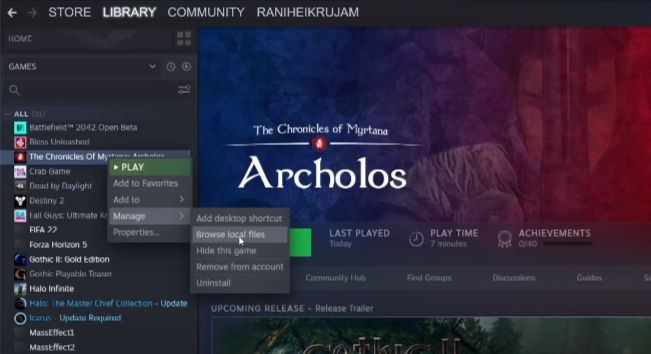
Step 2
A new window will open where you will find your game files. You have to open the system folder and navigate to the gothic.ini file, right-click on it and select the “open with notepad” option, as shown in the image below.

Step 3
Once the file opens up, you have to scroll down and navigate to start and change its value from 0 to 1. After that, you have to go to the file open from the taskbar and select the save option to save the changes.

Now you have to close all the windows and go back to Steam. Launch the game, and you will see that there is no error, and your game is running smoothly.