In this guide, you will find out how to fix Forza Horizon 5 Crashing, Freezing & Not Launching On PC.
1- Check your antivirus
The first thing you will need to do is ensure that your security software is not causing the issues in Forza Horizon 5.
For that, you need to put your antivirus in silent or passive mode or put your game on the exclusion list of your antivirus or disable it. Then launch the game and see if that resolved the issue.
2- Turn off the game mode
The next step is to turn off game mode and to do this, you need to right-click on the start menu icon and then click on settings.
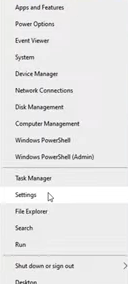
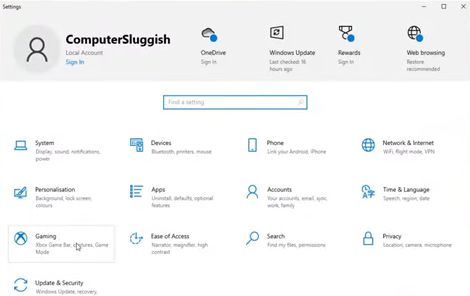
After that, select gaming, then go to game mode and simply toggle game mode to off.
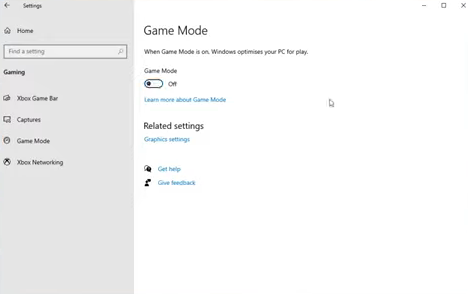
Once you’ve done that, you have to launch the game and see if the issue is resolved.
If that didn’t fix the issue, then the next thing you need to do is go to Home in the settings.

3- Turn off the developer mode
Then go to Update and Security, navigate to Developers and ensure that the developer mode is turned off.
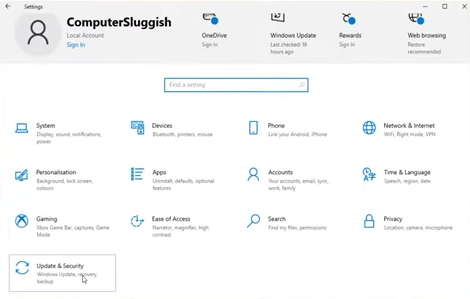
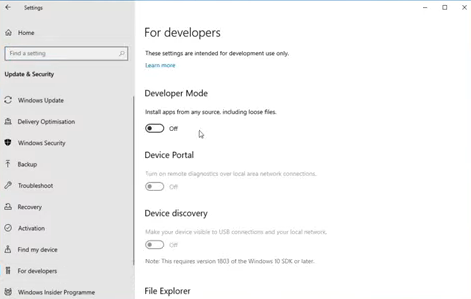
Once you’ve done that, launch the game, and hopefully, that’s resolved the issue you’re having with the game crashing or freezing or just giving you a black screen.
4- Close the programs running in the background
If that wasn’t the issue, then the next thing you want to do is just ensure you are not running any programs in the background. Just make sure no program is currently running when you’re playing Forza Horizon 5.
5- Turn off the spatial sounds
If none of those programs were the cause of the crashes in the game, then the next thing you need to do is right-click on the speaker icon in the system tray and select sounds.
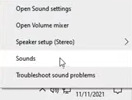
Then click on Playback, select your Speakers and click on properties.

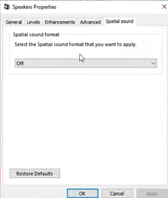
After that, select Spatial Sound and make sure it is turned off. Then launch the game and see if that resolves the issue you’re having.
6- Install the latest version of Visual C++
If that didn’t, then the next thing you need to do is click on the link:
https://docs.microsoft.com/en-US/cpp/windows/latest-supported-vc-redist?view=msvc-170
You will end up on the Microsoft site, you need to ensure you have the latest version of Visual C++ installed. So go ahead, select your version of Windows then select Save file. Once the file has finished downloading, you need to run the setup file.
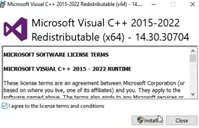
Press “I agree”, then press install and it will begin to install the latest version. Once it has finished, you have to restart your computer. After that, launch the game and see if it resolved the issue you’re having.
7- Use a power shell
If it didn’t, then the next thing you need to do if you’re using the Xbox app version of the game, then open up the start menu and type in power shell. Right-click on Windows PowerShell and run it as administrator.
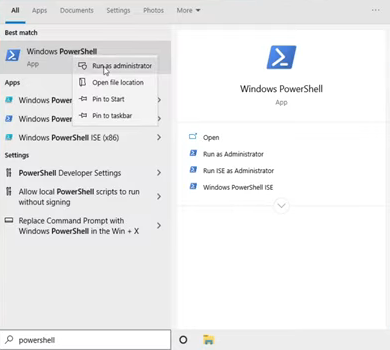
Then copy the following code:

Paste it in or you can go ahead and type it in manually. Once you have typed in the code or pasted it into PowerShell, you have to press enter and once the code has finished running you now need to restart your computer. After that, open Horizon 5, it will take you to the Microsoft store and there you have the option to install the gaming services.

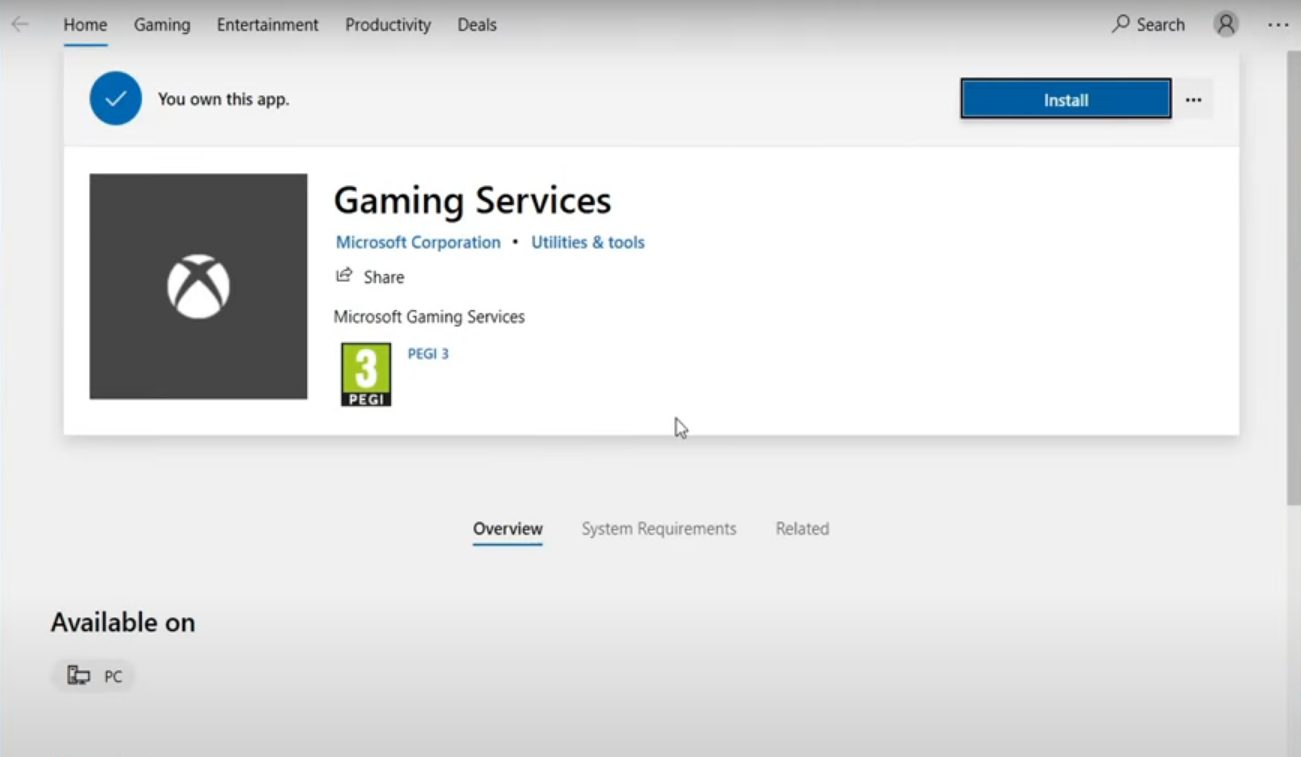
You need to click on install and once the gaming services have finished installing, you can go ahead and launch the game and see if that resolves the issue you’re having.
8- Log out other users
If that didn’t resolve the issue, then the next thing you need to do is right-click on the taskbar and select Task Manager. Go across to Users and sign out any other user profiles that currently got the disconnected status.

Just make sure that they don’t have any work open on their user profile that they need to save before signing them out, otherwise, they will lose their work. Once you have signed out the user, you have to launch Forza Horizon 5 and see if that resolved the issue.
When you sign out another user profile on your computer, hopefully, that will resolve the issue you’re having as that user profile will be using resources that you need for the game.
9- Lower the resolution.
If it did not resolve the issue, the next thing you need to do is launch the game, select options and click on the Video. The first setting you have to change is the resolution, you need to lower the resolution slightly if you’ve got currently set it to a high resolution. It could be causing your game to crash or black screen or freeze so just lower the resolution to something that looks good on your display. Once you have done that, you now need to change the frame rate, you need to ensure that it’s on 60 fps or if you don’t have a very good computer then you need to change this to 30 fps we can now go ahead and save these settings.

Then launch into the game and see if that resolved the crashing issues that you’re having or if you’re having freezing or black screen problems see if it resolved those problems as well.
10- Lower your graphics preset.
If it didn’t, then you need to do is click on graphics and change the preset to high or medium depending on what your preset is currently set to. If it is currently set to ultra, go to high and if your presets are on high then you have to change it to medium.

After that, launch into the game and see if that resolved the issues you’re facing.
11- Run a benchmark
If that didn’t resolve the issue, then the next thing you can do is run a benchmark mode and then see what settings Forza horizon 5 reckons your PC can handle.
Also when you are changing these settings, remember to click on the Save button at the bottom or press the Spacebar to save the settings.
Another thing that can cause the game to crash is using a vehicle whose appearance has been changed so use a vehicle that has not had its appearance changed as the colors changed on the vehicle graphics added to the vehicle or if it’s using a different spoiler alloys side skirts and things like that.