In this guide, you will come to know how to fix Forza Horizon 5 Not Installing, Working, Opening On Xbox App Windows 10 and 11 error. You have to follow the steps in this guide to solve the issue.
Step 1
First, you have to go to the search bar and search for WSreset. Then click on the link and open it, as shown in the image below.
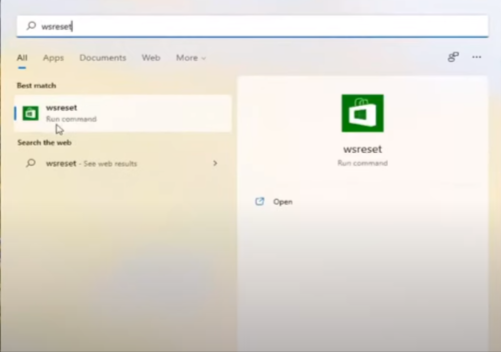
It will open up a new window that will reset your Microsoft store. After that, it will launch your store.

Step 2
If you have an issue, you have to right-click on the start menu and go to the settings. Click on the Apps tab on the left and then go to the Apps and Features tab, as shown in the image below.

Step 3
You have to click on the app list search bar and type Microsoft Store when you get there. You will find a store app; you have to click on the three dots right next to the app.

Step 4
When you click on it, you will need to select the advanced options, and it will pop up a new tab. Scroll down, and you will find a reset section there; you will need to click on the Repair button.
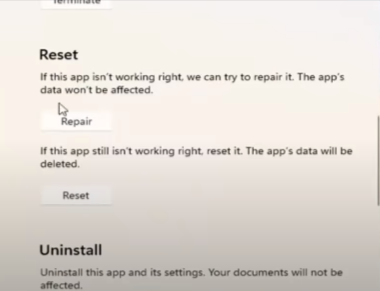
Step 5
And then, if you still have the problem, you have to go for the Reset button, which will erase all the app data and solve the issue.

When the loading is complete, you have to go to the Microsoft store and check whether the issue is solved or not.
If the issue is still there, you have to click on the search icon at the bottom of the system taskbar and search for CMD. Right-click on the run as administrator, as shown in the image below.

Step 6
When the command prompt opens, you will need to write “sfc /scannow” and press the Enter button, as shown in the image below.

Now you have to wait for a while to finish the process. When the verification is complete, you have to restart your computer to fix the issue.