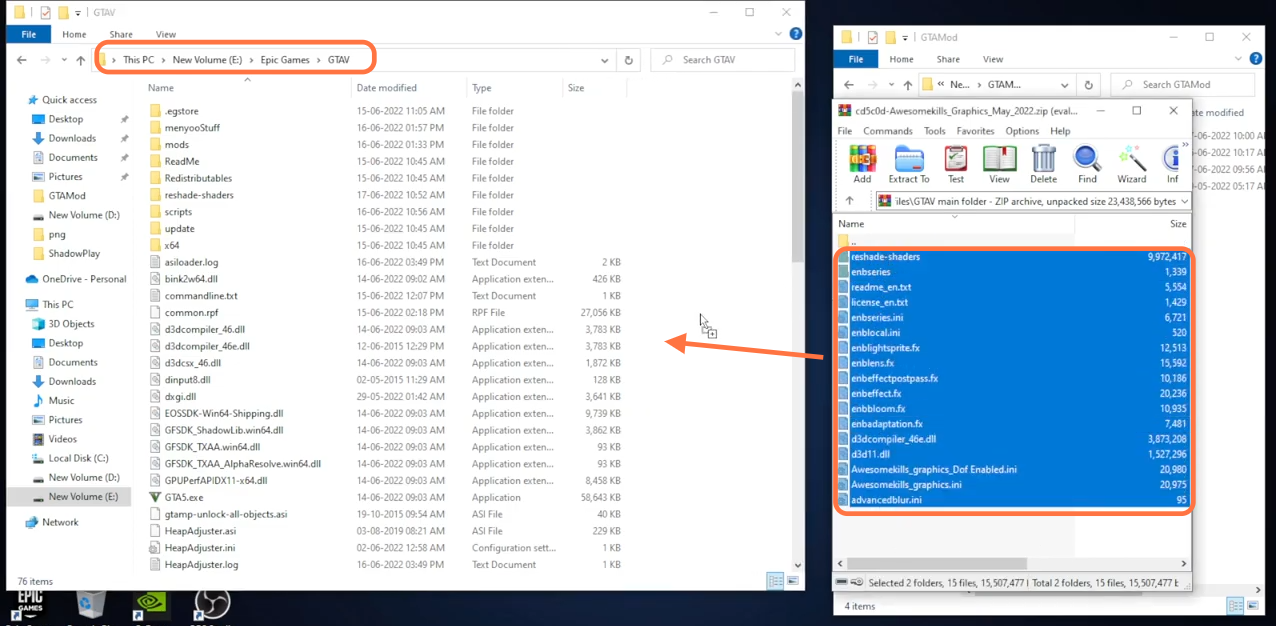This guide will tell you how to install the AwesomeKills Graphics mod in your GTA 5 game.
1. The first thing you will need to do is download the Graphics Mod from “https://www.gta5-mods.com/misc/awesomekills-cfg“. Open the link and click on the green download arrow icon for the current version under the ‘All Versions’ section to download the mod.

2. You will require an Open IV archive manager, VisualV, and ReShade for this mod to work. You can download these files from the following links “https://www.gta5-mods.com/tools/openiv“, “https://www.gta5-mods.com/misc/visualv” and “https://modfiles.b-cdn.net/ReShade_Setup_5.5.2.exe” respectively. Once you have downloaded the required files and the Graphics Mod, you have to go to the downloads folder to install them. Also, it is always recommended to back up your game before modding it.
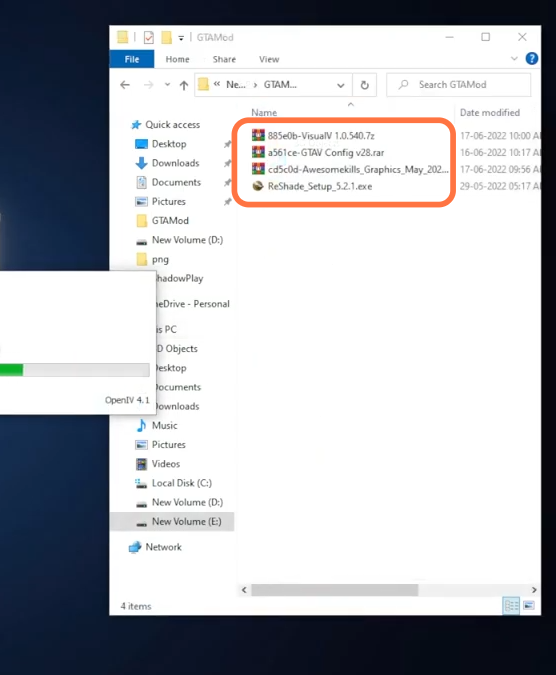
3. Now open the Open IV application beside the downloads folder and enable the Edit Mode of Open IV.
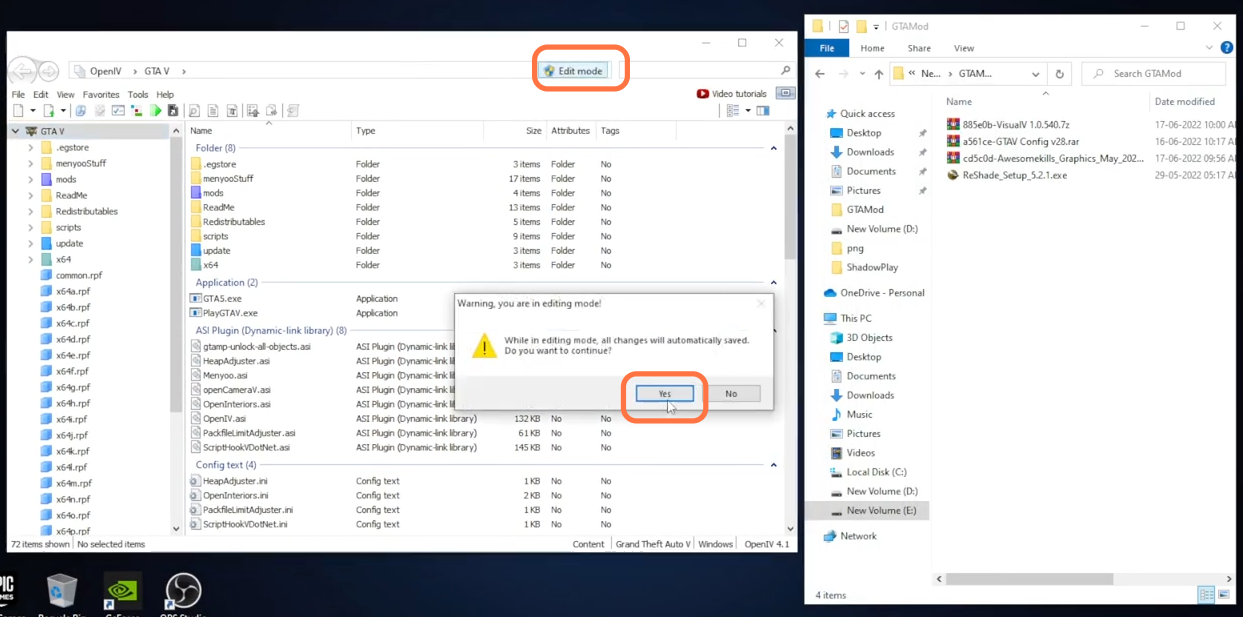
4. First, open the downloaded file of VisualV from the downloads folder using the Winrar archiver and drag the VisualV.oiv package file from the “Installation via modPackage” folder into the Open IV editor.
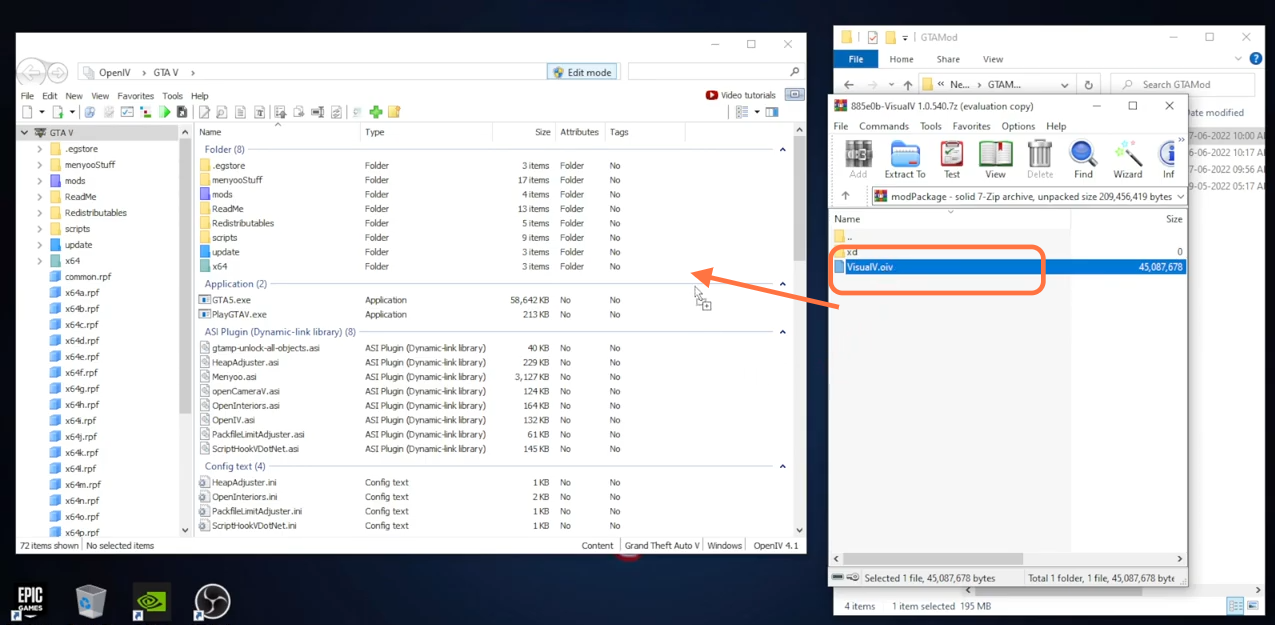
5. A package installer window will open where you need to click on the Install button and select the “mods” folder. Then click on the Install (confirm installation) tab complete the process.
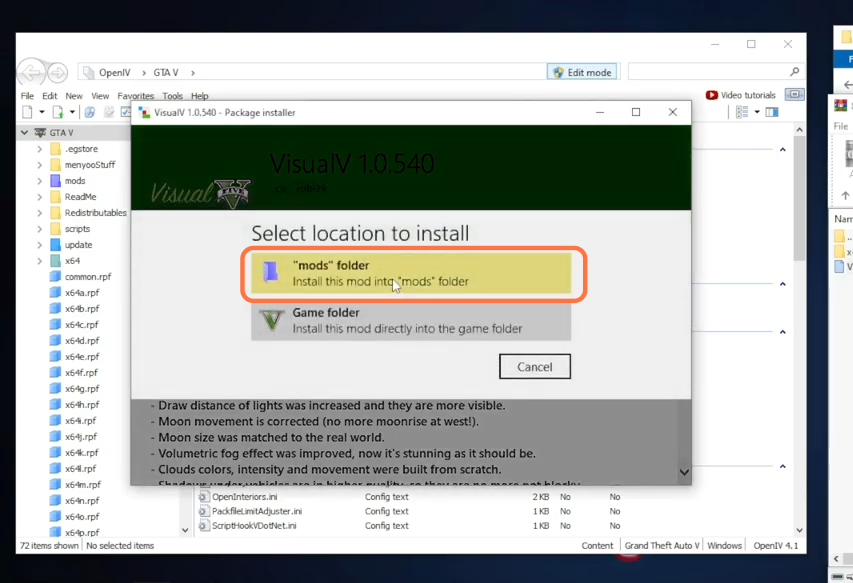
6. Now open the downloaded file of the Awesome Kills Graphics Mod using Winrar, then open the mod files folder and drag the AwesomeKills Graphics.oiv package from it into the Open IV editor. A package installer window will open where you need to click on the Install button and select the “mods” folder. Then click on the Install (confirm installation) tab complete the installation process.
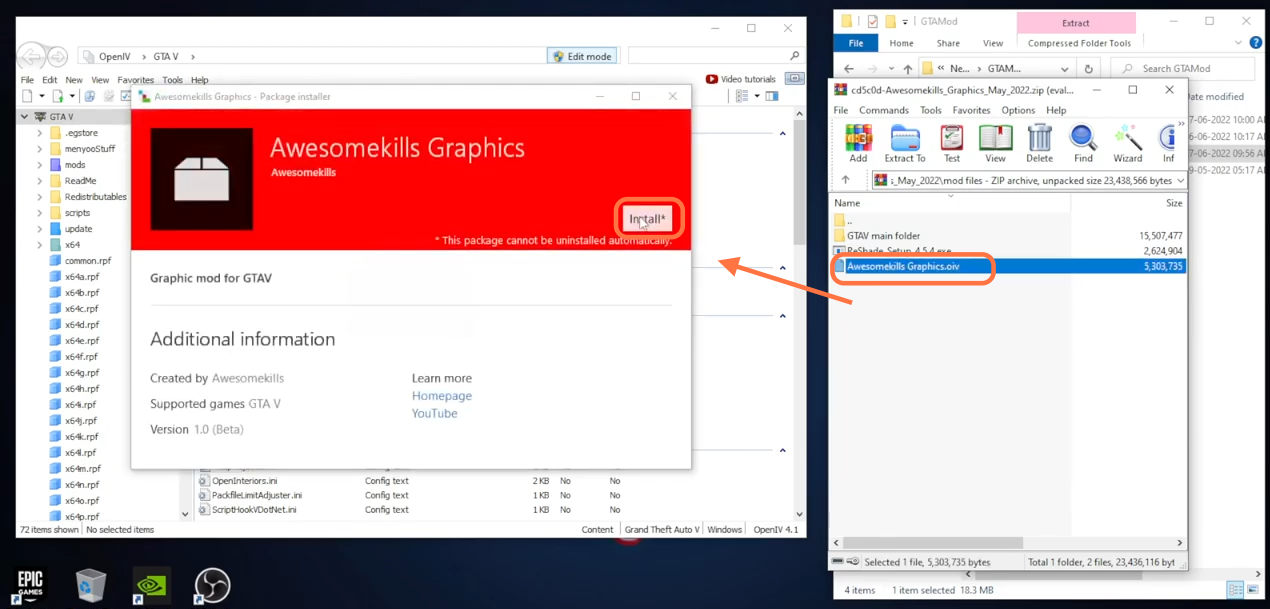
7. After that, run the ReShade setup exe file from the downloads folder, and an interface will open where you need to click on the Browse button at the bottom right corner. Go to the GTAV directory and select the GTA5.exe and click Open.
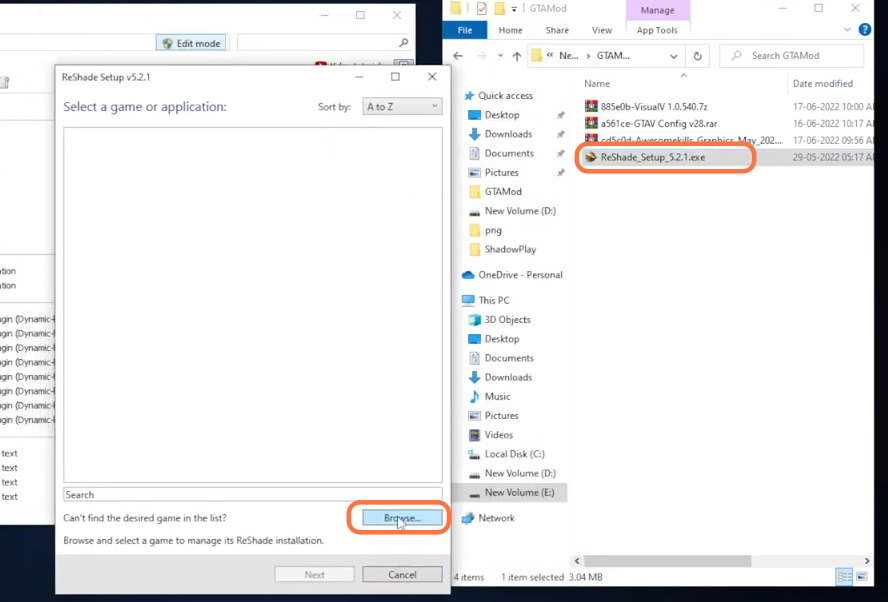
8. After that, click on the next button at the Reshade setup installation wizard and select the MS DirectX 10 option. Click Next a couple of times and finally press the Finish button.
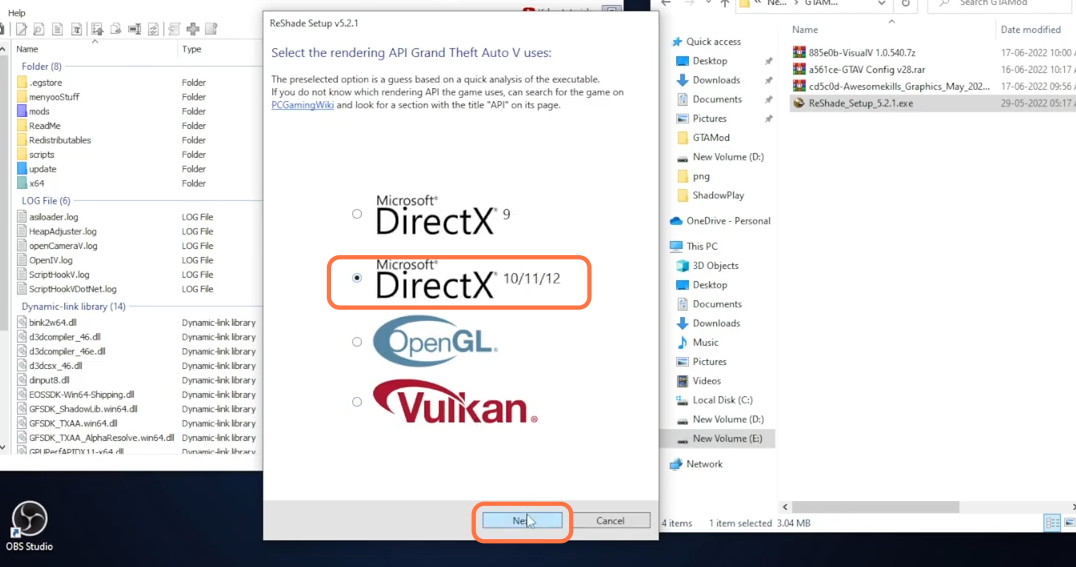
9. Now go back to the downloaded file of the Awesome Kills Graphics Mod and open the “GTAV main folder” this time. You need to drag all the files and folders from it and drop them into the main directory of the GTAV.