In this guide, you will come to know how you can save the objects, cars, and security permanently in GTA 5. You can place these anywhere on the map.
You will need to press the F9 button on the keyboard to open the Object Spooner mode, and now you have to take the cursor on the car and right-click on it.

Now you have to click on Entity is in Database; it will add that car into the database.
To get security guards in your garage, you need to go to the object spinner mode and then navigate to Spawn Entity into World. Go to Peds and select any character you want to place in the garage, as shown in the image below.

You can add as much as you want, and it will be added to the database.
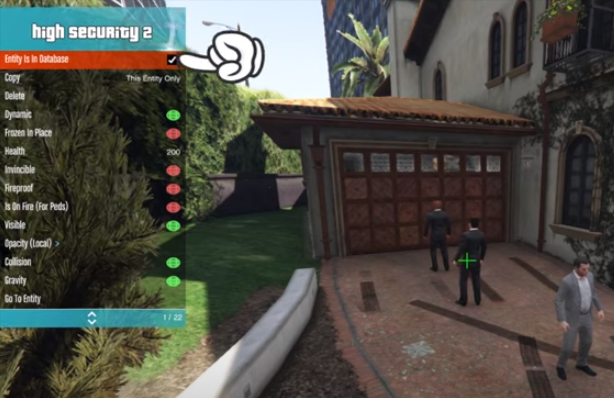
Now with the help of the task sequence, you will be able to hand them the guns. You have to select the Active Weapon task and select the gun you want them to carry. With the help of F9, you will be able to place the guards wherever you want.
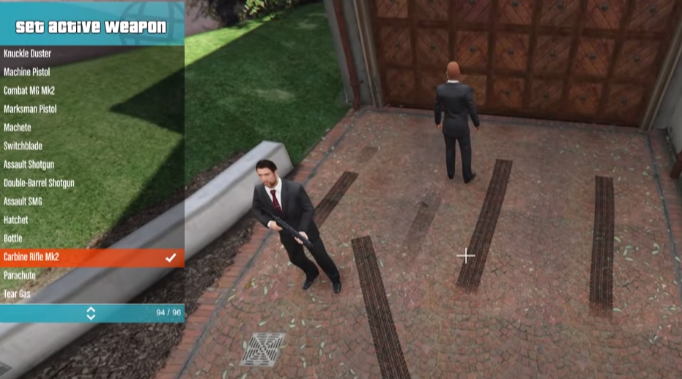
To add the object, you have to make sure that you have added all the objects into the database. And to save them permanently, you have to go to the Object Spooner and then navigate to Manage saved files. You will need to click on Save Database To File (), according to the number of objects you want to save. Then you have to name the file to save it.
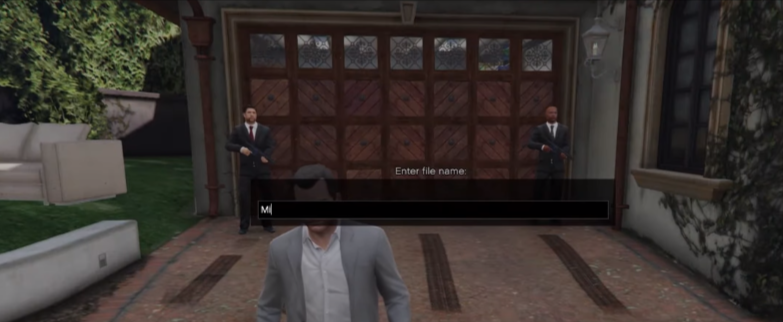
Now you have to press the C button and set a waypoint as a map reference because if you load this file, you will come back to the same place where you saved it. So now you have saved the objects permanently.
After restarting the game, you will see that all the objects you saved last time are gone, as shown in the image below.

To load them again, you need to go to the Object Spooner, and next, you have to go to the Manage saved files where you find your saved files, so you have to click on that file and then click on the load placement and then you will all the objects you saved last time will be there as you can see in the image below.
